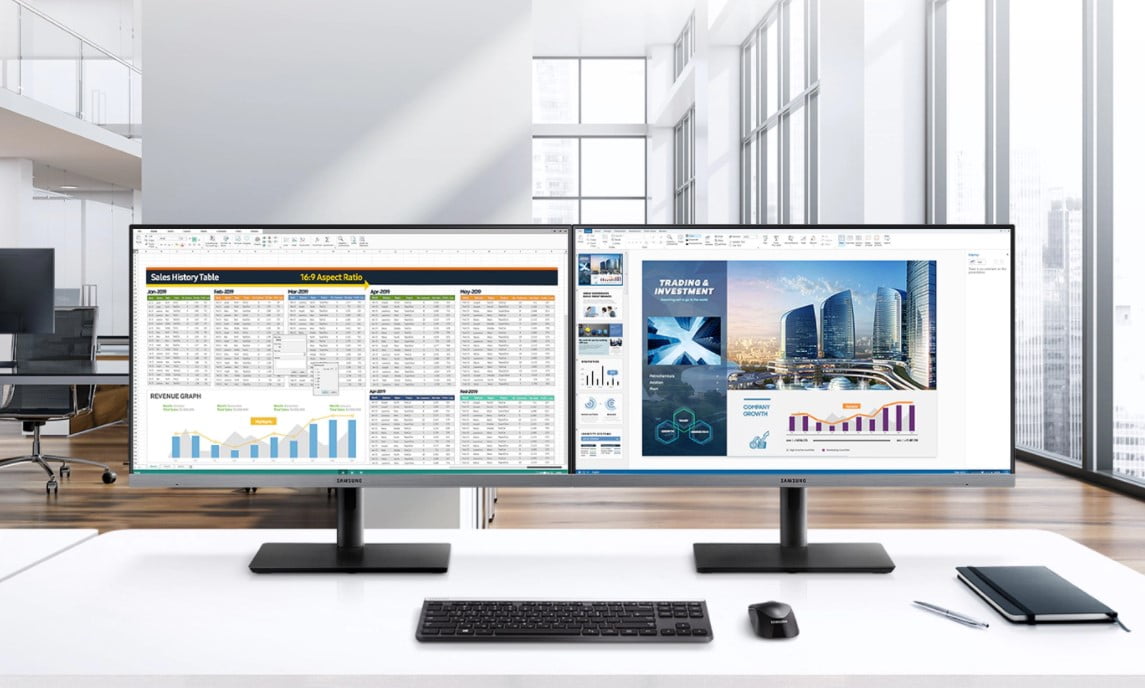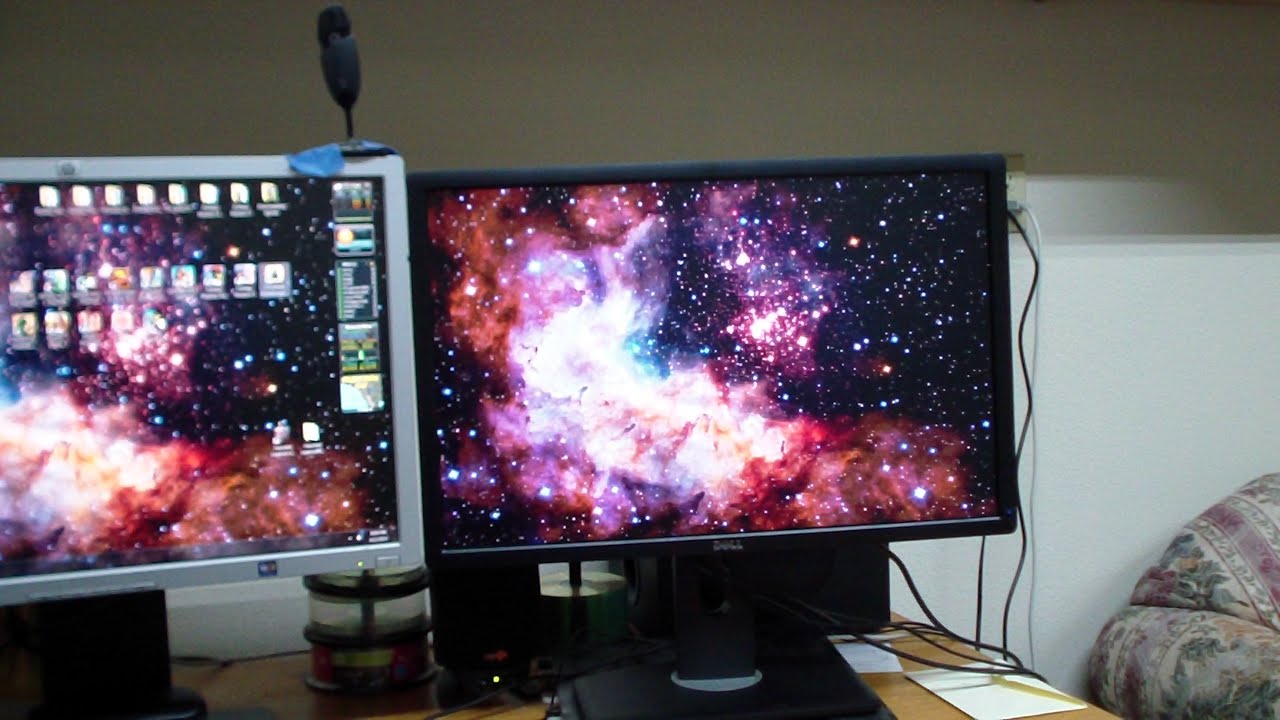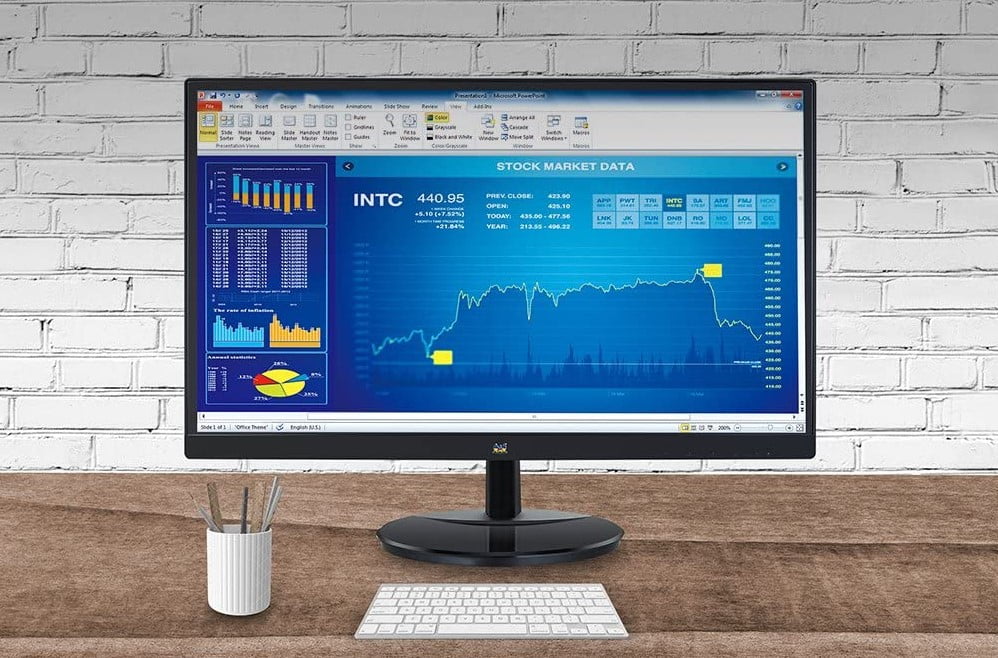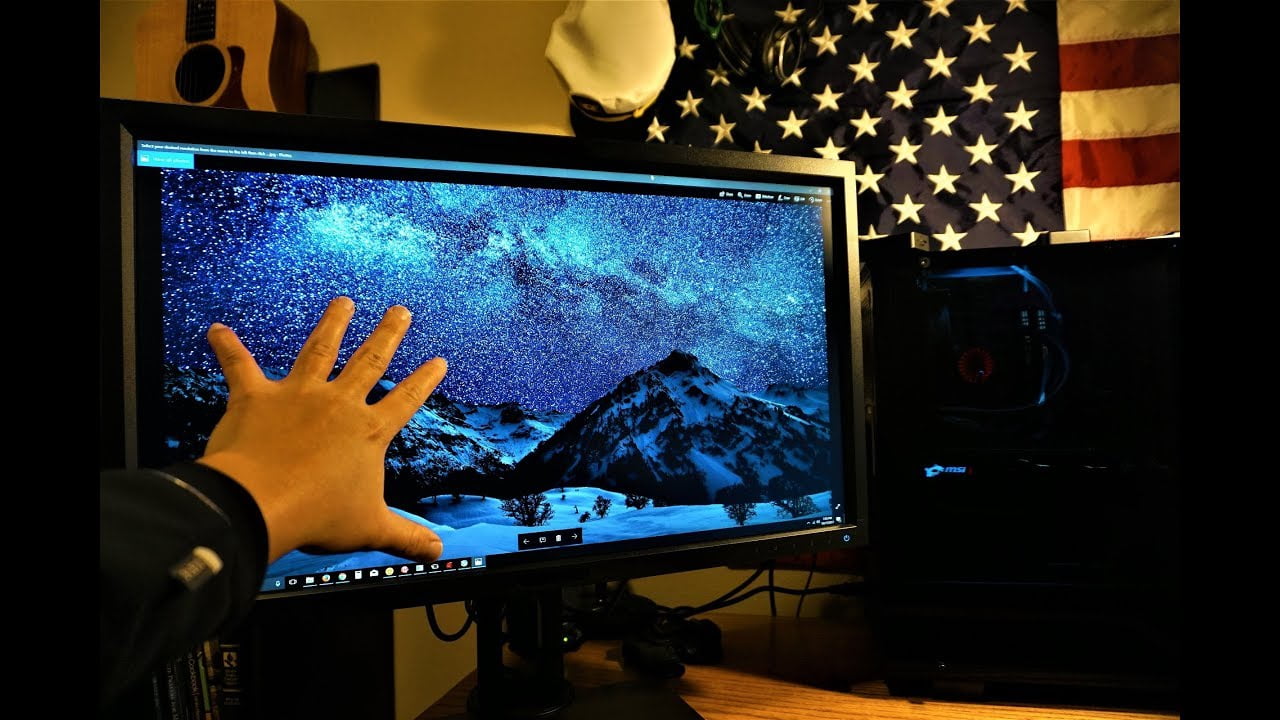Learning how to tell if your modern gaming monitor bottlenecks your PC gaming is an excellent way to know how to design the perfect setup for your PC gaming experience. For example, if your screen has a refresh rate of 60Hz, and your computer runs on 144Hz FPS, then your PC may be holding you back.
That’s why you want to choose the right gaming monitor for your setup. The gaming monitor you select must be worth it and don’t select one based on price. That way when you set up your gaming monitor, you’ll have the best gaming experience.
KEY TAKEAWAYS:
- An old or cheap monitor can bottleneck your gaming PC.
- A powerful CPU and GPU are not enough if you have a monitor that cannot keep up with what the GPU provides.
- A monitor that runs more than 100Hz is great if you want to play high-resolution games.
Since different elements can affect the performance of your gaming PC, we are going to focus on a specific type of monitor technology and see how it can affect your gaming performance and experience. So, if you are using an LCD monitor, we are going to address its performance drawbacks. Let’s dive in.
How Your LCD Monitor Can Restrict the Performance of Your PC
Insider Tip
Your monitor is a bottleneck if your graphics card can display high-quality images for your game, but your monitor cannot support that level of image resolution.
STEP 1 CHECK IF YOUR MONITOR SUPPORTS LOW NATIVE RESOLUTION
Your monitor is a bottleneck if your graphics card can display high-quality images for your game, but your monitor cannot support that level of image resolution. For example, a standard 15-inch monitor resolution is 1024×768. Therefore, you cannot use it to display videos or images in the most incredible detail. Generally, if you have a large monitor with low resolution, it will offer you low pixel density.
STEP 2 DO NOT GAME WITH A SLOW SCREEN REFRESH RATE MONITOR
Most display screens have a refresh rate of 60Hz. However, for gaming purposes, the lack of a higher refresh rate will impact your gaming experience. Ideally, you will need a monitor with a 144Hz refresh rate to get a smooth gaming experience. Of course, you can always perform a UFO test if you are not sure about your screen’s refresh rate. This can also be done if you’ve set up dual monitors for gaming.
STEP 3 AVOID A HIGH LATENCY MONITOR
The general rule for an LCD is that the lower the latency, the better the image quality. Fortunately, experiencing latency problems is not present on most modern monitors. Additionally, if you are taking part in competitive gaming, you do not want a machine with high monitor latency. You need a monitor with low latency to play CS:GO.
Low Brightness
The following are potential causes of low brightness:
- A cheap monitor with a low brightness default setting.
- Defective backlighting component of your LCD screen.
If your monitor has been operating with low brightness in the recent past, it might be because the backlight malfunctioned. In such a case, a repair can resolve the problem. But if your monitor has continuously been operating with darker settings, you can go for another model with brighter settings.
Low Color Clarity
An LCD monitor with a higher native screen resolution can render sharp images while gaming. However, if you realize that the visual of a game lacks the right color intensity, you will need to get a new screen with a higher color clarity rating. And for multitasking, this is how you can use a second monitor while gaming on the primary.
Insider Tip
Most display screens have a refresh rate of 60Hz.
F.A.Q.
How can I avoid CPU bottlenecks when building my gaming PC?
The key to avoiding CPU bottlenecks is to invest in a GPU that is twice as pricey as the CPU.
Which are the essential parts of a gaming computer?
Generally, for a gaming build, the most important parts are the graphics card, CPU, and RAM. But of equal importance, you need to have a good motherboard, storage, cooling unit, and power supply. Finally, always remember to pick a motherboard that can support future upgrades.
How is my CPU bottlenecking the graphics card?
The simplest way to identify a CPU bottleneck is by monitoring the GPU and CPU usage as you game. You can do this by using the MSI Afterburner or any other graphics card utility software. But how can you determine when to upgrade your CPU? The ideal time is when the CPU usage is at about 100%, and the GPU usage is up 70%. So when you upgrade the CPU, it will help the performance of the graphics card.
STAT: If the CPU load is upwards of 70%, higher than the video card load, then the CPU is bottlenecking the GPU. (source)
REFERENCES:
- https://www.youtube.com/watch?v=J50c82iC0PU&ab_channel=JayzTwoCents
- https://www.intel.in/content/www/in/en/gaming/resources/what-is-bottlenecking-my-pc.html
- https://en.wikipedia.org/wiki/Liquid-crystal_displayr
- https://onlinelibrary.wiley.com/doi/abs/10.1002/9781118798706.hdi018
- https://www.benq.eu/en-eu/knowledge-center/knowledge/gaming-monitor-input-lag-versus-response-time-whats-the-difference-and-why-should-i-care.html



























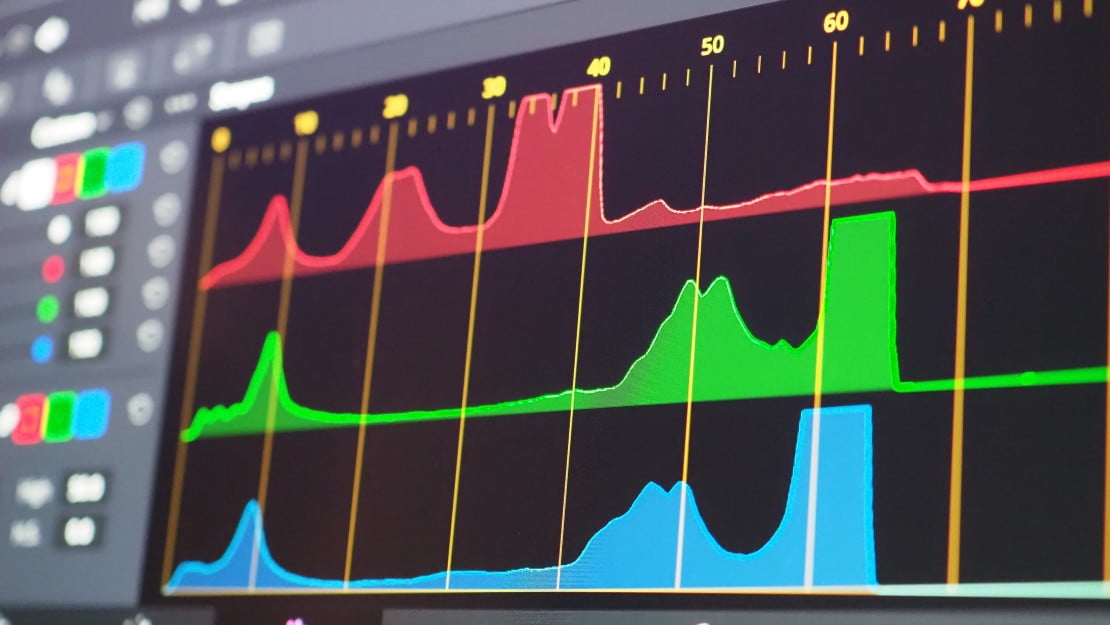



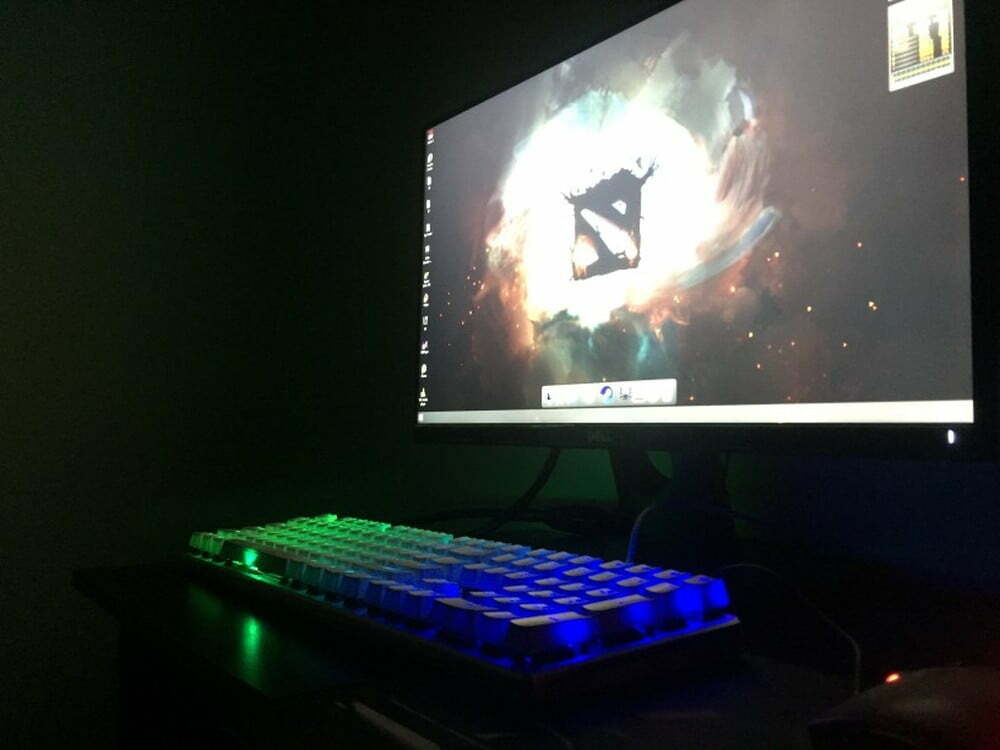



![Best 27 Inch Computer Monitor in [year] 27 Best 27 Inch Computer Monitor in 2025](https://www.gadgetreview.dev/wp-content/uploads/how-to-buy-the-best-computer-monitor.jpg)
![Best BenQ Monitors in [year] 28 Best BenQ Monitors in 2025](https://www.gadgetreview.dev/wp-content/uploads/best-benq-monitor-image.jpg)
![Best ASUS Monitors in [year] 29 Best ASUS Monitors in 2025](https://www.gadgetreview.dev/wp-content/uploads/best-asus-monitor-image.jpg)
![Best Dell Monitors in [year] 30 Best Dell Monitors in 2025](https://www.gadgetreview.dev/wp-content/uploads/best-dell-monitor-image.jpg)
![Best HP Monitors in [year] 31 Best HP Monitors in 2025](https://www.gadgetreview.dev/wp-content/uploads/best-hp-monitor-image.jpg)
![Best Lenovo Monitors in [year] 32 Best Lenovo Monitors in 2025](https://www.gadgetreview.dev/wp-content/uploads/best-lenovo-monitor-image.jpg)
![Best ViewSonic Monitors in [year] 33 Best ViewSonic Monitors in 2025](https://www.gadgetreview.dev/wp-content/uploads/best-viewsonic-monitor-image.jpg)
![Best Gigabyte Monitors in [year] 34 Best Gigabyte Monitors in 2025](https://www.gadgetreview.dev/wp-content/uploads/best-gigabyte-monitor-image.jpg)
![Best Monitors for PS4 Pro Gaming in [year] 35 Best Monitors for PS4 Pro Gaming in 2025](https://www.gadgetreview.dev/wp-content/uploads/best-monitors-for-ps4-pro-image.jpg)
![Best Monitor for Xbox Series X in [year] 36 Best Monitor for Xbox Series X in 2025](https://www.gadgetreview.dev/wp-content/uploads/best-monitor-for-xbox-series-x-image.jpg)
![Best Acer Monitors in [year] 37 Best Acer Monitors in 2025](https://www.gadgetreview.dev/wp-content/uploads/best-acer-monitor-image.jpg)
![Best MSI Monitors in [year] 38 Best MSI Monitors in 2025](https://www.gadgetreview.dev/wp-content/uploads/best-msi-monitor-image.jpg)
![Best SAMSUNG Monitors in [year] 39 Best SAMSUNG Monitors in 2025](https://www.gadgetreview.dev/wp-content/uploads/best-samsung-monitor-image.jpg)
![Best LG Monitors in [year] 40 Best LG Monitors in 2025](https://www.gadgetreview.dev/wp-content/uploads/best-lg-monitor-image.jpg)
![Best AOC Monitors in [year] 41 Best AOC Monitors in 2025](https://www.gadgetreview.dev/wp-content/uploads/best-aoc-monitor-image.jpg)
![Best Philips Monitors in [year] 42 Best Philips Monitors in 2025](https://www.gadgetreview.dev/wp-content/uploads/best-philips-monitors-image.jpg)
![Best Monitors For PUBG in [year] 43 Best Monitors For PUBG in 2025](https://www.gadgetreview.dev/wp-content/uploads/best-monitor-for-pubg-image.jpg)
![Best Stream Decks in [year] 44 Best Stream Decks in 2025](https://www.gadgetreview.dev/wp-content/uploads/best-stream-deck-image.jpg)
![Best Monitors for Streaming in [year] 45 Best Monitors for Streaming in 2025](https://www.gadgetreview.dev/wp-content/uploads/best-monitor-for-streaming-image.jpg)
![Best Monitors For Flight Simulator in [year] 46 Best Monitors For Flight Simulator in 2025](https://www.gadgetreview.dev/wp-content/uploads/best-monitor-for-flight-simulator-image.jpg)