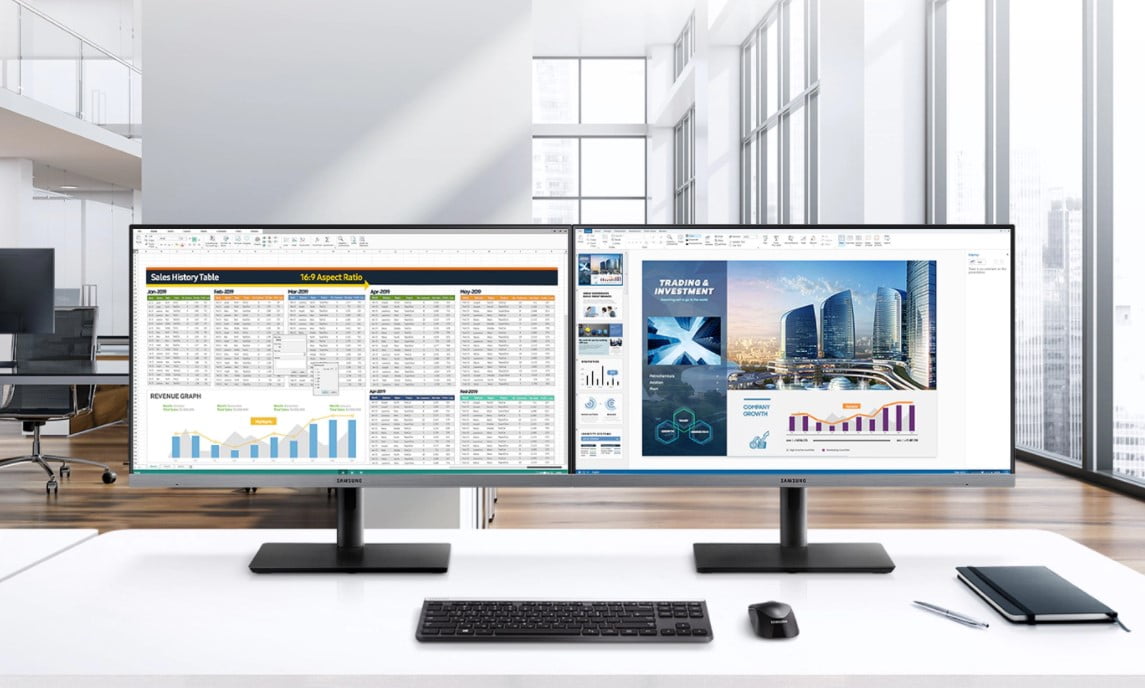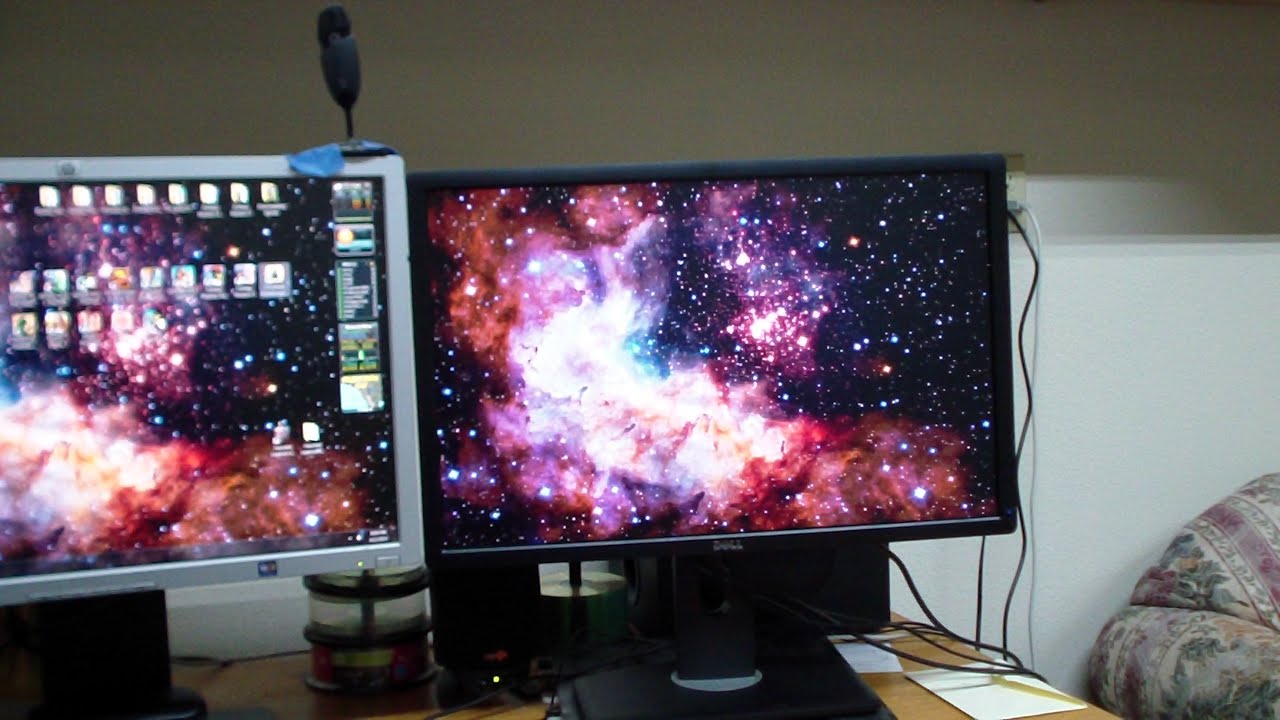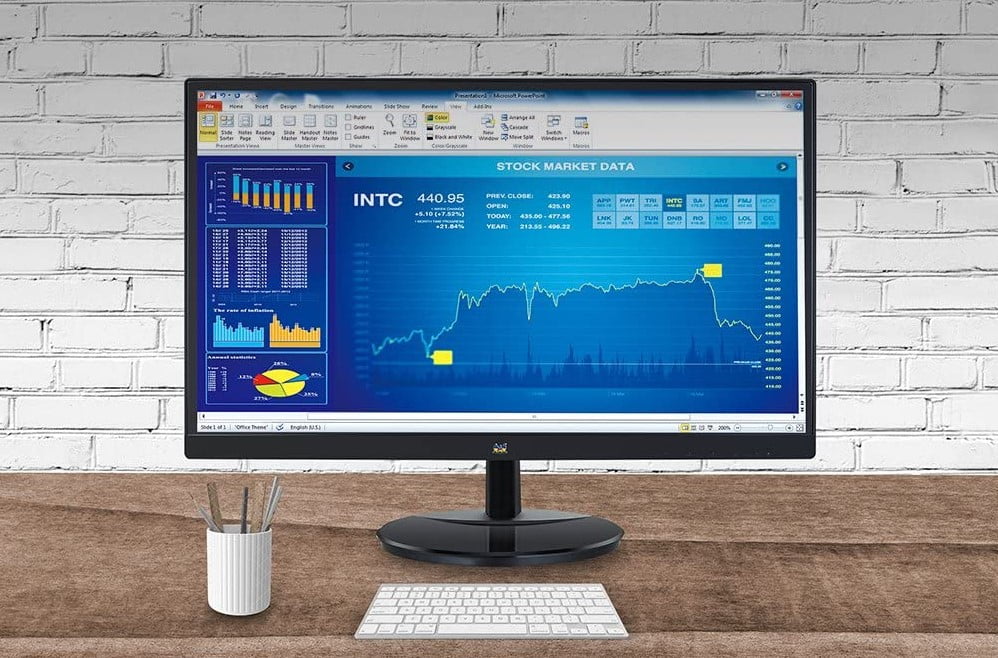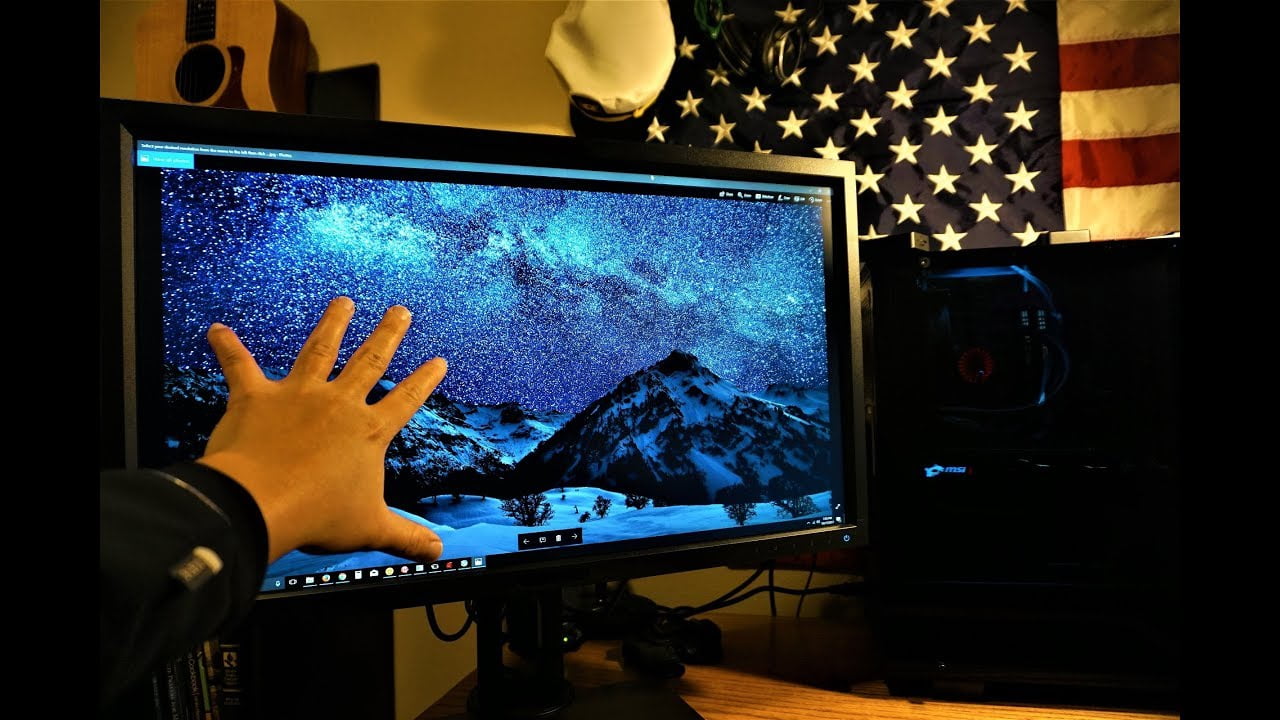How to use a secondary monitor while gaming on the primary will help you multitask without breaking you off entirely from an immersive game. Nowadays, setting up multiple modern gaming monitors is common. So, let us look at how you can use this dual setting arrangement. Be sure to read our setup guide as well if you’re a beginner at creating a dual monitor setup. But if you’re a pro, you’ll want to read our resource article on how to set up dual monitors for gaming.
KEY TAKEAWAYS:
- Windowed mode allows a gamer to use the secondary screen for other tasks comfortably.
- It is easy to game on the primary monitor and work on the secondary monitor once you adjust the Display Settings of your graphics card. But problems can occur, like the second monitor going black while you’re gaming.
- Check your hardware configuration to determine if it can support window mode.
How to Use a Secondary Monitor as You Game on the Primary
Let us start by setting the right screen as your primary option for gaming on Windows 10. Then, show you how to switch to the secondary monitor and back to the primary.
- Change the Display Settings
- Right-click on the background. Go to the menu and select the Display Settings.
- Choose the screen you want to play the game on and make it the primary “Make this main display.”
- The selected monitor will now become the primary.
- Adjust NVIDIA Control Settings
- Open the NVIDIA Control Panel.
- On the left plane, under the Display option, click on ‘Set up multiple displays.”
- Right-click on the display number for the main display and select “Make primary.”
- Click Apply and then click Yes for confirmation.
- Use Borderless Windowed Mode
- Go to the graphics options of your game.
- Find display mode settings and enable borderless windowed.
- Note: some hardware configurations may experience FPS issues when this option is on.
- Check the Aspect ratio settings.
- Note: if it changed because of enabling borderless windowed, reset them back. Otherwise, you may end up having a too big or too small game window.
- Click the other monitor, and the game will still play full-screen.
- Use Alt+Tab to switch between the screens.
Insider Tip
A GPU that supports two monitors can run two screens simultaneously.
Why You Need to Use Multiple Monitors
You may be asking yourself what are the benefits of dual monitors if you’re not an avid gamer like YouTube sensation Markiplier? If your purpose is not entirely for gaming, then you can set up your monitors for multitasking. You can display a certain number of items on one screen. As much as you can stack multiple application windows on top of each other, eventually, you will run out of space. That is why you need to have multiple screens. An extra monitor will provide you with more real estate that you can use for much more. And as a gamer, make you know how to tell if your monitors bottleneck your gaming experience.
Although it is easy to navigate from one window to another, you need more space to simultaneously work on two different tasks. Another display will come in handy when you want to play and check your emails. For instance, you can customize your avatar while streaming a football match in vivid colors on one of the best HDR monitors. But while streaming, you may experience glowing light at the corners of your monitor, so it’s important to learn how to reduce that IPS glow.
Working With Multiple Screens
Your PC should be able to detect that you are running a multiple display setup. It will then be up to you to determine which program will run on which display. The operating system’s settings on your computer should allow you to select the primary display and the secondary ones. The process of adjusting the settings is different between Windows and Linux operating systems.
The graphics card or video card in your PC comes with software to modify how it works. So, instead of adjusting your operating systems, go directly to the software of the graphics card. In most cases, you will get a better interface with this option. You can go beyond monitors as devices to use as external monitors as well. Check out our guide on how to use a TV as a second monitor.
Insider Tip
When playing on the main display of a dual-screen setup, the PC will disable the secondary screen.
F.A.Q.
Can dual monitor affect the performance of the GPU?
Yes. A second monitor causes more power consumption. Also, when you watch a TV show on the second screen, it will shoot up your frame rates as the GPU and CPU get more work to do.
Do I need 2 GPUs for dual monitors?
A GPU that supports two monitors can run two screens simultaneously. You don’t need to have two GPUs on one computer for two screens. Just check your video card and see if it allows for the connection of two monitors.
How does one use dual monitors while gaming?
Set up your monitor in dual monitor mode – Pausing. When you want to work on another screen, follow the process: Alt+Enter, or Alt+TAB.
STAT: In 2002, 20% of users were using dual monitors. In 2017, that number jumped to 90% in the year 2017. (source)
REFERENCES:
- https://windowsreport.com/change-primary-monitor/
- https://www.techopedia.com/definition/27250/windowed-mode
- https://www.benq.com/en-us/knowledge-center/knowledge/benefits-of-dual-monitor.htmlr
- https://www.cedarville.edu/insights/computer-help/post/dual-screen-setup-for-desktop-computer-monitors
- https://www.mustardit.co.uk/it-blog/are-two-monitors-are-better-than-one/



























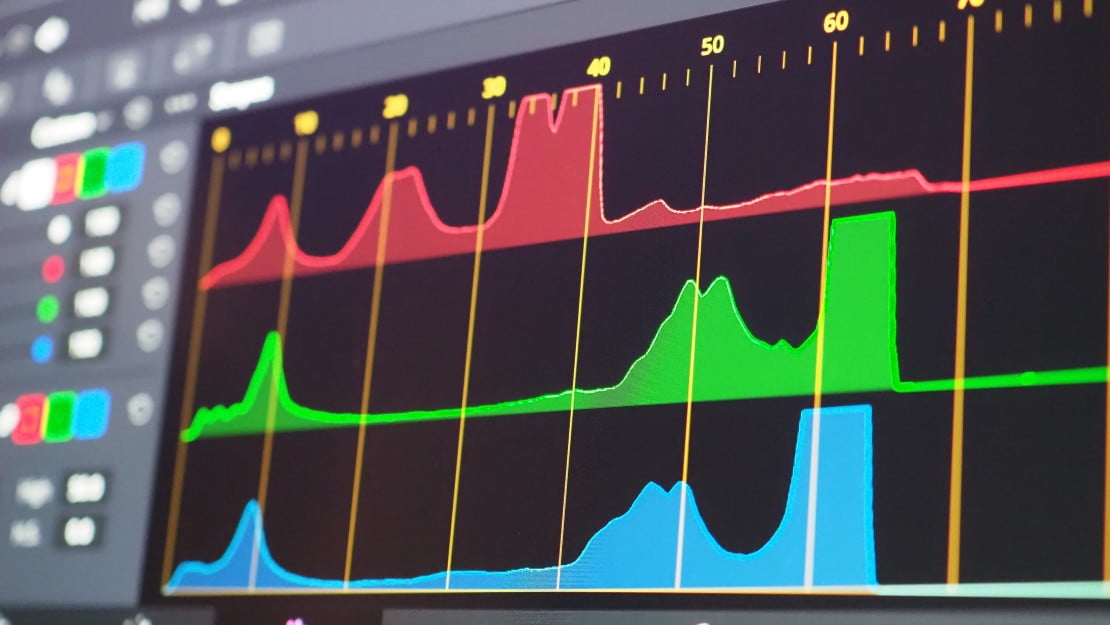



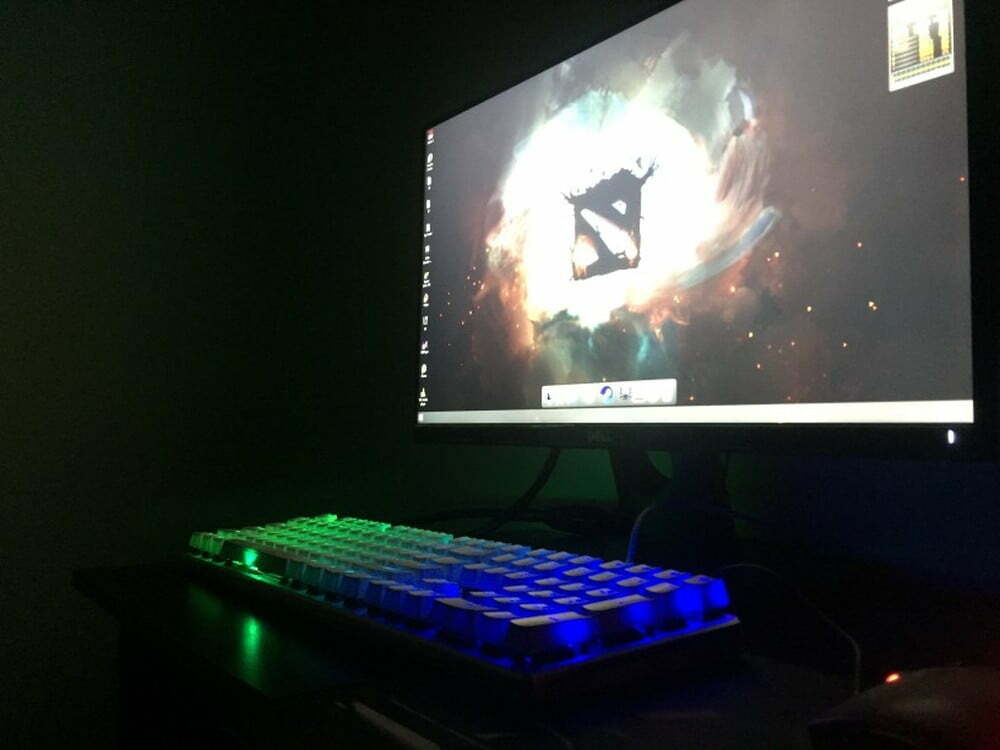



![Best 27 Inch Computer Monitor in [year] 27 Best 27 Inch Computer Monitor in 2025](https://www.gadgetreview.dev/wp-content/uploads/how-to-buy-the-best-computer-monitor.jpg)
![Best BenQ Monitors in [year] 28 Best BenQ Monitors in 2025](https://www.gadgetreview.dev/wp-content/uploads/best-benq-monitor-image.jpg)
![Best ASUS Monitors in [year] 29 Best ASUS Monitors in 2025](https://www.gadgetreview.dev/wp-content/uploads/best-asus-monitor-image.jpg)
![Best Dell Monitors in [year] 30 Best Dell Monitors in 2025](https://www.gadgetreview.dev/wp-content/uploads/best-dell-monitor-image.jpg)
![Best HP Monitors in [year] 31 Best HP Monitors in 2025](https://www.gadgetreview.dev/wp-content/uploads/best-hp-monitor-image.jpg)
![Best Lenovo Monitors in [year] 32 Best Lenovo Monitors in 2025](https://www.gadgetreview.dev/wp-content/uploads/best-lenovo-monitor-image.jpg)
![Best ViewSonic Monitors in [year] 33 Best ViewSonic Monitors in 2025](https://www.gadgetreview.dev/wp-content/uploads/best-viewsonic-monitor-image.jpg)
![Best Gigabyte Monitors in [year] 34 Best Gigabyte Monitors in 2025](https://www.gadgetreview.dev/wp-content/uploads/best-gigabyte-monitor-image.jpg)
![Best Monitors for PS4 Pro Gaming in [year] 35 Best Monitors for PS4 Pro Gaming in 2025](https://www.gadgetreview.dev/wp-content/uploads/best-monitors-for-ps4-pro-image.jpg)
![Best Monitor for Xbox Series X in [year] 36 Best Monitor for Xbox Series X in 2025](https://www.gadgetreview.dev/wp-content/uploads/best-monitor-for-xbox-series-x-image.jpg)
![Best Acer Monitors in [year] 37 Best Acer Monitors in 2025](https://www.gadgetreview.dev/wp-content/uploads/best-acer-monitor-image.jpg)
![Best MSI Monitors in [year] 38 Best MSI Monitors in 2025](https://www.gadgetreview.dev/wp-content/uploads/best-msi-monitor-image.jpg)
![Best SAMSUNG Monitors in [year] 39 Best SAMSUNG Monitors in 2025](https://www.gadgetreview.dev/wp-content/uploads/best-samsung-monitor-image.jpg)
![Best LG Monitors in [year] 40 Best LG Monitors in 2025](https://www.gadgetreview.dev/wp-content/uploads/best-lg-monitor-image.jpg)
![Best AOC Monitors in [year] 41 Best AOC Monitors in 2025](https://www.gadgetreview.dev/wp-content/uploads/best-aoc-monitor-image.jpg)
![Best Philips Monitors in [year] 42 Best Philips Monitors in 2025](https://www.gadgetreview.dev/wp-content/uploads/best-philips-monitors-image.jpg)
![Best Monitors For PUBG in [year] 43 Best Monitors For PUBG in 2025](https://www.gadgetreview.dev/wp-content/uploads/best-monitor-for-pubg-image.jpg)
![Best Stream Decks in [year] 44 Best Stream Decks in 2025](https://www.gadgetreview.dev/wp-content/uploads/best-stream-deck-image.jpg)
![Best Monitors for Streaming in [year] 45 Best Monitors for Streaming in 2025](https://www.gadgetreview.dev/wp-content/uploads/best-monitor-for-streaming-image.jpg)
![Best Monitors For Flight Simulator in [year] 46 Best Monitors For Flight Simulator in 2025](https://www.gadgetreview.dev/wp-content/uploads/best-monitor-for-flight-simulator-image.jpg)