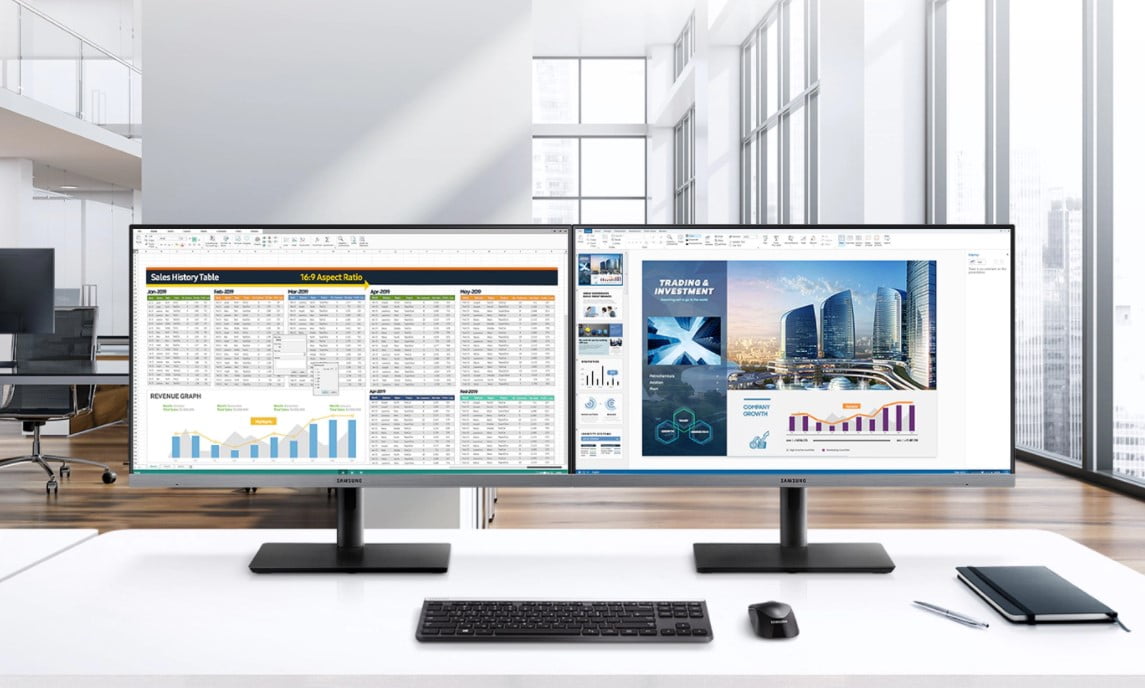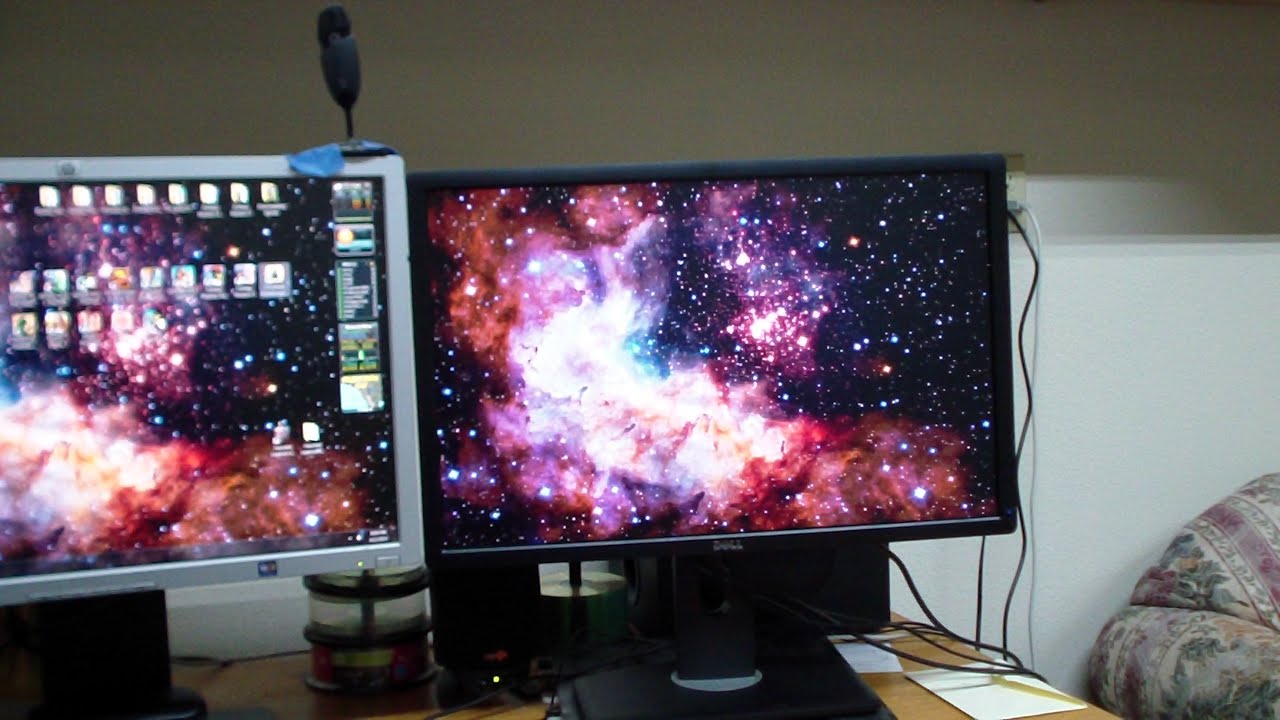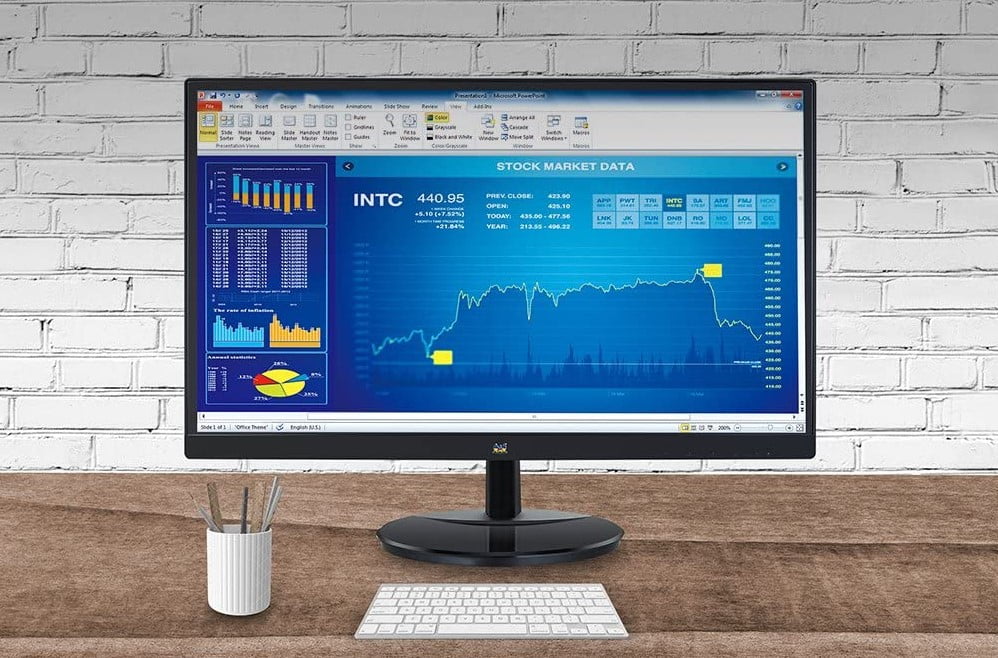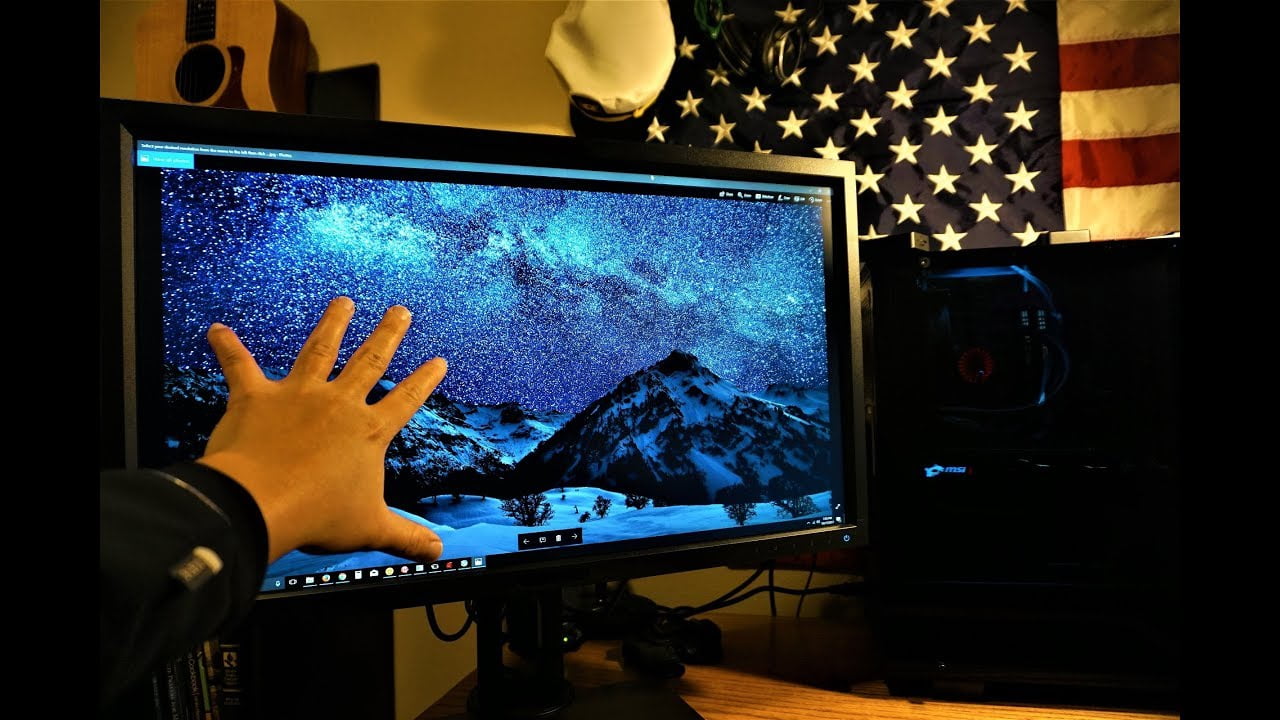Learning how to set up dual monitors for gaming is the best way for you to have an immersive gaming experience or multitask. Any gamer who has experience using multiple screens can hardly go back to using a single screen. When setting up dual monitors, there are several factors you need to consider, for instance, accessibility of the ports, monitor placement, and screen resolution. You’ll also find excellent benefits from using dual monitors, including enhancing productivity and gaming experience.
KEY TAKEAWAYS:
- Using a graphics card to connect dual monitors will help you get high-quality video output.
- When you have connected your monitors, the first thing to do is pick the main display your icons will display. You’ll also want to set the primary monitor for gaming while using your secondary monitor as a supplement.
- To customize your display, use the Windows Display settings and the graphics card settings.
Once you decide where you want to set up your gaming unit, create a map and then determine the adjustments you need to maximize your space. How are you going to position the monitors? Are you going to use screen mounts, or will you improvise using the old furniture in your house? If you decide that a single monitor is enough for your gaming needs, then read about how to set up a single gaming monitor.
How to Create a Good Dual Monitor Setup for Gaming
This process can be challenging because you have to consider the GPU that you are using. However, the Windows settings can sort you out. You do not need to use AMD or NVIDIA utilities.
Insider Tip
Learning how to set up dual monitors for gaming is the best way for you to have an immersive gaming experience or multitask.
STEP 1 PURCHASE THE RIGHT EQUIPMENT
It is more likely that you do not have unlimited space for a gaming setup. To begin with, the size of your table might not accommodate an ultrawide monitor, let alone two or three monitors. That is why you need to consider using mounts. For instance, instead of filling the entire table with screens, you can choose to arrange your monitors in a vertical position.
A monitor mount will help you angle the monitors to avoid leaning forward or craning your neck while you play marathon gaming sessions. While gaming, to have a healthy posture, come up with an ergonomic setup where your monitors are at eye level and within reach.
STEP 2 ASSESS ALL REQUIRED PORTS
You need to have the correct number of ports if you want to hook up your screens correctly, especially if you want to connect a console to the monitors. The four types of monitor connection ports are VGA, HDMI, DisplayPort, and DVI input. The good thing is that most monitors on the market have both DisplayPort and HDMI connections.
Once you are done connecting the monitors, you can use the display settings of your screens to configure the orientation of your multiple monitor setup. Although you might have to make a few tries to determine what will work best, you can always reconfigure as you wish in the future.
STEP 3 CONFIGURE THE MONITOR TO HAVE THE BEST RESOLUTION
Now that your monitor setup is complete and the screens are “ON,” it’s time to configure their resolutions by accessing the display settings. When your monitor realizes that you have a dual-screen setup, the display settings will show you two boxes representing the monitors. Each box will have a number label.
The main/primary monitor will have the label “one.” You can alter the positions of the screens by dragging the boxes. Now, for a gaming setup, the best configuration is to extend the displays. Alternatively, you can choose to optimize each window to get the best gaming experience. For instance, you can play on the primary monitor and use the second monitor to watch your Livestream chat simultaneously.
NB: Learning how to tell if your monitor bottlenecks your gaming is an excellent way to know how to design the perfect setup for gaming.
Insider Tip
When setting up a dual monitor setup, there are several factors you need to consider, for instance, accessibility of the ports, monitor placement, and screen resolution.
F.A.Q.
Is it worth having a dual monitor for gaming?
It depends on your routine. If you plan on using two monitors to extend your display, then it is not worth it. The best gaming option for extending a single display is a triple monitor setup. Why? Because it can help you avoid the crosshair problem. But if you want to multitask, then a dual setup is worth it. We recommend you learn more about the differences between two monitors versus three if you want to use the setup for more than just gaming.
Which is the best option between two regular monitors and a single ultra-wide screen?
Again, it all depends on your needs. An ultra-wide gaming setup offers a much better experience from a gaming standpoint. However, multitasking is not possible when you game on an ultra-widescreen because for you to jump from one application to another, you have to use Alt+Tab. The bottom line is that you have to consider the advantages and disadvantages of each screen.
How many games support dual-screen setups?
There are tons of games that you can play on two or more screens. But ideally, old games may not play well in this setup, and you may also need to make some tweaks to have a smooth gaming session on other games.
STAT: Suppose you choose to pick a larger display with 4K resolution. In that case, you will need an ultrawide or monitor with a 21:9 aspect ratio. (source)



























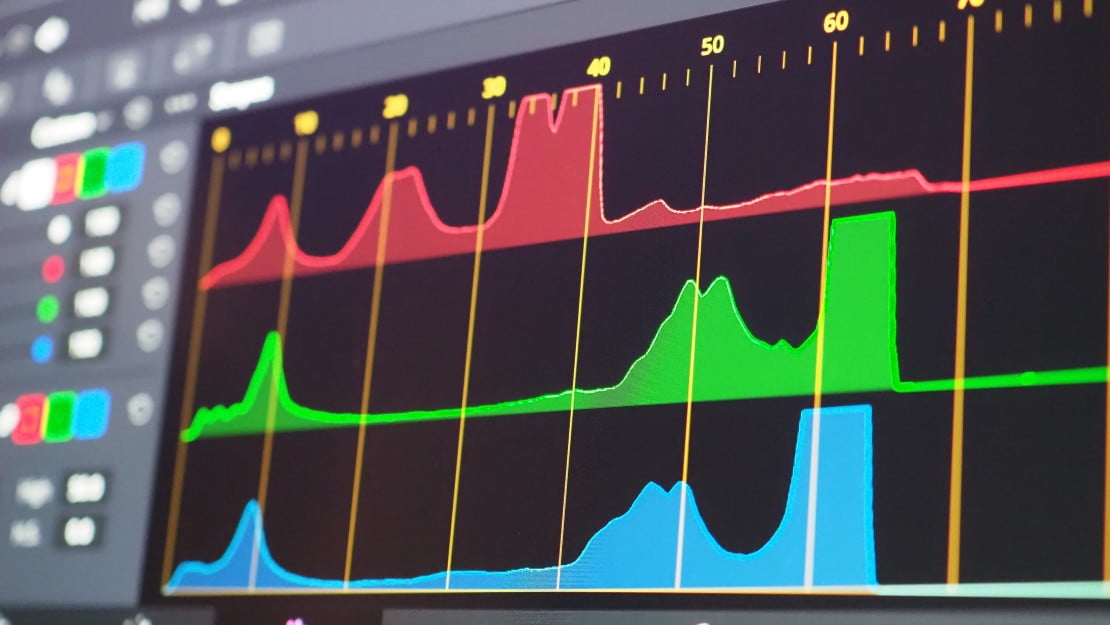


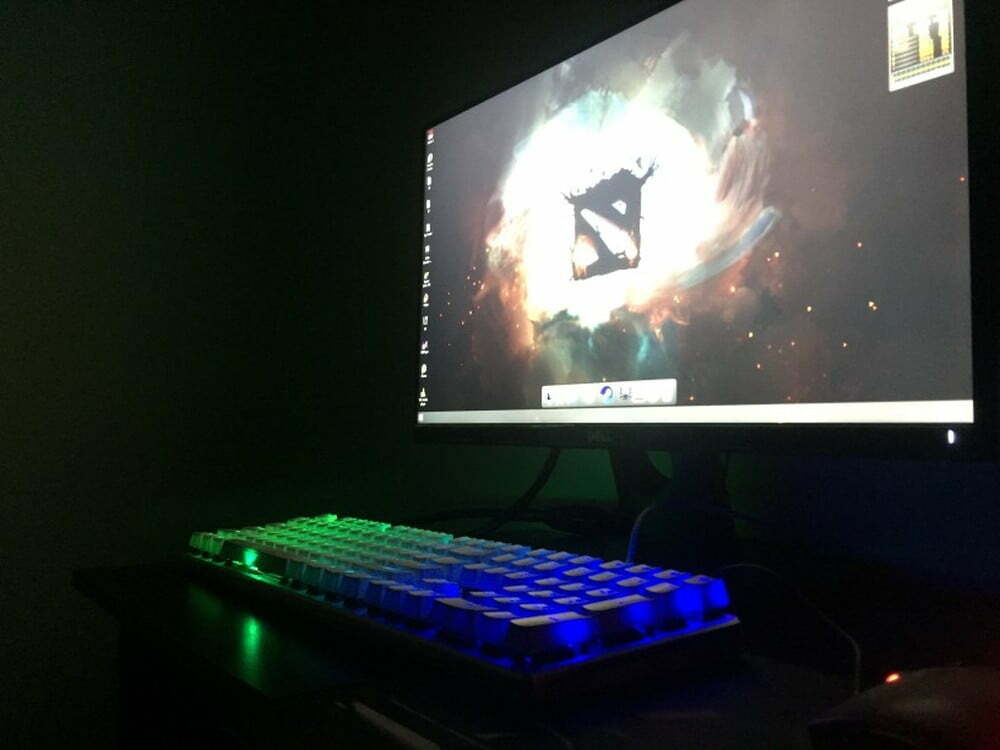



![Best 27 Inch Computer Monitor in [year] 27 Best 27 Inch Computer Monitor in 2025](https://www.gadgetreview.dev/wp-content/uploads/how-to-buy-the-best-computer-monitor.jpg)
![Best BenQ Monitors in [year] 28 Best BenQ Monitors in 2025](https://www.gadgetreview.dev/wp-content/uploads/best-benq-monitor-image.jpg)
![Best ASUS Monitors in [year] 29 Best ASUS Monitors in 2025](https://www.gadgetreview.dev/wp-content/uploads/best-asus-monitor-image.jpg)
![Best Dell Monitors in [year] 30 Best Dell Monitors in 2025](https://www.gadgetreview.dev/wp-content/uploads/best-dell-monitor-image.jpg)
![Best HP Monitors in [year] 31 Best HP Monitors in 2025](https://www.gadgetreview.dev/wp-content/uploads/best-hp-monitor-image.jpg)
![Best Lenovo Monitors in [year] 32 Best Lenovo Monitors in 2025](https://www.gadgetreview.dev/wp-content/uploads/best-lenovo-monitor-image.jpg)
![Best ViewSonic Monitors in [year] 33 Best ViewSonic Monitors in 2025](https://www.gadgetreview.dev/wp-content/uploads/best-viewsonic-monitor-image.jpg)
![Best Gigabyte Monitors in [year] 34 Best Gigabyte Monitors in 2025](https://www.gadgetreview.dev/wp-content/uploads/best-gigabyte-monitor-image.jpg)
![Best Monitors for PS4 Pro Gaming in [year] 35 Best Monitors for PS4 Pro Gaming in 2025](https://www.gadgetreview.dev/wp-content/uploads/best-monitors-for-ps4-pro-image.jpg)
![Best Monitor for Xbox Series X in [year] 36 Best Monitor for Xbox Series X in 2025](https://www.gadgetreview.dev/wp-content/uploads/best-monitor-for-xbox-series-x-image.jpg)
![Best Acer Monitors in [year] 37 Best Acer Monitors in 2025](https://www.gadgetreview.dev/wp-content/uploads/best-acer-monitor-image.jpg)
![Best MSI Monitors in [year] 38 Best MSI Monitors in 2025](https://www.gadgetreview.dev/wp-content/uploads/best-msi-monitor-image.jpg)
![Best SAMSUNG Monitors in [year] 39 Best SAMSUNG Monitors in 2025](https://www.gadgetreview.dev/wp-content/uploads/best-samsung-monitor-image.jpg)
![Best LG Monitors in [year] 40 Best LG Monitors in 2025](https://www.gadgetreview.dev/wp-content/uploads/best-lg-monitor-image.jpg)
![Best AOC Monitors in [year] 41 Best AOC Monitors in 2025](https://www.gadgetreview.dev/wp-content/uploads/best-aoc-monitor-image.jpg)
![Best Philips Monitors in [year] 42 Best Philips Monitors in 2025](https://www.gadgetreview.dev/wp-content/uploads/best-philips-monitors-image.jpg)
![Best Monitors For PUBG in [year] 43 Best Monitors For PUBG in 2025](https://www.gadgetreview.dev/wp-content/uploads/best-monitor-for-pubg-image.jpg)
![Best Stream Decks in [year] 44 Best Stream Decks in 2025](https://www.gadgetreview.dev/wp-content/uploads/best-stream-deck-image.jpg)
![Best Monitors for Streaming in [year] 45 Best Monitors for Streaming in 2025](https://www.gadgetreview.dev/wp-content/uploads/best-monitor-for-streaming-image.jpg)
![Best Monitors For Flight Simulator in [year] 46 Best Monitors For Flight Simulator in 2025](https://www.gadgetreview.dev/wp-content/uploads/best-monitor-for-flight-simulator-image.jpg)