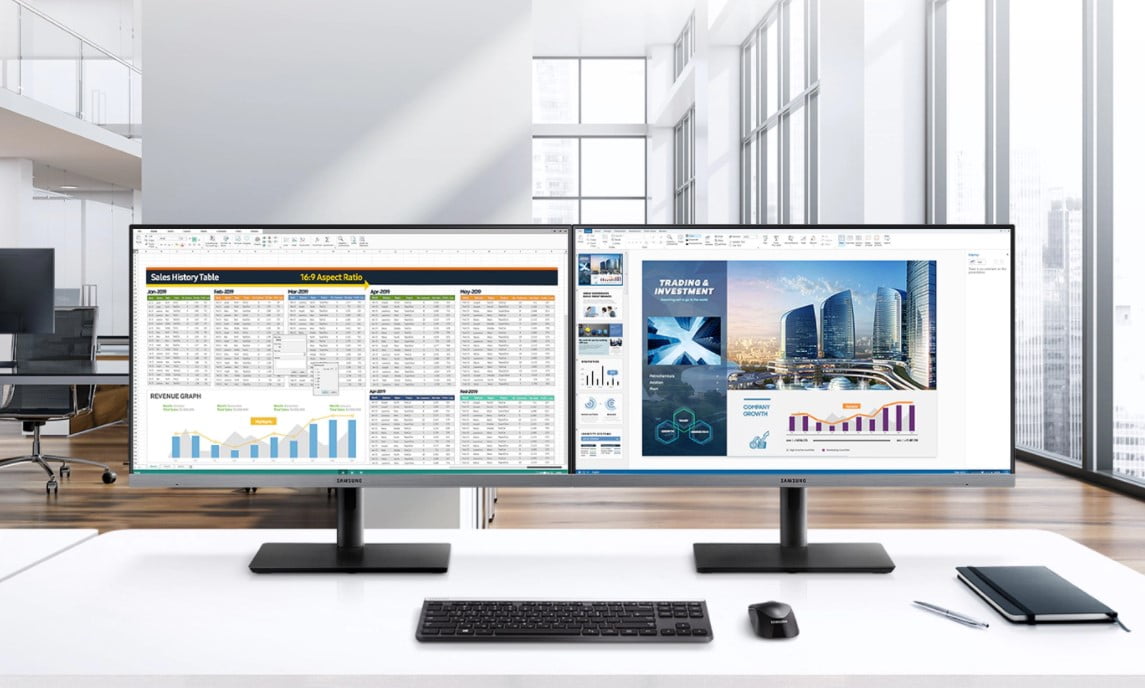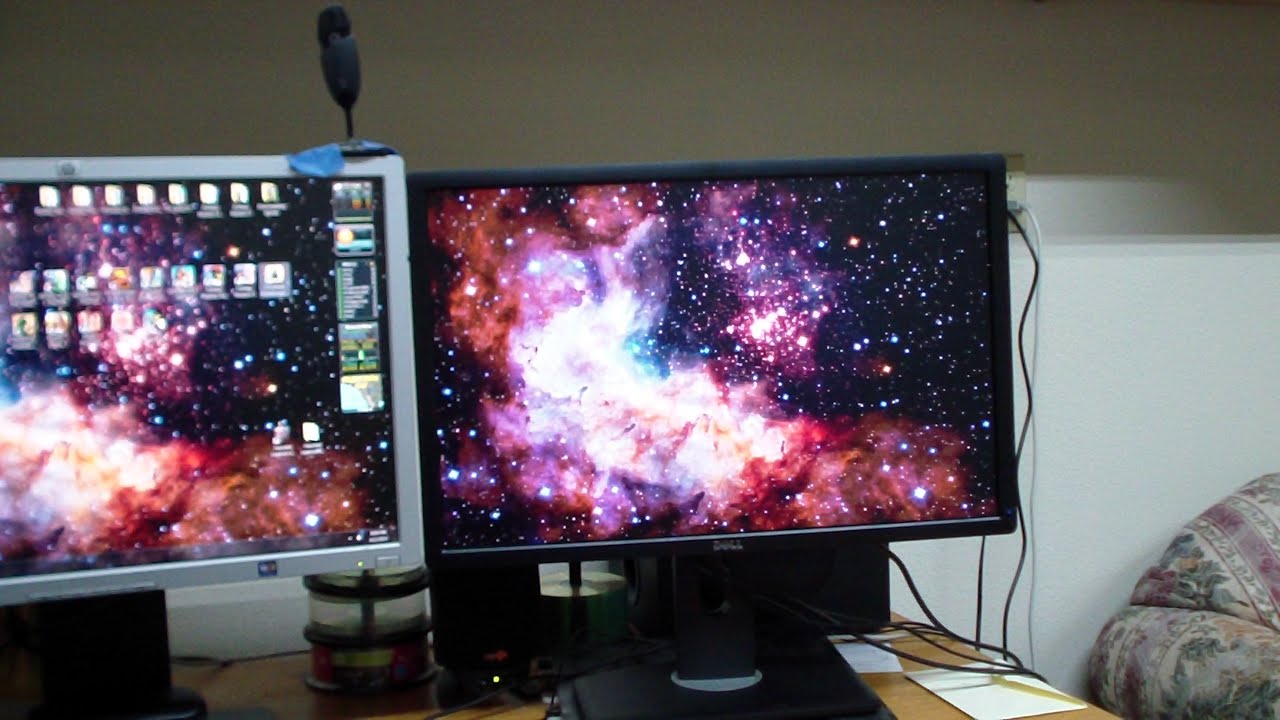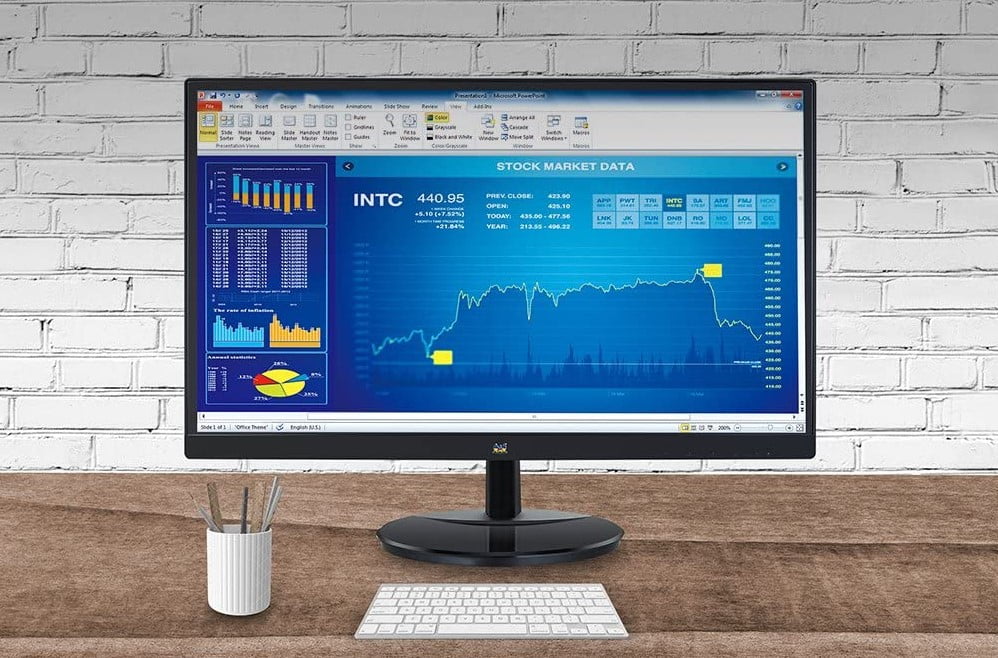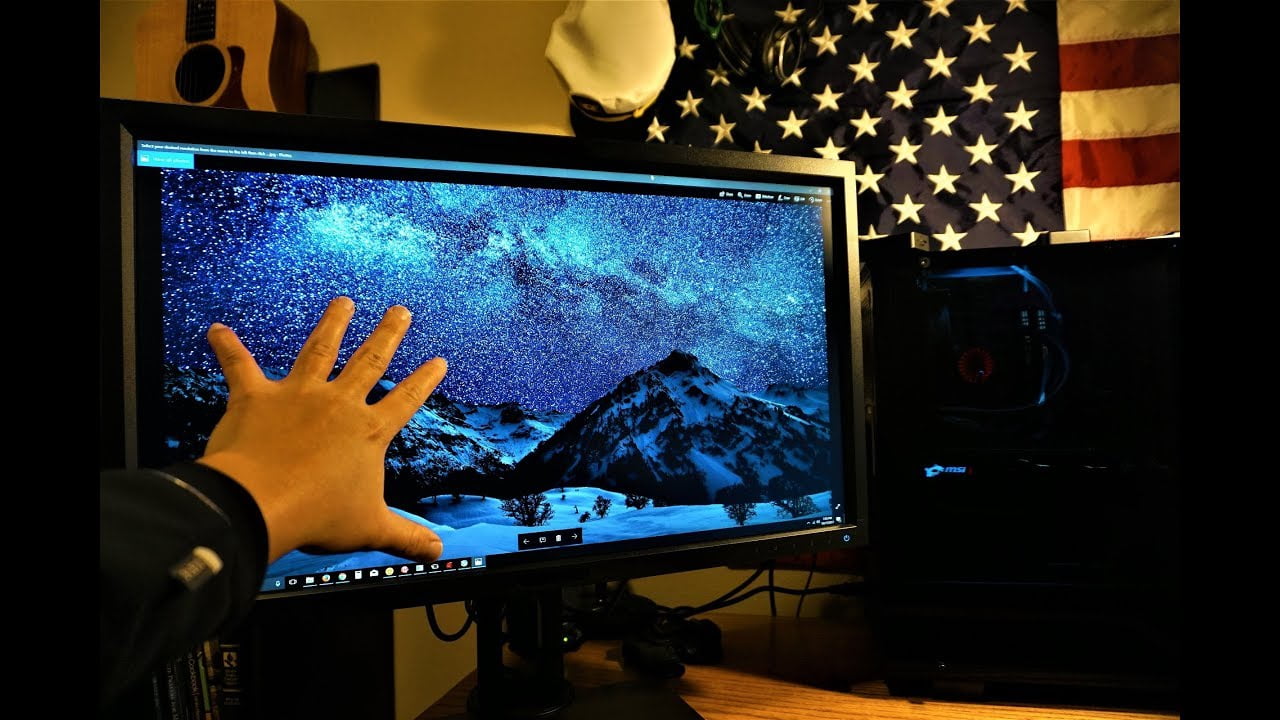Monitor sharpness for gaming can help you have a satisfying playing session on the top-rated computer monitors. Gamers enjoy crisp and clear graphics when they play with a top gaming monitor at a high resolution and wide color gamut. But if a particular scene becomes a smearing mess when you move a character, this is called a motion blur. Don’t worry, there are ways to mitigate the effect and make your gameplay more seamless, like playing Fortnite on your Fortnite gaming monitor. Or, if you’re gaming for long hours like Shroud, you’ll want your monitor to keep up.
KEY TAKEAWAYS:
- When you push the sharpness to the extremes, it distorts the picture quality.
- When the sharpness level is at 50-60%, it softens the gaming images.
- Most monitors come with the correct sharpness settings to avoid under or over-sharpening.
There are a good number of reasons why motion blurs occur, even when using the best capture card. And if your monitor has options for reducing it, you are lucky. Although tweaking software can help reduce motion blur, the most effective options depend on the screen you are using. For instance, gaming monitors have more tweaking options compared to other monitors. But you can check if your screen has the options. So, let us look at some settings you need to look at to improve the sharpness of your gaming. You may also find it helpful to know how to set the right brightness for your gaming monitor.
Best Gaming Monitor Sharpness Settings
Increase the Refresh Rate
Most standard monitors have a refresh rate of 60Hz. On the flip side, gaming monitors run at 144Hz or 240Hz. But why does this matter? If you can increase the refresh rate, you can reduce the blur. So, if you have a monitor that can adjust the refresh rate, you should adjust it on Windows. Most 1080p monitors can do this. Your monitor can also tackle motion blur using black frame insertion if it’s equipped with the feature.
Insider Tip
Gamers enjoy crisp and clear graphics when they play with a modern display at a high resolution.
Turn Off the Motion Blur Setting in Your Game
In the settings of your game, you need to check the motion blur setting. The good news is that most games have this setting to make the game cinematic or compensate for low frame rates.
Caution: if you implement the motion blur setting the wrong way, you can make the images of your game look worse.
If you experience motion blurs, you can reduce it by turning it off and then see if the result is what you want. In addition, some games offer advanced settings like depth of field, chromatic aberration, film grain, and bloom settings. These options can also help you have a clear image. Be mindful as well if you have two gaming monitors to maintain the settings on, and if you’re a beginner to dual monitor setups, consider reading about the benefits of dual monitor gaming.
Improve the Refresh Rate of the Game
Although adjusting the maximum refresh rate can alleviate motion blurs, you still need to change your game’s frame rate. Why? Because most modern games need a powerful GPU and process to run smoothly, especially if you want to play at 4k or 1440p.
If your game is running at 67FPS on a 144Hz screen, you will still get motion blurs. It is even worse if your game is running on 30FPS. When this occurs, you need to reduce your graphics card settings not to produce more frames. In general, you want your game’s frame rate to be high or higher than that of your monitor. The result is that you will have smooth gameplay. So, for a 60Hz display, your game should be at 60FPS or more. In addition, if you have a 144Hz screen, go for 144FPS. Pair your improved refresh rate monitor together with the best speaker for monitor for a more immersive gaming experience.
Insider Tip
Most standard monitors have a refresh rate of 60Hz.
F.A.Q.
How does one adjust the monitor’s sharpness?
There is no blanket answer to this question because every monitor manufacturer has a different user interface. So, for each monitor, a user can adjust the sharpness, brightness, and other options. However, the best way to go about it is to use the monitor’s manual and see how to change the settings you want.
How do I optimize my monitor for gaming?
First of all, it depends on the type of game you want to play, and you also need to understand your requirements. Additionally, you can use the universal settings on your monitor to see how the changes work for you.
What is the best setting for monitor sharpness?
Keeping the brightness level at medium or at the center is the appropriate option. However, it will also depend on your needs. High sharpness and brightness levels can strain your retina when gaming. Although the center level is great, other factors will lead you to adjust accordingly.
STAT: Setting the sharpness level to a maximum is overkill; values around 60% – 90% are ideal. (source)

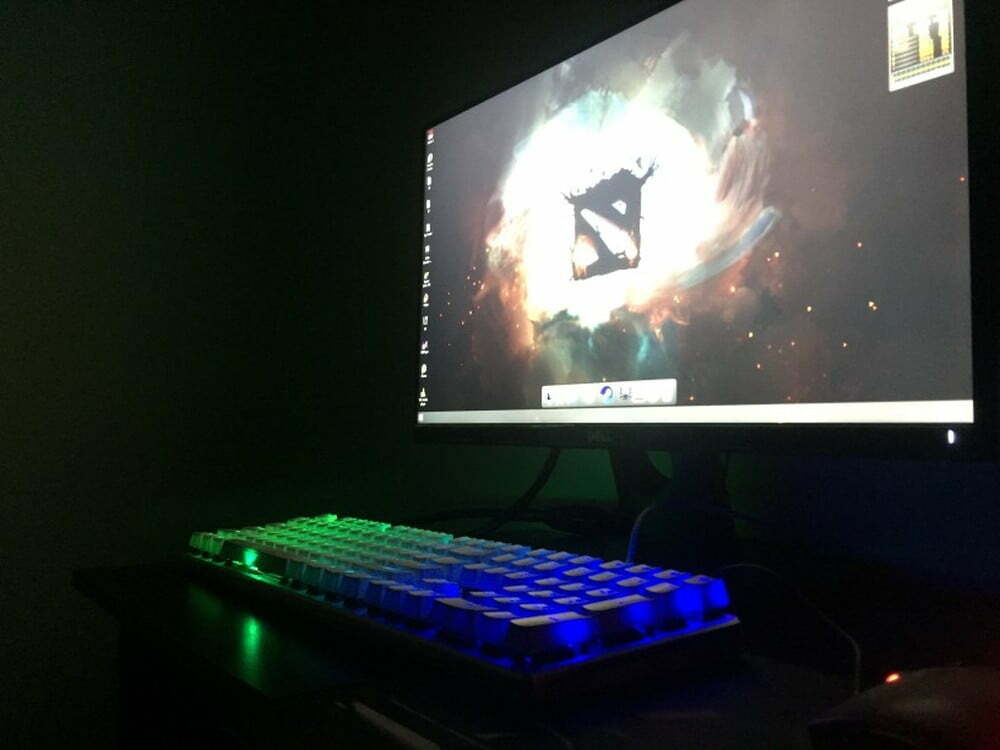

























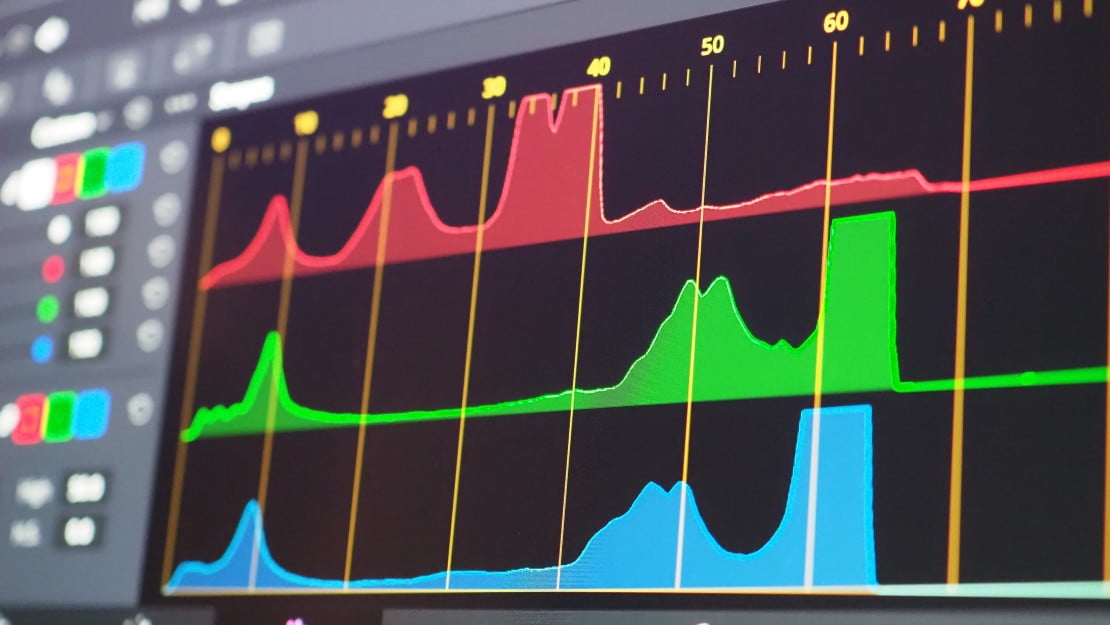






![Best 27 Inch Computer Monitor in [year] 27 Best 27 Inch Computer Monitor in 2025](https://www.gadgetreview.dev/wp-content/uploads/how-to-buy-the-best-computer-monitor.jpg)
![Best BenQ Monitors in [year] 28 Best BenQ Monitors in 2025](https://www.gadgetreview.dev/wp-content/uploads/best-benq-monitor-image.jpg)
![Best ASUS Monitors in [year] 29 Best ASUS Monitors in 2025](https://www.gadgetreview.dev/wp-content/uploads/best-asus-monitor-image.jpg)
![Best Dell Monitors in [year] 30 Best Dell Monitors in 2025](https://www.gadgetreview.dev/wp-content/uploads/best-dell-monitor-image.jpg)
![Best HP Monitors in [year] 31 Best HP Monitors in 2025](https://www.gadgetreview.dev/wp-content/uploads/best-hp-monitor-image.jpg)
![Best Lenovo Monitors in [year] 32 Best Lenovo Monitors in 2025](https://www.gadgetreview.dev/wp-content/uploads/best-lenovo-monitor-image.jpg)
![Best ViewSonic Monitors in [year] 33 Best ViewSonic Monitors in 2025](https://www.gadgetreview.dev/wp-content/uploads/best-viewsonic-monitor-image.jpg)
![Best Gigabyte Monitors in [year] 34 Best Gigabyte Monitors in 2025](https://www.gadgetreview.dev/wp-content/uploads/best-gigabyte-monitor-image.jpg)
![Best Monitors for PS4 Pro Gaming in [year] 35 Best Monitors for PS4 Pro Gaming in 2025](https://www.gadgetreview.dev/wp-content/uploads/best-monitors-for-ps4-pro-image.jpg)
![Best Monitor for Xbox Series X in [year] 36 Best Monitor for Xbox Series X in 2025](https://www.gadgetreview.dev/wp-content/uploads/best-monitor-for-xbox-series-x-image.jpg)
![Best Acer Monitors in [year] 37 Best Acer Monitors in 2025](https://www.gadgetreview.dev/wp-content/uploads/best-acer-monitor-image.jpg)
![Best MSI Monitors in [year] 38 Best MSI Monitors in 2025](https://www.gadgetreview.dev/wp-content/uploads/best-msi-monitor-image.jpg)
![Best SAMSUNG Monitors in [year] 39 Best SAMSUNG Monitors in 2025](https://www.gadgetreview.dev/wp-content/uploads/best-samsung-monitor-image.jpg)
![Best LG Monitors in [year] 40 Best LG Monitors in 2025](https://www.gadgetreview.dev/wp-content/uploads/best-lg-monitor-image.jpg)
![Best AOC Monitors in [year] 41 Best AOC Monitors in 2025](https://www.gadgetreview.dev/wp-content/uploads/best-aoc-monitor-image.jpg)
![Best Philips Monitors in [year] 42 Best Philips Monitors in 2025](https://www.gadgetreview.dev/wp-content/uploads/best-philips-monitors-image.jpg)
![Best Monitors For PUBG in [year] 43 Best Monitors For PUBG in 2025](https://www.gadgetreview.dev/wp-content/uploads/best-monitor-for-pubg-image.jpg)
![Best Stream Decks in [year] 44 Best Stream Decks in 2025](https://www.gadgetreview.dev/wp-content/uploads/best-stream-deck-image.jpg)
![Best Monitors for Streaming in [year] 45 Best Monitors for Streaming in 2025](https://www.gadgetreview.dev/wp-content/uploads/best-monitor-for-streaming-image.jpg)
![Best Monitors For Flight Simulator in [year] 46 Best Monitors For Flight Simulator in 2025](https://www.gadgetreview.dev/wp-content/uploads/best-monitor-for-flight-simulator-image.jpg)