Key Takeaways:
- Flickering on Windows 10 is always either a Display Driver issue or an Application Compatibility issue.
- According to Microsoft, there are three software programs that are culprits for Windows 10 screen flickering; iCloud, Norton Antivirus, and IDT Audio.
- If you are using Norton Antivirus and experience screen flickering on Windows 10, visit the Symantec website for a released bug fix.
How to Fix Screen Flickering in Windows 10
Figuring out how to stop screen flickering in Windows 10 on your best computer monitor can be a headache. Apart from leaving PC users helpless, it can destroy productivity and waste valuable time trying out troubleshooting options.
However, using a black uniformity test can help uncover other display issues such as backlight bleed and clouding. Be sure to implement that test after you’ve resolved screen flickering.
Fortunately, troubleshooting screen flickering on Windows 10 monitor doesn’t require a trip to the repair shop. In most cases, if your Windows 10 screen is constantly flickering, it’s likely due to a faulty application installed or a problematic display driver.
Difficulty: Moderate
Time Required: 15 minutes
Total Steps: 6
Tools Needed: None
Windows 10 Screen Flickering Test
Before you do anything, you need to establish if your Windows 10 screen flickering issue is a Display Driver issue or an Application Compatibility issue.
First, open your Task Manager by simultaneously pressing CTRL + SHIFT + ESC. If that does not trigger your task manager, try CTRL + ALT + DELETE.
Related Posts:
Task Manager Flickers
If your task manager is flickering along with everything else on the screen, your problem could be due to a faulty display driver.
The Task Manager Doesn’t Flicker
If, on the other hand, your task manager doesn’t flicker with the rest of your windows 10 screen, problematic software could be the root cause.
Related Posts:
Screen Flickering Due to Faulty Display Driver
Often, Windows 10 drivers will fail and cause an issue on the computer if driver updates are neglected. Also, putting your computer to sleep instead of properly shutting it down could lead to faulty drivers.
Before performing any update, make sure your PC is plugged into power. If your computer battery dies mid-update, it could damage and corrupt your operating system.
Warning: putting your computer to sleep instead of properly shutting it down could lead to faulty drivers. Before performing any update, make sure your PC is plugged into power. If your computer battery dies mid-update, it could damage and corrupt your operating system.
To check for faulty windows 10 display drivers, do the following:
- Press the Windows taskbar button and toggle the gear symbol to access your PC setting. Activate the “Update & Security” option tab. If your computer recently scanned for available updates, you will be able to see a list of pending updates requiring immediate updating.
- If your PC did not perform an automated scan, you would be able to see and select “Check for Updates.” This selection will perform a scan of your operating system and hardware for available updates.
- Finally, press “Install Updates,” your computer will do the rest.
Related Posts:
Flickering Due to Application
According to Microsoft, there are three programs that are culprits for Windows 10 screen flickering. iCloud, Norton Antivirus, and IDT Audio. However, if you recently installed an application before screen flickering began, it could be the problem.
- Check if you are running the latest version of all software across all three applications. Symantec, which develops Norton, has acknowledged the problem and released a fix.
- If this doesn’t work, you will need to uninstall the offending application. To do this, press the Windows + I key to activate the Settings option. Select apps to view a complete list of software on the PC. Select the offending software, left-click and select Uninstall.
- Restart PC for changes to take effect.
If you have performed the above fixes and your Windows 10 screen still flickers, it might be time to seek specialized assistance.
STAT:
Gaming monitor shipments globally reached 18.4 in 2020 and are expected to rise to 25.9 million in 2021. The global pandemic increased the demand for gaming monitors in 2020, with more people forced to stay indoors looking for alternative entertainment (Source).
Sources:
https://support.microsoft.com/en-us/windows/troubleshoot-screen-flickering-in-windows-10-47d5b0a7-89ea-1321-ec47-dc262675fc7b
https://www.dell.com/support/kbdoc/en-us/000129024/troubleshooting-a-flickering-display-after-a-windows-10-upgrade
https://www.hp.com/us-en/shop/tech-takes/how-to-stop-laptop-screen-flickering
*https://www.youtube.com/watch?v=TkUCYgnkSec
https://support.norton.com/sp/en/uk/home/current/solutions/v109267913



































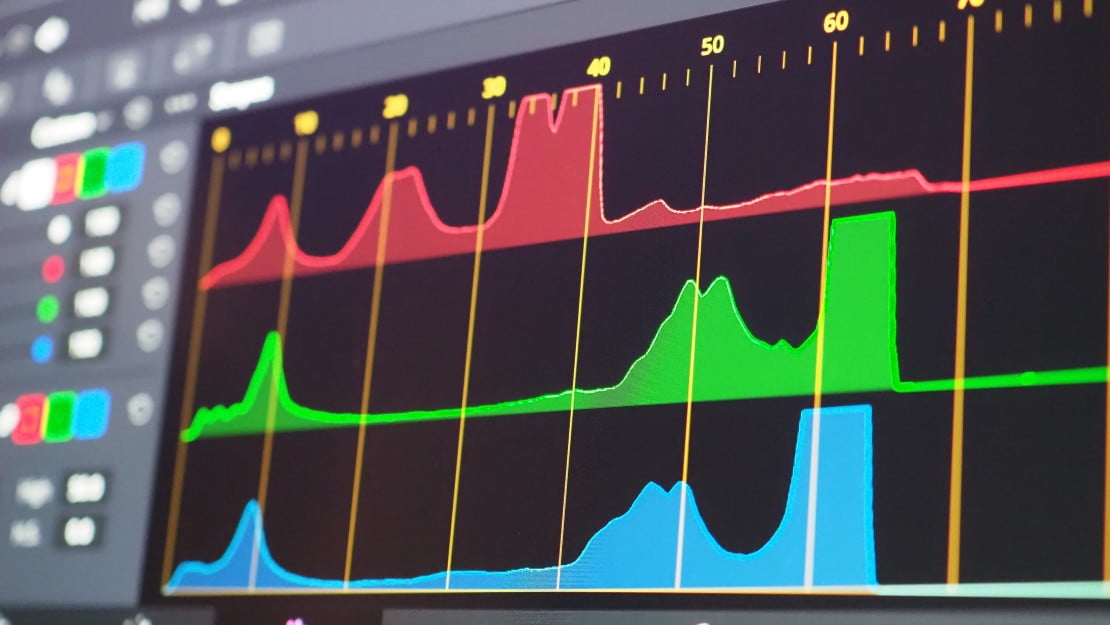
![Best 27 Inch Computer Monitor in [year] 27 Best 27 Inch Computer Monitor in 2025](https://www.gadgetreview.dev/wp-content/uploads/how-to-buy-the-best-computer-monitor.jpg)
![Best BenQ Monitors in [year] 28 Best BenQ Monitors in 2025](https://www.gadgetreview.dev/wp-content/uploads/best-benq-monitor-image.jpg)
![Best ASUS Monitors in [year] 29 Best ASUS Monitors in 2025](https://www.gadgetreview.dev/wp-content/uploads/best-asus-monitor-image.jpg)
![Best Dell Monitors in [year] 30 Best Dell Monitors in 2025](https://www.gadgetreview.dev/wp-content/uploads/best-dell-monitor-image.jpg)
![Best HP Monitors in [year] 31 Best HP Monitors in 2025](https://www.gadgetreview.dev/wp-content/uploads/best-hp-monitor-image.jpg)
![Best Lenovo Monitors in [year] 32 Best Lenovo Monitors in 2025](https://www.gadgetreview.dev/wp-content/uploads/best-lenovo-monitor-image.jpg)
![Best ViewSonic Monitors in [year] 33 Best ViewSonic Monitors in 2025](https://www.gadgetreview.dev/wp-content/uploads/best-viewsonic-monitor-image.jpg)
![Best Gigabyte Monitors in [year] 34 Best Gigabyte Monitors in 2025](https://www.gadgetreview.dev/wp-content/uploads/best-gigabyte-monitor-image.jpg)
![Best Monitors for PS4 Pro Gaming in [year] 35 Best Monitors for PS4 Pro Gaming in 2025](https://www.gadgetreview.dev/wp-content/uploads/best-monitors-for-ps4-pro-image.jpg)
![Best Monitor for Xbox Series X in [year] 36 Best Monitor for Xbox Series X in 2025](https://www.gadgetreview.dev/wp-content/uploads/best-monitor-for-xbox-series-x-image.jpg)
![Best Acer Monitors in [year] 37 Best Acer Monitors in 2025](https://www.gadgetreview.dev/wp-content/uploads/best-acer-monitor-image.jpg)
![Best MSI Monitors in [year] 38 Best MSI Monitors in 2025](https://www.gadgetreview.dev/wp-content/uploads/best-msi-monitor-image.jpg)
![Best SAMSUNG Monitors in [year] 39 Best SAMSUNG Monitors in 2025](https://www.gadgetreview.dev/wp-content/uploads/best-samsung-monitor-image.jpg)
![Best LG Monitors in [year] 40 Best LG Monitors in 2025](https://www.gadgetreview.dev/wp-content/uploads/best-lg-monitor-image.jpg)
![Best AOC Monitors in [year] 41 Best AOC Monitors in 2025](https://www.gadgetreview.dev/wp-content/uploads/best-aoc-monitor-image.jpg)
![Best Philips Monitors in [year] 42 Best Philips Monitors in 2025](https://www.gadgetreview.dev/wp-content/uploads/best-philips-monitors-image.jpg)
![Best Monitors For PUBG in [year] 43 Best Monitors For PUBG in 2025](https://www.gadgetreview.dev/wp-content/uploads/best-monitor-for-pubg-image.jpg)
![Best Stream Decks in [year] 44 Best Stream Decks in 2025](https://www.gadgetreview.dev/wp-content/uploads/best-stream-deck-image.jpg)
![Best Monitors for Streaming in [year] 45 Best Monitors for Streaming in 2025](https://www.gadgetreview.dev/wp-content/uploads/best-monitor-for-streaming-image.jpg)
![Best Monitors For Flight Simulator in [year] 46 Best Monitors For Flight Simulator in 2025](https://www.gadgetreview.dev/wp-content/uploads/best-monitor-for-flight-simulator-image.jpg)




















