Key Takeaways:
- You can measure input lag using an external device or stopwatch software.
- Professional lag testing uses an automated input device and oscilloscope.
- To minimize system latency, use game mode if available, make sure you’re using the native resolution, and set the frame rate to equal the monitor’s refresh rate.
- You can also use a VGA cable or specialized low latency digital input cables.
Here are some methods for how to test monitor input lag.
How to Fix Input Lag on Monitors: When It Matters
Typical input lag, measured in milliseconds, is most often an issue for monitor purposes like fast-paced games and competitive eSports play. Minimizing display lag on your top gaming and computer monitor is especially important when playing online multiplayer shooters.
You can measure display lag using a dedicated test device such as the Video Signal Input Lag Tester, or you can employ a DIY solution. A number of technical outlets such as Blur Busters employ photodiode or light-sensitive resistor-based input lag testers. If you’re slightly handy with electronics, you can make such a device with minimal investment.
Moreover, you can test for backlight bleed and more with a black uniformity test, a great feature to have that’s often included with the monitor you buy. Consult your monitor warranty or computer insurance as well if the problem keeps recurring or gets worse and can’t be resolved on your own.
Display Lag Versus Response Time
Monitor and Smart TV manufacturers usually include pixel response time in their specifications, but they rarely list a figure for total input lag. Signal processing and image resizing can introduce additional input lag on many LCD screen devices.
- Related Post: How to Fix Common Display Monitor Problems
- Related Post: Why Does My Computer Monitor Have Vertical Lines?
Pixel Response and Input Lag Tests
To test for display lag, you’ll need to test the total latency of the system. You can do this a few ways, but essentially the principle of these lag testing methods is the same: a high-speed camera connected to your input device, recording the total time between initiating a signal and the image appearing on the display screen. Input lag measurements, in milliseconds, can be derived from the total latency minus the specified response time.
Hardware Tests
This method involves using an external device with a light sensor that sends a simple video signal to your display screen via HDMI cable and then records the time between sending the signal and the light sensor registering the output. These devices can only measure the display lag intrinsic to the monitor, however. This makes them useful for comparisons between different gaming monitors, but less useful for finding out the total real-world latency of a system.
- Related Post: What to do When Your Computer Monitor Won’t Turn On
Software for Lag Testing
Some lag testing methods use software called SMTT. Assuming your graphics card driver is compatible, this software streamlines the process of obtaining input lag measurements. When installing lag testing software, make sure the program is compatible with your graphics card driver.
Tip: When installing lag testing software, make sure the program is compatible with your graphics card driver
Response and Input Lag Tests for High Refresh Displays
If your monitor has a refresh rate of over 60Hz, you’ll need to make sure you’re using a recording device that also functions at 60Hz or higher. This means, if you’re using a camera you’ll need to film at 60fps or faster to keep your lag tester accurate for these types of displays.
- Related Post: How to Fix No Signal Input on Your Computer Monitor
Middle Screen Readings and Screen Uniformity
While many input lag testing methods measure middle screen response, there can be an input lag difference when looking at different parts of the screen, due to the way the refresh cycle operates. To control for this, some lag measurement methods sample multiple points on the screen. Since LCD monitors refresh the image from top to bottom, the first-on-screen reaction may be ahead or behind middle screen readings by as much as 1/2 frame. Depending on the frame rate this can be anywhere from less than a millisecond to over 15 ms.
Warning: Since LCD monitors refresh the image from top to bottom, the first-on-screen reaction may be ahead or behind middle screen readings by as much as 1/2 frame
Picture Settings
When performing an input lag test, make sure to check picture settings and turn off any image processing features that affect input latency. These features include G-SYNC or Vsync or game mode as used in various gaming monitors. Running at a non-native resolution can also affect display input latency and introduce additional errors.
Warning: Running at a non-native resolution can also affect display input latency and introduce additional errors
Causes of Display Lag
Signal processing technology and buffering to the monitor’s refresh rate are some common sources of additional latency on monitors Smart TVs. On some OLED and LCD screen devices, different colors may have different lag measurements as well, due to the properties of the individual pixels. Different connection methods also introduce variables. Analog VGA cables typically have the lowest additional lag.
Warning: Analog VGA cables typically have the lowest additional lag
- Related Post: How to Correct Monitor Uniformity Issues
- Related Post: How to Repair Image Retention on Your Computer Monitor
STAT:
The average lag time of an LCD monitor is around 17 to 40 ms, depending on the testing methodology.
The best gaming monitors can get the lag time down to the sub 10 ms level.
Sources:
http://hdtvlag.googlepages.com/ourtest
http://www.prad.de/new/monitore/specials/inputlag/inputlag-teil18.html
TFT Central – Display lag and TFT features
Database with measurements from input lag for over 200 televisions (German)
https://en.wikipedia.org/wiki/Input_lag



































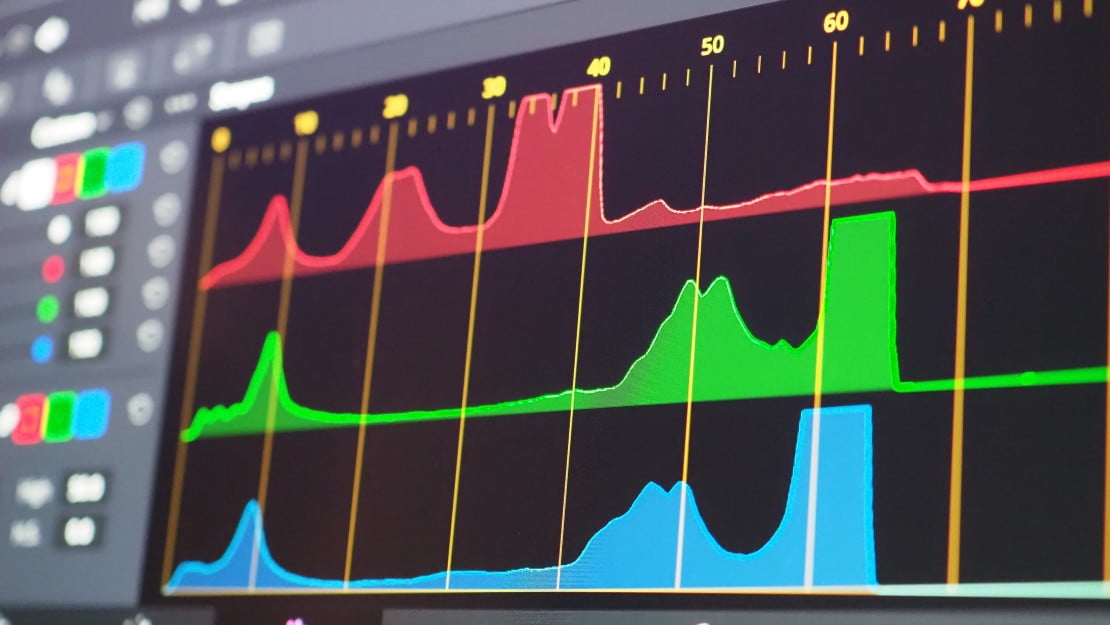
![Best 27 Inch Computer Monitor in [year] 27 Best 27 Inch Computer Monitor in 2025](https://www.gadgetreview.dev/wp-content/uploads/how-to-buy-the-best-computer-monitor.jpg)
![Best BenQ Monitors in [year] 28 Best BenQ Monitors in 2025](https://www.gadgetreview.dev/wp-content/uploads/best-benq-monitor-image.jpg)
![Best ASUS Monitors in [year] 29 Best ASUS Monitors in 2025](https://www.gadgetreview.dev/wp-content/uploads/best-asus-monitor-image.jpg)
![Best Dell Monitors in [year] 30 Best Dell Monitors in 2025](https://www.gadgetreview.dev/wp-content/uploads/best-dell-monitor-image.jpg)
![Best HP Monitors in [year] 31 Best HP Monitors in 2025](https://www.gadgetreview.dev/wp-content/uploads/best-hp-monitor-image.jpg)
![Best Lenovo Monitors in [year] 32 Best Lenovo Monitors in 2025](https://www.gadgetreview.dev/wp-content/uploads/best-lenovo-monitor-image.jpg)
![Best ViewSonic Monitors in [year] 33 Best ViewSonic Monitors in 2025](https://www.gadgetreview.dev/wp-content/uploads/best-viewsonic-monitor-image.jpg)
![Best Gigabyte Monitors in [year] 34 Best Gigabyte Monitors in 2025](https://www.gadgetreview.dev/wp-content/uploads/best-gigabyte-monitor-image.jpg)
![Best Monitors for PS4 Pro Gaming in [year] 35 Best Monitors for PS4 Pro Gaming in 2025](https://www.gadgetreview.dev/wp-content/uploads/best-monitors-for-ps4-pro-image.jpg)
![Best Monitor for Xbox Series X in [year] 36 Best Monitor for Xbox Series X in 2025](https://www.gadgetreview.dev/wp-content/uploads/best-monitor-for-xbox-series-x-image.jpg)
![Best Acer Monitors in [year] 37 Best Acer Monitors in 2025](https://www.gadgetreview.dev/wp-content/uploads/best-acer-monitor-image.jpg)
![Best MSI Monitors in [year] 38 Best MSI Monitors in 2025](https://www.gadgetreview.dev/wp-content/uploads/best-msi-monitor-image.jpg)
![Best SAMSUNG Monitors in [year] 39 Best SAMSUNG Monitors in 2025](https://www.gadgetreview.dev/wp-content/uploads/best-samsung-monitor-image.jpg)
![Best LG Monitors in [year] 40 Best LG Monitors in 2025](https://www.gadgetreview.dev/wp-content/uploads/best-lg-monitor-image.jpg)
![Best AOC Monitors in [year] 41 Best AOC Monitors in 2025](https://www.gadgetreview.dev/wp-content/uploads/best-aoc-monitor-image.jpg)
![Best Philips Monitors in [year] 42 Best Philips Monitors in 2025](https://www.gadgetreview.dev/wp-content/uploads/best-philips-monitors-image.jpg)
![Best Monitors For PUBG in [year] 43 Best Monitors For PUBG in 2025](https://www.gadgetreview.dev/wp-content/uploads/best-monitor-for-pubg-image.jpg)
![Best Stream Decks in [year] 44 Best Stream Decks in 2025](https://www.gadgetreview.dev/wp-content/uploads/best-stream-deck-image.jpg)
![Best Monitors for Streaming in [year] 45 Best Monitors for Streaming in 2025](https://www.gadgetreview.dev/wp-content/uploads/best-monitor-for-streaming-image.jpg)
![Best Monitors For Flight Simulator in [year] 46 Best Monitors For Flight Simulator in 2025](https://www.gadgetreview.dev/wp-content/uploads/best-monitor-for-flight-simulator-image.jpg)




















