Key Takeaways:
- Brightness should be set to match the brightness of workspace lighting
- Brightness should be set before contrast
- Eye strain is extremely common and can lead to long term vision issues, even with a great response time on your monitor
If you spend five days a week staring at displays nonstop, there’s a very good chance that you’re putting excess strain on your eyes. Even moderate regular computer use can lead to serious eye strain, and over time, that eye strain can develop into more serious or even permanent vision issues. Knowing the optimal brightness and contrast settings to prevent eye strain is one of the most important things a regular computer user can do to protect their eyesight. Plus, this is a good time to ask yourself if you need to be using a glossy vs matte display finish.
Fortunately, both Windows 10 and most modern displays offer a variety of easy and fast ways to customize display settings, and brightness and contrast are usually the easiest, as well as the most important settings to understand and control. Moreover, knowing your monitor’s response time test also helps. Below we’ll walk through the best ways to change these settings and what the optimal settings are for them.
Optimal Brightness and Contrast Settings
As a basic rule, regular computer users should aim to have their monitor’s brightness match the brightness of their workspace, with the contrast set for optimal readability and minimal eye fatigue. Too large of a screen may be overwhelming to some users, so if you’re looking for an efficient but not-overwhelming monitor, consider a 24 computer monitor.
So, for example, if your workspace is darkly lit, your display’s brightness should be dimmer to match, the reverse also being true. A good way to measure this is to see if your display is as bright as the main light source in the room, or significantly brighter than secondary light sources. This tip can be useful for dark settings such as movie nights, and you can also consider the best monitors for watching movies if you’re a avid film watcher.
Contrast display settings are equally as important as brightness settings in reducing eye strain over long work periods. Ideally, you want your contrast to be on the high side, so that images and text are clear and easy to read, but not so high that the eye is constantly performing micro-adjustments, thereby increasing eye strain. However, contrast is easier to calibrate effectively once you’ve properly adjusted brightness based on the light levels in your workspace, and high contrast settings are more forgiving on the eyes at lower brightness levels. Taking care of your body’s senses is important, from your eyes to your eyes, so consider also investing in the best speakers for computer monitor models.
Easiest Methods for Adjusting Brightness and Contrast
The most direct way of adjusting brightness and contrast is obviously to use the native controls on your display- the design and functionality of which can vary quite a bit. While this is a good way to get your settings right, many built-in display controls are awkward to use and most users find it easier and more convenient to control settings on their PC with their mouse and keyboard.
Many displays do feature a setting called DDC/CI- or Display Data Channel, which allows the display’s native controls to interface with Windows so that they can be adjusted from the PC. Either way, knowing how to adjust brightness and contrast in Windows 10 is a good idea.
How to Change Brightness in Windows 10
To adjust brightness and contrast in Windows 10 while using an external display or a laptop:
Using Windows Action Center:
- Press the Windows key + A to open Action Center
- There will be a brightness slider at the bottom of the utility’s window- use this to adjust screen brightness
Using the Settings App:
- Press the Windows key + I to open the Settings App, and click on Settings
- Click on System and then click the Display tab
Adjust the brightness by moving the slider in the Brightness and Color tab, under “Change brightness for the built-in display.”
STAT:
Blue light is not known to cause vision damage but can affect sleep patterns and sleep quality
https://www.eizo.com/library/basics/10_ways_to_address_eye_fatigue/
Adjusting screen brightness properly can reduce blue light exposure by 60-70%
https://www.eizo.com/library/basics/10_ways_to_address_eye_fatigue/
Most regular users find contrast settings of 60-70% the most comfortable regardless of brightness settings
https://www.eyeque.com/knowledge-center/best-monitor-settings-for-eyes/
In addition to brightness and contrast settings, another recommended way to combat eye strain is known as the 20-20-20 rule- every 20 minutes, focus on something for 20 seconds that’s 20 feet away from you.
Sources:
https://www.viewsonic.com/library/business/blue-light-filter-eye-strain/
https://www.eizo.com/library/basics/10_ways_to_address_eye_fatigue/
https://www.wired.com/2013/09/flux-eyestrain/
https://www.eizo.com/library/basics/10_ways_to_address_eye_fatigue/
https://www.allaboutvision.com/cvs/irritated.htm
https://www.aao.org/eye-health/tips-prevention/should-you-use-night-mode-to-reduce-blue-light
https://www.eyeque.com/knowledge-center/best-monitor-settings-for-eyes/


































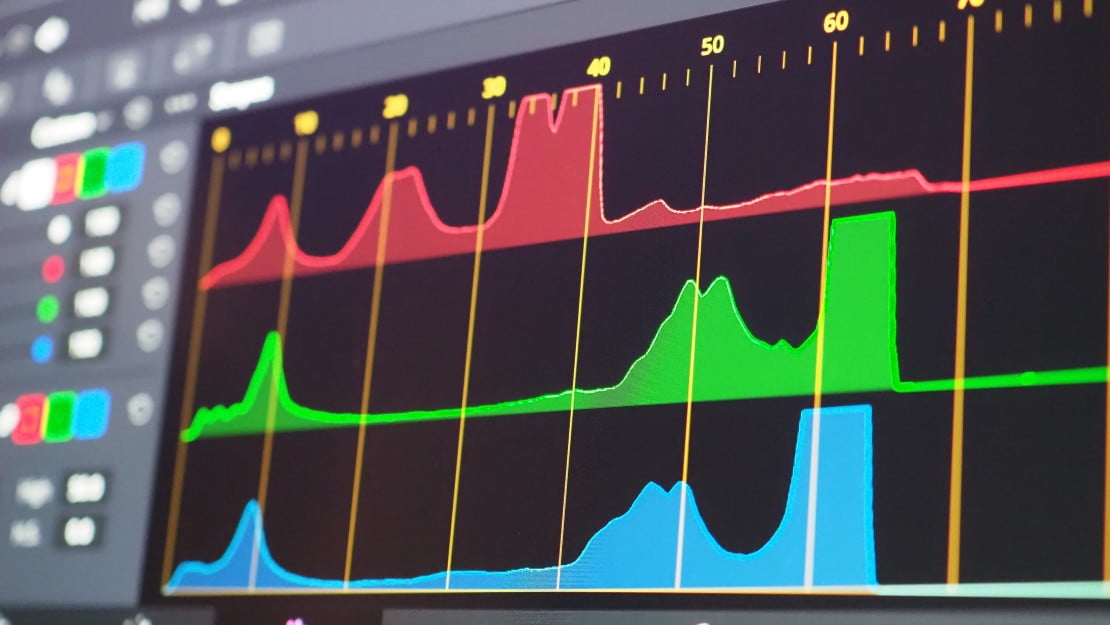
![Best 27 Inch Computer Monitor in [year] 27 Best 27 Inch Computer Monitor in 2025](https://www.gadgetreview.dev/wp-content/uploads/how-to-buy-the-best-computer-monitor.jpg)
![Best BenQ Monitors in [year] 28 Best BenQ Monitors in 2025](https://www.gadgetreview.dev/wp-content/uploads/best-benq-monitor-image.jpg)
![Best ASUS Monitors in [year] 29 Best ASUS Monitors in 2025](https://www.gadgetreview.dev/wp-content/uploads/best-asus-monitor-image.jpg)
![Best Dell Monitors in [year] 30 Best Dell Monitors in 2025](https://www.gadgetreview.dev/wp-content/uploads/best-dell-monitor-image.jpg)
![Best HP Monitors in [year] 31 Best HP Monitors in 2025](https://www.gadgetreview.dev/wp-content/uploads/best-hp-monitor-image.jpg)
![Best Lenovo Monitors in [year] 32 Best Lenovo Monitors in 2025](https://www.gadgetreview.dev/wp-content/uploads/best-lenovo-monitor-image.jpg)
![Best ViewSonic Monitors in [year] 33 Best ViewSonic Monitors in 2025](https://www.gadgetreview.dev/wp-content/uploads/best-viewsonic-monitor-image.jpg)
![Best Gigabyte Monitors in [year] 34 Best Gigabyte Monitors in 2025](https://www.gadgetreview.dev/wp-content/uploads/best-gigabyte-monitor-image.jpg)
![Best Monitors for PS4 Pro Gaming in [year] 35 Best Monitors for PS4 Pro Gaming in 2025](https://www.gadgetreview.dev/wp-content/uploads/best-monitors-for-ps4-pro-image.jpg)
![Best Monitor for Xbox Series X in [year] 36 Best Monitor for Xbox Series X in 2025](https://www.gadgetreview.dev/wp-content/uploads/best-monitor-for-xbox-series-x-image.jpg)
![Best Acer Monitors in [year] 37 Best Acer Monitors in 2025](https://www.gadgetreview.dev/wp-content/uploads/best-acer-monitor-image.jpg)
![Best MSI Monitors in [year] 38 Best MSI Monitors in 2025](https://www.gadgetreview.dev/wp-content/uploads/best-msi-monitor-image.jpg)
![Best SAMSUNG Monitors in [year] 39 Best SAMSUNG Monitors in 2025](https://www.gadgetreview.dev/wp-content/uploads/best-samsung-monitor-image.jpg)
![Best LG Monitors in [year] 40 Best LG Monitors in 2025](https://www.gadgetreview.dev/wp-content/uploads/best-lg-monitor-image.jpg)
![Best AOC Monitors in [year] 41 Best AOC Monitors in 2025](https://www.gadgetreview.dev/wp-content/uploads/best-aoc-monitor-image.jpg)
![Best Philips Monitors in [year] 42 Best Philips Monitors in 2025](https://www.gadgetreview.dev/wp-content/uploads/best-philips-monitors-image.jpg)
![Best Monitors For PUBG in [year] 43 Best Monitors For PUBG in 2025](https://www.gadgetreview.dev/wp-content/uploads/best-monitor-for-pubg-image.jpg)
![Best Stream Decks in [year] 44 Best Stream Decks in 2025](https://www.gadgetreview.dev/wp-content/uploads/best-stream-deck-image.jpg)
![Best Monitors for Streaming in [year] 45 Best Monitors for Streaming in 2025](https://www.gadgetreview.dev/wp-content/uploads/best-monitor-for-streaming-image.jpg)
![Best Monitors For Flight Simulator in [year] 46 Best Monitors For Flight Simulator in 2025](https://www.gadgetreview.dev/wp-content/uploads/best-monitor-for-flight-simulator-image.jpg)




















