If you’re reading monitor buying guides and are wondering what are the features that make the best 23-inch monitor? Before anything else, you should look for features that fit your desk space and usage needs. 23-inch monitors are incredibly versatile and can work for most people, whether you are a professional or gamer.
Next, you should expect your 23-inch monitor to offer a high level of performance. At the bare minimum, your display should give you full HD resolution. If you’re wondering what an FHD monitor is, it’s a screen that has a resolution of 1920×1080 pixels, as you’ll see in our Flatron E2350V 23-inch LED monitor review. However, if you want the best of the best, you can spring for ultra HD 4K resolution.
Finally, depending on the model you purchase such as the HP VH240A, and your own individual needs, your 23-inch monitor should provide additional features to enhance overall versatility. Features like fast refresh rate, built-in speakers, an ultra-thin design, and various connectivity options can all be incredibly useful. The best computer monitors offer you these and other great features regardless of how you intend to use it.
Keep reading to learn more about the best 23-inch monitors to purchase today. This way, you can find the best option for your needs.
Top 23 inch Monitors
#1 Dell E2318Hx E-Series 23-inch Screen LED-lit Computer Monitor
Award: TOP PICK
WHY WE LIKE IT: It doesn’t have a lot of bells and whistles and comes with eye-care technologies that help reduce eye strain over long-term use. It is very energy efficient and offers excellent viewing angles.
- Great viewing angles
- VESA compatibility for wall mounting
- Very energy efficient
- Poor stand adjustability
- Limited port selection
The Dell E2318Hx is a simply designed 23-inch monitor with decent viewing angles and a Full HD screen resolution. Its got a HDMI and a VGA port for connections to other external monitors and features VESA compatibility for easy mounting. Weighing only 7.98 pounds, moving it around is relatively easy. Since it comes with added features such as ComfortView and a flicker-free screen, it is doubtful for users to develop any eye-related problems even with long-term use. Still, its ergonomics are bad because of its poor stand adjustability, and it also does not have a great port selection.
Consuming around 16 Watts of electricity per month, this 23-inch Dell monitor is one of the most energy-efficient options in the market, and with a response time of 5ms, there is very minimal screen ghosting. The display has a decent 1000:1 contrast ratio for an accurate depiction of dark and bright colors, and with a brightness rating that averages 250 nits, content should be bright and clearly visible.
#2 Asus VS239H-P 23-inch Full HD VGA Back-lit LED Computer Monitor
We’re sorry, this product is temporarily out of stock
Award: HONORABLE MENTION
WHY WE LIKE IT: It has a great port selection and is also VESA compatible for easy wall mounting. It features six preset video modes and offers good screen brightness.
- Great port selection
- Impressive viewing angles
- Excellent contrast
- Stand doesn’t have the best ergonomics
The Asus VS239H-P is a 23-inch Full HD display that’s got wide 178° viewing angles courtesy of its IPS panel and a superb contrast ratio for bright whites and dark blacks. The display has a simple 60Hz refresh rate and offers HDMI, DVI-D, USB, and VGA connectivity, alongside an audio-out port for private listening. Thanks to its Splendid Video Intelligence Technology, it comes with six preset video modes that users can choose from and is also VESA compatible for easy wall mounting. However, its stand does not have the best ergonomics.
The 1080p display has a 5ms response time to keep image ghosting at bay, and when tuned to its maximum, its screen averages about 250 nits of brightness. Its on-screen display menu is pretty easy to navigate, and the display comes with a series of buttons on its bottom bezel that allows for quick brightness and contrast adjustments. Its power consumption is rated at 40 Watts, and it also comes with dual speakers for a stereo sound output. For another 1080p option, check out the top-rated 1080p 60Hz monitor.
#3 HP E233 23-inch Screen LED-Lit Computer Monitor
Award: BEST FOR ERGONOMICS
WHY WE LIKE IT: It can be height, tilt, and swivel adjusted, allowing for precise placement and great viewing angles. It also has an impressive port selection for expanded connectivity and a stylish design with thin bezels.
- Great ergonomics
- Impressive port selection
- Wide viewing angles
- No USB-C port
The HP E233 is a stylish 23-inch display with an LED-lit monitor and supports a Full HD screen resolution. The monitor has excellent ergonomics thanks to its height, tilt, and swivel adjustability and has thin top and side bezels that add to its modern design. With support for VGA, HDMI, USB, and DisplayPort connection, the display can be connected to a wide range of external devices, and since it weighs only 12.43 pounds, lifting it around shouldn’t be difficult. Its only issue might be a lack of a USB-C port.
The 23-inch display has a measured brightness level of 250 nits and a static contrast level of 1000:1. Its color reproduction is also pretty good thanks to a decent 94% coverage of the sRGB color scale, and its display has great 178° viewing angles that make it suitable for group viewing. The display also comes with an anti-glare matte coating to reduce the level of eye strain, making it ideal for long-term use. Be sure to learn about monitor maintenance to help support the longevity of your monitor, like learning how to check CPU temperatures.
#4 Acer K242HQL 23.6-inch Full HD VA Computer Monitor
Award: BEST FOR SPACE SAVING
WHY WE LIKE IT: It is pretty slim and has a relatively small footprint so that it does not take up too much desk space. It also comes with wide viewing angles and excellent contrast.
- Excellent contrast
- Wide viewing angles
- Space saving design
- Poor range of ports
The Acer K242HQL is a slim 23.6-inch widescreen VA monitor that supports a Full HD resolution and an excellent contrast ratio for crystal clear detail. The monitor has a 5ms response time for quick reactions and has wide viewing angles for all-around visibility. It also comes with a suite of AcerVisionCare technologies to keep eye strain at bay and can be quickly wall-mounted, thanks to VESA compatibility. Unfortunately, it has really poor port selection.
Announced in 2019, the display has a pixel density of 93 pixels per inch for good detail and a decent 300-nit brightness level. The monitor also has a 60Hz refresh rate for tear-free visuals, and its stand comes with a relatively small footprint to save on desk space.
#5 Samsung CF396 23.5-inch Curved Computer Monitor
Award: BEST FOR CASUAL GAMERS
WHY WE LIKE IT: It supports screen rate synchronizing technology for smooth gameplay and features a curved screen for immersive viewing. It also has several eye care features for stress-free prolonged viewing.
- Great for gamers
- Lightweight for easy handling
- Excellent contrast ratio
- No support for HDR content
The 23.5-inch CF396 display from Samsung is a curved display that features a 1800R curvature, offering a wide and immersive field of view. Its got a relatively fast 4ms response rate to avoid image ghosting and an impressive 3000:1 contrast ratio for good visibility in bright and dark scenes. The display also comes with energy-saving features such as Eco-Saving plus to reduce screen brightness and also save up on power use. It is also flicker-free to minimize eye irritation and comes with an Eye saver mode that reduces blue light emissions. Unfortunately, it has no support for HDR content.
Gamers will appreciate the presence of AMD FreeSync technology on this monitor as it synchronizes the screen’s refresh rate with the frame rate of content to minimize input latency and deliver a smooth gaming experience. The display weighs a manageable 6.8 pounds for easy handling and is also VESA compatible for wall mounting.
#6 AOC G2490VX 24-inch Frameless Computer Monitor
Award: BEST FOR PRO GAMERS
WHY WE LIKE IT: It has a vast color gamut and comes with a couple of advanced gameplay features that make it ideal for competitive players. It also features excellent viewing angles and support for HDR content.
- Excellent color reproduction
- Advanced gaming features
- Wide viewing angles
- Poor ergonomics
The AOC G2490VX is a 24-inch frameless gaming monitor with one of the thinnest top and side bezels and a high 144Hz refresh rate for tear-free gaming. The display sports a 1080p Full HD resolution and superb color reproduction thanks to a 125% coverage of the sRGB color scale and a 92.85% coverage of the DCI-P3 color gamut. It comes with AMD FreeSync Premium technology to match its refresh rate with that of connected GPUs and FlickerFree and LowBlue Mode to prevent eye strain. However, its stand only supports tilt adjustments and has very poor ergonomics.
Since it is a VA panel, owners will get to enjoy wide viewing angles, and with a rapid response time of 1ms, there won’t be any ghosting during fast-action gaming scenes. The display can be quickly mounted on a wall thanks to its VESA compatibility and features a decent range of inputs that include one DisplayPort, one HDMI 1.4 port, and an audio line-out port for private listening.
Beginner’s Guide to 23-Inch Monitors
What Are 23-Inch Monitors?
A 23-inch monitor is a display device that shows information from your desktop computer or laptop computer. Computer displays act similarly to televisions and even use the same basic technology.
While most 23-inch monitors offer the same form factor, there is plenty of variation between different brands and models to give you a tailored experience for different use cases. For example, gaming monitors tend to offer a high refresh rate, maximum resolution, and crisp visuals.
On the other hand, a 23-inch display for office work tends to offer more in the terms of connectivity, including a VGA port, USB-C port, HDMI ports, and some kind of audio port. You’ll also tend to get more customization options like height adjustment and wide viewing angles.
23-Inch Monitors vs. Traditional Monitors
When it comes to a comparison between traditional computer displays and 23-inch monitors, you’d be hard-pressed to find many differences, except for in size. These monitors offer a 23-inch diagonal measurement, from corner to corner. Unlike the highly-rated 22-inch monitors, which measure only one inch smaller, but still have a lot to offer.
The actual height and width measurements will differ depending on the model you purchase. However, it’s worth noting that you can purchase a micro-edge display with virtually zero bezels around the screen.
A 23-inch display is generally considered a portable monitor due to its smaller size.
How 23-Inch Monitors Work
At the most fundamental level, a 23-inch monitor works by connecting to your computer via a display cable like an HDMI cable, DisplayPort cable, or VGA cable. Once connected, your computer transmits the information it is processing directly to the monitor in a visually pleasing manner.
The way your monitor displays data from your computer can vary depending on the type of display technology it uses. The most common display technologies you’ll encounter today include:
- CRT Monitor: CRT stands for cathode ray tube, and these monitors were one of the first types of computer monitors to be released. They tend to be larger than newer options because they use a large, light bulb-like component to light the display and reproduce the colors. CRT monitors aren’t very common today but make for good cheap monitors if you’re on a budget.
- LCD Monitor: LCD stands for liquid crystal display, and these monitors are commonly called flatscreen monitors. LCD monitors use two layers of glass with liquid crystals between them that respond to light and create the images you see on the screen. Typically, these monitors use cold cathode fluorescent lamps (CCFLs) for backlighting purposes.
- LED Monitor: LED stands for light-emitting diode, and these monitors are essentially the same as LCD monitors except for the lights used for backlighting. Instead of CCFLs, LED displays use small, individual lights to activate the liquid crystals and display data from your computer.
Do You Really Need a 23-Inch Monitor?
If you use a desktop computer, then you will always need to use a monitor. Otherwise, you wouldn’t be able to use your computer. The only exception to that rule is if you have a laptop computer, which has its own built-in display. Yet, you can always include one or more of the leading computer monitor accessories to enhance your laptop’s display.
Ultimately, the real question comes into play when you look at the specific size of your monitor. If you’re looking for a portable monitor, then a 23-inch option is an excellent choice for you.
Is a 23-Inch Monitor Worth Buying?
- You Need to Save Space on Your Desk: 23-inch monitors are on the compact side of screen size. If you don’t have a lot of real estate on your desk, then a 23-inch monitor is an ideal choice for you.
- You Want to Save Money: Since they are smaller overall than other types of monitors, 23-inch displays are often more affordable, as well. If you’re interested in cheap monitors, then you’re more likely to find one in this size category.
- You Need a Portable Computer Display: 23-inch monitors are more lightweight and portable than larger options. If you need to carry your monitor around with you for whatever reason, then you can’t go wrong with a compact option like a 23-inch or the best 22 inch monitor.
- You Only Want Something Simple: Many 23-inch monitors go for a simple approach over including advanced functionality. If you’re looking for a simple, easy-to-install, and easy-to-use monitor setup, a 23-inch display is a great choice.
Why a 23-Inch Monitor May Not Be For You
- You’ve Got the Room for Something Bigger: In general, we always recommend getting a larger computer monitor over a smaller one. If you have the space for something larger than a 23-inch monitor, as well as the budget for one, then you should take advantage of that.
- You’re a Gamer: While gamers don’t necessarily need the biggest screen size available, they tend to play better on monitors larger than 23 inches in size. Larger monitors also tend to offer more advanced functionality like faster frame rates, less motion blur, and more customizability. You can try out the best 27 inch gaming monitor if you are an avid gamer.
- You’re a Creative Professional: Creative professionals like video editors almost always prefer larger computer monitors for their work. This is because larger monitors allow them to see smaller details more easily.
How Long Will a 23-Inch Monitor Last?
In general, the lifespan of computer monitors is measured in usage hours instead of years or months. The amount of time you use your computer monitor can vary greatly depending on what you’re using it for. In general, though, most people are on their computers anywhere from six to eight hours a day.
Most tech experts like TechiExpert agree on the same general hours for different types of monitors. For CRT monitors, you can expect to get anywhere from 20,000 to 30,000 usage hours. For LCD monitors, you can expect to get anywhere from 30,000 to 60,000 usage hours. For LED monitors, you can expect to get anywhere from 80,000 to 120,000 usage hours.
You can calculate a solid estimate on how many years into which these hours translate by determining how much you use your monitor on a daily basis. For example, if you have a standard LCD monitor that you use for eight hours a day, you can expect it to last you from 10 to 20 years.
How to Choose the Best 23-Inch Monitor
There’s always value in taking some time to determine what you need and want out of your 23-inch monitor before going out to look at what’s available. Take some time to think about what you want your monitor to provide you, and then start your research with those considerations in mind.
23-Inch Monitor Key Factors to Consider
The questions in this section of the guide will help you figure out the types of features and functionalities you should look for when you start shopping. Answer these questions honestly based on the information we provide so you can use the answers to narrow down your options.
1. How do you plan on using your 23-inch monitor?
Before you should even start looking at different brands and models, you need to nail down exactly how you’re going to use your monitor. Once you have a use case in mind, you’ll be able to identify the most important features and functionalities further down the line.
Here are three of the most common use cases for a 23-inch monitor:
- General: If you don’t use your computer for more than simple at-home use like browsing websites, online shopping, watching TV shows on your favorite streaming platform, or using social media, then almost any 23-inch monitor will serve your needs. In this case, you typically only need to worry about staying on budget and finding something that looks good to you in terms of resolution and color reproduction.
- Home Office or Professional: If you need a 23-inch monitor to use in your home office or at work, then you’ll want to be pickier about what features you look for. When considering a monitor for professional use, look for more connectivity options, eye care technology, and a wide color gamut.
- Gaming: While there aren’t a lot of 23-inch gaming monitors out there, you can still find models with features made for gaming. If you’re looking for a gaming monitor in this size category, look for gaming-specific features like Nvidia G-Sync compatibility, high dynamic contrast ratio, ultra HD resolution, and low res
2. What kind of monitor technology do you want?
Next, you’ll need to decide on what kind of monitor technology you want in your 23-inch display. We’ve discussed the different types of monitors earlier in this guide, so here’s a quick review:
- CRT: CRT monitors make for excellent cheap monitors since these use older technology. If you’re on a budget, you can always choose a CRT option. However, we always recommend going with newer technology, especially when it comes to 23-inch monitors.
- LCD: LCD monitors are the most common types, and you’ve likely already used one in the past. These make for good all-around computer displays, whether for casual, gaming, or home office use.
- LED: LED monitors used to be really expensive, but they are becoming more affordable than ever. They offer superior image quality, fast response time and refresh rate, ultrathin design, and plenty of connectivity options.
3. What monitor panel type is right for your 23-inch monitor?
On top of the core display technology used in your monitor, you should also consider the panel type used in your LCD or LED display. Take a look at the following options to find what works best for you:
- TN: Twisted Nematic (TN) panels are incredibly affordable, so budget monitors will commonly house them. One of their best features is their fast response time. WIth TN panels, you can expect as low as 1ms response times. On the flip side, though, TN monitors tend to offer poor color reproduction and narrow viewing angles.
- VA: If you’re in the market for a mid-range monitor, then you can’t go wrong with a Vertical Alignment (VA) option. These monitors excel when it comes to color accuracy and wide viewing angles. However, VA panels tend to offer a slower response time than TN panels. Even so, you can still find VA monitors with a 5ms response time.
- IPS: An in-plane switching monitor, also commonly referred to as an IPS monitor, is the best in class when it comes to color accuracy, wide viewing angles, and response times. If you’re looking for a solid gaming monitor, you can’t go wrong with an IPS monitor. Monitors with an IPS panel tend to be more expensive than other panel types.
4. What screen resolution and aspect ratio do you want or need?
Screen resolution is a measurement of how many pixels are present in your 23-inch display. At the very least, you should purchase a 23-inch monitor with a 1920×1080 resolution. This screen resolution is also known as Full HD or FHD. Monitors with a 1920×1080 resolution offer good image quality and good color representation.
If you want something sharper and brighter with more vibrant colors, then you should consider a 4K monitor. The majority of 4K computer displays offer a 3840×2160 pixel resolution. If you’re a gamer or a creative professional, you absolutely need a 4K monitor because of its high refresh rate, detailed image quality, and accurate color reproduction.
Along with screen resolution, you should also consider your monitor’s aspect ratio, which refers to the ratio between width and height. Most modern monitors offer a 16:9 aspect ratio, also referred to as a widescreen monitor display. If you purchase an ultrawide monitor, you’ll usually get a 21:9 aspect ratio.
5. What kind of connectivity do you need?
Both desktop and laptop connectivity is really important to consider along with your 23-inch monitor. This refers to the way your computer connects to your monitor. There are a wide variety of ports to consider, but the main types of inputs to consider include VGA input ports, HDMI ports, and DisplayPorts.
You may also want to consider a monitor with a USB-C port or a port for an audio cable. In the end, you should purchase a 23-inch monitor that offers the connectivity that you have on hand.

![Best 23 inch Monitors in [year] 1 best 23 inch monitor](https://www.gadgetreview.dev/wp-content/uploads/best-23-inch-monitor-image.jpg)

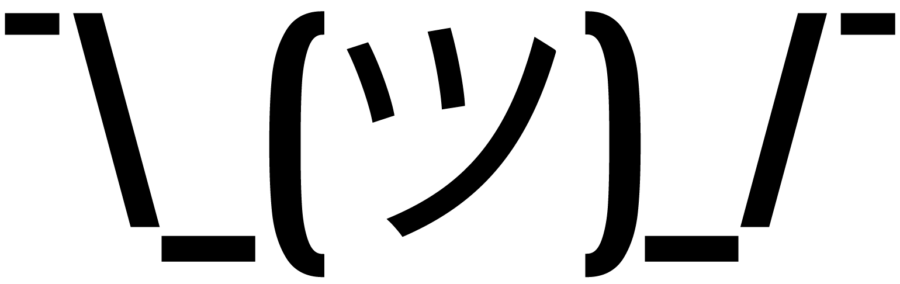
![Best 23 inch Monitors in [year] 2 Dell E Series 23-Inch Screen LED-lit Monitor (Dell...](https://m.media-amazon.com/images/I/51A2BOkHqGL._SL160_.jpg)
![Best 23 inch Monitors in [year] 3 HP EliteDisplay 23-Inch Screen LED-Lit Monitor Silver...](https://m.media-amazon.com/images/I/51AmDgDoZ9L._SL160_.jpg)
![Best 23 inch Monitors in [year] 6 Our #4 Pick is the Acer K242HQL 23.6-inch Full HD VA Computer Monitor](https://m.media-amazon.com/images/I/41MgQx9uwmL._SL160_.jpg)
![Best 23 inch Monitors in [year] 7 Our #5 Pick is the Samsung CF396 23.5-inch Curved Computer Monitor](https://m.media-amazon.com/images/I/41dYF-lTQ0L._SL160_.jpg)
![Best 23 inch Monitors in [year] 9 Our #6 Pick is the AOC G2490VX 24-inch Frameless Computer Monitor](https://m.media-amazon.com/images/I/51+b8H+-xkL._SL160_.jpg)













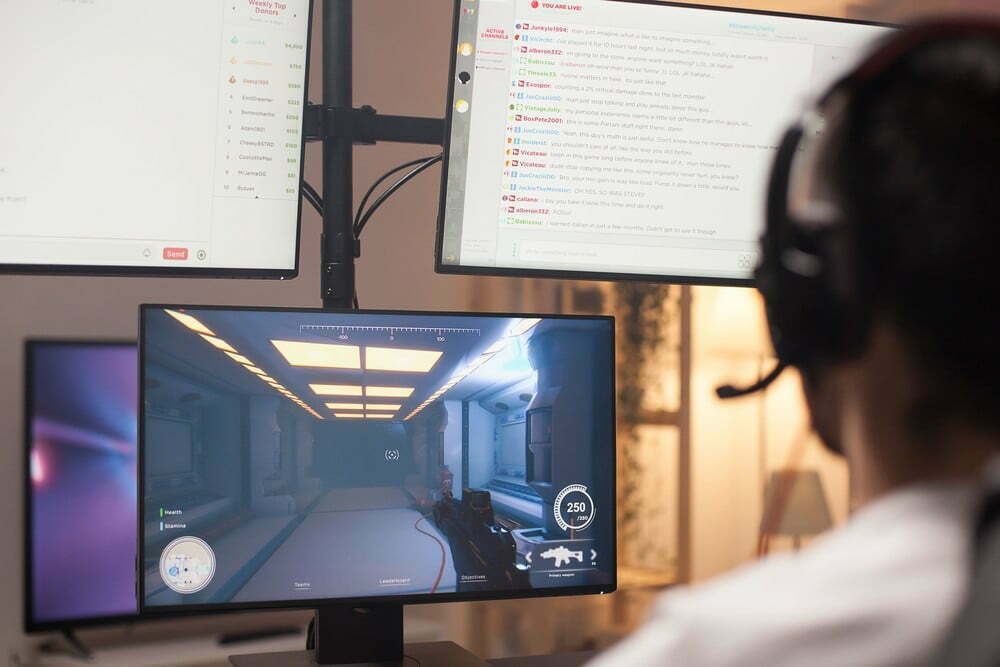


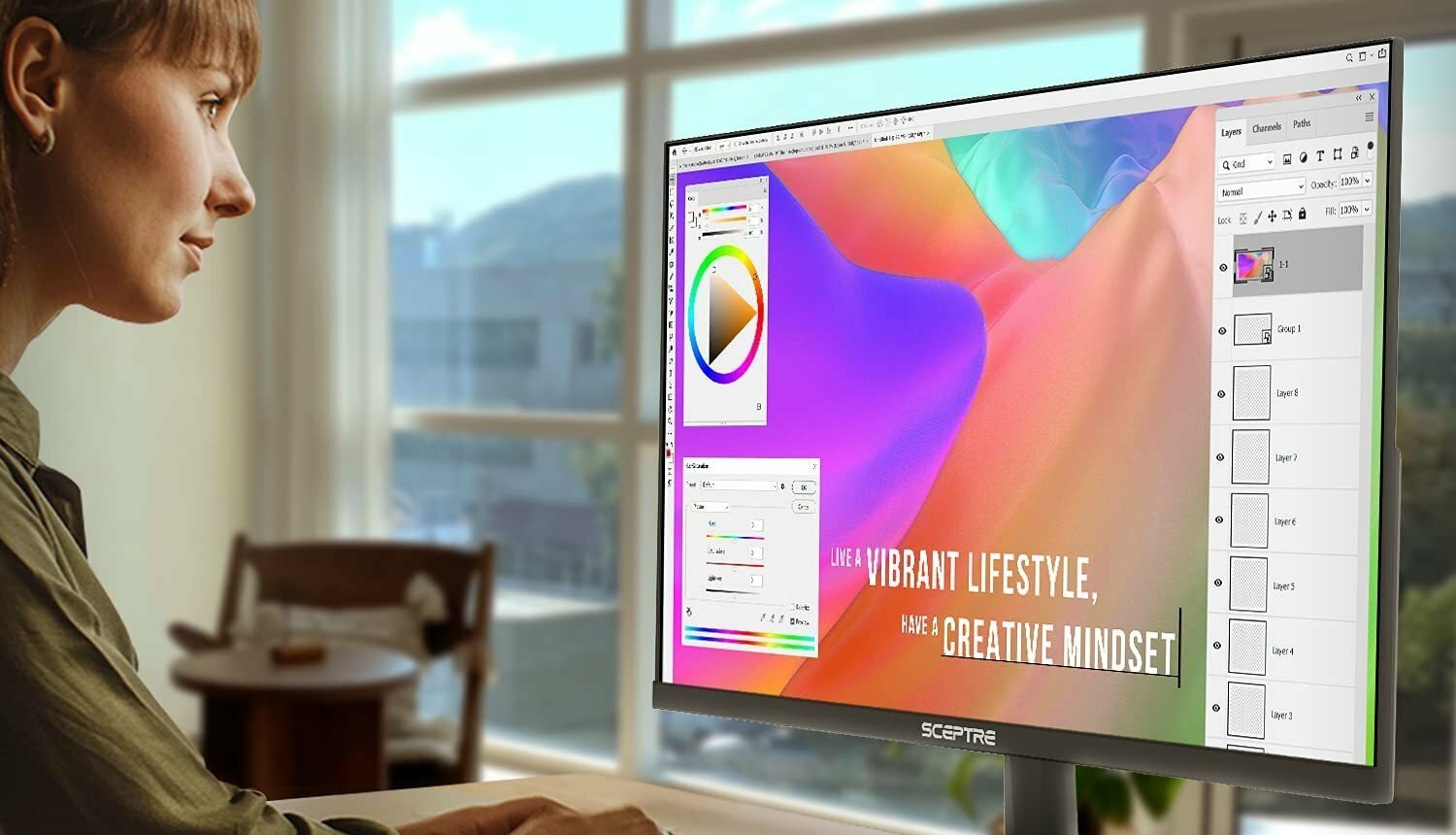





![Best 27 Inch Computer Monitor in [year] 31 Best 27 Inch Computer Monitor in 2025](https://www.gadgetreview.dev/wp-content/uploads/how-to-buy-the-best-computer-monitor.jpg)
![Best BenQ Monitors in [year] 32 Best BenQ Monitors in 2025](https://www.gadgetreview.dev/wp-content/uploads/best-benq-monitor-image.jpg)
![Best ASUS Monitors in [year] 33 Best ASUS Monitors in 2025](https://www.gadgetreview.dev/wp-content/uploads/best-asus-monitor-image.jpg)
![Best Dell Monitors in [year] 34 Best Dell Monitors in 2025](https://www.gadgetreview.dev/wp-content/uploads/best-dell-monitor-image.jpg)
![Best HP Monitors in [year] 35 Best HP Monitors in 2025](https://www.gadgetreview.dev/wp-content/uploads/best-hp-monitor-image.jpg)
![Best Lenovo Monitors in [year] 36 Best Lenovo Monitors in 2025](https://www.gadgetreview.dev/wp-content/uploads/best-lenovo-monitor-image.jpg)
![Best ViewSonic Monitors in [year] 37 Best ViewSonic Monitors in 2025](https://www.gadgetreview.dev/wp-content/uploads/best-viewsonic-monitor-image.jpg)
![Best Gigabyte Monitors in [year] 38 Best Gigabyte Monitors in 2025](https://www.gadgetreview.dev/wp-content/uploads/best-gigabyte-monitor-image.jpg)
![Best Monitors for PS4 Pro Gaming in [year] 39 Best Monitors for PS4 Pro Gaming in 2025](https://www.gadgetreview.dev/wp-content/uploads/best-monitors-for-ps4-pro-image.jpg)
![Best Monitor for Xbox Series X in [year] 40 Best Monitor for Xbox Series X in 2025](https://www.gadgetreview.dev/wp-content/uploads/best-monitor-for-xbox-series-x-image.jpg)
![Best Acer Monitors in [year] 41 Best Acer Monitors in 2025](https://www.gadgetreview.dev/wp-content/uploads/best-acer-monitor-image.jpg)
![Best MSI Monitors in [year] 42 Best MSI Monitors in 2025](https://www.gadgetreview.dev/wp-content/uploads/best-msi-monitor-image.jpg)
![Best SAMSUNG Monitors in [year] 43 Best SAMSUNG Monitors in 2025](https://www.gadgetreview.dev/wp-content/uploads/best-samsung-monitor-image.jpg)
![Best LG Monitors in [year] 44 Best LG Monitors in 2025](https://www.gadgetreview.dev/wp-content/uploads/best-lg-monitor-image.jpg)
![Best AOC Monitors in [year] 45 Best AOC Monitors in 2025](https://www.gadgetreview.dev/wp-content/uploads/best-aoc-monitor-image.jpg)
![Best Philips Monitors in [year] 46 Best Philips Monitors in 2025](https://www.gadgetreview.dev/wp-content/uploads/best-philips-monitors-image.jpg)
![Best Monitors For PUBG in [year] 47 Best Monitors For PUBG in 2025](https://www.gadgetreview.dev/wp-content/uploads/best-monitor-for-pubg-image.jpg)
![Best Stream Decks in [year] 48 Best Stream Decks in 2025](https://www.gadgetreview.dev/wp-content/uploads/best-stream-deck-image.jpg)
![Best Monitors for Streaming in [year] 49 Best Monitors for Streaming in 2025](https://www.gadgetreview.dev/wp-content/uploads/best-monitor-for-streaming-image.jpg)
![Best Monitors For Flight Simulator in [year] 50 Best Monitors For Flight Simulator in 2025](https://www.gadgetreview.dev/wp-content/uploads/best-monitor-for-flight-simulator-image.jpg)



















