Learning how to monitor the CPU temperature on your Windows PC will help you get the most out of your computer. Even if know how to mount your monitor correctly, it can still overheat. Computers perform best when operating in a certain temperature range, so it’s important to use these tools to keep an eye on things in order to keep your best computer monitor operating at optimal capacity.
Key Takeaways:
- Monitoring software allows you to check temperatures easily.
- Tracking temperature over time gives a better picture of CPU performance.
- High temperatures affect PC performance negatively.
Tools to Monitor CPU Temperature
Here are some tools to help you monitor the CPU temperature.
Monitoring Software
Using monitoring software is the easiest way to check your CPU’s temperature. Just like having built-in software to change your screen orientation, most PC manufacturers include monitoring software. If your computer doesn’t have it, there are plenty of reliable options online that you can download and use for free. You can use monitoring software to evaluate your computer’s performance under heavy use, including its temperature.
Tip: You can use monitoring software to evaluate your computer’s performance under heavy use, including its temperature
Use UEFI/BIOS
If you prefer not to download monitoring software, you have the option of using UEFI (Unified Extensible Firmware Interface), which is a program that connects your computer’s firmware to the operating system. Older computers use BIOS (Basic Input/Output System). You’ll need to restart your computer to reach the UEFI area. It will provide a one-time snapshot of your PC’s current temperature.
Track CPU Temperature Over Time
The best way to monitor your CPU temperature over time is by using monitoring software. Keeping track of the temp over time will give you a better idea of your computer’s overall health and if there are any potential problems you may need to address. Many monitoring software allows you to set up custom notifications for temperatures that display on the toolbar. Frequent overheating affects your PC’s performance negatively.
Tip: The best way to monitor your CPU temperature over time is by using monitoring software
Warning: Frequent overheating affects your PC’s performance negatively
Related Posts:
- Tips for Correctly Cleaning Your Touch Screen Monitor
- Computer Calibration Software Guide
- How to Reduce Monitor Glare
*https://www.youtube.com/watch?v=WdQ-9WYV8mo
*https://www.youtube.com/watch?v=2oqHfngTU0o
https://www.wikihow.com/Monitor-CPU-Temperature
https://en.wikipedia.org/wiki/System_monitor
https://en.wikipedia.org/wiki/SpeedFan



















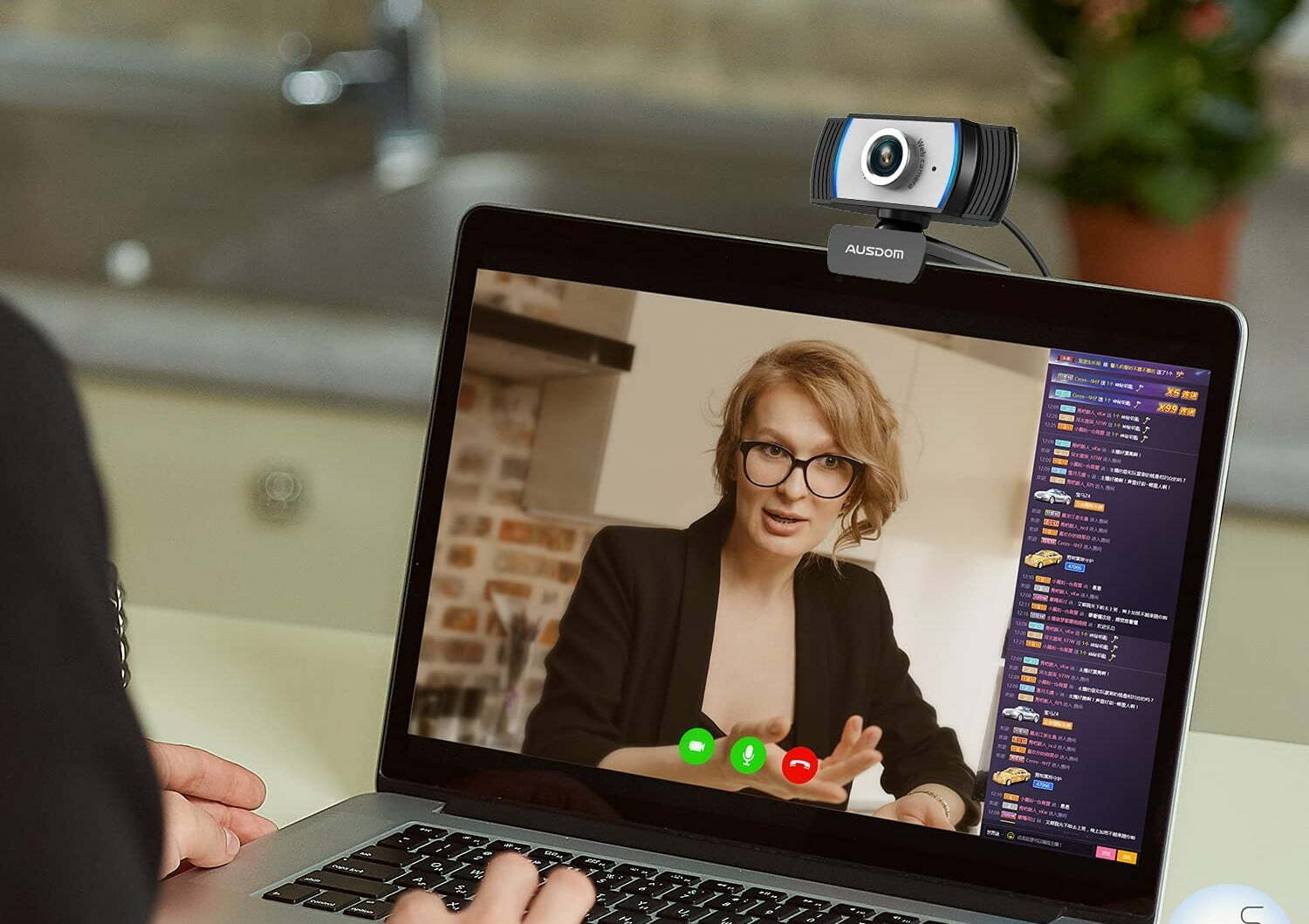
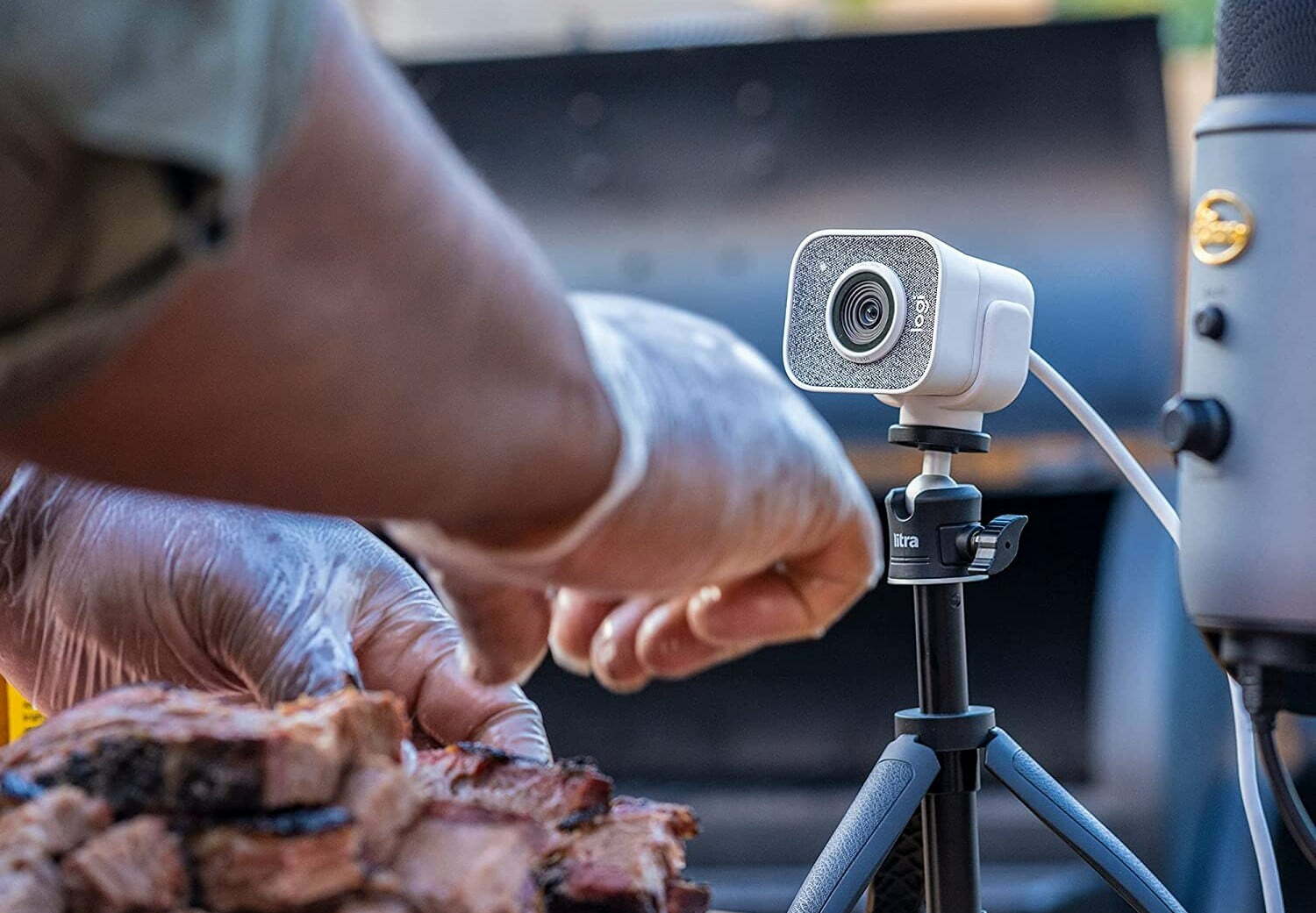

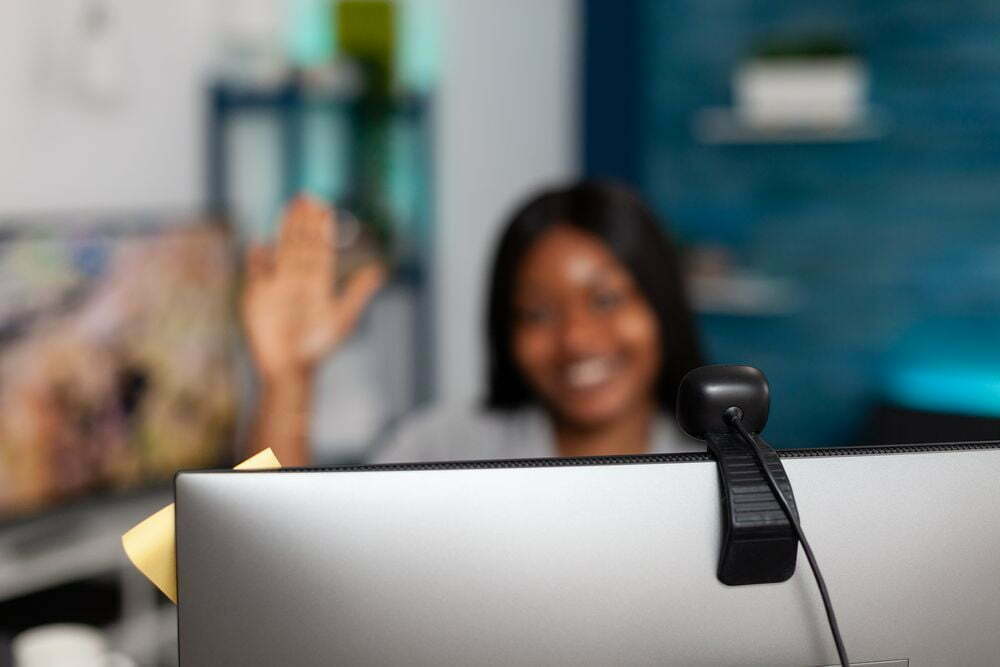



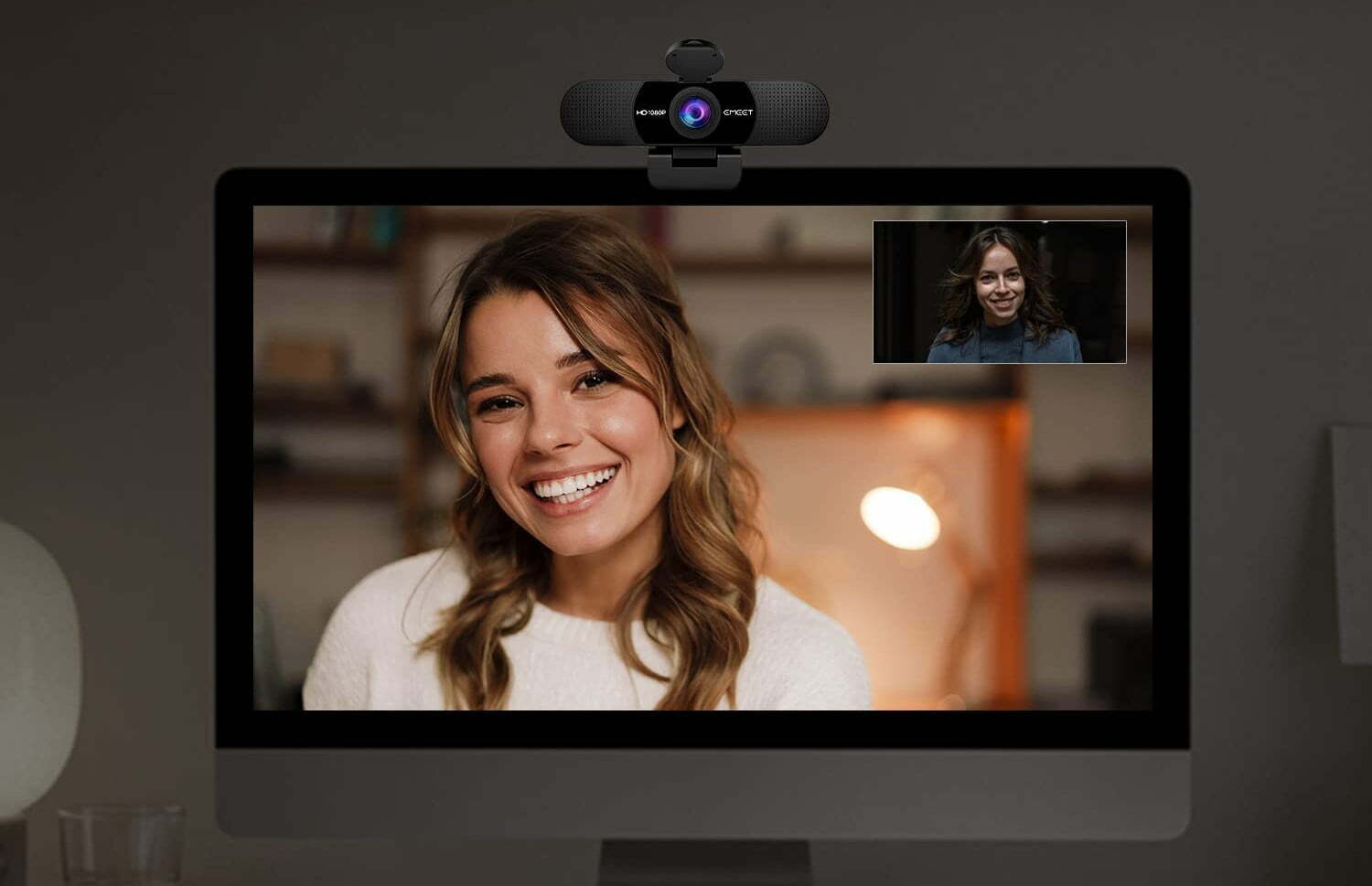
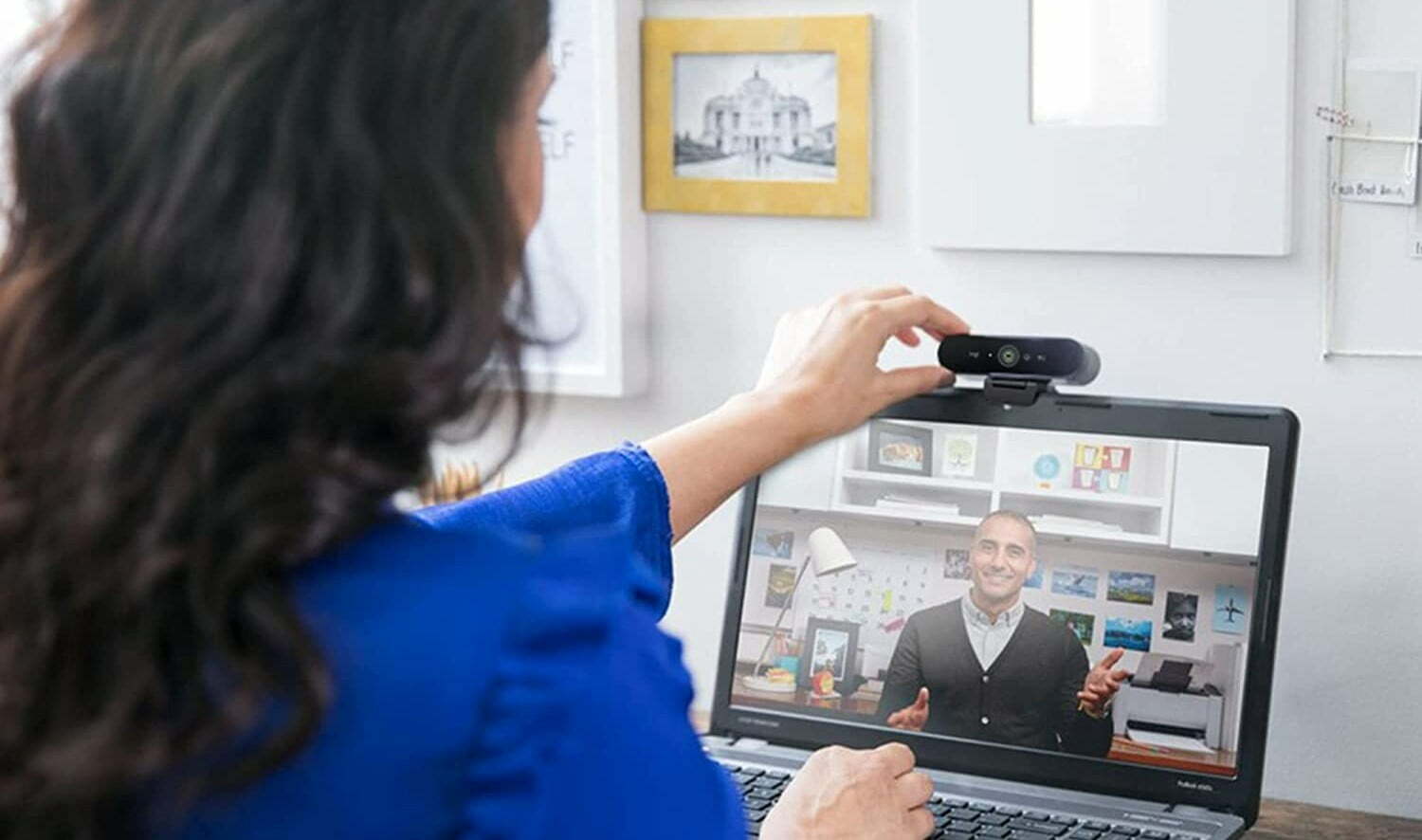



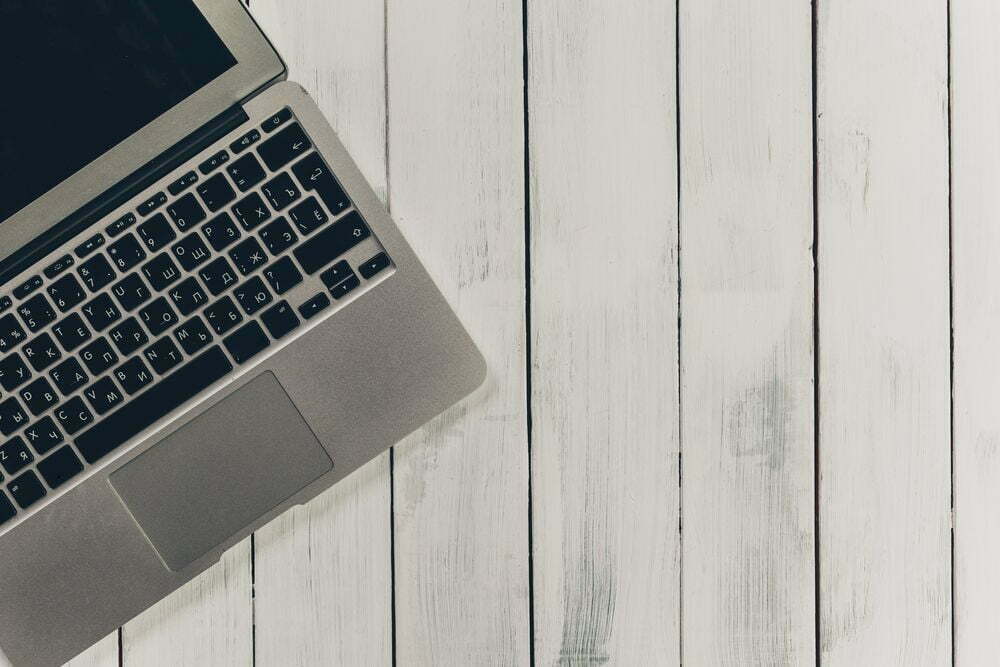

![Best 27 Inch Computer Monitor in [year] 24 Best 27 Inch Computer Monitor in 2025](https://www.gadgetreview.dev/wp-content/uploads/how-to-buy-the-best-computer-monitor.jpg)
![Best All-in-One Printer in [year] ([month] Reviews) 25 Best All-in-One Printer in 2025 (December Reviews)](https://www.gadgetreview.dev/wp-content/uploads/best-all-in-one-printers.webp)
![Best Keyboard in [year] ([month] Reviews) 26 Best Keyboard in 2025 (December Reviews)](https://www.gadgetreview.dev/wp-content/uploads/best-keyboard-image.jpg)
![Best Micro SD Card in [year] ([month] Reviews) 27 Best Micro SD Card in 2025 (December Reviews)](https://www.gadgetreview.dev/wp-content/uploads/best-micro-sd-cards-imge.jpg)
![Best Tablets in [year] ([month] Reviews) 28 Best Tablets in 2025 (December Reviews)](https://www.gadgetreview.dev/wp-content/uploads/best-tablets-image.jpg)
![Best Ultrabook in [year] ([month] Reviews) 29 Best Ultrabook in 2025 (December Reviews)](https://www.gadgetreview.dev/wp-content/uploads/ASUS-ZenBook-14-e1567561404912-900x792-1.jpg)
![Best Desktops in [year] ([month] Reviews) 30 Best Desktops in 2025 (December Reviews)](https://www.gadgetreview.dev/wp-content/uploads/best-desktop-computers-image.jpg)
![Best Home Scanner in [year] ([month] Reviews) 31 Best Home Scanner in 2025 (December Reviews)](https://www.gadgetreview.dev/wp-content/uploads/Canon-TS5120-Wireless-Printer-Scanner-Review.jpg)
![Best BenQ Monitors in [year] 32 Best BenQ Monitors in 2025](https://www.gadgetreview.dev/wp-content/uploads/best-benq-monitor-image.jpg)
![Best Computer Speakers in [year] ([month] Reviews) 33 Best Computer Speakers in 2025 (December Reviews)](https://www.gadgetreview.dev/wp-content/uploads/best-computer-speakers-image.jpg)
![Best External Hard Drives in [year] ([month] Reviews) 34 Best External Hard Drives in 2025 (December Reviews)](https://www.gadgetreview.dev/wp-content/uploads/external-hard-drive-ssd-image.jpg)
![Best ASUS Monitors in [year] 35 Best ASUS Monitors in 2025](https://www.gadgetreview.dev/wp-content/uploads/best-asus-monitor-image.jpg)
![Best Wifi Extenders For FiOS in [year] 36 Best Wifi Extenders For FiOS in 2025](https://www.gadgetreview.dev/wp-content/uploads/best-wifi-extender-for-fios-image.jpg)
![Best Dell Monitors in [year] 37 Best Dell Monitors in 2025](https://www.gadgetreview.dev/wp-content/uploads/best-dell-monitor-image.jpg)
![Best HP Monitors in [year] 38 Best HP Monitors in 2025](https://www.gadgetreview.dev/wp-content/uploads/best-hp-monitor-image.jpg)
![Best Lenovo Monitors in [year] 39 Best Lenovo Monitors in 2025](https://www.gadgetreview.dev/wp-content/uploads/best-lenovo-monitor-image.jpg)
![Best ViewSonic Monitors in [year] 40 Best ViewSonic Monitors in 2025](https://www.gadgetreview.dev/wp-content/uploads/best-viewsonic-monitor-image.jpg)
![Best Gigabyte Monitors in [year] 41 Best Gigabyte Monitors in 2025](https://www.gadgetreview.dev/wp-content/uploads/best-gigabyte-monitor-image.jpg)
![Best Monitors for PS4 Pro Gaming in [year] 42 Best Monitors for PS4 Pro Gaming in 2025](https://www.gadgetreview.dev/wp-content/uploads/best-monitors-for-ps4-pro-image.jpg)
![Best Monitor for Xbox Series X in [year] 43 Best Monitor for Xbox Series X in 2025](https://www.gadgetreview.dev/wp-content/uploads/best-monitor-for-xbox-series-x-image.jpg)



















