Key Takeaways:
- If you notice black bars on either side of your computer monitor during use, it could be an easy fix.
- Generally speaking, these bars are a result of an incorrect aspect ratio setting.
- Adjust the monitor’s settings by following the instruction manual and adjust the PC’s settings by heading to the Control Panel.
One of the most frustrating aspects of using a high-quality computer monitor like a top-rated 1440p monitor and a PC to run Windows 10 and related operating systems, is the appearance of mysterious black bars on the sides of the display. After spending time researching and reading many monitor reviews, a device that starts to show these unsightly black bars can be very annoying, so read onwards to find the solution to this issue.
Although, if you see vertical lines on your computer monitor, that’s a different issue altogether. Be sure you can tell the difference between these lines and the black bars on the monitor sides before attempting to troubleshoot.
Black Bars on Side of Monitor Causes
Generally speaking, the main cause of these black bars has something to do with how the monitor’s aspect ratio setting is interacting with the computer’s aspect ratio setting. There can occasionally be other causes of the dreaded black bars, but that is the number one factor to take a look at.
Alternatively, if one side of your screen looks darker than normal, you may need to fix a screen uniformity error, which is very different than the issue of the black bars on the side.
How to Fix Black Bars in Side of Monitor
Fixing these black bars will require a bit of troubleshooting and some adjustments to settings. Here are some general guidelines and tips so you can back to using your display without frustration.
Aspect Ratio
These black bars appear on the side of your monitor due to an incorrect setting regarding the aspect ratio. As an example, an ultrawide monitor with an aspect ratio of 16:9 will provide an incorrect visual representation while accepting a signal with an aspect ratio of 4:3. The end result? Black bars on either side of your monitor. Adjusting this aspect ratio can instantly fix the issue of errant black bars along the side of a display. You may want to keep a record of what the settings were before making adjustments, however, just in case you worsen the picture.
Warning: You may want to keep a record of what the settings were before making adjustments, however, just in case you worsen the picture. Practice the same thing with sound settings or adjusting your computer monitor speakers by being sure to note down the original settings when you’re adjusting them.
Adjust the Settings
Once you realize that incorrect enmeshment of the aspect ratio settings is the cause of the black bars, the fix can be a simple matter of adjusting the settings. This process will vary from monitor to monitor, so we recommend looking through the instructions and finding a page on changing the picture size. The instructions can provide useful information to fix other issues, like when a monitor shows no signal. As for your PC, navigate to the control panel, click on “Appearance and Personalization”, then click on “Advanced Settings.” Go to the “Graphics Control” panel and click on “Scaling” and finally “Customize Aspect Ratio.” Then you can fix and tidy up the aspect ratio settings and can get the most out of your flat or curved monitor, which you can explore more in our curved monitor reviews.
Tip: We recommend looking through the instructions and finding a page on changing the picture size
Related Posts:
Troubleshoot Other Issues
There is a chance the issue is not the cause of an incorrect aspect ratio. If that is the case, you will have to complete other troubleshooting steps. We recommend doing a thorough Google search and looking through any and all system and display settings for anything you can change to fix the problem.
Warning: There is a chance the issue is not the cause of an incorrect aspect ratio
Tip: We recommend doing a thorough Google search and looking through any and all system and display settings for anything you can change to fix the problem
STAT:
Use a 100% cotton cloth or micro-fiber cloth for cleaning a computer monitor or HDTV. (Source)
Sources:
https://answers.microsoft.com/en-us/windows/forum/windows_10-other_settings-winpc/how-do-i-change-aspect-ratio-windows-10/2b61c273-c0d0-461c-ad6c-1be9edaaafec
https://en.wikipedia.org/wiki/Windows_10
https://www.wikiwand.com/en/Windows_10_version_history
https://en.wikipedia.org/wiki/Aspect_ratio_(image)
*https://www.youtube.com/watch?v=B_sfVH5qLGU



































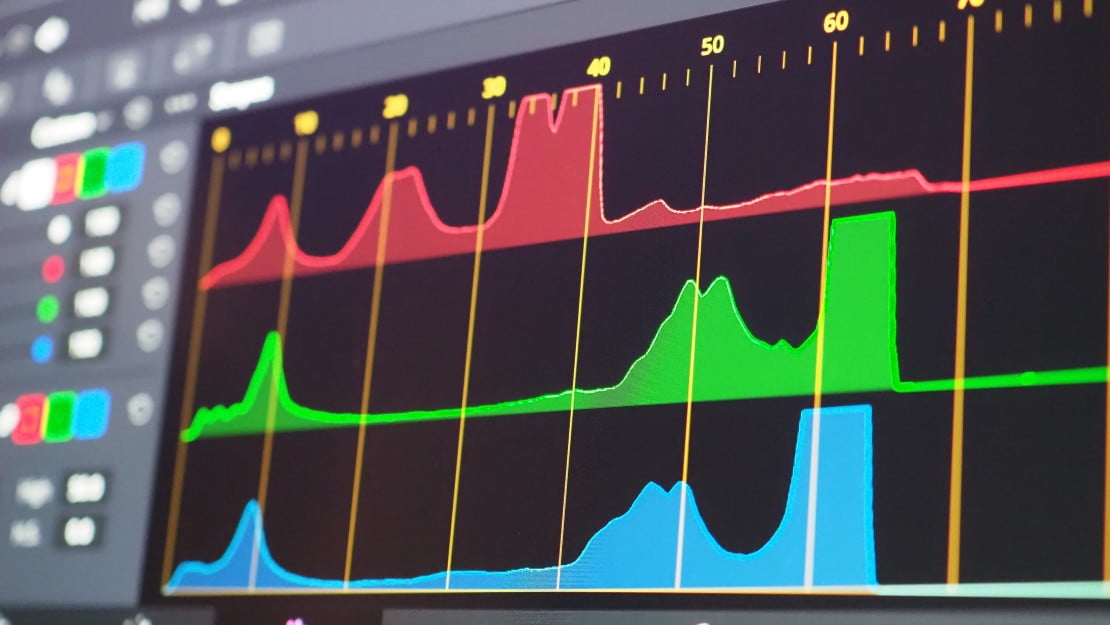
![Best 27 Inch Computer Monitor in [year] 27 Best 27 Inch Computer Monitor in 2025](https://www.gadgetreview.dev/wp-content/uploads/how-to-buy-the-best-computer-monitor.jpg)
![Best BenQ Monitors in [year] 28 Best BenQ Monitors in 2025](https://www.gadgetreview.dev/wp-content/uploads/best-benq-monitor-image.jpg)
![Best ASUS Monitors in [year] 29 Best ASUS Monitors in 2025](https://www.gadgetreview.dev/wp-content/uploads/best-asus-monitor-image.jpg)
![Best Dell Monitors in [year] 30 Best Dell Monitors in 2025](https://www.gadgetreview.dev/wp-content/uploads/best-dell-monitor-image.jpg)
![Best HP Monitors in [year] 31 Best HP Monitors in 2025](https://www.gadgetreview.dev/wp-content/uploads/best-hp-monitor-image.jpg)
![Best Lenovo Monitors in [year] 32 Best Lenovo Monitors in 2025](https://www.gadgetreview.dev/wp-content/uploads/best-lenovo-monitor-image.jpg)
![Best ViewSonic Monitors in [year] 33 Best ViewSonic Monitors in 2025](https://www.gadgetreview.dev/wp-content/uploads/best-viewsonic-monitor-image.jpg)
![Best Gigabyte Monitors in [year] 34 Best Gigabyte Monitors in 2025](https://www.gadgetreview.dev/wp-content/uploads/best-gigabyte-monitor-image.jpg)
![Best Monitors for PS4 Pro Gaming in [year] 35 Best Monitors for PS4 Pro Gaming in 2025](https://www.gadgetreview.dev/wp-content/uploads/best-monitors-for-ps4-pro-image.jpg)
![Best Monitor for Xbox Series X in [year] 36 Best Monitor for Xbox Series X in 2025](https://www.gadgetreview.dev/wp-content/uploads/best-monitor-for-xbox-series-x-image.jpg)
![Best Acer Monitors in [year] 37 Best Acer Monitors in 2025](https://www.gadgetreview.dev/wp-content/uploads/best-acer-monitor-image.jpg)
![Best MSI Monitors in [year] 38 Best MSI Monitors in 2025](https://www.gadgetreview.dev/wp-content/uploads/best-msi-monitor-image.jpg)
![Best SAMSUNG Monitors in [year] 39 Best SAMSUNG Monitors in 2025](https://www.gadgetreview.dev/wp-content/uploads/best-samsung-monitor-image.jpg)
![Best LG Monitors in [year] 40 Best LG Monitors in 2025](https://www.gadgetreview.dev/wp-content/uploads/best-lg-monitor-image.jpg)
![Best AOC Monitors in [year] 41 Best AOC Monitors in 2025](https://www.gadgetreview.dev/wp-content/uploads/best-aoc-monitor-image.jpg)
![Best Philips Monitors in [year] 42 Best Philips Monitors in 2025](https://www.gadgetreview.dev/wp-content/uploads/best-philips-monitors-image.jpg)
![Best Monitors For PUBG in [year] 43 Best Monitors For PUBG in 2025](https://www.gadgetreview.dev/wp-content/uploads/best-monitor-for-pubg-image.jpg)
![Best Stream Decks in [year] 44 Best Stream Decks in 2025](https://www.gadgetreview.dev/wp-content/uploads/best-stream-deck-image.jpg)
![Best Monitors for Streaming in [year] 45 Best Monitors for Streaming in 2025](https://www.gadgetreview.dev/wp-content/uploads/best-monitor-for-streaming-image.jpg)
![Best Monitors For Flight Simulator in [year] 46 Best Monitors For Flight Simulator in 2025](https://www.gadgetreview.dev/wp-content/uploads/best-monitor-for-flight-simulator-image.jpg)




















