If you use an external monitor or even a top console gaming monitor for your work computer or home PC, you may find it useful to know how to troubleshoot some common monitor and connection issues. Here are some easy fixes for a no-signal error message on your monitor, so no need to give up and pursue computer monitor recycling options. You can try these troubleshooting methods before resorting to tech support or purchasing a brand new computer monitor.
My Monitor Shows No Signal: Troubleshooting Guide
Here are some of the most common issues that crop up when your monitor says no signal even though your PC is on. Some of these are relatively easy to check and correct.
Incorrect Input Source
If your monitor has multiple input channels, make sure the correct input source is selected. When connected to a PC using a video output or HDMI cable, for example, check to ensure the monitor input is set to the correct source, ie, HDMI or Video. You can usually do this through the monitor’s main menu or control panel, pressing the menu button until you find the input button, then select the input button to cycle between settings until you get the correct video signal. Also remember if you use your input connectivity to get your OS through connecting an external device like a Mac Mini paired together with the best monitor for Mac Mini.
Cabling and Power Problems
This may seem obvious, but the answer may be to check all wired connections and make sure the input device is powered on. Check your video monitor cable or HDMI cable and make sure it’s firmly connected to the PC or other input device and to the monitor. If the names of these cables seem unfamiliar to you, check out our quick guide to all of the monitor connection types. If you’re using a desktop tower PC, make sure the device is powered on. Some PCs may have cooling fans that spin and thus make noise when the PC is not booted up yet. So be sure to check if the power light is on and that both the monitor and PC are connected to a power supply. This is a good strategy if you ever find that your monitor is not turning on properly as well. Check the condition of your power cord. A faulty power cable or power strip can sometimes cause this display issue. Always use care when handling a damaged or frayed power cord.
Warning: Some PCs may have cooling fans that spin and thus make noise when the PC is not booted up yet
Tip: Always use care when handling a damaged or frayed power cord
Check the Condition of your Video Cable
If you’re using a cable to connect to your monitor, you might be getting a no input signal message on the display due to a faulty or damaged video or HDMI cable. Check all display and device cable connections, inspect for visible damage, and if necessary, replace any damaged cables with a compatible video cable.
Monitor Resolution Settings
Some external display monitors will show no image and an error message if the monitor display resolutions are out of sync with the input signal. If your PC video card or graphics card is set to a display resolution higher than the native display resolution of the monitor, the monitor may show a “no input signal” message. Consult your monitor specs to find out its maximum and native resolution. If you’re not sure, and you have a Windows PC, you can try booting up in safe mode, which uses a much lower display resolution.
Warning: If your PC video card or graphics card is set to a display resolution higher than the native display resolution of the monitor, the monitor may show a “no input signal” message
Graphics Card Issues
If you’re using an interchangeable graphics card, make sure the graphics card is firmly inserted in its slot. Make sure you disconnect all cables and confirm that the device is powered off before removing an internal graphics card. A bad video card or incompatible video card driver may cause a display device to show an error message, even if you have the best ultra wide gaming monitor on the market. Never remove the cover of a PC while the device is powered on.
Tip: Make sure you disconnect all cables and confirm that the device is powered off before removing an internal graphics card
Warning: Never remove the cover of a PC while the device is powered on
Update Your Graphics Card Drivers
Alternatively, you may need to update your graphics card driver. A faulty or out-of-date graphics card driver can cause a no-signal message to appear on a connected external monitor. If you find yourself in the situation of needing to upgrade your monitor, check out some quality models with new advanced features, like the best monitors for eye strain. If upgrading your monitor is out of your budget, you can learn how to build your own monitor if that path interests you.
Test With An Alternative Monitor Or PC
Another way to troubleshoot a monitor is to connect to another computer or device. If you connect your monitor to another device with known video output and the problem persists, then the fault is likely with the monitor. Conversely, if the monitor works when connected to different video inputs and is able to receive an active video signal from another device, the fault may be with your PC or it might be a software issue.
- Related Post: How to Fix Input Lag on Your Computer Monitor
- Related Post: How to Fix Image Burn on Your Monitor
STAT:
The most common monitor resolution in use worldwide is 1920×1080, with just over 21 percent of market share as of January, 2021.
Until 2003, nearly all monitors used a VGA port to connect to their input devices. VGA is an analog standard first used in 1987.
Display Port cables are capable of transmitting a 4k signal at up to 144 Hz.
Sources:
Support.hp.com
Dell.com
https://www.sony.com/electronics/support/articles/00231275
*https://www.youtube.com › watch
“Introduction—Monitor Technology Guide”. necdisplay.com. Archived from the original on 2007-03-15.
“Desktop Screen Resolution Stats Worldwide”. StatCounter. Retrieved 2020-07-16.
https://www.xenarc.com/different-types-of-monitor-ports.html



































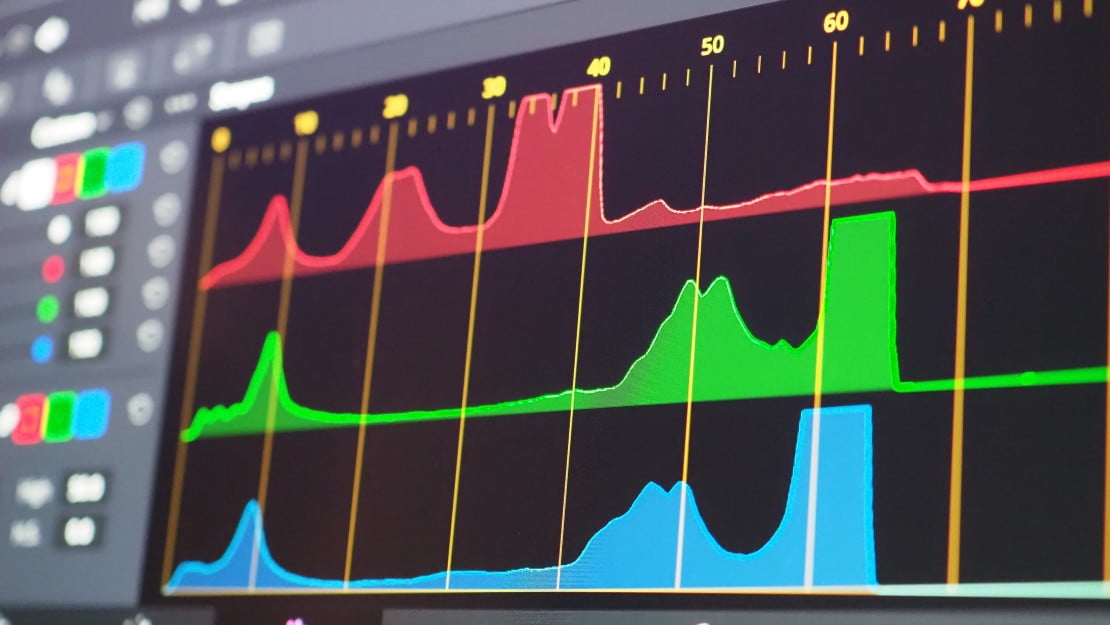
![Best 27 Inch Computer Monitor in [year] 27 Best 27 Inch Computer Monitor in 2025](https://www.gadgetreview.dev/wp-content/uploads/how-to-buy-the-best-computer-monitor.jpg)
![Best BenQ Monitors in [year] 28 Best BenQ Monitors in 2025](https://www.gadgetreview.dev/wp-content/uploads/best-benq-monitor-image.jpg)
![Best ASUS Monitors in [year] 29 Best ASUS Monitors in 2025](https://www.gadgetreview.dev/wp-content/uploads/best-asus-monitor-image.jpg)
![Best Dell Monitors in [year] 30 Best Dell Monitors in 2025](https://www.gadgetreview.dev/wp-content/uploads/best-dell-monitor-image.jpg)
![Best HP Monitors in [year] 31 Best HP Monitors in 2025](https://www.gadgetreview.dev/wp-content/uploads/best-hp-monitor-image.jpg)
![Best Lenovo Monitors in [year] 32 Best Lenovo Monitors in 2025](https://www.gadgetreview.dev/wp-content/uploads/best-lenovo-monitor-image.jpg)
![Best ViewSonic Monitors in [year] 33 Best ViewSonic Monitors in 2025](https://www.gadgetreview.dev/wp-content/uploads/best-viewsonic-monitor-image.jpg)
![Best Gigabyte Monitors in [year] 34 Best Gigabyte Monitors in 2025](https://www.gadgetreview.dev/wp-content/uploads/best-gigabyte-monitor-image.jpg)
![Best Monitors for PS4 Pro Gaming in [year] 35 Best Monitors for PS4 Pro Gaming in 2025](https://www.gadgetreview.dev/wp-content/uploads/best-monitors-for-ps4-pro-image.jpg)
![Best Monitor for Xbox Series X in [year] 36 Best Monitor for Xbox Series X in 2025](https://www.gadgetreview.dev/wp-content/uploads/best-monitor-for-xbox-series-x-image.jpg)
![Best Acer Monitors in [year] 37 Best Acer Monitors in 2025](https://www.gadgetreview.dev/wp-content/uploads/best-acer-monitor-image.jpg)
![Best MSI Monitors in [year] 38 Best MSI Monitors in 2025](https://www.gadgetreview.dev/wp-content/uploads/best-msi-monitor-image.jpg)
![Best SAMSUNG Monitors in [year] 39 Best SAMSUNG Monitors in 2025](https://www.gadgetreview.dev/wp-content/uploads/best-samsung-monitor-image.jpg)
![Best LG Monitors in [year] 40 Best LG Monitors in 2025](https://www.gadgetreview.dev/wp-content/uploads/best-lg-monitor-image.jpg)
![Best AOC Monitors in [year] 41 Best AOC Monitors in 2025](https://www.gadgetreview.dev/wp-content/uploads/best-aoc-monitor-image.jpg)
![Best Philips Monitors in [year] 42 Best Philips Monitors in 2025](https://www.gadgetreview.dev/wp-content/uploads/best-philips-monitors-image.jpg)
![Best Monitors For PUBG in [year] 43 Best Monitors For PUBG in 2025](https://www.gadgetreview.dev/wp-content/uploads/best-monitor-for-pubg-image.jpg)
![Best Stream Decks in [year] 44 Best Stream Decks in 2025](https://www.gadgetreview.dev/wp-content/uploads/best-stream-deck-image.jpg)
![Best Monitors for Streaming in [year] 45 Best Monitors for Streaming in 2025](https://www.gadgetreview.dev/wp-content/uploads/best-monitor-for-streaming-image.jpg)
![Best Monitors For Flight Simulator in [year] 46 Best Monitors For Flight Simulator in 2025](https://www.gadgetreview.dev/wp-content/uploads/best-monitor-for-flight-simulator-image.jpg)




















