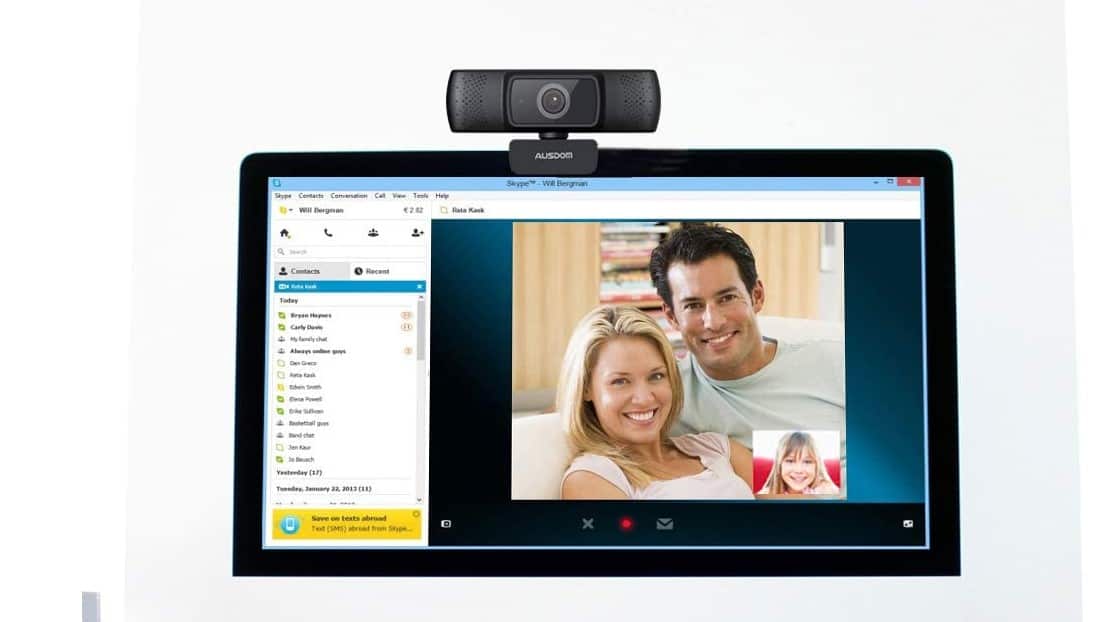To find the best Logitech webcams we looked at the following factors: high-definition video quality, brightness and color correction, autofocus, wide field of view, and other features that cameras built into laptops and all-in-one PCs can’t provide or do only on a limited scale. If you want to expand your search for a suitable webcam, then open our best webcams guide.
Our top pick and the best Logitech webcam is the Logitech C920S HD Pro Webcam displayed the most number of features we’re looking for in an ideal webcam out of the more than one dozen models we examined. It’s our best Logitech webcam because of its full HD resolution, superb autofocus, light adjustment, 78-degree field of view, customizable recording, high-quality features, full stereo microphones, and privacy shutter. Keep reading to learn more about our top picks.
Top 4 Best Logitech Webcams
#1 Logitech C920S HD Pro Webcam
Award: Top Pick
WHY WE LIKE IT: You’ll get crystal clear video and audio during calls, recordings, and streams with this webcam’s 1080p resolution, dual microphones, autofocus, and light correction features.
- Built-in privacy shutter
- Compatible with all major platforms
- Clear autofocus/zoom
- Slightly weak stereo effect
As Logitech’s best-selling webcam, the C920S delivers full HD video at 30fps and accommodates two people side by side with its 78-degree field of view. With its content creator, the Logitech Capture software, you can broadcast yourself live, record in portrait mode, record from various camera sources, flash text and add a background to your videos, and adjust your color/light using the camera settings software. This is the best quality webcam for YouTube and Twitch streaming or live video, as well as conference calls, with a wide 78-degree view lens for an excellent image from almost any viewing angle. The dual microphones give a clear sound and perfect audio quality. Moreover, you can use it to take still photos with up to 15 megapixels. It has incredibly sharp video capture with good color quality and better image quality than all other Logitech webcams. Although, there’s now the C922 that is somewhat an upgraded version that has webcam software for background removal, and also works better in a low light condition. There’s also the C925-e with built-in stereo microphones.
The webcam’s H.264 video compression format ensures high-quality image delivery that doesn’t consume a lot of bandwidth, preventing choppy transmissions. The C920S works in USB video device class mode with Chrome OS, Android version 5 and higher, macOS 10.6 or later, and USB port. It’s also compatible with most video calling programs and Windows 7, 8, and 10 operating systems, or higher. The product comes with a hard and thick private shutter, tripod-ready universal clip, and 5-ft extension cable. This is one of the best webcams out there from Logitech, and it is not on the expensive side. The system requirements for this solid camera are Windows 7-10, Mac OS X 10.7, and 2GB RAM.
#2 Logitech BRIO Ultra HD Webcam
Award: Honorable Mention
WHY WE LIKE IT: The BRIO model is one of Logitech’s premium cameras, featuring 4K ultra HD resolution, 5x magnification, three fields of view, automatic brightness adjustment, and background replacement, making it the best pick for content producers and video streamers.
- Best image quality & best 4K
- RightLightTM auto-light correction
- 90-degree field of view
- Relatively costly
- No privacy shutter
You can do live streams more professionally with this 1080p video resolution and 60fps webcam. You can also record UHD quality video podcasts on BRIO through Camera for Windows 10 operating system, OBS, XSplit, and SwiftCapture for Mac. The Background Replacement feature can improve the viewership of YouTubers and content producers using the Personify ChromaCam software. Images come out sharp and color-accurate with its RightLight technology, which automatically adjusts brightness and contrast. This feature supports HDR (high-dynamic range) that improves lighting in a poorly lit room.
With Brio’s adjustable field of view, you can feature one person (65 degrees) in a frame or multiple people (78 or 90 degrees), as a team or panel. The product’s compatibility with programs like Skype for Business and Microsoft Cortana makes it highly recommended for business communication. Its optical and infrared sensor supports Windows HELLO’s facial recognition. The Logitech Brio webcam also comes with an adjustable clip and removable shade, which you can flip down to cover the camera lens when not in use. Remember to shop for the right camera for the right job as the best mirrorless camera or the best DSLR camera is not necessarily the best for your own needs.
#3 Logitech C930e 1080P HD Video Webcam
Award: Best for Business
WHY WE LIKE IT: The C930e’s superb noise cancellation features make it the webcam of choice for business calls and conferences. Besides high-quality sound, its 90-degree wide-angle setting, RightLightTM feature, and encoding technology produce smooth-flowing HD videos that are necessary for presentations and fast-paced discussions.
- Excellent noise reduction
- 90-degree field of view
- Supports many business apps
- Color accuracy issues
- No privacy shutter
The C930e is compatible with Skype for Business and Cisco Jabber and can be integrated with cloud-based video conferencing services such as Zoom, Vidyo, BlueJeans, Broadsoft, LifeSize Cloud, and most other unified communications. It has noise reduction support that highlights the voice of the main speakers in a room and drowns out ambient noise. This full HD webcam with 30fps has 4x digital zoom, RightLight technology, and autofocus so images appear sharp on the screen.
This Logitech unit is equipped with H.264 video compression and UVC 1.5 encoding technology, the latter of which reduces the bandwidth consumed on your network or computer and minimizes any lag on transmission. Like the C920S, the C930e comes with two omnidirectional mics and a tripod-ready universal clip. Many think that the best digital camera is all you need in life, but for business meetings and skype video calls, you need a good webcam.
#4 Logitech HD Laptop Webcam C615
We’re sorry, this product is temporarily out of stock
Award: Best Budget
WHY WE LIKE IT: This foldable webcam with a built-in microphone, fast autofocus, and noise reduction is handy and lightweight at only 5.6oz, making it great for remote video chat. Its full HD 1080p camera recording and 360-degree swivel make it versatile and powerful for its size.
- Best for laptops
- Clear output for still photos
- 360-degree swivel
- No digital zoom
This easy-to-set-up portable webcam has a 1080-pixel resolution for a decent image and a 78-degree field of view that allows you to record and share videos quickly on your favorite social media channels. You can capture photos and videos at any angle using the webcam’s 360-degree swivel.
It has slower autofocus and a slightly weaker auto-white balance compared to the C920 model. However, C615 is a quality alternative for gamers who want to do streaming on a budget. This laptop-ready webcam is compatible with Windows 7, 8, and 10, Windows XP, and Windows Vista operating systems. This could replace the best compact camera for many users and you gotta love that versatility.
How We Decided
We ensured that all the Logitech cameras included in this review will make you and your team or crew look your best through high-resolution picture quality, quality sound, wide angles, and effective transmission. All items in the product list have full HD resolution at the minimum and are equipped with glass lenses, two of which have or can be covered for protection. The webcams also offer wide fields of view ranging from 65 to 90 degrees. This applies to all types of webcams, even the best wireless webcams.
The four units are compatible with most video calling applications. They all have built-in mics, with the last two webcams boasting their noise-reduction features. The four products virtually plug and play with clips on their bottoms so they can be easily attached to monitors.
We also considered the needs of buyers who use webcams for regular video production so we included webcams with built-in encoding capability, preventing any overload on your processor. All four picks for the best Logitech webcams can be customized for Windows and Mac use.
Other popular options that just missed our list include the Microsoft LifeCam Cinema Webcam, the Razer Kiyo Ring Light Streaming Webcam, the Logitech StreamCam, and the Logitech Connect. The LifeCam offers 720p HD video chat, a high-precision glass lens for enhanced image quality, and other special features like the TrueColor Technology with face tracking. That is why the LifeCam is the ideal choice for presentations, smooth video, and business conferences. The Razer Kiyo features a built-in microphone, advanced autofocus, 1080p sensor with an adjustable light ring, which means there’s no need for external light to produce an excellent image even if you’re in a low light condition. The StreamCam features two microphones for mono/stereo, the Capture streaming software that also allows for customization of sound quality, and a 1080p webcam with 60 frames per second, perfect for Livestream. There are extra features like the ring light on the StreamCam that can be attached on or off whenever you need to film or connect to your peers on video calls. The Connect is ideally a conference camera, more versatile than the ones for private use, and is designed to sit on a desk rather than being a built-in webcam. It has two internal microphones, and the Connect can also work as a speakerphone for audio calls using BlueTooth to connect to mobile devices.
Best Modern Buyer’s Guide
The Most Important Factors to Consider
- Resolution
To ensure sharp-looking images, check the display resolution—or the number of pixels captured by your device—and the streaming quality of your webcam. Really good webcams have an image resolution of at least 1080p with at least 30 frames per second for better image quality. Webcams with a widescreen display resolution of 1080 pixels (high definition) and above (4k or ultra HD) are needed for streaming and recording because lower-resolution units can make the images look grainy. Know all that you can about your preferred webcam as not all units have the same recording and streaming resolution quality. - Frame Rate
The rate at which frames or images in a video sequence are displayed on a screen is referred to as the frame rate, which is expressed as frames per second. And if you plan to take up streaming, a decent webcam is every bit as essential as its clear audio quality or video capture capability. To prevent your images from freezing or vibrating during recording or streaming, go for a frame rate of at least 30fps although webcams with 60fps can assure you of the smoothest video. High frame rates are important when you’re live streaming a sports event or video game so your broadcast will capture fast-moving actions in detail without being choppy. To get the best frame rate, plug your webcam into a fast USB port (USB3.0) and do your recording in bright lighting conditions. - Autofocus
The best Logitech webcams are equipped with excellent autofocus for a sharp image. In other words, this is to keep images sharp instead of blurry every time you need to zoom in during recording or streaming. - Field of View
Also called the angle of view, the field of view is the area that a webcam’s lens can capture. You’ll need a broader view, expressed in degrees, if you must cover a greater area, such as multiple people or an entire room. Low-end webcams offer a field of view (measured diagonally) of 60 degrees, while high-end models offer 90-degree fields of view. The field of view will depend on your use case. For business conference calls with a large group of people, a large degree view is necessary, as well as a board microphone. - Brightness and Color Adjustment
Pick webcams equipped with sensors and low light features that can capture images well even in dim conditions. - Lens
Although the resolution, zoom, and color adjustments bear more weight than the lens of a webcam, it pays to choose one that has a glass lens instead of a plastic one for more vibrant and crisp videos. And if you work remotely with a large group or hold a conference you will need a webcam with a wide-angle lens. - Microphone
Most webcams’ built-in microphones will be enough for Skype sessions and video chat. But for better quality audio, look for units with noise-reduction features (if you’re recording in a place with a lot of background noise), dual mics, or omnidirectional mics, which can record sound from every direction. - Built-in Encoder
The built-in camera that has a built-in H.264 encoder helps encode or save your recorded videos in a smaller file (bit) size so it takes up smaller storage space in your computer. This is one of the additional features you will not find in any webcam, and it allows for faster and stutter-free video recording and transmission needed in business communication and professional video recording.



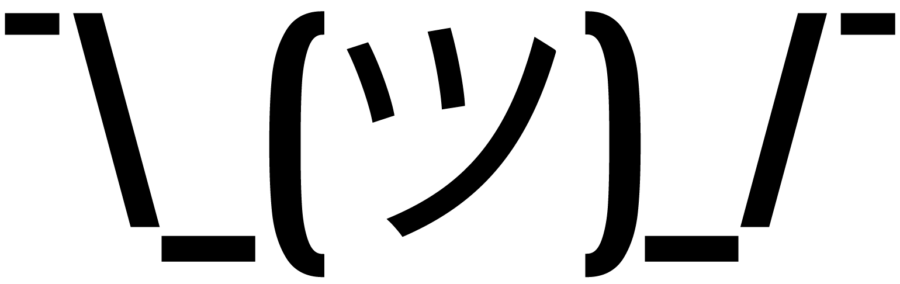






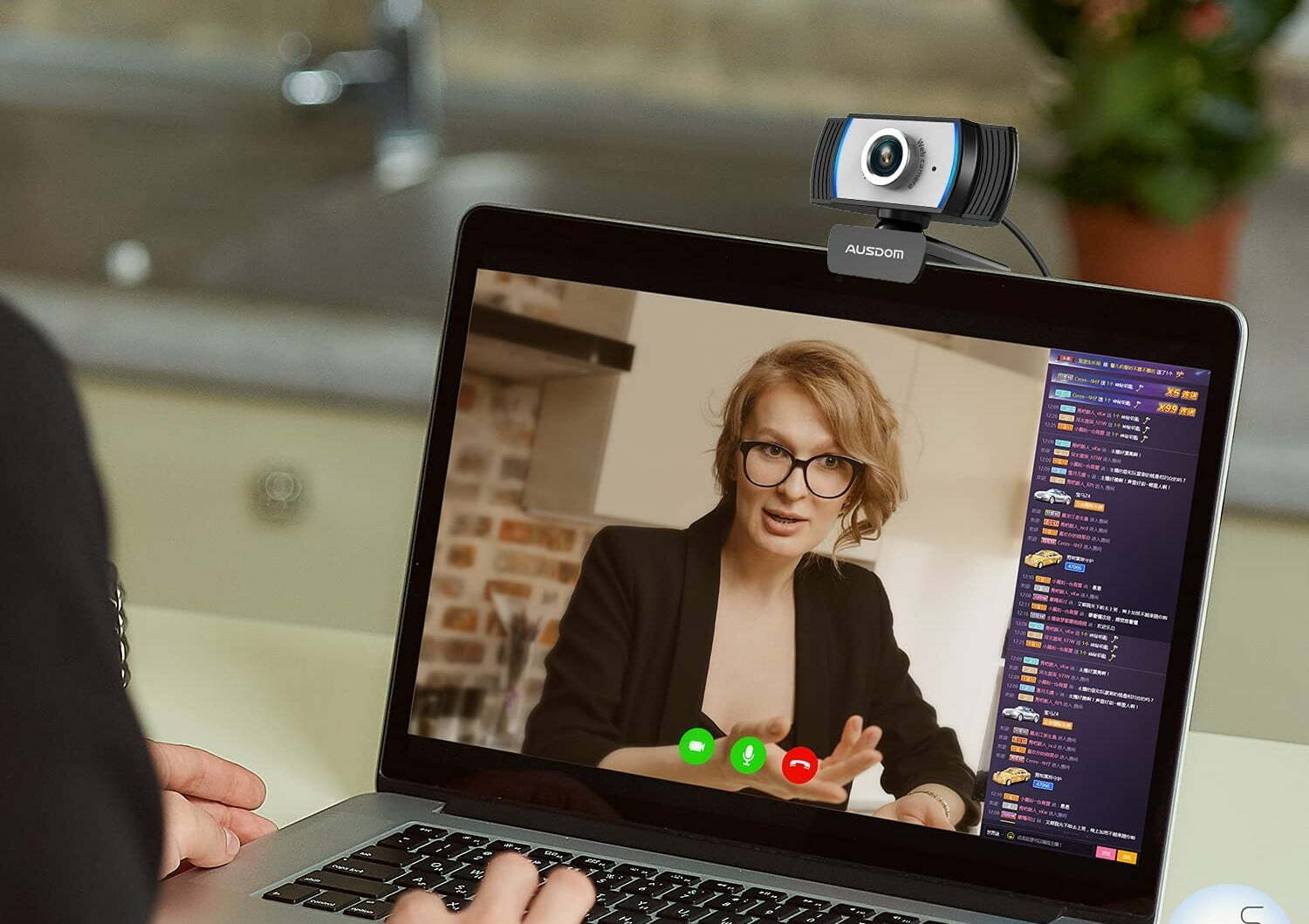
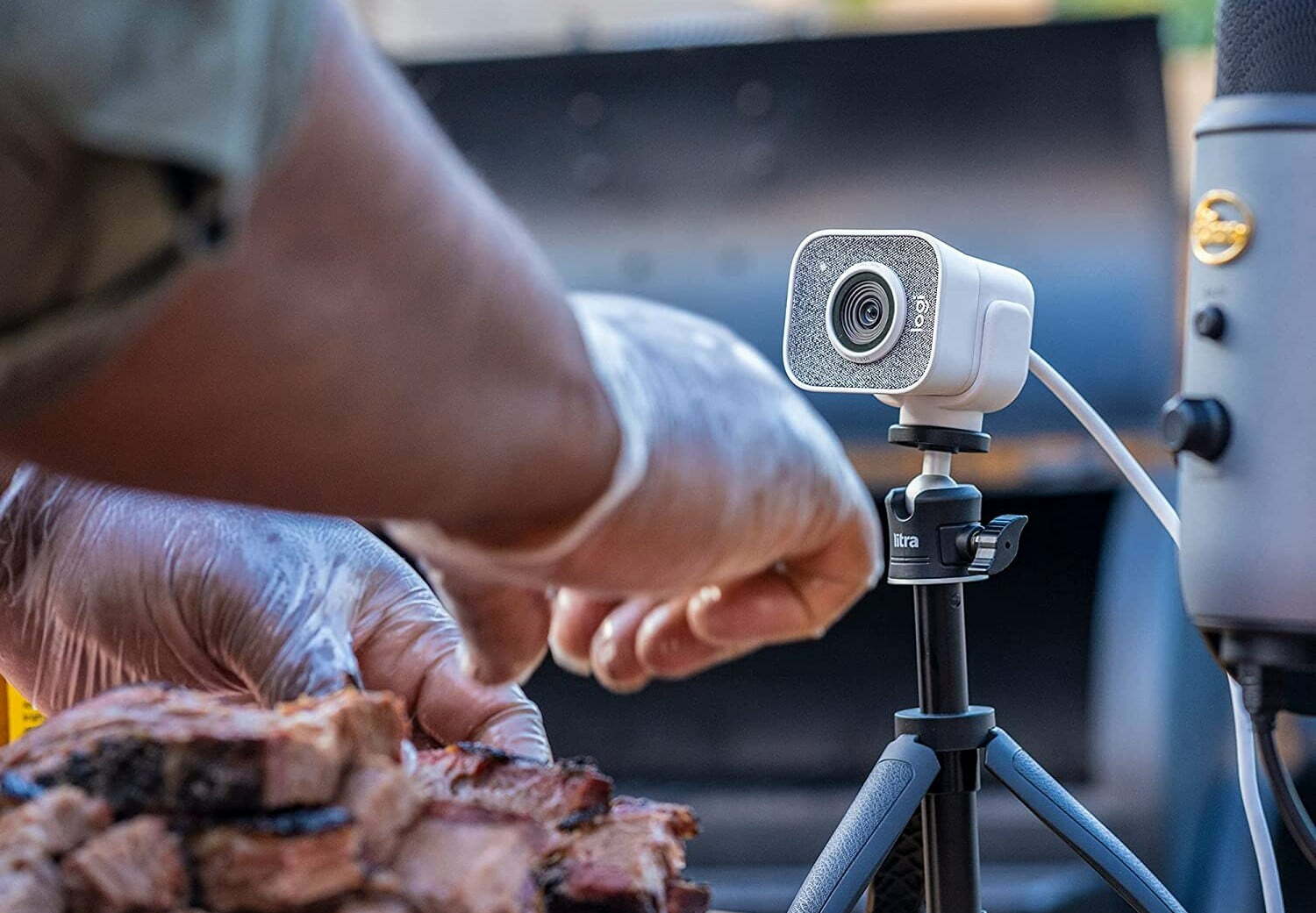

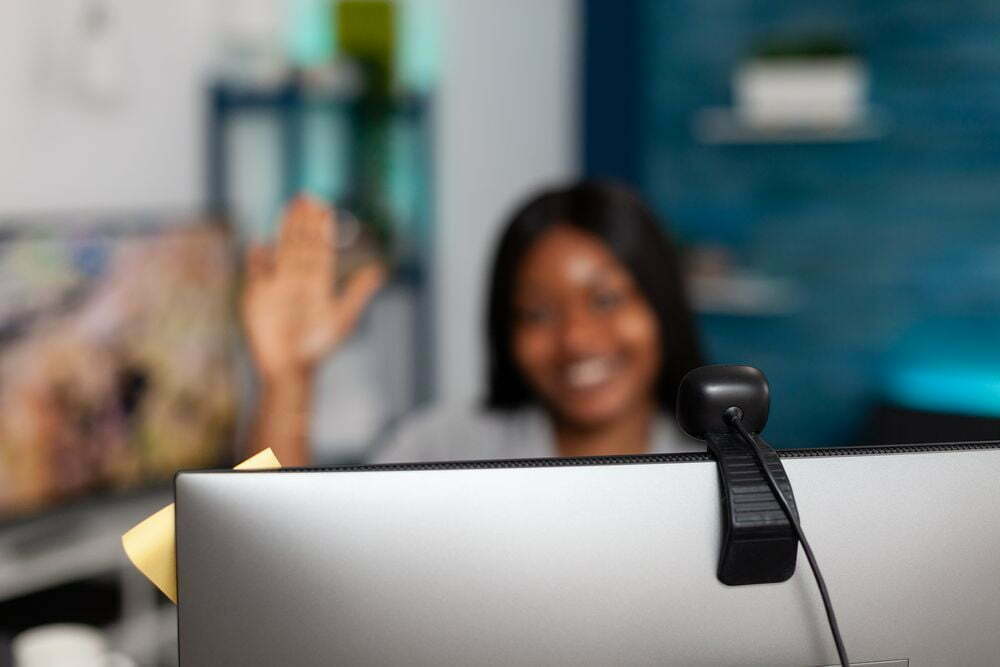



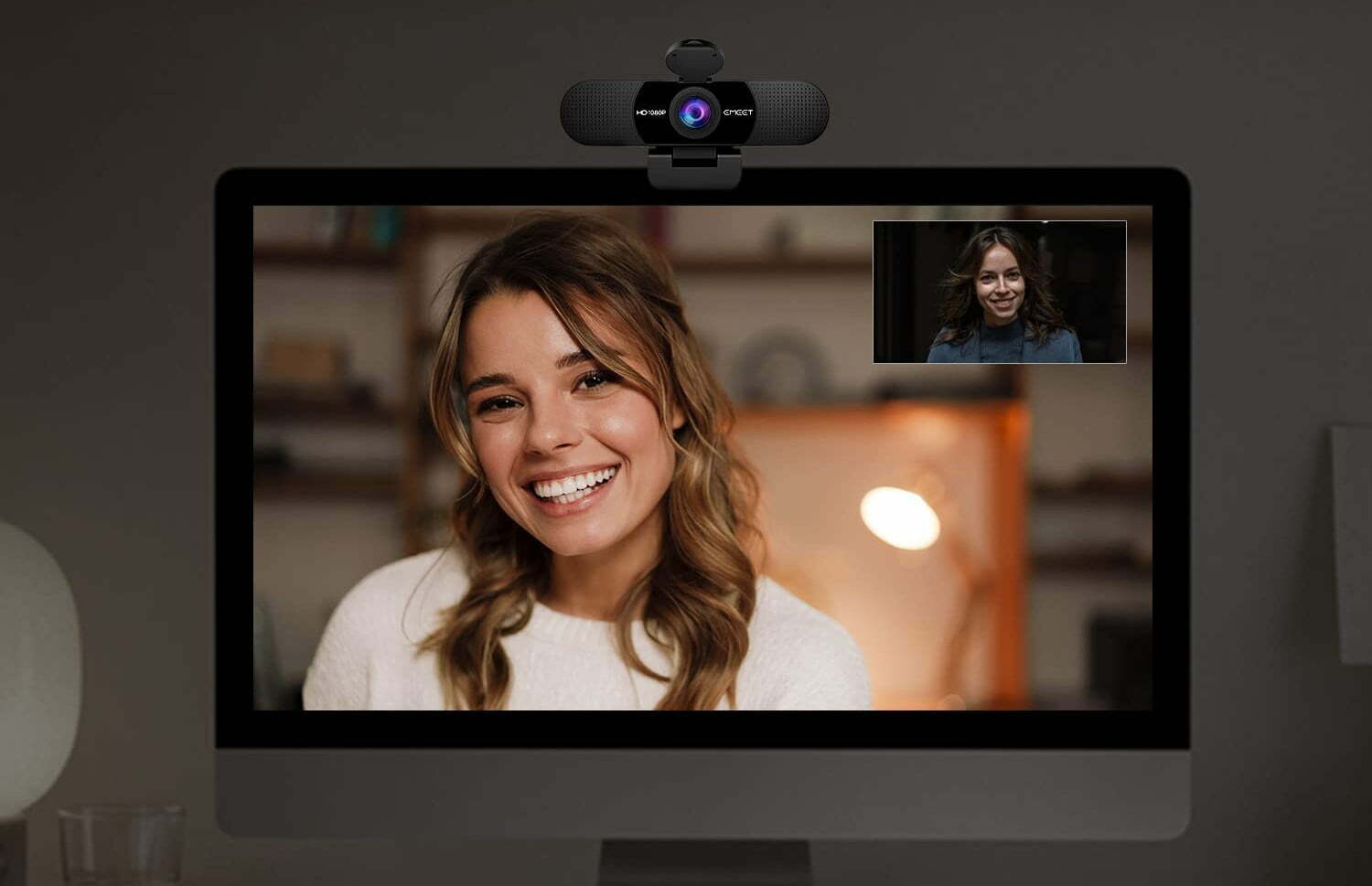
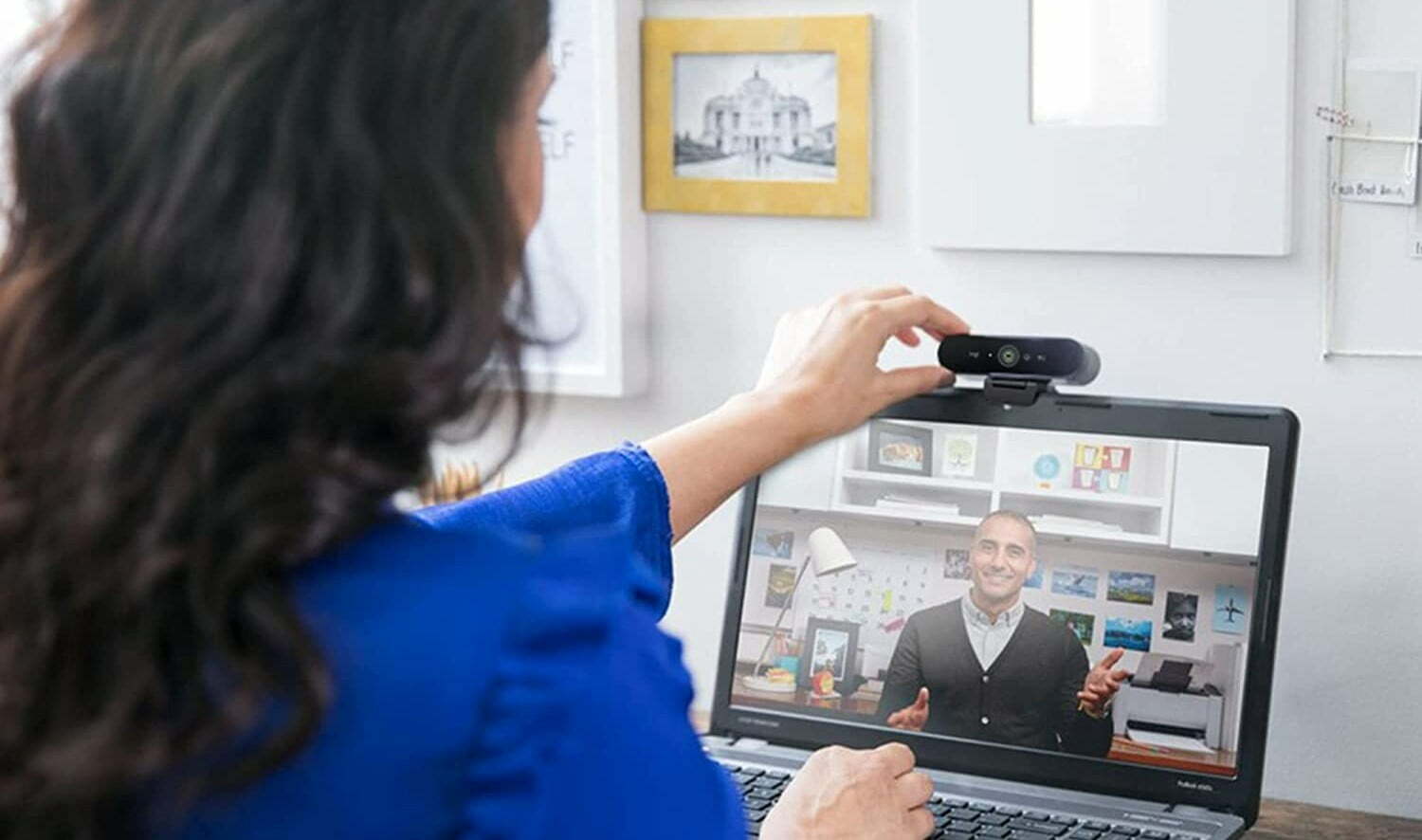









![Best BenQ Monitors in [year] 29 Best BenQ Monitors in 2025](https://www.gadgetreview.dev/wp-content/uploads/best-benq-monitor-image.jpg)
![Best WebCams in [year] ([month] Reviews) 30 Best WebCams in 2025 (November Reviews)](https://www.gadgetreview.dev/wp-content/uploads/best-webcams-image.jpg)
![Best Computer Accessories in [year] ([month] Reviews) 31 Best Computer Accessories in 2025 (November Reviews)](https://www.gadgetreview.dev/wp-content/uploads/Computer-accessories.jpg)
![Best Webcams for Youtube in [year] 32 Best Webcams for Youtube in 2025](https://www.gadgetreview.dev/wp-content/uploads/best-webcam-for-youtube.jpg)
![10 Best Webcams for Conference Room in [year] 33 10 Best Webcams for Conference Room in 2025](https://www.gadgetreview.dev/wp-content/uploads/Best-Webcam-for-Conference-Room.jpg)
![10 Best Webcams For Streaming in [year] 34 10 Best Webcams For Streaming in 2025](https://www.gadgetreview.dev/wp-content/uploads/best-webcam-for-streaming-image.jpg)
![10 Best Wireless Webcams in [year] 35 10 Best Wireless Webcams in 2025](https://www.gadgetreview.dev/wp-content/uploads/best-wireless-webcam-image.jpg)
![10 Best Webcams for Chromebook in [year] 36 10 Best Webcams for Chromebook in 2025](https://www.gadgetreview.dev/wp-content/uploads/best-webcam-for-chromebook-image.jpg)
![10 Best Webcams for Skype in [year] 37 10 Best Webcams for Skype in 2025](https://www.gadgetreview.dev/wp-content/uploads/best-webcam-for-skype-image.jpg)
![10 Best Webcams For Mac in [year] 38 10 Best Webcams For Mac in 2025](https://www.gadgetreview.dev/wp-content/uploads/best-webcam-for-mac.jpg)
![7 Best Cooling Fans for PC in [year] 40 7 Best Cooling Fans for PC in 2025](https://www.gadgetreview.dev/wp-content/uploads/best-cooling-fan-for-pcs.png)



![Best Graphics Card in [year] ([month] Reviews) 44 Best Graphics Card in 2025 (November Reviews)](https://www.gadgetreview.dev/wp-content/uploads/best-video-graphics.jpg)