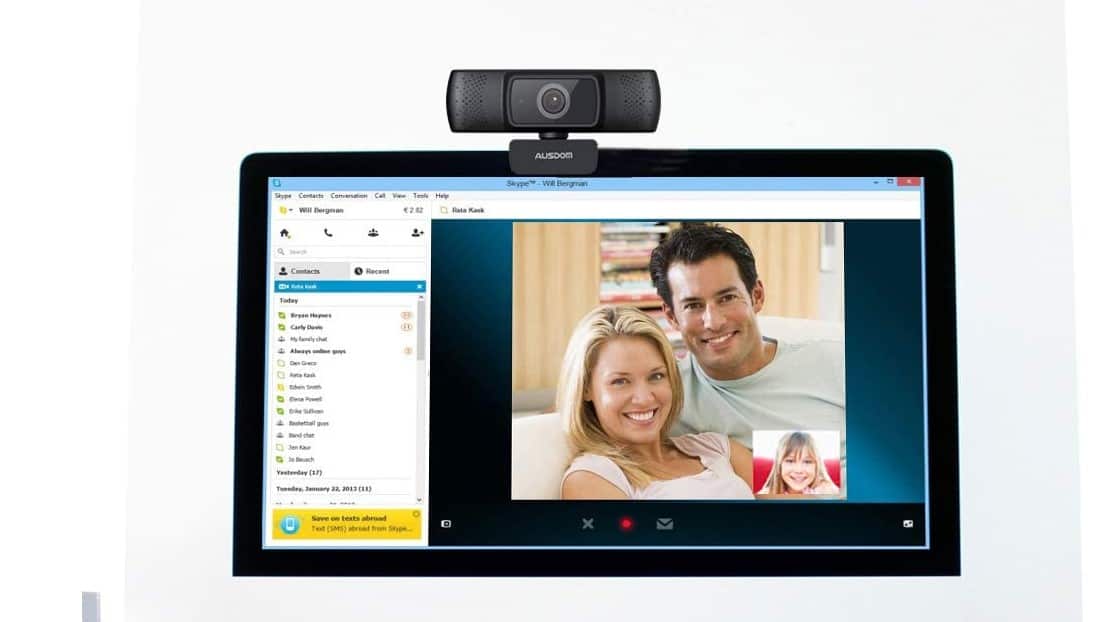If you are new to the world of digital video, you may wonder “how do I know if my webcam is on.” The best webcams, after all, ship in a wide variety of designs, each with its own method of powering on. So what are some foolproof tips to suss out whether your webcam is currently active or not? Keep reading to find out.
KEY TAKEAWAYS:
- Webcams typically feature an indicator light that illuminates when they are being used, so check on that webcam indicator light first.
- The security settings page of your computer is a good place to look into the current operational status of a laptop webcam or desktop online webcam.
- Certain web browser extensions engage the external webcam, so check on those as part of the security measures process.
How Can I Tell if my Webcam is on?
Before you can learn how to make a webcam look better, you have to know if it is currently powered on or not. Each webcam features a slightly different design, so learning how to secure the webcam may feature a slightly different process. Luckily, there are plenty of universal troubleshooting tips, even if you are reviewing the YouPeck 1080p HD webcam.
Insider Tip
If you are really nervous about a webcam being hijacked, simply cover the lens with colored or black tape.
With that in mind, let’s look at some foolproof ways to figure out if your webcam is on and recording so you can get to the important work of learning about the greatest webcams for YouTube.
Head into the Settings
Your computer will have a settings section for peripherals and cameras. Click on this settings page and take a look around. It should offer you some information as to the current status of the camera, including the make, model, and any other relevant information. More than that, however, it should also tell you if it is currently running and how long it has been running. This is a good way to check if your camera has been remotely activated by ne’er-do-wells.
Look at the Light
Most proper webcams feature a light that illuminates when it is being used. In other words, just take a look at the camera itself. If a light is staring back at you, that means the camera is currently on and recording. However, there are ways to turn the light off and still have the camera operate, so this is another reason to dive into settings. If your lights are turning on and off randomly as you use the computer, it can indicate a hacker is trying to take over your camera.
Check Browser Extensions
Certain browser extensions use the camera, so check on those extensions to learn if your digital web camera is being used by any of these extensions. Again, hackers can hijack these extensions.
F.A.Q.S
How do hackers pull this off?
Webcam hackers use plenty of webcam drivers and other tools to pull off feats of hacking. Webcam hacking is not easy, but malicious users have plenty of experience with this webcam process.
Does the camera misbehave?
If your camera is misbehaving, check the webcam utility, the webcam settings, the video settings, or look into the webcam recordings folder.
Where is the webcam?
The external webcam can be anywhere, but they typically rest on the top lip of the screen. This is particularly true for a laptop webcam used while chatting in Mark Zuckerberg’s Facebook Messenger and other apps.
STAT: After a hacker records footage via your webcam, that video or audio footage will be saved among your existing storage files. (source)
REFERENCES:
- https://quickbooks.intuit.com/r/innovation/4-ways-to-know-if-someone-is-watching-you-on-your-camera/
- https://nordvpn.com/blog/tell-if-laptop-camera-hacked/
- https://discussions.apple.com/thread/3970314r
- https://surfshark.com/blog/is-your-webcam-hacked
- https://support.amcrest.com/hc/en-us/articles/360044074231-How-Do-I-Know-If-My-Webcam-Has-Been-Properly-Installed-
















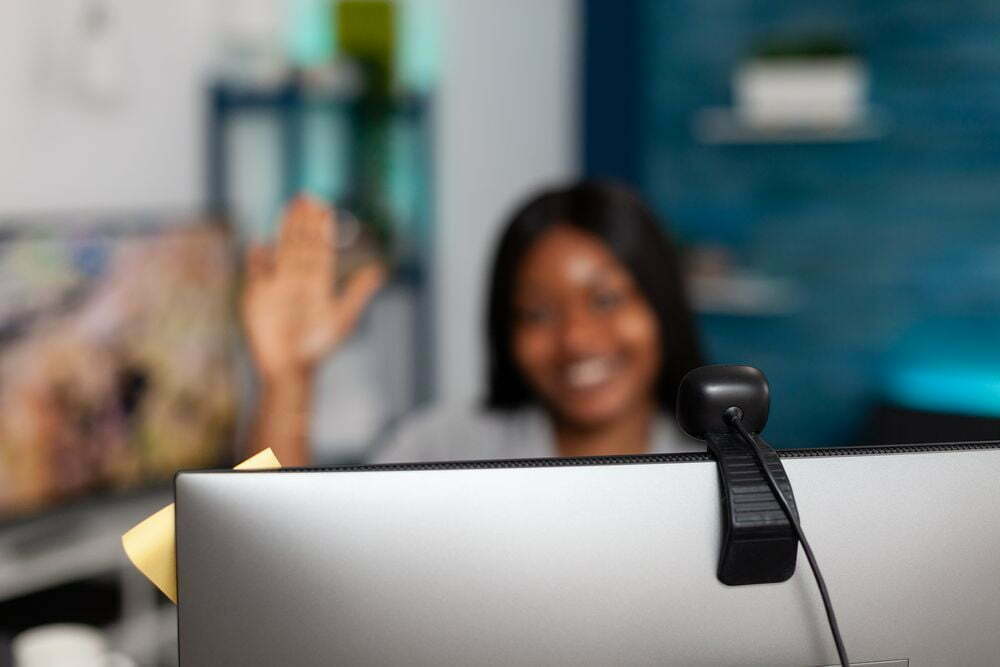



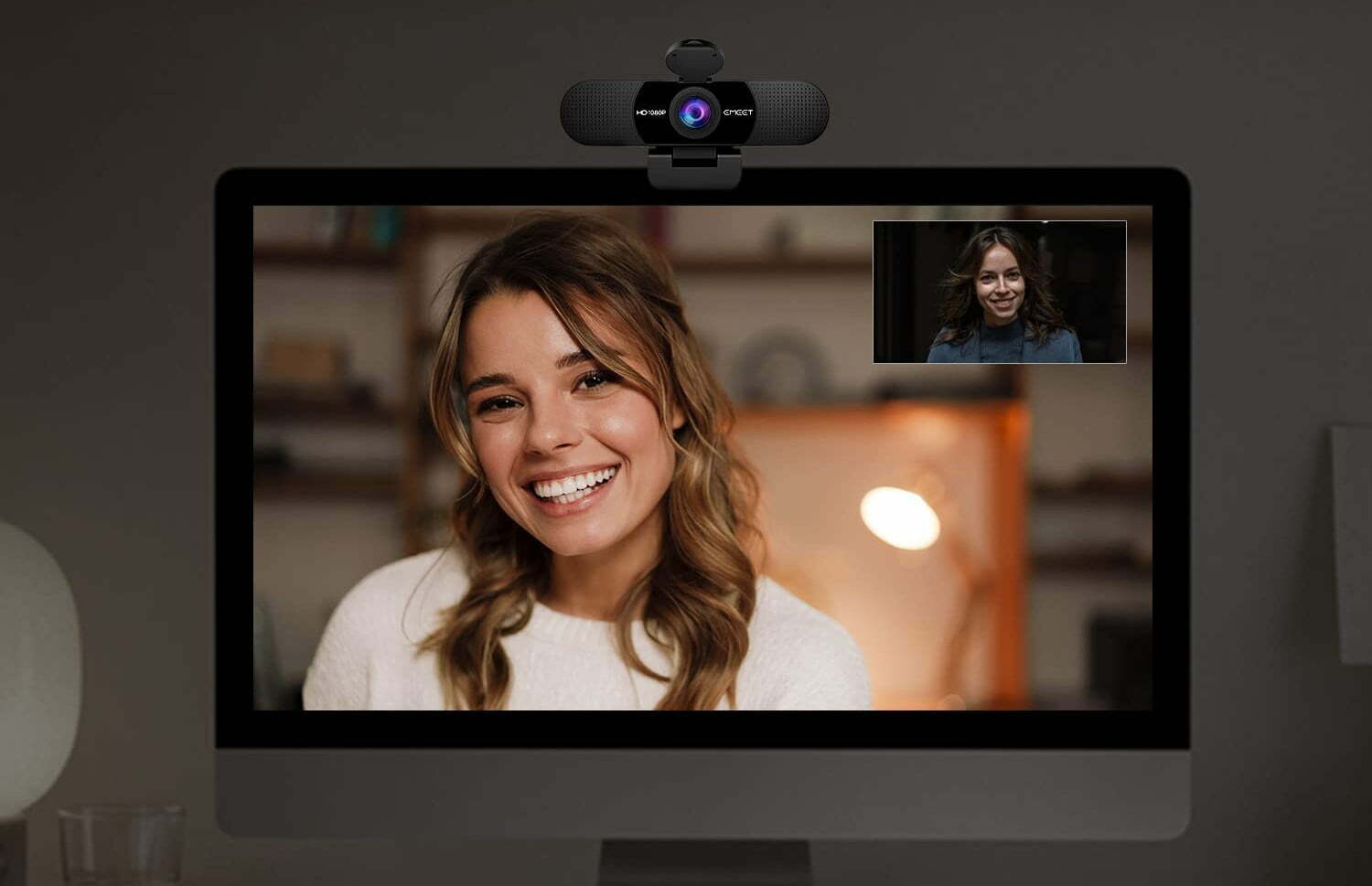
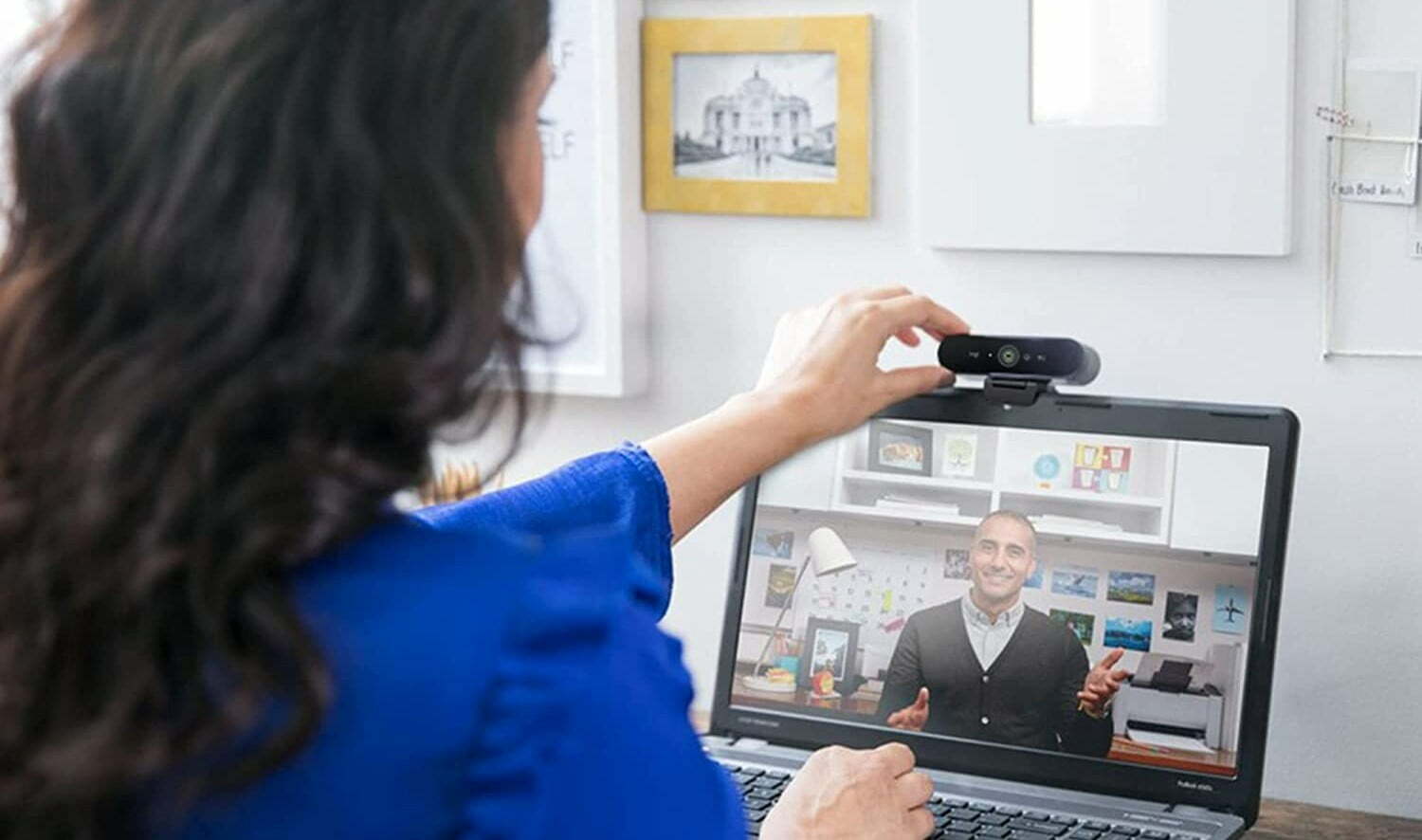






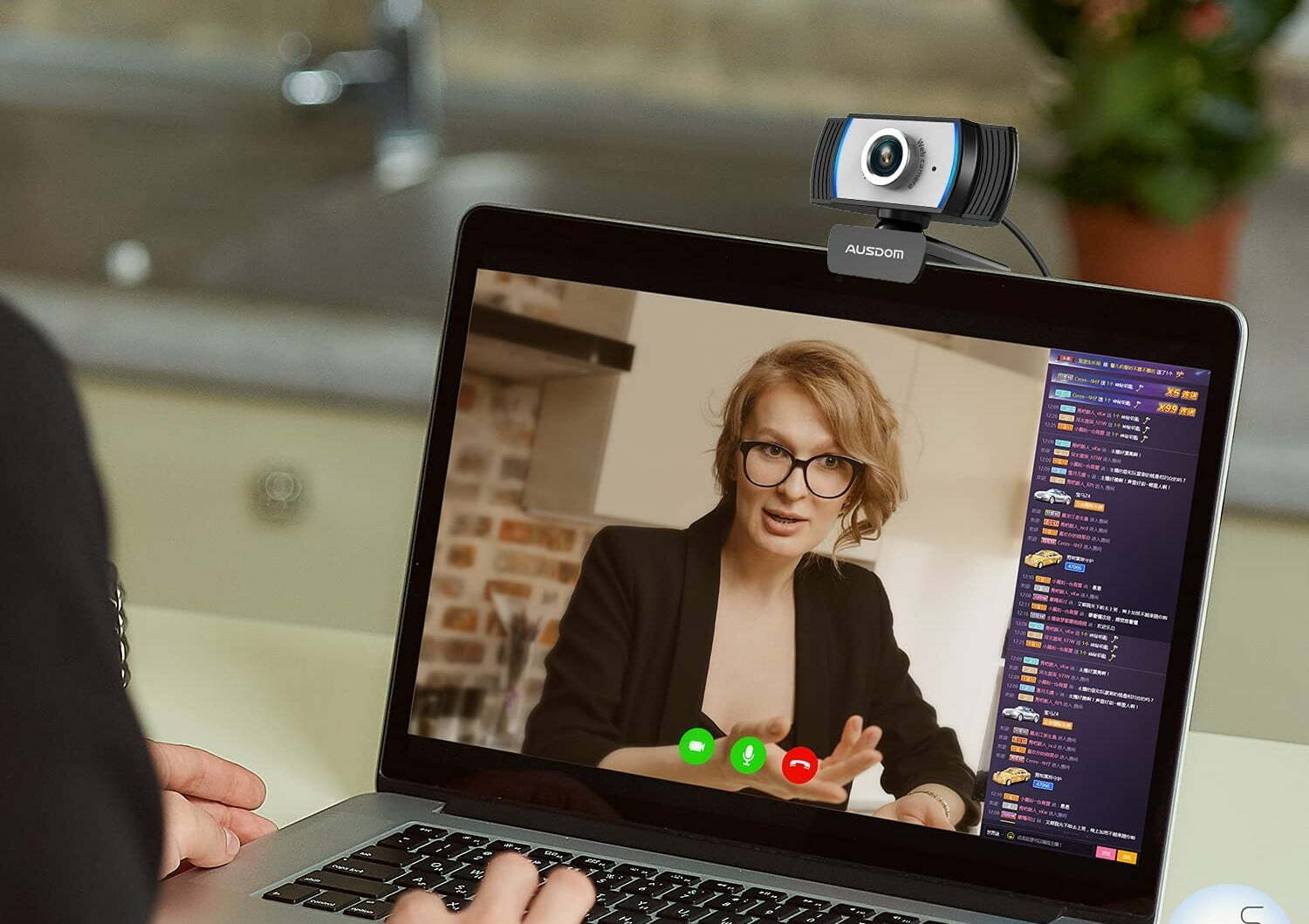
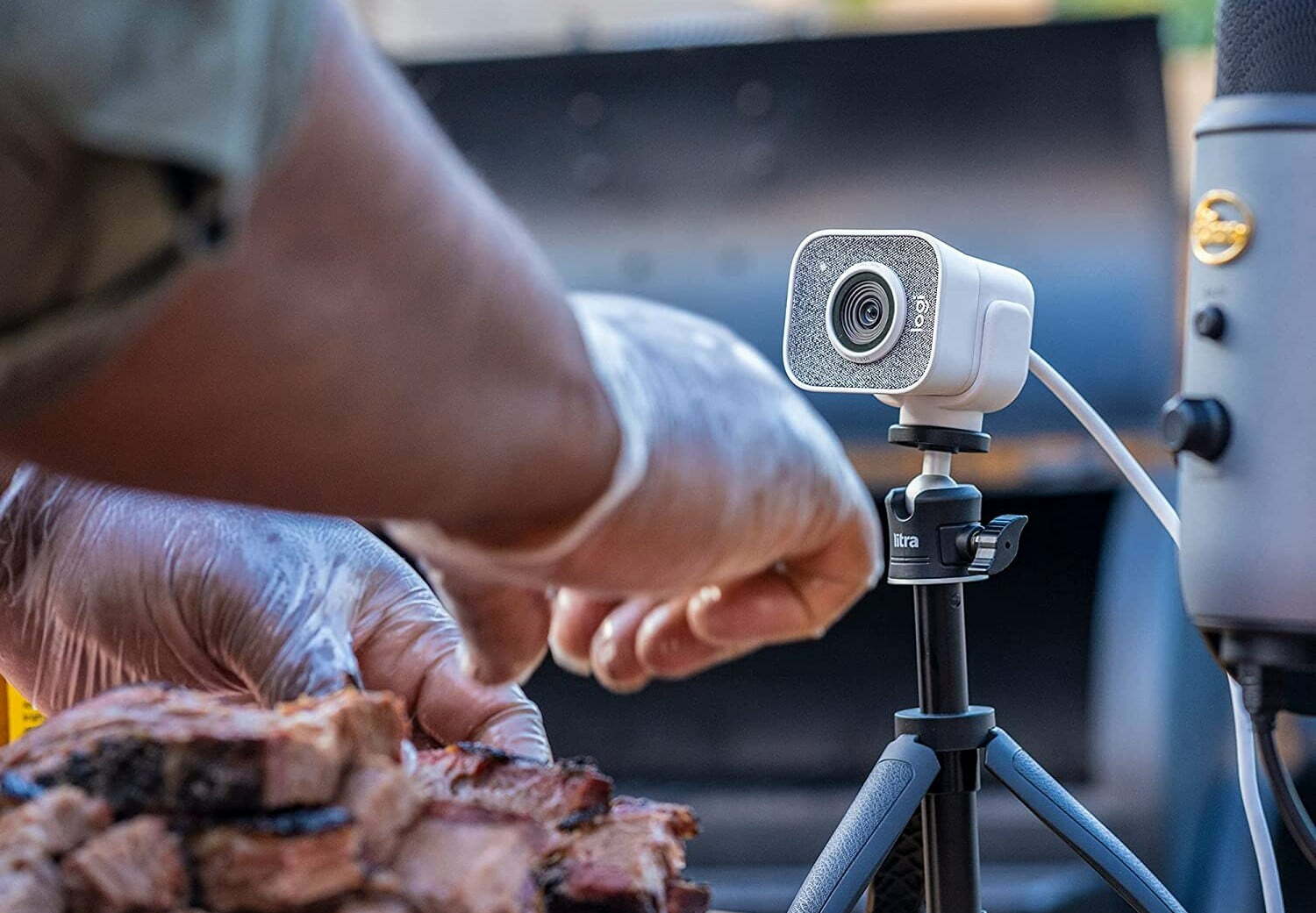
![Best BenQ Monitors in [year] 23 Best BenQ Monitors in 2025](https://www.gadgetreview.dev/wp-content/uploads/best-benq-monitor-image.jpg)
![Best WebCams in [year] ([month] Reviews) 24 Best WebCams in 2025 (December Reviews)](https://www.gadgetreview.dev/wp-content/uploads/best-webcams-image.jpg)
![Best Computer Accessories in [year] ([month] Reviews) 25 Best Computer Accessories in 2025 (December Reviews)](https://www.gadgetreview.dev/wp-content/uploads/Computer-accessories.jpg)
![Best Webcams for Youtube in [year] 26 Best Webcams for Youtube in 2025](https://www.gadgetreview.dev/wp-content/uploads/best-webcam-for-youtube.jpg)
![10 Best Webcams for Conference Room in [year] 27 10 Best Webcams for Conference Room in 2025](https://www.gadgetreview.dev/wp-content/uploads/Best-Webcam-for-Conference-Room.jpg)
![10 Best Webcams For Streaming in [year] 28 10 Best Webcams For Streaming in 2025](https://www.gadgetreview.dev/wp-content/uploads/best-webcam-for-streaming-image.jpg)
![10 Best Wireless Webcams in [year] 29 10 Best Wireless Webcams in 2025](https://www.gadgetreview.dev/wp-content/uploads/best-wireless-webcam-image.jpg)
![10 Best Webcams for Chromebook in [year] 30 10 Best Webcams for Chromebook in 2025](https://www.gadgetreview.dev/wp-content/uploads/best-webcam-for-chromebook-image.jpg)
![10 Best Webcams for Skype in [year] 31 10 Best Webcams for Skype in 2025](https://www.gadgetreview.dev/wp-content/uploads/best-webcam-for-skype-image.jpg)
![10 Best Webcams For Mac in [year] 32 10 Best Webcams For Mac in 2025](https://www.gadgetreview.dev/wp-content/uploads/best-webcam-for-mac.jpg)

![7 Best Cooling Fans for PC in [year] 34 7 Best Cooling Fans for PC in 2025](https://www.gadgetreview.dev/wp-content/uploads/best-cooling-fan-for-pcs.png)



![Best Graphics Card in [year] ([month] Reviews) 38 Best Graphics Card in 2025 (December Reviews)](https://www.gadgetreview.dev/wp-content/uploads/best-video-graphics.jpg)