Sometimes you don’t want to use a TV as a computer monitor, and instead, you want to use your laptop screen as a second external display. Whether you’re extending the display or temporarily using a laptop as a monitor for your desktop PC until you purchase a new high-end monitor, here’s how to use your laptop as a secondary monitor for a computer. You can do this with a wired connection or by using Wi-Fi you can turn your laptop into a wireless monitor that adds flexibility and gives you more screen real estate.
How to Use Your Laptop as a Monitor in MacOS
First, plug-in any necessary cables if you’re using a wired connection, or ensure your MacBook is connected to the same wireless network as the Mac you want to display from. Using secure networks when using the screen sharing feature is recommended. You can also use a third-party tool such as a remote desktop.
Tip: Using secure networks when using the screen sharing feature is recommended
How to Use Your Laptop as a Monitor with PC Systems
There are several tools you can use to help your laptop act as a monitor with PC systems.
Additionally, it’s also important to know your computer monitor’s lifespan because if your laptop is older, there’s a chance that the screen is nearing its end of life.
Using Miracast
You may need to set up Miracast on the laptop before you can use it to connect the two machines. To do this, there are a few steps to follow, but once you have it set up on your PC and secondary machine, it provides a great tool to increase productivity or gaming performance as well as other benefits that come with having two monitors.
Warning: You may need to set up Miracast on the laptop before you can use it to connect the two machines
Set Up the Laptop for Use as an Extended Display
First, you’ll need to set up the laptop for use as an external screen.
Step 1
On the laptop you’re planning to use as an external monitor or display, go to settings, then “system” and in the system menu, click on “projecting to this PC.” Make sure to set the first drop-down menu to “available.”
Warning: Make sure to set the first drop-down menu to “available.”
Step 2
Now, on the main PC that you want to use your laptop’s screen as a secondary display for, find the notifications/ action icon, and under the “Notifications” tab look for a “connect” button.
Step 3
Once you see your laptop appear under the “connect” heading, go back to your laptop and click “accept.”
Step 4
On the main PC, right-click (or go to settings–>system) and select “display settings” and in the display menu, click “extend the desktop to this display.” Then you should see the desktop picture appear on the laptop screen.
When connecting over Wi-Fi, Miracast offers the option of requiring a PIN. This is helpful if you’re using a shared network.
Warning: When connecting over Wi-Fi, Miracast offers the option of requiring a PIN. This is helpful if you’re using a shared network
- Related Post: How to Use Modern Consoles with External Displays Guide
- Related Post: How do You Setup a Desktop Monitor?
Method 2: Remote Desktop
The remote desktop allows you to share the display from one computer to another. It may not be fast enough for applications like games or graphics-intensive design projects, but it works well for web browsing and document sharing.
Third-Party Software
Some third-party software is available that may make it easier to use your laptop as a monitor or to extend the display from your desktop computer. A third-party program like Space Desk or a similar product can streamline the process; you’ll need to install it on both the display device and the laptop you want to use as a monitor for desktop access. These applications can be especially helpful on a PC with an aftermarket graphics card installed since Windows Miracast only works with the OEM Intel graphics engine.
- Related Post: Which is Best: Gaming Monitors or TVs
STAT:
Over 50% of American households own a Smart TV or another display device capable of screen sharing.
More than 7000 device models use the Miracast standard for screen mirroring. This includes PCs equipped with Intel graphics cards, along with tablets, laptops, smart TVs, and phones.
The most common video encoding formats for screen sharing data are MPEG.4 and H.264
Sources:
How to Use Your Laptop as a Second Monitor – YouTubewww.youtube.com › watch
Chromebook Tips & Tricks Guide – Googleservices.google.com › files › misc › chromebook…
Apple Remote Desktop Administrator’s Guidewww.apple.com › pdf › ARD3_AdminGuide
https://connected-intelligence.com



































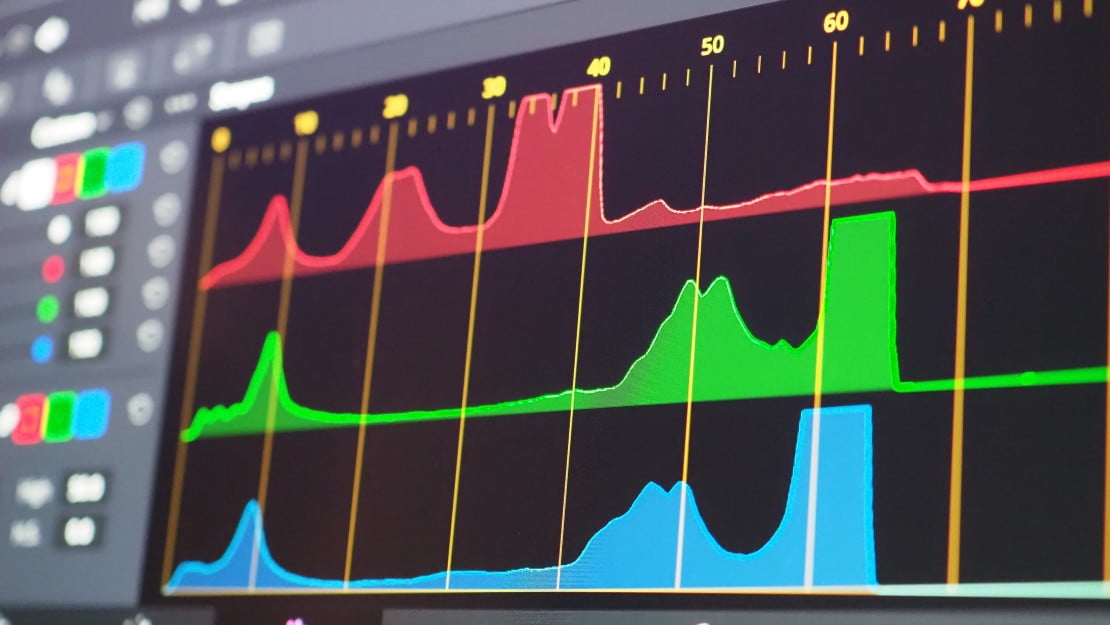
![Best 27 Inch Computer Monitor in [year] 27 Best 27 Inch Computer Monitor in 2025](https://www.gadgetreview.dev/wp-content/uploads/how-to-buy-the-best-computer-monitor.jpg)
![Best BenQ Monitors in [year] 28 Best BenQ Monitors in 2025](https://www.gadgetreview.dev/wp-content/uploads/best-benq-monitor-image.jpg)
![Best ASUS Monitors in [year] 29 Best ASUS Monitors in 2025](https://www.gadgetreview.dev/wp-content/uploads/best-asus-monitor-image.jpg)
![Best Dell Monitors in [year] 30 Best Dell Monitors in 2025](https://www.gadgetreview.dev/wp-content/uploads/best-dell-monitor-image.jpg)
![Best HP Monitors in [year] 31 Best HP Monitors in 2025](https://www.gadgetreview.dev/wp-content/uploads/best-hp-monitor-image.jpg)
![Best Lenovo Monitors in [year] 32 Best Lenovo Monitors in 2025](https://www.gadgetreview.dev/wp-content/uploads/best-lenovo-monitor-image.jpg)
![Best ViewSonic Monitors in [year] 33 Best ViewSonic Monitors in 2025](https://www.gadgetreview.dev/wp-content/uploads/best-viewsonic-monitor-image.jpg)
![Best Gigabyte Monitors in [year] 34 Best Gigabyte Monitors in 2025](https://www.gadgetreview.dev/wp-content/uploads/best-gigabyte-monitor-image.jpg)
![Best Monitors for PS4 Pro Gaming in [year] 35 Best Monitors for PS4 Pro Gaming in 2025](https://www.gadgetreview.dev/wp-content/uploads/best-monitors-for-ps4-pro-image.jpg)
![Best Monitor for Xbox Series X in [year] 36 Best Monitor for Xbox Series X in 2025](https://www.gadgetreview.dev/wp-content/uploads/best-monitor-for-xbox-series-x-image.jpg)
![Best Acer Monitors in [year] 37 Best Acer Monitors in 2025](https://www.gadgetreview.dev/wp-content/uploads/best-acer-monitor-image.jpg)
![Best MSI Monitors in [year] 38 Best MSI Monitors in 2025](https://www.gadgetreview.dev/wp-content/uploads/best-msi-monitor-image.jpg)
![Best SAMSUNG Monitors in [year] 39 Best SAMSUNG Monitors in 2025](https://www.gadgetreview.dev/wp-content/uploads/best-samsung-monitor-image.jpg)
![Best LG Monitors in [year] 40 Best LG Monitors in 2025](https://www.gadgetreview.dev/wp-content/uploads/best-lg-monitor-image.jpg)
![Best AOC Monitors in [year] 41 Best AOC Monitors in 2025](https://www.gadgetreview.dev/wp-content/uploads/best-aoc-monitor-image.jpg)
![Best Philips Monitors in [year] 42 Best Philips Monitors in 2025](https://www.gadgetreview.dev/wp-content/uploads/best-philips-monitors-image.jpg)
![Best Monitors For PUBG in [year] 43 Best Monitors For PUBG in 2025](https://www.gadgetreview.dev/wp-content/uploads/best-monitor-for-pubg-image.jpg)
![Best Stream Decks in [year] 44 Best Stream Decks in 2025](https://www.gadgetreview.dev/wp-content/uploads/best-stream-deck-image.jpg)
![Best Monitors for Streaming in [year] 45 Best Monitors for Streaming in 2025](https://www.gadgetreview.dev/wp-content/uploads/best-monitor-for-streaming-image.jpg)
![Best Monitors For Flight Simulator in [year] 46 Best Monitors For Flight Simulator in 2025](https://www.gadgetreview.dev/wp-content/uploads/best-monitor-for-flight-simulator-image.jpg)




















