Key Takeaways:
- There are a number of ways to adjust the background or wallpaper settings while using a dual monitor setup with Windows 10.
- Find “Personalization” via the “Settings” app, or paste the images into the Windows directory.
- Other options include using the Run dialog and purchasing dedicated third-party software.
Windows 10 has streamlined and simplified the process for configuring and using a dual monitor setup. This includes setting wallpapers that encompass one or both of the monitors.
Setting Different Wallpapers
Operating system Windows 10 makes it fairly straightforward to set different wallpapers and make other adjustments while using a dual monitor configuration for your favorite monitors.
How to Set Dual Monitor Wallpapers on Windows 10
There are a variety of ways in which consumers can set up and adjust custom wallpapers while using two displays, which is why it’s important to know how to set up dual monitors.
Use the Settings App
Open the settings up via the control panel or by pressing the Windows Key + I. Next, navigate your mouse to “Personalization” and click. Scroll down to “Choose Your Picture” and find the picture you want to use as wallpaper. Right-click and choose which monitor you want to assign the picture to as wallpaper. If you want the wallpaper to encompass both displays, be sure to repeat this process for each monitor.
Tip: Open the settings up via the control panel or by pressing the Windows Key + I
Warning: If you want the wallpaper to encompass both displays, be sure to repeat this process for each monitor
Related Posts:
Copy Files to Windows Directory
Find the image or images you would like to set as the wallpaper and click on “Copy.” Then “paste” the images into the Windows directory. You will see a warning flash across the screen, so just check “Do This” and move on. Right-click the images you just copy and pasted and select “Set as Desktop Background.” The wallpaper should immediately be set and should appear across both monitors. If the image appears as a wallpaper for one display and not the other, you may need to do some troubleshooting.
Tip: Right-click the images you just copy and pasted and select “Set as Desktop Background.”
Warning: If the image appears as a wallpaper for one display and not the other, you may need to do some troubleshooting
Use the Run Dialog
You can use the “Run” dialog to set an image as wallpaper with a dual-monitor configuration. Start by pressing the Windows Key and “R” and “Enter.” Click “OK” and you should see the Desktop Background settings menu appear. Find the desired background image on your computer and right-click, taking care to set it to act as wallpaper for monitor 1 or monitor 2. Once that has finished, click “Save Changes.” The wallpaper should be ready to go.
Tip: You can use the “Run” dialog to set an image as wallpaper with a dual-monitor configuration
Related Post:
Third-party Software Solutions
There are a number of third-party software solutions that have been purposely designed to help select wallpaper images for a dual monitor setup. These applications tend to be intuitively designed and extremely user-friendly, so they can be a good option for those who aren’t extremely familiar with the Windows 10 operating system. These programs include John’s Background Switcher, DisplayFusion, and others. As a warning, this software is unlikely to be free.
Tip: There are a number of third-party software solutions that have been purposely designed to help select wallpaper images for a dual monitor setup
Warning: As a warning, this software is unlikely to be free
STAT:
Windows 10 held 39.22 percent of desktop OS market share in December 2018, compared to 36.9 percent for Windows 7. (Source)
Sources:
https://en.wikipedia.org/wiki/Windows_10
https://en.wikipedia.org/wiki/Windows_10_version_history
https://en.wikipedia.org/wiki/Microsoft_Windows
https://www.displayfusion.com/



































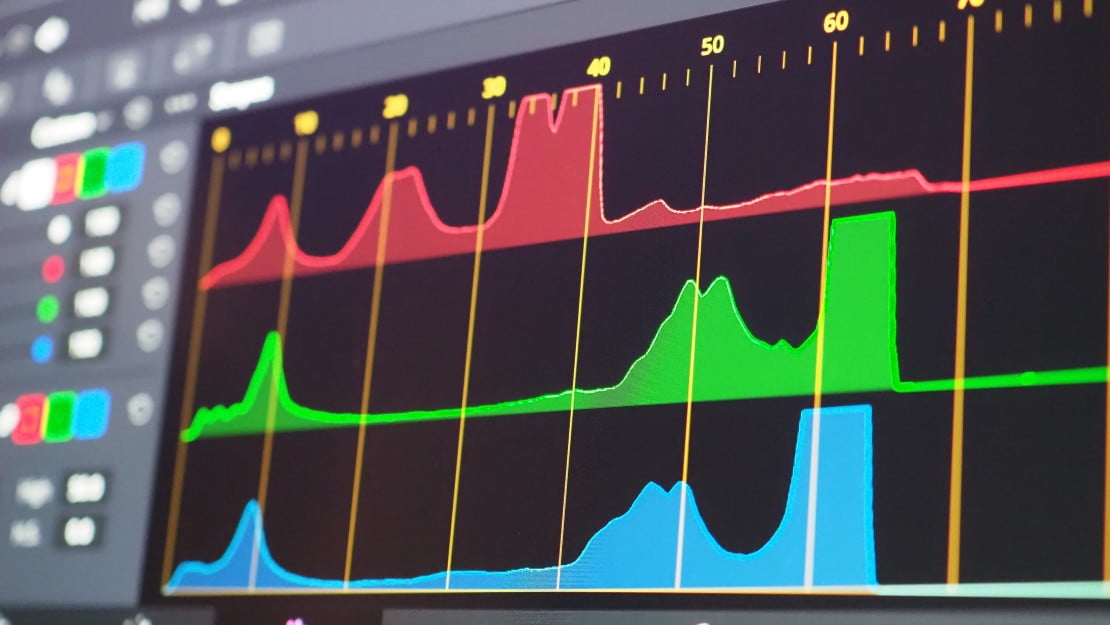
![Best 27 Inch Computer Monitor in [year] 27 Best 27 Inch Computer Monitor in 2025](https://www.gadgetreview.dev/wp-content/uploads/how-to-buy-the-best-computer-monitor.jpg)
![Best BenQ Monitors in [year] 28 Best BenQ Monitors in 2025](https://www.gadgetreview.dev/wp-content/uploads/best-benq-monitor-image.jpg)
![Best ASUS Monitors in [year] 29 Best ASUS Monitors in 2025](https://www.gadgetreview.dev/wp-content/uploads/best-asus-monitor-image.jpg)
![Best Dell Monitors in [year] 30 Best Dell Monitors in 2025](https://www.gadgetreview.dev/wp-content/uploads/best-dell-monitor-image.jpg)
![Best HP Monitors in [year] 31 Best HP Monitors in 2025](https://www.gadgetreview.dev/wp-content/uploads/best-hp-monitor-image.jpg)
![Best Lenovo Monitors in [year] 32 Best Lenovo Monitors in 2025](https://www.gadgetreview.dev/wp-content/uploads/best-lenovo-monitor-image.jpg)
![Best ViewSonic Monitors in [year] 33 Best ViewSonic Monitors in 2025](https://www.gadgetreview.dev/wp-content/uploads/best-viewsonic-monitor-image.jpg)
![Best Gigabyte Monitors in [year] 34 Best Gigabyte Monitors in 2025](https://www.gadgetreview.dev/wp-content/uploads/best-gigabyte-monitor-image.jpg)
![Best Monitors for PS4 Pro Gaming in [year] 35 Best Monitors for PS4 Pro Gaming in 2025](https://www.gadgetreview.dev/wp-content/uploads/best-monitors-for-ps4-pro-image.jpg)
![Best Monitor for Xbox Series X in [year] 36 Best Monitor for Xbox Series X in 2025](https://www.gadgetreview.dev/wp-content/uploads/best-monitor-for-xbox-series-x-image.jpg)
![Best Acer Monitors in [year] 37 Best Acer Monitors in 2025](https://www.gadgetreview.dev/wp-content/uploads/best-acer-monitor-image.jpg)
![Best MSI Monitors in [year] 38 Best MSI Monitors in 2025](https://www.gadgetreview.dev/wp-content/uploads/best-msi-monitor-image.jpg)
![Best SAMSUNG Monitors in [year] 39 Best SAMSUNG Monitors in 2025](https://www.gadgetreview.dev/wp-content/uploads/best-samsung-monitor-image.jpg)
![Best LG Monitors in [year] 40 Best LG Monitors in 2025](https://www.gadgetreview.dev/wp-content/uploads/best-lg-monitor-image.jpg)
![Best AOC Monitors in [year] 41 Best AOC Monitors in 2025](https://www.gadgetreview.dev/wp-content/uploads/best-aoc-monitor-image.jpg)
![Best Philips Monitors in [year] 42 Best Philips Monitors in 2025](https://www.gadgetreview.dev/wp-content/uploads/best-philips-monitors-image.jpg)
![Best Monitors For PUBG in [year] 43 Best Monitors For PUBG in 2025](https://www.gadgetreview.dev/wp-content/uploads/best-monitor-for-pubg-image.jpg)
![Best Stream Decks in [year] 44 Best Stream Decks in 2025](https://www.gadgetreview.dev/wp-content/uploads/best-stream-deck-image.jpg)
![Best Monitors for Streaming in [year] 45 Best Monitors for Streaming in 2025](https://www.gadgetreview.dev/wp-content/uploads/best-monitor-for-streaming-image.jpg)
![Best Monitors For Flight Simulator in [year] 46 Best Monitors For Flight Simulator in 2025](https://www.gadgetreview.dev/wp-content/uploads/best-monitor-for-flight-simulator-image.jpg)




















