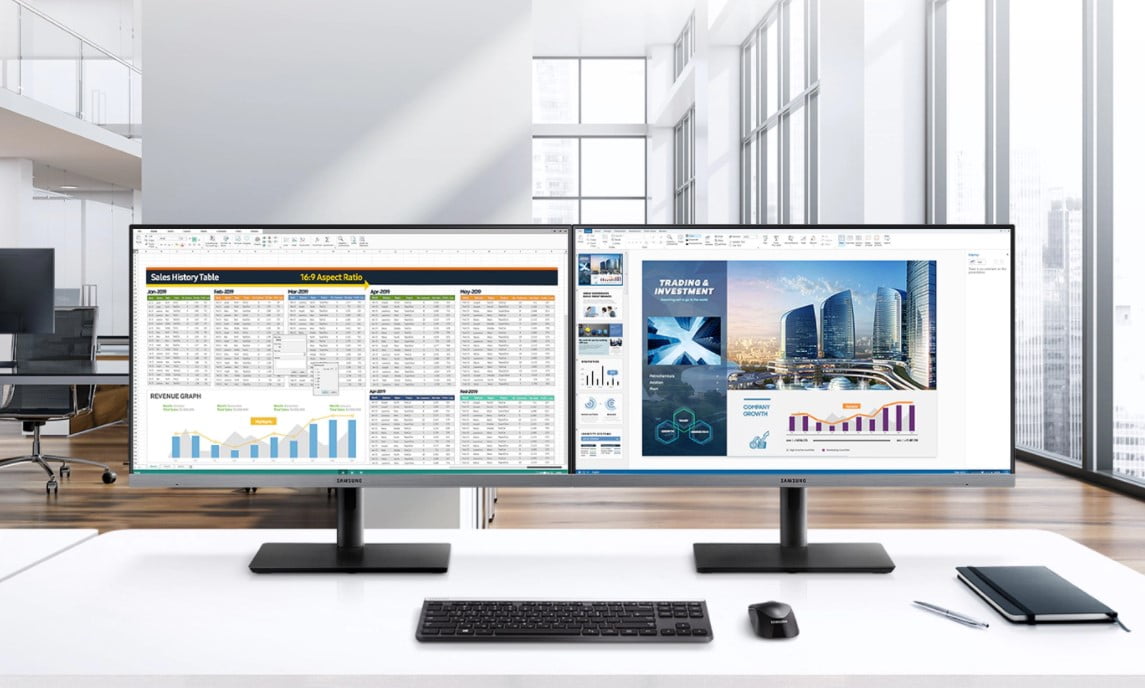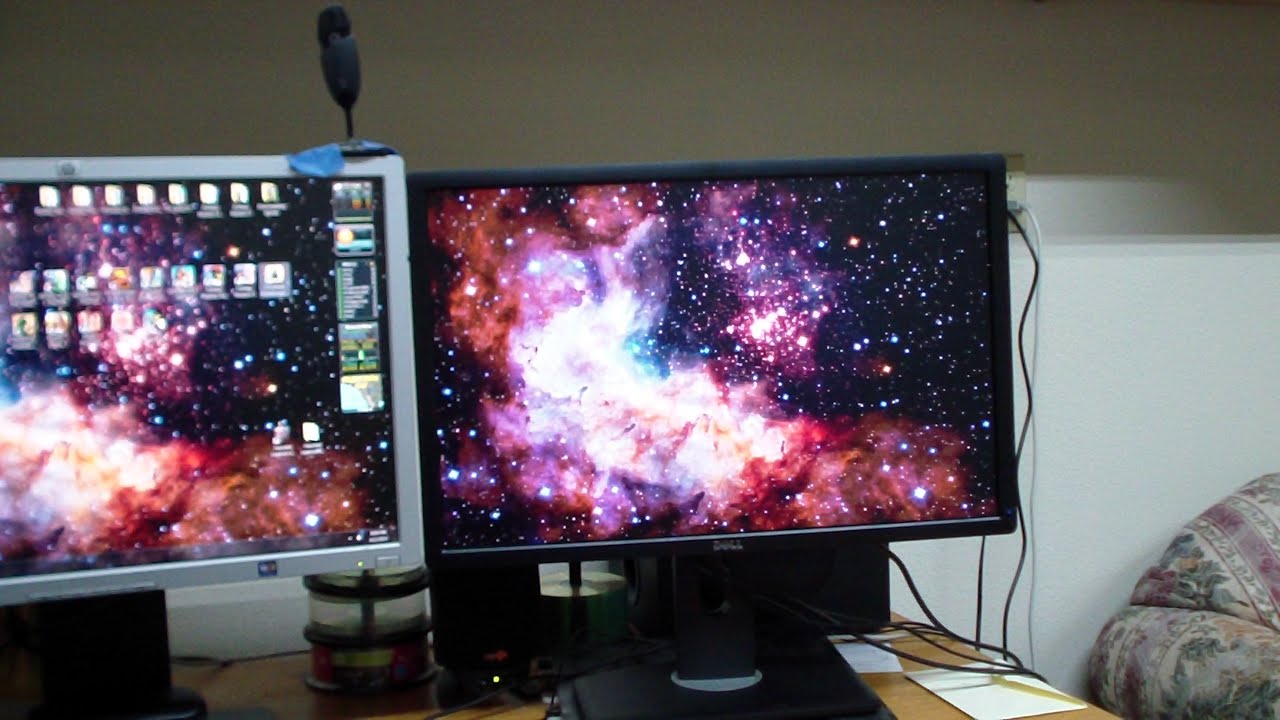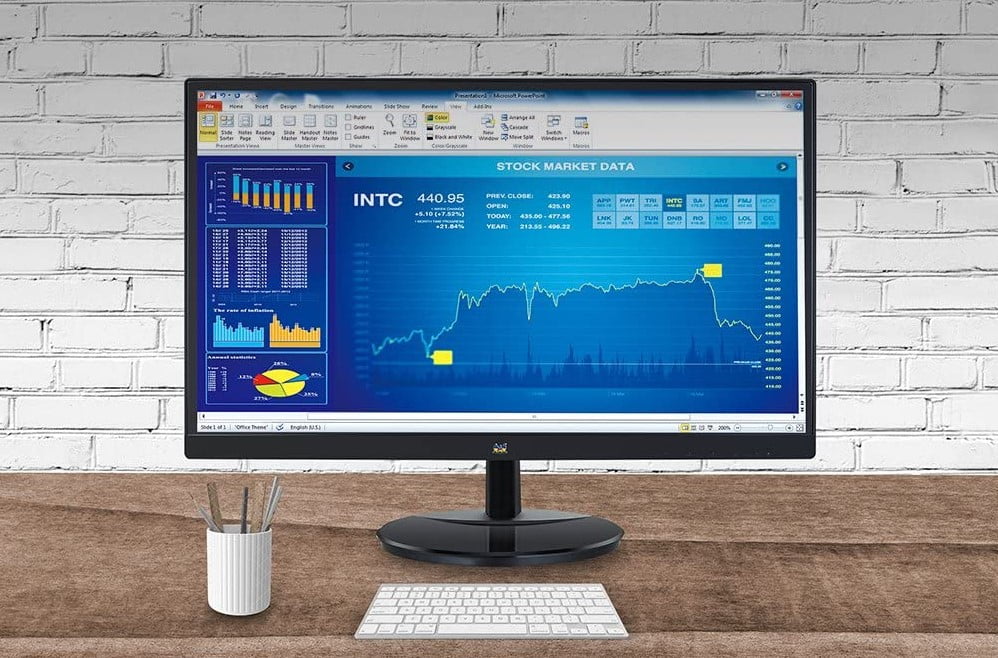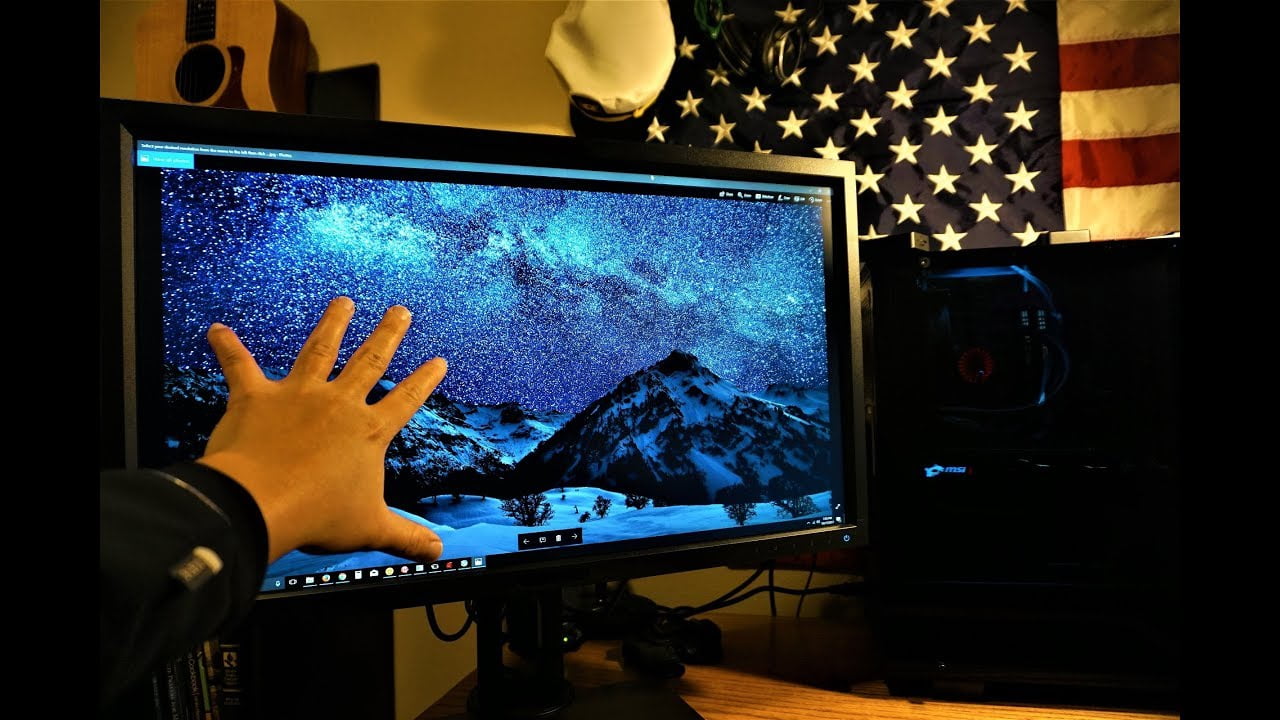How to fix monitor ghosting will depend on why the issue is happening. If you are gaming on your PC, then ghosting is your worst enemy. Although it is a relatively simple problem, it can cause a lot of trouble. However, unlike the issue you experience with artifacts, you can fix this issue without replacing any hardware, e.g., the monitor. To help you solve the problem, let us look at the steps you need to take. And remember to have a look at the best gaming monitors on the market for the best deals.
KEY TAKEAWAYS:
- VA panels are more prone to ghosting than IPS and TN panels.
- Ghosting can affect your gaming experience because more pixels are not responding fast enough, even with a quick response time.
- When you purchase a monitor for gaming, conduct a UFO test to determine if the monitor has ghosting.
How to Resolve the Issue of Monitor Ghosting
If you do not know where to begin fixing this problem, we will share some standard solutions.
STEP 1 CHECK THE RESPONSE TIME AND REFRESH RATE
It would be best if you did not allow your gaming monitor to run with a refresh rate below 60Hz. If the specs of your monitor can support higher refresh rates, like the LG 24ML600M-B which supports 120Hz, the easiest way to resolve the issue is to change to a higher refresh rate. You can boost the refresh rate of your monitor by adjusting the overdrive settings.
When it comes to response time, you need a monitor that has a 5ms response time and below. So, if you have a computer with a response time above 5ms in this time of advanced PC gaming, you can experience monitor ghosting.
If everything checks out and the monitor ghosting issue is still present, enable your monitor’s overdrive settings.
STEP 2 ENABLE OVERDRIVE
To enable overdrive, follow the steps below:
- Open On-Screen Display Menu.
- Search AMA or Overdrive or Response Time or Trace Free
- Enable.
If you discover the setting is already on “Enable,” play around with the options and check if you experience any change.
STEP 3 CHECK THE GRAPHICS CARD
An outdated graphics card can cause monitor ghosting. Download the latest version. In addition, check the driver update’s changelog notes to determine if there are any highlights of ghosting issues.
STEP 4 CHECK HOW YOUR MONITOR IS SET UP
There are settings such as Ultra Low Motion Blur (ULMB) that produce ghosting. Therefore, disabling the option can fix the problem. In addition, some users say that disabling the AMD FreeSync or NVIDIA G-Sync can solve monitor ghosting. But if it is on “Disable” and you are still experiencing the issue, try disabling it and see if you experience any changes.
Generally, the process of changing the settings can cause another problem. That is why it is important to browse online for the monitor’s user manual to ensure that you are doing the right thing. In some instances, reverting to default settings can fix the issue. You can also try calibrating the monitor for gaming to improve its picture quality and have a balanced image.
STEP 5 PURCHASE A NEW MONITOR
If your monitor is old, it might be reasonable to get a new monitor with the right specs to support your gaming needs, especially if your old monitor is affecting your gaming. For console gaming, purchase a monitor with at least a 75Hz refresh rate and 144Hz for PC gaming. And as we stated earlier, choose an option with a 5ms response time or lower. Avoid purchasing a VA panel because it has the lowest response time. Instead, go for a TN or IPS panel.
F.A.Q.S
Why does monitor ghosting occur?
Some of the causes include:
What is screen ghosting or monitor ghosting?
Monitor ghosting is a phenomenon that happens when previous frames mix with the incoming frames of an image. The result is a blurry image that appears distorted.
Can monitor ghosting become permanent?
No. It is temporary, and you can fix it with the steps above.
STAT: Purchase a monitor with higher refresh rates above 75Hz and a maximum response time of below 5ms. (source)



























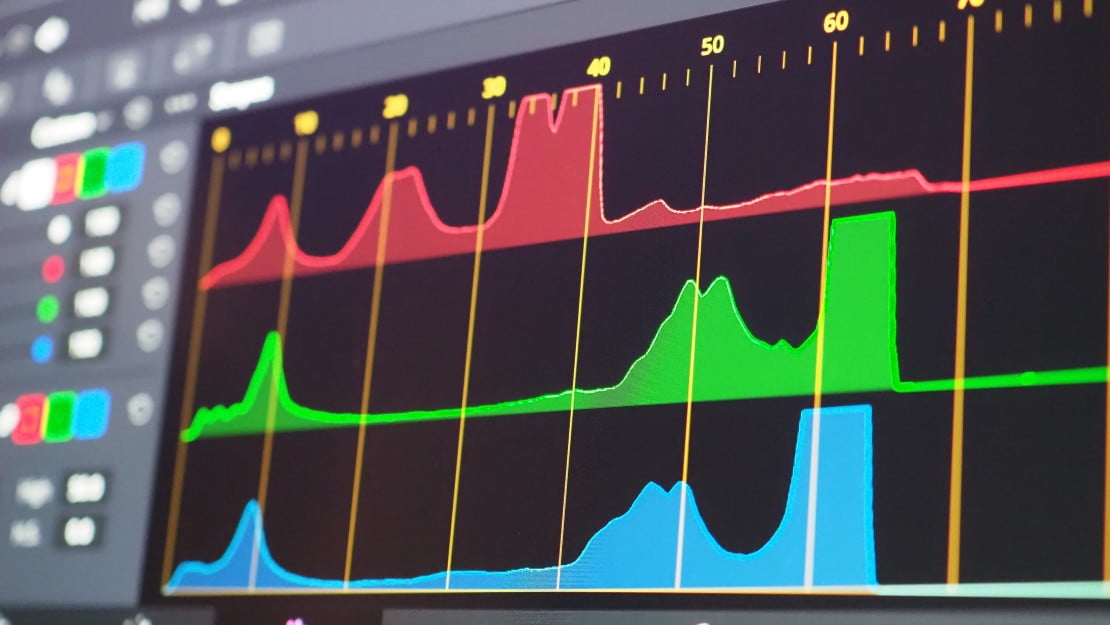



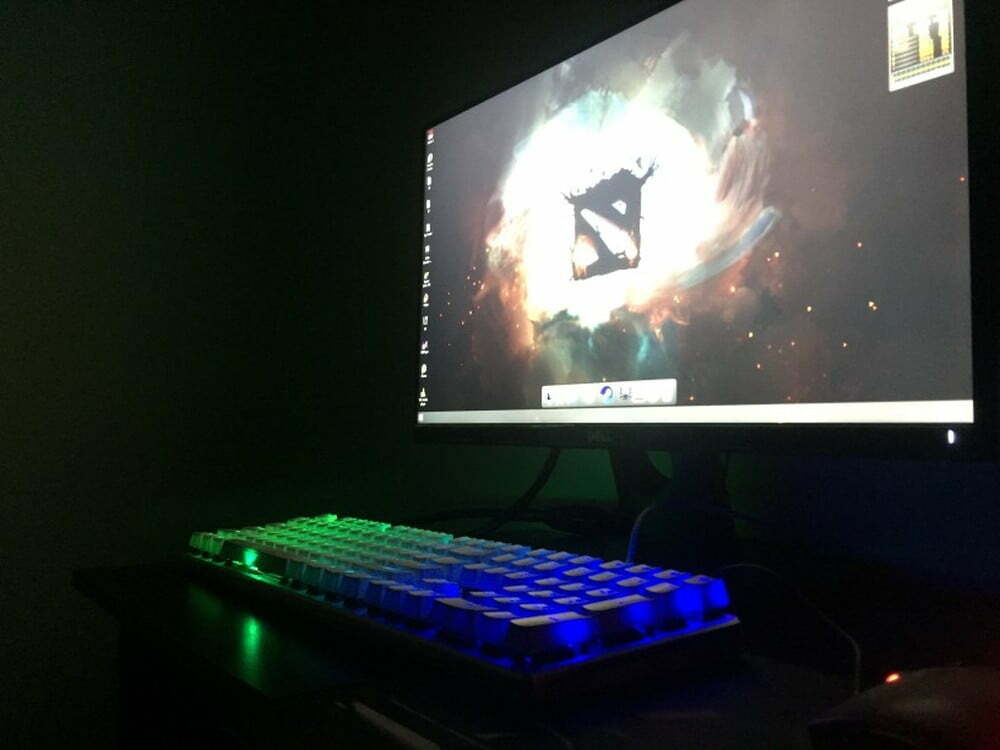



![Best 27 Inch Computer Monitor in [year] 27 Best 27 Inch Computer Monitor in 2025](https://www.gadgetreview.dev/wp-content/uploads/how-to-buy-the-best-computer-monitor.jpg)
![Best BenQ Monitors in [year] 28 Best BenQ Monitors in 2025](https://www.gadgetreview.dev/wp-content/uploads/best-benq-monitor-image.jpg)
![Best ASUS Monitors in [year] 29 Best ASUS Monitors in 2025](https://www.gadgetreview.dev/wp-content/uploads/best-asus-monitor-image.jpg)
![Best Dell Monitors in [year] 30 Best Dell Monitors in 2025](https://www.gadgetreview.dev/wp-content/uploads/best-dell-monitor-image.jpg)
![Best HP Monitors in [year] 31 Best HP Monitors in 2025](https://www.gadgetreview.dev/wp-content/uploads/best-hp-monitor-image.jpg)
![Best Lenovo Monitors in [year] 32 Best Lenovo Monitors in 2025](https://www.gadgetreview.dev/wp-content/uploads/best-lenovo-monitor-image.jpg)
![Best ViewSonic Monitors in [year] 33 Best ViewSonic Monitors in 2025](https://www.gadgetreview.dev/wp-content/uploads/best-viewsonic-monitor-image.jpg)
![Best Gigabyte Monitors in [year] 34 Best Gigabyte Monitors in 2025](https://www.gadgetreview.dev/wp-content/uploads/best-gigabyte-monitor-image.jpg)
![Best Monitors for PS4 Pro Gaming in [year] 35 Best Monitors for PS4 Pro Gaming in 2025](https://www.gadgetreview.dev/wp-content/uploads/best-monitors-for-ps4-pro-image.jpg)
![Best Monitor for Xbox Series X in [year] 36 Best Monitor for Xbox Series X in 2025](https://www.gadgetreview.dev/wp-content/uploads/best-monitor-for-xbox-series-x-image.jpg)
![Best Acer Monitors in [year] 37 Best Acer Monitors in 2025](https://www.gadgetreview.dev/wp-content/uploads/best-acer-monitor-image.jpg)
![Best MSI Monitors in [year] 38 Best MSI Monitors in 2025](https://www.gadgetreview.dev/wp-content/uploads/best-msi-monitor-image.jpg)
![Best SAMSUNG Monitors in [year] 39 Best SAMSUNG Monitors in 2025](https://www.gadgetreview.dev/wp-content/uploads/best-samsung-monitor-image.jpg)
![Best LG Monitors in [year] 40 Best LG Monitors in 2025](https://www.gadgetreview.dev/wp-content/uploads/best-lg-monitor-image.jpg)
![Best AOC Monitors in [year] 41 Best AOC Monitors in 2025](https://www.gadgetreview.dev/wp-content/uploads/best-aoc-monitor-image.jpg)
![Best Philips Monitors in [year] 42 Best Philips Monitors in 2025](https://www.gadgetreview.dev/wp-content/uploads/best-philips-monitors-image.jpg)
![Best Monitors For PUBG in [year] 43 Best Monitors For PUBG in 2025](https://www.gadgetreview.dev/wp-content/uploads/best-monitor-for-pubg-image.jpg)
![Best Stream Decks in [year] 44 Best Stream Decks in 2025](https://www.gadgetreview.dev/wp-content/uploads/best-stream-deck-image.jpg)
![Best Monitors for Streaming in [year] 45 Best Monitors for Streaming in 2025](https://www.gadgetreview.dev/wp-content/uploads/best-monitor-for-streaming-image.jpg)
![Best Monitors For Flight Simulator in [year] 46 Best Monitors For Flight Simulator in 2025](https://www.gadgetreview.dev/wp-content/uploads/best-monitor-for-flight-simulator-image.jpg)