The best printers for Mac are ones that connect seamlessly with Apple operating systems and offer robust technology features. We recommend printers that can connect via Wi-Fi easily and that enable you to print from Apple iCloud. Additionally, you should consider printers with Apple AirPrint enabled so that you can connect with your other Apple devices, like iPhone and iPad. Quality is also important to Mac users, so look for models that achieve high-resolution prints and vibrant colors. Generally, get the best printers with all the features that make it easier and effective to print from Mac computers.
After researching reviews of hundreds of printers, we landed on the HP Color LaserJet Pro MFP M479FDW as our top pick due to its seamless wireless connectivity and advanced set of features. Our research considered a multitude of printers at different price points and with a wide range of features. Continue reading about this and our other top picks to learn more about the best printers on the market today.
Top 10 Best Printers for Mac
#1 HP Color LaserJet Pro MFP M479FDW Printer for Mac
Award: TOP PICK
WHY WE LIKE IT: If Apple made printers, they may very well look like this HP Color LaserJet Pro model, which has the latest wireless technology that enables a seamless and robust workflow experience with your Mac right out of the box.
- Dual-band Wi-Fi integration
- Large 4.3” smart color touch screen
- Fast 9.3 second print response time
- Weighs over 50 lbs
Mac users who love speed, quality, efficiency, and high-end features will love this HP LaserJet printer, making it our top pick and the best all-in-one laser printer for Mac. Its dual-band Wi-Fi technology allows you to connect it to your 5 GHz network for quicker speeds and a 2.4 GHz one if that isn’t available. Your mac will immediately recognize and be able to print with and manage the features of the printer quickly. You can also easily use it with your Apple mobile device via Apple AirPrint.
This model has fabulous features that bolster your workflow and efficiency, like its 4.3” touch screen that you can customize with shortcuts for your commonly used tasks. Send double-sided scans straight to email or upload them to your cloud service. HP also offers an HP Utility program specifically designed for Mac OS that you can use for additional printer management and controls. Its well-designed mobile app is available on iOS and is a very effective tool for giving you even more control of and connectivity with the printer’s functions. Compare that with any one of the best wireless printers that have robust connectivity options.
#2 HP OfficeJet Pro 9015 Printer for Mac
Award: HONORABLE MENTION
WHY WE LIKE IT: The HP OfficeJet Pro 9015 has all the features that Mac users love, including advanced connectivity options, sleek and compact design profile, and smart touch screen controls. Its reliable Wi-Fi technology ensures that you’ll also stay connected.
- Self-healing Wi-Fi
- Customizable smart tasks
- Easy cloud-based printing
- Touch screen could be larger
This HP inkjet printer is a pure home-office workhorse. It has all the advanced functionality you need for a busy workday in a compact, attractive minimalist design. You Mac OS will instantly recognize the printer once it’s connected to your network, and you won’t have to worry about reconnecting with its self-healing Wi-Fi technology. It will automatically recognize any connection issues and go through a three-stage process of stabilizing the connection if needed.
Although HP probably could have made the 2.7” touch screen a tad larger, you’ll hardly notice given its intuitive smart interface. You can connect it with the HP Smart App to create editable, searchable documents and shortcuts to iCloud right from the printer. This is super useful if you want to print quickly without having to open your Mac or grab your Apple device. And for portability and functionality in design, consider any of the best printers for students.
#3 HP OfficeJet 3830 Printer for Mac
Award: BEST ON A BUDGET
WHY WE LIKE IT: The HP OfficeJet 3830 is our top budget pick for Mac as it offers Apple AirPrint and Wireless Direct Printing at a fantastic value. Print, copy, scan, and fax easily from your Mac and iOS devices.
- Reproduces without borders
- Auto wireless connect feature
- Print directly from iCloud
- No auto-duplex printing
This HP OfficeJet offers fabulous features and an efficient, compact design at a great value. Its auto wireless connect feature quickly recognizes your wireless network so you can link up to it within minutes of taking it out of the box. You get a robust range of connectivity options, including Apple AirPrint and the option to access your iCloud files directly via the HP Smart App.
When you replace your ink cartridges, you can opt for HP’s XL high-yield cartridges that will give you up to 480 pages from a single cartridge, so you get good value when it comes to running costs as well. Even though it’s under 9” tall, you can print, scan, copy, and fax all-in-one. It has a 35-sheet auto document feeder in addition to its 60-sheet input tray, along with a flatbed scanner to upload documents. compare that to the best printers for small businesses that have preset destinations for your digital scan uploads.
#4 HP OfficeJet 6978 Printer for Mac
Award: BEST FOR HOME USE
WHY WE LIKE IT: If you need a do-it-all printer that can keep up with your Mac’s workflow, the HP OfficeJet 6978 is the perfect high-performance multifunction printer that caters to a productive home office.
- Fast production, scan, and copy speeds
- Scan to email, network folders, and iCloud
- Auto duplex print and scan
- USB cable not included
You can count on the HP OfficeJet 6978 to handle all of the heavy workflow tasks from your home-office Mac. Its 500 MHz processor achieves rapid print speeds of up to 30 pages per minute and quick scan and copy response times. A large 225-input paper tray and 35-sheet auto document feeder make high-volume tasks and two-sided prints easy.
Tasks are manageable from its intuitive 2.65” touch screen, but given its strong Wi-Fi technology, all of its functions are easily managed and controlled from your Mac. You can even upload scans wirelessly directly to iCloud or send them to your email. You can also produce high-quality, professional prints for business use, with up to 600 x 1200 dpi color resolution from the four-ink print head. The printer also provides the versatility to produce on a wide range of media, including glossy paper and cardstock. Compare this to the best printer for cardstock that will process custom sizes up to 13 x 19” and you can print borderless.
#5 Canon Pixma MG3620 Printer for Mac
Award: BEST FOR IPHONES AND IPADS
WHY WE LIKE IT: For those who like to use their Apple devices in conjunction with their Mac, the Canon Pixma MG3620 offers integrated mobile device printing technology that pairs really well with iPhone and iPad. You can connect to Wi-Fi easily in just a few steps.
- Wide range of connectivity options
- Print borderless photos directly from Apple devices
- Hybrid Ink System achieves sharp resolution
- No touch screen
Many Mac users incorporate their Apple devices into their workflow. If that’s you, then the Canon Pixma MG3620 is a fantastic choice for use with Apple devices, given that it’s designed to work seamlessly with mobile devices and tablets. You can use Apple AirPrint to print from your iPhone and iPad. Canon’s PIXMA Cloud Link also enables you to connect to iCloud and print from there.
It’s fitting that this model works so well with Apple devices because it’s impressive how much functionality is packed into its compact 12 x 17.7 x 6” design profile. One of the highlights is the high 4800 x 1200 dpi resolution it achieves from its Hybrid Ink System that produces vibrant color and sharp graphics and text. The printer supports borderless printing on photo paper, which is perfect for printing photos directly from your iPhone and iCloud photo gallery. Also for the best photos, compare this printer to the best photo printer that can produce shareable keepsake photos on the spot from just about any digital image you can put on your iPhone, Android smartphone, or tablet.
#6 Canon TS9120 Printer for Mac
Award: BEST COLOR QUALITY
WHY WE LIKE IT: Create printouts in full, professional-quality color with the Canon TS9120 that uses a six-color system with advanced print head technology. This level of color quality enables Apple users to really unleash their Mac’s powerful creative features.
- Smart 5.0” LCD touch screen
- Vivid 4800 x 1200 dpi color output
- Apple AirPrint enabled
- Small paper tray
If you use your Mac for creative, graphic design, or photography, it’s hard to beat the incredible color print quality you can achieve from the Canon TS9120’s six-color individual ink system. A total of 6,656 produces incredible detail and smooth color gradients in up to 4800 x 1200 dpi color resolution. One of the ink cartridges is a photo blue ink cartridge that creates incredible depth and clarity that you can’t otherwise produce.
This pro-quality color technology is ideal for Apple users as it enables you to truly make the most out of your Mac’s creative features, apps, and programs. Connect via dual-band Wi-Fi, Bluetooth, and print directly from iCloud without any drivers needed. The scanner also offers fantastic upload options, including wireless scanning, attach to email, auto scan mode, multi-page PDF, and more. And for a model that allows you to draw, emboss, and cut in 3D, check out the best printer for crafting. Check out the best printer for screen printing as well if you’re looking for the right printer for crafting purposes.
#7 HP OfficeJet Pro 9025 Printer for Mac
Award: BEST FOR BUSINESS USE
WHY WE LIKE IT: Business is all about speed and efficiency, and this powerful HP printer meets the challenge with a fast processor and intelligent connection and workflow features, including easy integration with iCloud. Perfect for small office use.
- Customizable cloud connections
- Robust security features and user management options
- Quick 39 ppm print speed
- Initial setup can take a while
The HP OfficeJet Pro 9025 has a fast 1.2 GHz processor, can handle a large monthly duty cycle of 30,000 pages, and can still achieve professional prints up to 4800 x 1200 optimized dpi resolution. It features two 250-sheet paper capacity trays, including a multipurpose tray, and a 35-sheet automatic document feeder. The document feeder boasts single-pass duplex scanning and copying for maximum efficiency.
This printer integrates seamlessly with Macs and other Apple products, with reliable and fast self-healing Wi-Fi and customizable workflow shortcuts on its smart touch screen. You can scan documents to upload to iCloud or network folders with the push of a button. This model’s speedy processor allows for a quick response time, with your first page out after 9 seconds and up to 39 ppm print speed. Businesses looking to protect their networks will appreciate the unit’s robust security management features, such as authentication protocols, control panel lock, password protection, and more. And if you need to save on usage, check out the best ink efficient printer that has an Ink Save Mode you can switch on to ration your ink use, as well as automatic duplex printing.
#8 HP Tango X Printer for Mac
Award: BEST PORTABLE DESIGN
WHY WE LIKE IT: The HP Tango X takes the idea of a portable printer to the next level, offering advanced on-the-go wireless connection options and a protective cover that encloses the unit when traveling.
- Bluetooth and cellular connectivity
- HP app is well-designed for Apple products
- Compatible with iCloud
- Not ideal for high-volume printing
The HP Tango X proves that size has nothing to do with smarts, as proven by its advanced Smart Tech features like mobile printing, voice-activated control, dual-band Wi-Fi, Bluetooth LE, and AirPrint compatible. The Tango X also makes smart use of the cloud, enabling users to easily print from iCloud and other cloud platforms. You can also copy and scan via the HP Smart App, which works seamlessly on iOS.
At just 15.31 x 9.69 x 3.58” and 7.5 lbs, this printer is extremely portable and easy to throw in your laptop bag with your MacBook Air or MacBook Pro. It can also connect wirelessly via your cellular network if you’re outside with no Wi-Fi connection. A well-designed and slick-looking linen cover protect the unit when you’re on the go. And if you’re on the go, consider the best portable printer.
#9 HP LaserJet Pro M15W Printer for Mac
Award: BEST SMART DESIGN
WHY WE LIKE IT: This lightweight, compact laser printer fits perfectly into any small space while still performing at a high level with responsive 8.1 second print time and sharp text resolution. Its advanced wireless features allow you to easily integrate with your Apple devices and iCloud.
- Modern, attractive design profile
- Single-touch wireless connectivity
- Yield 1,000 pages from one cartridge
- Black and white prints only
The HP LaserJet Pro M15W is a true space-saver with its compact 13.6 x 7.5 x 6.3” dimensions and weighing less than 8.4 lbs. It still offers fabulous wireless print performance, as it responds in as quick as 8.1 seconds when you initiate a print job. Its auto-on/auto-off technology allows hands-free operation so you can print wirelessly from your Mac without having to turn on the printer first.
Its built-in control panel is intuitive enough to connect to your Mac and Apple devices quickly. From there, the printer offers fantastic control and integration with Mac OS, iCloud, and iOS. Because it uses laser technology, toner cartridges last a much longer time, which is a great compliment to its compact design. As such, it is a top contender as the best laser printer for Mac, especially when space is a commodity. You can stash the printer in a small space and don’t have to worry about maintaining it frequently. And to get unrivaled quality prints, try out the best printer ink.
#10 Canon Selphy CP1300 Printer for Mac
Award: BEST FOR PICTURES
WHY WE LIKE IT: The Canon Selphy is a fabulous photo printer ideal for quickly producing borderless photos from your Mac and Apple devices. The photos are vibrant, dry instantly, and are long-lasting.
- Well-designed screen and control panel
- Instant-dry dye-sublimation print technology
- Long-lasting and water-resistant photo prints
- Doesn’t support large formats
If your Mac and iCloud are stocked with photos, this Canon Selphy can bring them to life on borderless prints with vibrant color. For a compact unit that’s just over 7” wide and 2.5” high, it features a large 2.7” tilt-up screen that is fabulous for previewing photos and doing simple edits before printing. You can print directly from a USB or camera memory card, but Mac users will enjoy reliable wireless connectivity with great Mac OS compatibility.
This unit is particularly good at producing high-quality, borderless 4 x 6” photo prints in as fast as 47 seconds. It also supports postcard, L size, card size, and square label media. Its unique dye-sublimation print technology creates photo prints that dry instantly and are long-lasting for 100 years, according to Canon. It is also Apple AirPrint enabled for quick wireless printing from your iPhone and iPad. And for quality printing, it is important to invest in the best printer paper on the market today.
How We Decided
Mac computers and software are designed to recognize and connect to printers easily, especially when it comes to wireless printing. At the outset of our research, we only looked at printers that could connect wirelessly via Wi-Fi. Macs can connect to multiple printers connected to the same network and it’s easy to manage your printing preferences from there. While most Apple users print wirelessly, we also made sure that printers could connect to macs with a USB cord as well.
Mac users also tend to use other Apple devices, like iPhone and iPad. We made sure that printers had the functionality to connect and print with those devices, too, preferably through Apple AirPrint. That way you know you can print wirelessly without having to install additional drivers. If a printer has an app you can use to manage the printer and control workflow, we made sure that it was available on iOS and worked well on it.
After ensuring that connectivity was seamless, reliable, and fast, we looked at print quality. Mac users often use their printers for photo printing and high-quality color printing, so the ability to print in color was a must. Further, we looked at printers that could print in high-definition color or very close to it. We looked at the number of ink cartridges used, print head technology, and nozzles per cartridge to judge color print quality, detail, and vibrancy.
Best Printers for Mac Buyer’s Guide
The Most Important Features to Consider
- Mac Compatibility
The most important feature to consider when searching for the best printer for Mac is its compatibility with Mac computers. Mac OS is designed to recognize the most up-to-date printers wirelessly without installing any drivers. At a minimum, you want to look for printers that can print via Wi-Fi, as this is generally the easiest and quickest way to interface with your Mac. If you opt to connect via USB cable, you’ll likely need to purchase a separate cord that is compatible with the printer and the connection that your Mac has. Most current Macs use USB-C inputs. - AirPrint and iCloud
If you want to print from iCloud or your other Apple products, like iPhone and iPad, look for printers that are Apple AirPrint enabled and have the ability to connect with iCloud. Apple AirPrint is a feature developed by Apple that allows your Apple devices to instantly recognize a printer and make use of its features. It’s the easiest way to print directly from the iPhone and iPad. Some printers offer direct connect options with iCloud or offer a mobile app that acts as an intermediary for the cloud service. - Quality and Versatility
Macs are powerful machines with a wide range of functionality. In addition to seamless integration with Mac OS and iOS, make sure that the printer you choose has the features you need to make the most of what you use your Mac for. If your goal is to produce high-quality prints, look for printers with great color resolution and multiple ink cartridges. If you use your Mac for business, prioritize models that offer great workflow features and efficiency.

![10 Best Printers for Mac in [year] 1 Best Printers for Mac](https://www.gadgetreview.dev/wp-content/uploads/best-printers-for-mac.jpg)

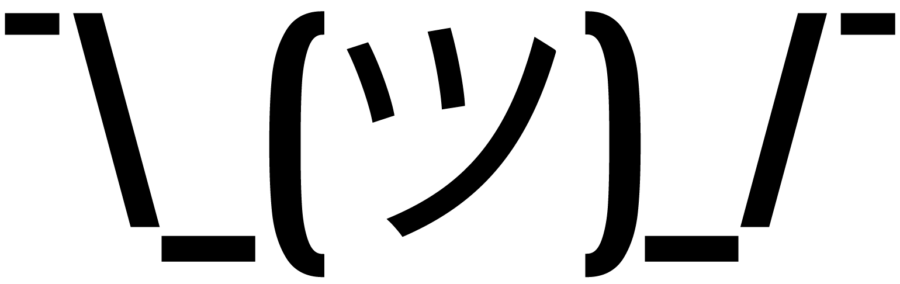
![10 Best Printers for Mac in [year] 2 HP Color LaserJet Pro Multifunction M479fdw Wireless...](https://m.media-amazon.com/images/I/310Ux9uWo1L._SL160_.jpg)
![10 Best Printers for Mac in [year] 3 HP OfficeJet Pro 9015 All-in-One Wireless Printer, with...](https://m.media-amazon.com/images/I/31HGu9ItpvL._SL160_.jpg)
![10 Best Printers for Mac in [year] 4 HP OfficeJet 3830 All-in-One Wireless Printer, Instant...](https://m.media-amazon.com/images/I/41N16KOXRpL._SL160_.jpg)
![10 Best Printers for Mac in [year] 8 Our #4 Pick is the HP OfficeJet 6978 Printer for Mac](https://m.media-amazon.com/images/I/41D8BeeuChL._SL160_.jpg)
![10 Best Printers for Mac in [year] 9 Our #5 Pick is the Canon Pixma MG3620 Printer for Mac](https://m.media-amazon.com/images/I/31BXOlNqjZL._SL160_.jpg)
![10 Best Printers for Mac in [year] 11 Our #6 Pick is the Canon TS9120 Printer for Mac](https://m.media-amazon.com/images/I/413OMRp8SpL._SL160_.jpg)
![10 Best Printers for Mac in [year] 12 Our #7 Pick is the HP OfficeJet Pro 9025 Printer for Mac](https://m.media-amazon.com/images/I/31y+h-bkEGL._SL160_.jpg)
![10 Best Printers for Mac in [year] 13 Our #8 Pick is the HP Tango X Printer for Mac](https://m.media-amazon.com/images/I/31drXSiTTJL._SL160_.jpg)
![10 Best Printers for Mac in [year] 14 Our #9 Pick is the HP LaserJet Pro M15W Printer for Mac](https://m.media-amazon.com/images/I/31kLk++KDoL._SL160_.jpg)
![10 Best Printers for Mac in [year] 15 Our #10 Pick is the Canon Selphy CP1300 Printer for Mac](https://m.media-amazon.com/images/I/41q--2+BK+L._SL160_.jpg)






















![Best All-in-One Printer in [year] ([month] Reviews) 36 Best All-in-One Printer in 2025 (December Reviews)](https://www.gadgetreview.dev/wp-content/uploads/best-all-in-one-printers.webp)
![Best Home Scanner in [year] ([month] Reviews) 37 Best Home Scanner in 2025 (December Reviews)](https://www.gadgetreview.dev/wp-content/uploads/Canon-TS5120-Wireless-Printer-Scanner-Review.jpg)
![Best BenQ Monitors in [year] 38 Best BenQ Monitors in 2025](https://www.gadgetreview.dev/wp-content/uploads/best-benq-monitor-image.jpg)
![Best Sublimation Printers in [year] 39 Best Sublimation Printers in 2025](https://www.gadgetreview.dev/wp-content/uploads/disable-printer-color-management-image-1.jpg)
![Best Envelope Printers in [year] 40 Best Envelope Printers in 2025](https://www.gadgetreview.dev/wp-content/uploads/best-envelope-printers-imge.jpg)
![Best 3D Printers in [year] ([month] Reviews) 41 Best 3D Printers in 2025 (December Reviews)](https://www.gadgetreview.dev/wp-content/uploads/Zortrax-M200-3D-Printer.jpg)
![Best Barcode Printers in [year] 42 Best Barcode Printers in 2025](https://www.gadgetreview.dev/wp-content/uploads/best-barcode-printers-image.jpg)
![Best Portable Photo Printers in [year] 43 Best Portable Photo Printers in 2025](https://www.gadgetreview.dev/wp-content/uploads/best-portable-photo-printer-image.jpg)
![Best HP Printers in [year] 44 Best HP Printers in 2025](https://www.gadgetreview.dev/wp-content/uploads/best-hp-printers-image.jpg)
![Best Printers for Photographers in [year] 45 Best Printers for Photographers in 2025](https://www.gadgetreview.dev/wp-content/uploads/best-printer-for-photographers-image.jpg)
![Best Printers for Teachers in [year] 46 Best Printers for Teachers in 2025](https://www.gadgetreview.dev/wp-content/uploads/best-printers-for-teachers-image.jpg)
![Best iPhone Photo Printers in [year] 47 Best iPhone Photo Printers in 2025](https://www.gadgetreview.dev/wp-content/uploads/best-iphone-photo-printer-image.jpg)
![Best 11x17 Printers in [year] 48 Best 11×17 Printers in 2025](https://www.gadgetreview.dev/wp-content/uploads/best-11x17-printers-image.jpg)
![Best Printers with Cheap Ink in [year] 49 Best Printers with Cheap Ink in 2025](https://www.gadgetreview.dev/wp-content/uploads/best-11x17-printers-image-1.jpg)
![Best Bluetooth Printers in [year] 50 Best Bluetooth Printers in 2025](https://www.gadgetreview.dev/wp-content/uploads/best-bluetooth-printer-image.jpg)
![Best Receipt Printers in [year] 51 Best Receipt Printers in 2025](https://www.gadgetreview.dev/wp-content/uploads/best-receipt-printer-image.jpg)
![Best Canon Printers in [year] 52 Best Canon Printers in 2025](https://www.gadgetreview.dev/wp-content/uploads/best-canon-printers-image.jpg)
![Best Compact Printers in [year] 53 Best Compact Printers in 2025](https://www.gadgetreview.dev/wp-content/uploads/best-compact-printer-image.jpg)
![Best Printers For Cricut in [year] 54 Best Printers For Cricut in 2025](https://www.gadgetreview.dev/wp-content/uploads/best-printer-for-cricut-image.jpg)



















