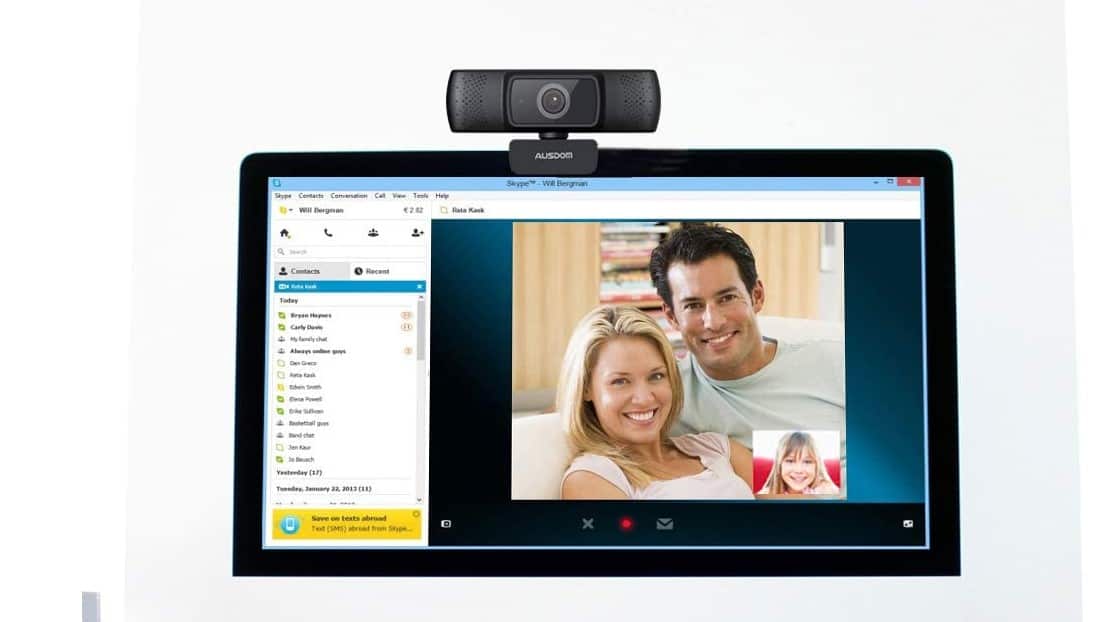If you are still figuring out the various ways to interact with a digital camera, you may wonder how to blur a background on a webcam. Many of the best webcams allow for this feature, after all, and it can be a great way to protect your identity during video chats. So what are the various ways to get this done? Keep reading to find out.
KEY TAKEAWAYS:
- There are many ways to blur a webcam background to protect your privacy or to make video calls interesting.
- Many dedicated video chat apps like Zoom offer this feature as part of their overall design, in addition to offering virtual background options.
- Otherwise, there are third-party apps available and traditional green screens to get background blur, which can be physically installed in front of the camera
How to Blur a Webcam Background
Before learning how to change the default webcam on Windows 10, learn how to blur your background and take advantage of increased privacy during video chats. Each camera and video chat application is different, so there is no universal guideline here when learning how to check a webcam’s history.
Insider Tip
Some video chat apps, such as Zoom, can also change your background to any picture you have stored on your computer or phone.
There are, however, many ways to blur a background, depending on your setup, which is the same for learning how to access a webcam remotely. Once you figure out how to access a webcam on your network, try out the below steps and start blurring your backgrounds.
Use a Video App With Blurring Functionality
Many dedicated video chat apps actually include technology to blur the screen, requiring no additional tools or software. Zoom, for instance, can easily blur a background, as can Microsoft Meetings. Just download and install your favorite video chat application and check to see if they offer the ability to blur a background. If so, just click the correct button or access the settings to make the change.
Install a Third-Party App
If you have had no luck blurring your screen via a dedicated video chat app, try using a third-party application that specializes in blurring the background. There are plenty available on a variety of online marketplaces, such as the Apple App Store and Google Play Store. Download your preferred app, follow the on-screen instructions, and marvel at your newfound blurred background.
Place a Green Screen
Of course, you can always go old-school. Purchase and hang up a traditional green screen in front of your camera setup and then access any affiliated software. Green screens not only excel with blurring backgrounds, but they also allow you to place anything you desire as a customized background. Instead of blurring, go for a photo of outer space or a mountain made of pizza as options for background replacement. It’s up to you.
STAT: Traditionally, video conferencing environments were room-based, and relatively tightly controlled. The likelihood of folks at the far end seeing something in the background was slim. (source)

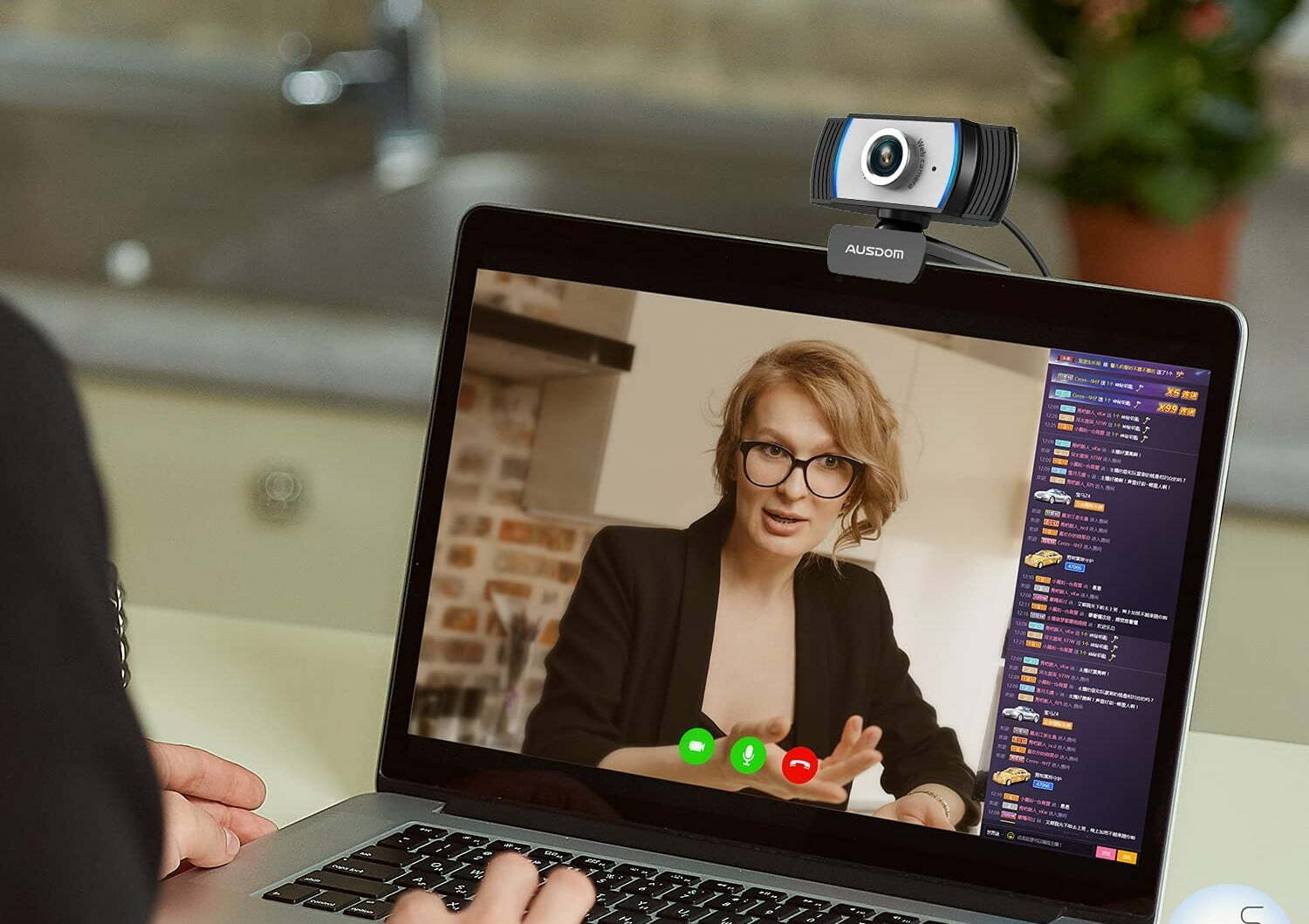















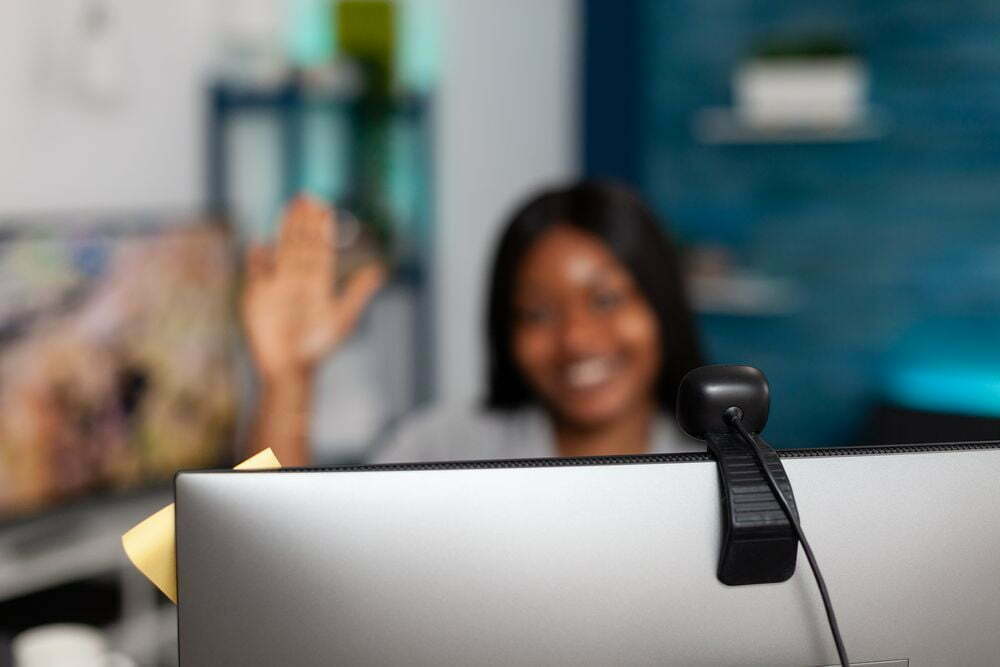



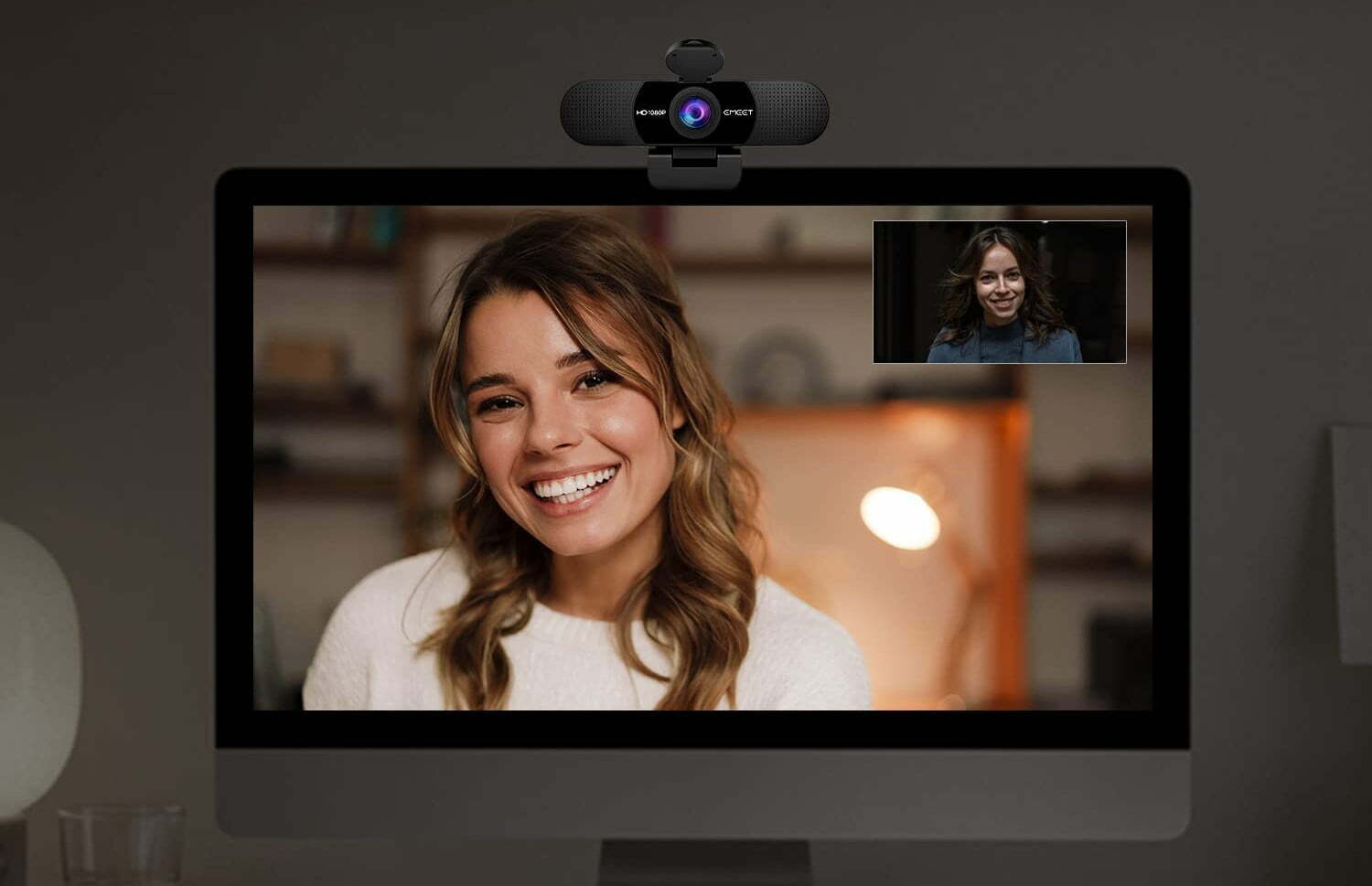
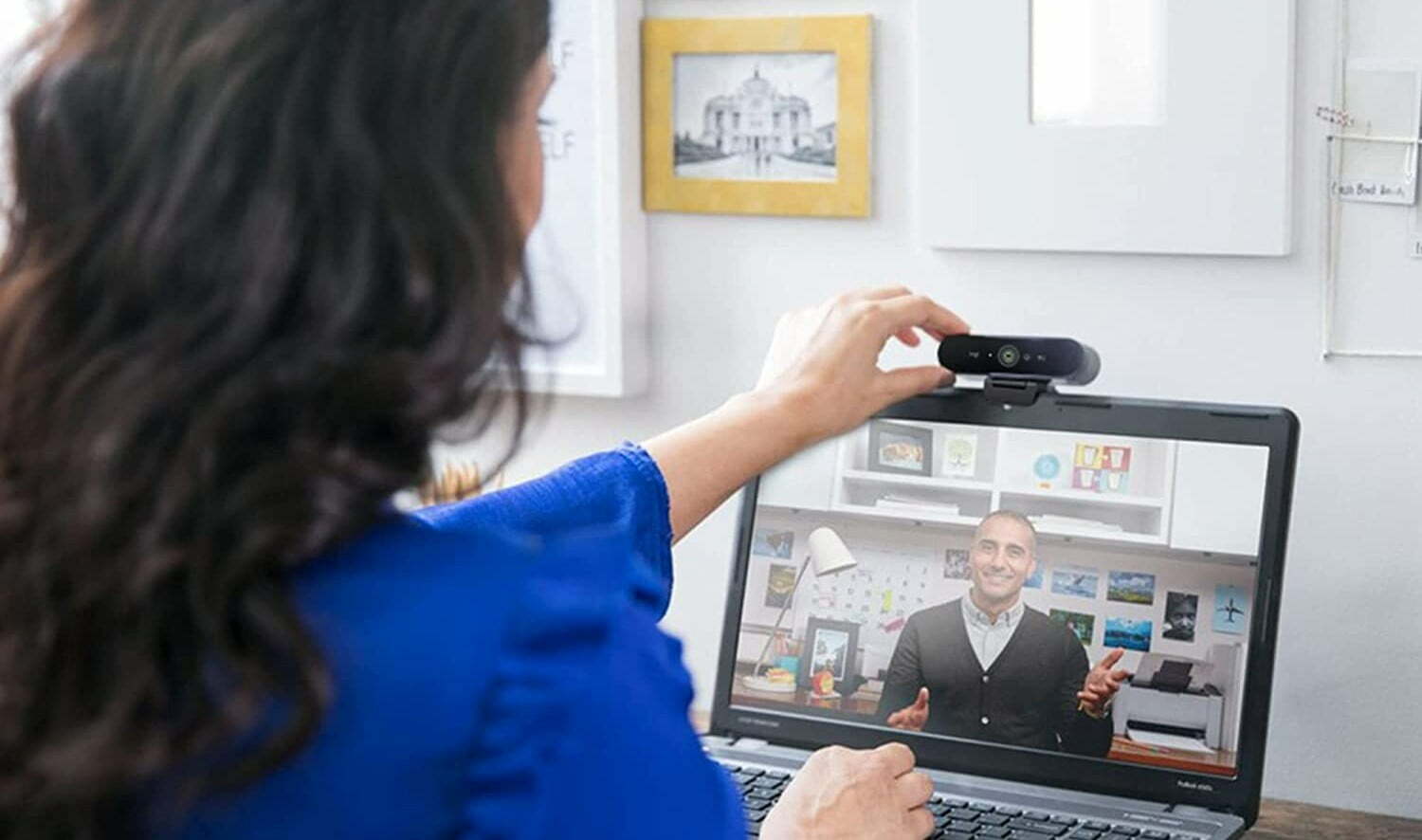







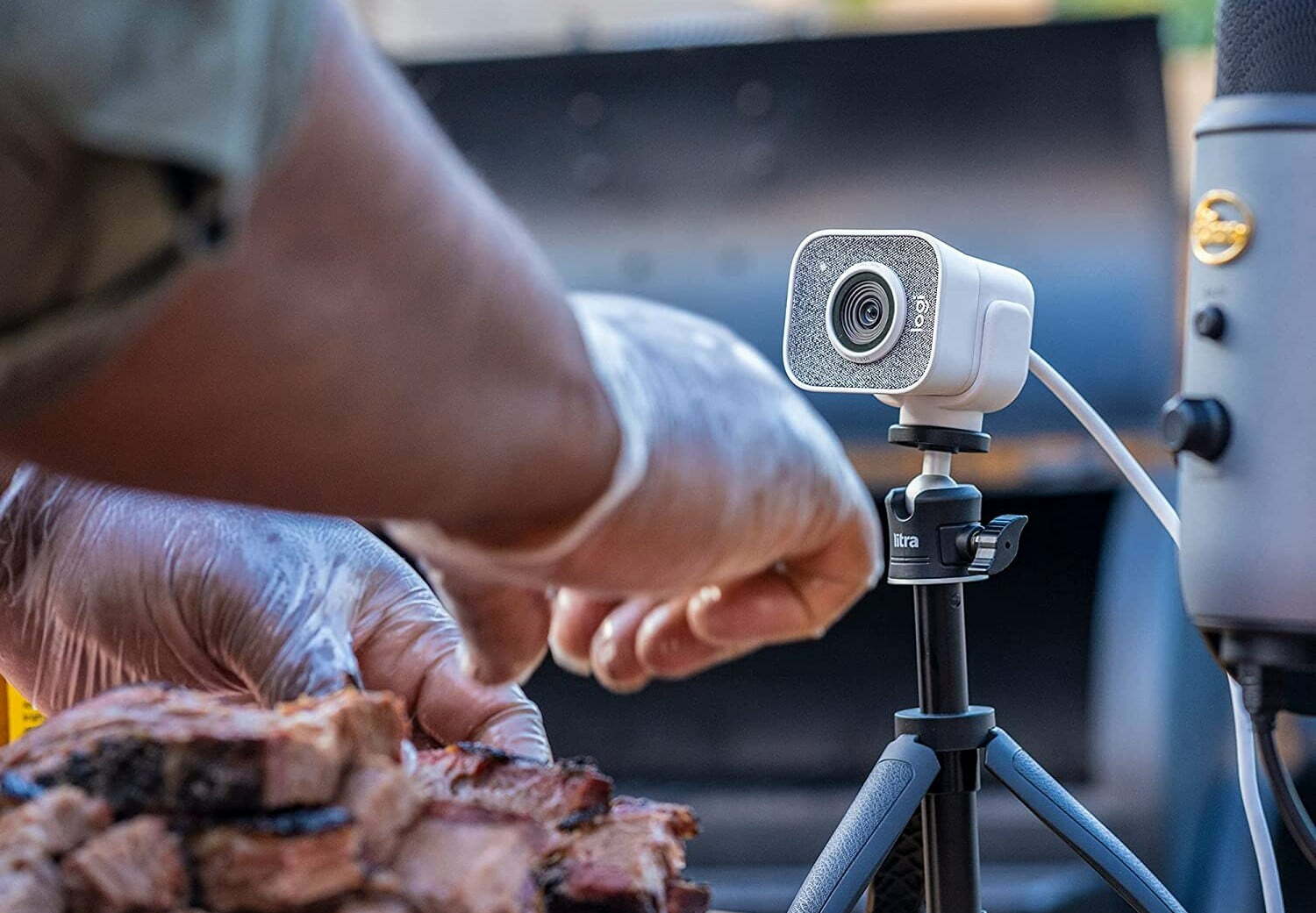
![Best BenQ Monitors in [year] 23 Best BenQ Monitors in 2025](https://www.gadgetreview.dev/wp-content/uploads/best-benq-monitor-image.jpg)
![Best WebCams in [year] ([month] Reviews) 24 Best WebCams in 2025 (December Reviews)](https://www.gadgetreview.dev/wp-content/uploads/best-webcams-image.jpg)
![Best Computer Accessories in [year] ([month] Reviews) 25 Best Computer Accessories in 2025 (December Reviews)](https://www.gadgetreview.dev/wp-content/uploads/Computer-accessories.jpg)
![Best Webcams for Youtube in [year] 26 Best Webcams for Youtube in 2025](https://www.gadgetreview.dev/wp-content/uploads/best-webcam-for-youtube.jpg)
![10 Best Webcams for Conference Room in [year] 27 10 Best Webcams for Conference Room in 2025](https://www.gadgetreview.dev/wp-content/uploads/Best-Webcam-for-Conference-Room.jpg)
![10 Best Webcams For Streaming in [year] 28 10 Best Webcams For Streaming in 2025](https://www.gadgetreview.dev/wp-content/uploads/best-webcam-for-streaming-image.jpg)
![10 Best Wireless Webcams in [year] 29 10 Best Wireless Webcams in 2025](https://www.gadgetreview.dev/wp-content/uploads/best-wireless-webcam-image.jpg)
![10 Best Webcams for Chromebook in [year] 30 10 Best Webcams for Chromebook in 2025](https://www.gadgetreview.dev/wp-content/uploads/best-webcam-for-chromebook-image.jpg)
![10 Best Webcams for Skype in [year] 31 10 Best Webcams for Skype in 2025](https://www.gadgetreview.dev/wp-content/uploads/best-webcam-for-skype-image.jpg)
![10 Best Webcams For Mac in [year] 32 10 Best Webcams For Mac in 2025](https://www.gadgetreview.dev/wp-content/uploads/best-webcam-for-mac.jpg)

![7 Best Cooling Fans for PC in [year] 34 7 Best Cooling Fans for PC in 2025](https://www.gadgetreview.dev/wp-content/uploads/best-cooling-fan-for-pcs.png)



![Best Graphics Card in [year] ([month] Reviews) 38 Best Graphics Card in 2025 (December Reviews)](https://www.gadgetreview.dev/wp-content/uploads/best-video-graphics.jpg)