Key Takeaways:
- Converting an LCD monitor into a touch screen is a great way to make it more interactive and mimic smartphone/tablet usage, especially if you have the best monitor panel type.
- It should take no more than an hour to convert your LCD monitor into a touch screen.
- The most difficult part of the process is removing your computer monitor housing and reinstalling it back with the touch screen overlay.
With the advent of smartphones and tablets, many have developed quick instincts to provide feedback by touching or swiping a screen rather than moving a cursor or pressing buttons. In addition to touch functionality on computers and tablets, your home screen can now be converted to a touchscreen using a touch screen overlay.
Difficulty: Easy
Time Required: 1 hour
Total Steps: Six
Tools Needed: Touch screen overlay kit, screwdriver
Converting an LCD Monitor Into a Touch Screen
Here are steps you can take to convert your LCD monitor into a touch screen.
Step 1: Remove Your Computer Monitor Housing
Unplug the monitor power cord and remove all screws holding the back of your favorite computer monitor in place before removing the housing.
Step 2: Perform a Thorough Clean
Use a microfiber cloth to wipe light debris and dust off of your computer monitor screen and touch screen overlay. Failing to perform this task before installation will make dust harder to remove when you’re cleaning the touch screen monitor once both pieces are connected in place.
Step 3: Install the Touch Screen Overlay and Screen Overlay Controller
Install the touch screen overlay by removing the front monitor frame and placing the overlay over the computer monitor, making sure the screen is facing upward. If you have difficulty understanding which side is facing upward, consult with your touch screen overlay’s specifications manual.
If your touch screen overlay comes with a screen overlay controller, install it inside the monitor housing.
Step 4: Replace the Front Monitor Frame
Install the front monitor frame over the screen overlay, ensuring the sides of your computer screen and touch screen overlay are completely parallel and sitting flush against one another. Place the case screws back into place and tighten them carefully, applying light pressure. Applying too much pressure when tightening screws could cause the screen overlay to crack.
Related Post:
Step 5: Plug-In Your Monitor and Screen Overlay Controller Kit USB/Cables
Place your monitor upright and plug in your monitor’s video cable to the computer and power cord, along with the screen overlay controller’s USB or cable.
Step 6: Calibrate Your Touch Screen Overlay
Install the screen overlay controller program onto your computer and follow the steps to calibrate the touch screen overlay. This process will involve touching different parts of the screen for a full calibration. From there, run different programs on your computer and apply the touch screen to make sure everything is responsive.
If you run into any difficulties, check-in with the LCD conversion kit manufacturer’s website.
Related Posts:
STAT:
On average, a desktop touch screen monitors cost just over $300, compared to between $50 and $200 for an every day, non-touchscreen monitor – https://www.toptenreviews.com/best-touchscreen-monitors
Sources:
https://www.nelson-miller.com/infrared-touchscreen-work/
https://superuser.com/questions/225429/is-there-anyway-to-easily-convert-a-regular-lcd-monitor-into-a-touchscreen-mon
*https://www.youtube.com/watch?v=TclJksofLLU
https://techpp.com/2012/03/14/make-monitor-touchscreen/
https://www.touchscreen-me.com/touch-screen-conversion.php



































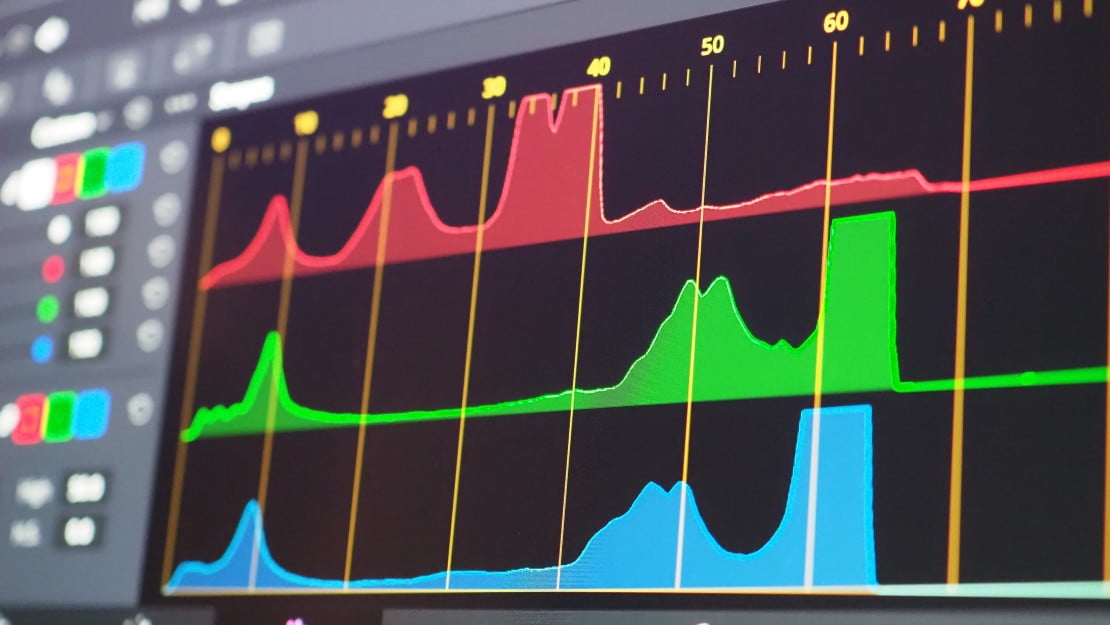
![Best 27 Inch Computer Monitor in [year] 27 Best 27 Inch Computer Monitor in 2025](https://www.gadgetreview.dev/wp-content/uploads/how-to-buy-the-best-computer-monitor.jpg)
![Best BenQ Monitors in [year] 28 Best BenQ Monitors in 2025](https://www.gadgetreview.dev/wp-content/uploads/best-benq-monitor-image.jpg)
![Best ASUS Monitors in [year] 29 Best ASUS Monitors in 2025](https://www.gadgetreview.dev/wp-content/uploads/best-asus-monitor-image.jpg)
![Best Dell Monitors in [year] 30 Best Dell Monitors in 2025](https://www.gadgetreview.dev/wp-content/uploads/best-dell-monitor-image.jpg)
![Best HP Monitors in [year] 31 Best HP Monitors in 2025](https://www.gadgetreview.dev/wp-content/uploads/best-hp-monitor-image.jpg)
![Best Lenovo Monitors in [year] 32 Best Lenovo Monitors in 2025](https://www.gadgetreview.dev/wp-content/uploads/best-lenovo-monitor-image.jpg)
![Best ViewSonic Monitors in [year] 33 Best ViewSonic Monitors in 2025](https://www.gadgetreview.dev/wp-content/uploads/best-viewsonic-monitor-image.jpg)
![Best Gigabyte Monitors in [year] 34 Best Gigabyte Monitors in 2025](https://www.gadgetreview.dev/wp-content/uploads/best-gigabyte-monitor-image.jpg)
![Best Monitors for PS4 Pro Gaming in [year] 35 Best Monitors for PS4 Pro Gaming in 2025](https://www.gadgetreview.dev/wp-content/uploads/best-monitors-for-ps4-pro-image.jpg)
![Best Monitor for Xbox Series X in [year] 36 Best Monitor for Xbox Series X in 2025](https://www.gadgetreview.dev/wp-content/uploads/best-monitor-for-xbox-series-x-image.jpg)
![Best Acer Monitors in [year] 37 Best Acer Monitors in 2025](https://www.gadgetreview.dev/wp-content/uploads/best-acer-monitor-image.jpg)
![Best MSI Monitors in [year] 38 Best MSI Monitors in 2025](https://www.gadgetreview.dev/wp-content/uploads/best-msi-monitor-image.jpg)
![Best SAMSUNG Monitors in [year] 39 Best SAMSUNG Monitors in 2025](https://www.gadgetreview.dev/wp-content/uploads/best-samsung-monitor-image.jpg)
![Best LG Monitors in [year] 40 Best LG Monitors in 2025](https://www.gadgetreview.dev/wp-content/uploads/best-lg-monitor-image.jpg)
![Best AOC Monitors in [year] 41 Best AOC Monitors in 2025](https://www.gadgetreview.dev/wp-content/uploads/best-aoc-monitor-image.jpg)
![Best Philips Monitors in [year] 42 Best Philips Monitors in 2025](https://www.gadgetreview.dev/wp-content/uploads/best-philips-monitors-image.jpg)
![Best Monitors For PUBG in [year] 43 Best Monitors For PUBG in 2025](https://www.gadgetreview.dev/wp-content/uploads/best-monitor-for-pubg-image.jpg)
![Best Stream Decks in [year] 44 Best Stream Decks in 2025](https://www.gadgetreview.dev/wp-content/uploads/best-stream-deck-image.jpg)
![Best Monitors for Streaming in [year] 45 Best Monitors for Streaming in 2025](https://www.gadgetreview.dev/wp-content/uploads/best-monitor-for-streaming-image.jpg)
![Best Monitors For Flight Simulator in [year] 46 Best Monitors For Flight Simulator in 2025](https://www.gadgetreview.dev/wp-content/uploads/best-monitor-for-flight-simulator-image.jpg)




















