Key Takeaways:
- Video can easily be streamed from a PS4 to a computer monitor, as each device typically features an HDMI port.
- For audio, you should choose a monitor that already has built-in speakers, for the sake of simplicity.
- If your monitor lacks an HDMI port, purchase the appropriate adapter from a reputable seller.
Connecting modern gaming consoles, such as the Sony PlayStation 4 or PlayStation 5, to a computer monitor can be a whole lot of fun. The latest modern displays feature a host of gaming-centric data points, including high refresh rates and low input lags. The end result? A more enjoyable experience for most consumers, which you can make even more enjoyable by selecting the top-rated panels for gaming.
Benefits of Using a Computer Monitor as a Console Display
Despite the many types of monitor connections available, there are a number of benefits of using a computer monitor instead of a television to play PS4 or PS5 games. Gaming monitors have been purpose-built for the newest games, so controls will be extremely accurate and the visuals will not stutter during use. The low input lags and high refresh rates with modern displays will even the playing field when it comes to competitive gaming.
Related Posts:
How to Connect a PS4 to a Monitor
Here are some general guidelines as to how you should go about connecting a Sony PS4 or a Sony PS5 to a computer monitor. Although, if you want to use a wireless monitor but can’t afford one, check out our resource article that talks about how to make your monitor wireless.
Video Solutions
If you have a fairly new computer monitor, then getting it to play video content from a gaming console should be extremely simple. Both the PS4 and most modern displays feature HDMI ports. Simply plug an HDMI cable into your Sony console and plug the other end into your monitor. The video should immediately begin streaming. Even better? Most modern gaming displays feature a pair of HDMI ports, so you won’t even have to unplug your PC. You could also use the two ports to have two gaming consoles plugged in simultaneously.
Tip: Simply plug an HDMI cable into your Sony console and plug the other end into your monitor
Audio Solutions
The video is the easy part, however, as getting the audio to play via a computer monitor can be trickier depending on your setup. Generally speaking, if your display has built-in speakers, you should be good to go. PlayStation consoles only support digital audio out signals, so if your display lacks an HDMI port, you will need to purchase an adapter of some kind that splits the signal to send the video to the monitor’s HDMI port while sending the audio to the display’s stereo input. Once that has been done, you can use the external audio device of your choosing.
Tip: Generally speaking, if your display has built-in speakers, you should be good to go
Warning: PlayStation consoles only support digital audio out signals, so if your display lacks an HDMI port, you will need to purchase an adapter of some kind that splits the signal to send the video to the monitor’s HDMI port while sending the audio to the display’s stereo input
Adapter Solutions
If your monitor does not feature an HDMI port, then you will need an adapter of some kind. We recommend an HDMI-to-DVI cable if your display has a DVI port. No matter what kind of ports your monitor features, you should be able to find the correct adapter. As a warning, make sure you purchase the adapter from a reputable seller.
Warning: As a warning, make sure you purchase the adapter from a reputable seller
STAT:
To play a PS4 with a monitor, you most likely already have everything you need, including an HDMI cable. (Source)
Sources:
https://en.wikipedia.org/wiki/PlayStation
https://www.statista.com/statistics/651576/global-ps4-console-unit-sales/
https://www.statista.com/statistics/953073/all-time-best-selling-video-game-ps4-global/
https://en.wikipedia.org/wiki/PlayStation_4
https://en.wikipedia.org/wiki/PlayStation_5



































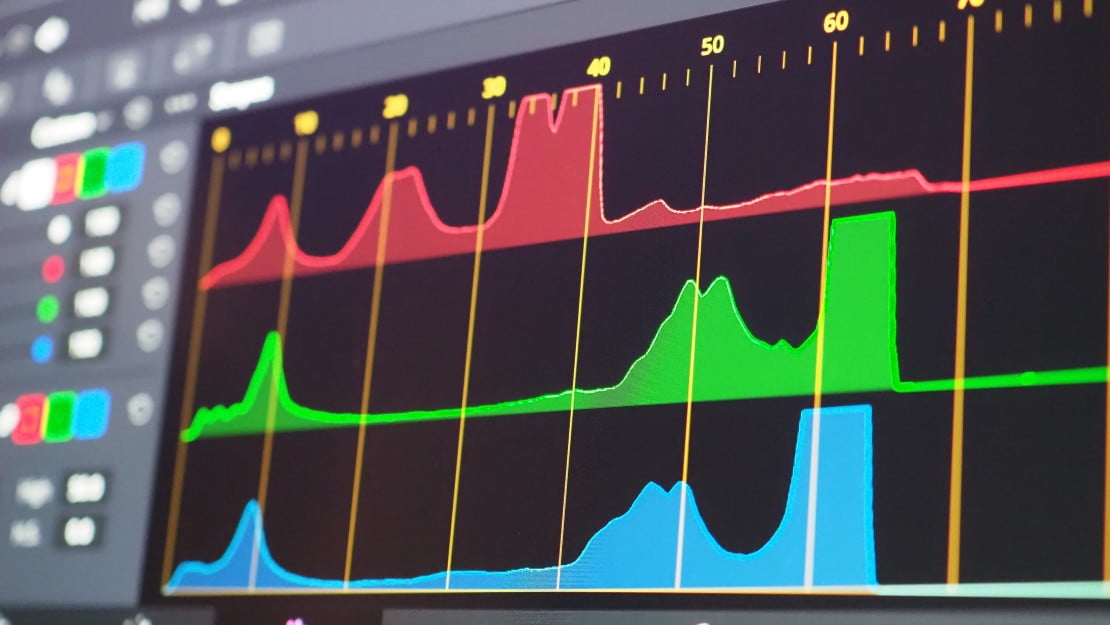
![Best 27 Inch Computer Monitor in [year] 27 Best 27 Inch Computer Monitor in 2025](https://www.gadgetreview.dev/wp-content/uploads/how-to-buy-the-best-computer-monitor.jpg)
![Best BenQ Monitors in [year] 28 Best BenQ Monitors in 2025](https://www.gadgetreview.dev/wp-content/uploads/best-benq-monitor-image.jpg)
![Best ASUS Monitors in [year] 29 Best ASUS Monitors in 2025](https://www.gadgetreview.dev/wp-content/uploads/best-asus-monitor-image.jpg)
![Best Dell Monitors in [year] 30 Best Dell Monitors in 2025](https://www.gadgetreview.dev/wp-content/uploads/best-dell-monitor-image.jpg)
![Best HP Monitors in [year] 31 Best HP Monitors in 2025](https://www.gadgetreview.dev/wp-content/uploads/best-hp-monitor-image.jpg)
![Best Lenovo Monitors in [year] 32 Best Lenovo Monitors in 2025](https://www.gadgetreview.dev/wp-content/uploads/best-lenovo-monitor-image.jpg)
![Best ViewSonic Monitors in [year] 33 Best ViewSonic Monitors in 2025](https://www.gadgetreview.dev/wp-content/uploads/best-viewsonic-monitor-image.jpg)
![Best Gigabyte Monitors in [year] 34 Best Gigabyte Monitors in 2025](https://www.gadgetreview.dev/wp-content/uploads/best-gigabyte-monitor-image.jpg)
![Best Monitors for PS4 Pro Gaming in [year] 35 Best Monitors for PS4 Pro Gaming in 2025](https://www.gadgetreview.dev/wp-content/uploads/best-monitors-for-ps4-pro-image.jpg)
![Best Monitor for Xbox Series X in [year] 36 Best Monitor for Xbox Series X in 2025](https://www.gadgetreview.dev/wp-content/uploads/best-monitor-for-xbox-series-x-image.jpg)
![Best Acer Monitors in [year] 37 Best Acer Monitors in 2025](https://www.gadgetreview.dev/wp-content/uploads/best-acer-monitor-image.jpg)
![Best MSI Monitors in [year] 38 Best MSI Monitors in 2025](https://www.gadgetreview.dev/wp-content/uploads/best-msi-monitor-image.jpg)
![Best SAMSUNG Monitors in [year] 39 Best SAMSUNG Monitors in 2025](https://www.gadgetreview.dev/wp-content/uploads/best-samsung-monitor-image.jpg)
![Best LG Monitors in [year] 40 Best LG Monitors in 2025](https://www.gadgetreview.dev/wp-content/uploads/best-lg-monitor-image.jpg)
![Best AOC Monitors in [year] 41 Best AOC Monitors in 2025](https://www.gadgetreview.dev/wp-content/uploads/best-aoc-monitor-image.jpg)
![Best Philips Monitors in [year] 42 Best Philips Monitors in 2025](https://www.gadgetreview.dev/wp-content/uploads/best-philips-monitors-image.jpg)
![Best Monitors For PUBG in [year] 43 Best Monitors For PUBG in 2025](https://www.gadgetreview.dev/wp-content/uploads/best-monitor-for-pubg-image.jpg)
![Best Stream Decks in [year] 44 Best Stream Decks in 2025](https://www.gadgetreview.dev/wp-content/uploads/best-stream-deck-image.jpg)
![Best Monitors for Streaming in [year] 45 Best Monitors for Streaming in 2025](https://www.gadgetreview.dev/wp-content/uploads/best-monitor-for-streaming-image.jpg)
![Best Monitors For Flight Simulator in [year] 46 Best Monitors For Flight Simulator in 2025](https://www.gadgetreview.dev/wp-content/uploads/best-monitor-for-flight-simulator-image.jpg)




















