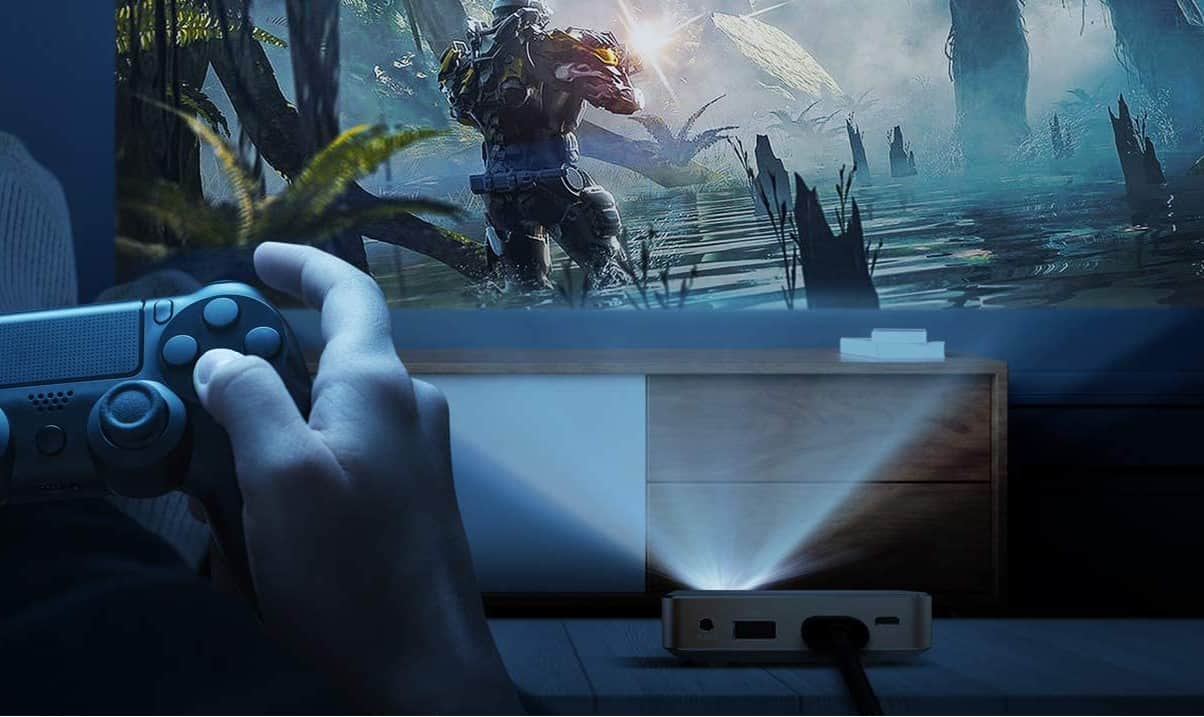Many projectors are not equipped with excellent sound quality directly from the device. Because of this trait, you may opt to use Bluetooth speakers or another external speaker instead of a cable connection. Additionally, you might want to connect your laptop to a projector via HDMI, since it’s easier to access streaming content.
To find out how to hook up a projector to a Bluetooth speaker, check out this article. If any of the best projectors you are looking at do not offer Bluetooth capability, you may be able to add a device or dongle that connects to your output device through a USB port or audio jack and wirelessly hook up to a Bluetooth speaker. You may also be interested in reading how to hide cables for ceiling projector.
KEY TAKEAWAYS:
- You may want to use an external speaker with your projector, but audio cables or an HDMI cable often get in the way, which is where Bluetooth speakers excel.
- You will need a Bluetooth-enabled projector and speakers to avoid using the built-in audio output.
- If your projector is not Bluetooth enabled, you may be able to find a cabled transmitter product for your Bluetooth speakers.
Hooking Up a Bluetooth Speaker to a Projector
The process for connecting a Bluetooth speaker to a projector is pretty standard as far as Bluetooth connection goes. However, if you are not familiar with this process, you have come to the right place. The most important part of this process falls under whether your device has Bluetooth capabilities or requires a cable connection. Some devices may work with certain projectors, including a Bluetooth transmitter that you plug into the headphone jack. Unfortunately, the success of these products depends heavily on your projector, so they may not be interchangeable. This is true of the POYANK projector which lacks Bluetooth capabilities.
Insider Tip
You may be able to connect to your streaming devices if you are unable to pair your speakers with your projector.
Steps to Connect a Projector and Bluetooth Speaker
- Plug in and turn on your projector and speakers. Because Bluetooth is an electronic wireless connection, both devices will need to be on to complete the pairing process. If you have a speaker system, pressing the power button should turn all speakers on at once. You will also want to set up a projector screen so you can see the image from the device. Check out our article on how to make a projector screen for more information.
- Navigate to the “Settings” option on your projector. If you are setting up your product for the first time, you may end up going through the set-up process for the speakers as you work through it for the product. Otherwise, you should be able to access settings through your menu. You will need to use the buttons on the projector or its remote to select your desired settings.
- Choose the Bluetooth option under settings. If Bluetooth is not enabled, you will have to enable it, and you can tell whether it is on by looking at the switch icon that usually appears on the video device from the video source. When Bluetooth has been activated, you should see options to connect or pair a device.
- Select “Pair” or “Pairing mode.” By selecting either option available on your device, you are telling it that you would like to connect to another device using Bluetooth. Next, you should see a blinking light. Usually, this light is blue and located near the BlueTooth symbol on the device, which looks like two right arrows pushed stacked on top of each other.
- Repeat step 4 with your speaker system. The process to connect a speaker is more varied because many businesses make them. You may need to hold down a specific button or just need to press a specific button. You can find more information either in your user’s manual or by searching for your device through Google.
- On the projector, select the speaker system under the pairing menu. Sometimes, these devices include the model name and a number, or you may be able to select it through the process of elimination. Because there isn’t frequently a screen with speakers, you probably won’t need to enter a confirmation number. However, you can probably find the desired information within the user’s manual.
- Check that your speakers are connected. If you don’t hear a beep or some sort of acknowledgment that the systems are connected, you can try playing sound through the projector system. The sound should come from the connected device instead of the projector itself if pairing were successful. Depending on your speakers, you may also notice increased audio quality. If this process doesn’t work, you may need a wired connection for the audio signal, you may be able to connect your speakers directly to your DVD or Blu-Ray players for movies without the sound going through your image device.
Warning
You may need to check your user’s instructions to enter pairing mode on your speakers, but you usually can find it online if you’ve lost it.
F.A.Q.S
Do I need to buy external speakers for my setup?
You will likely want external speakers for your device since the built-in speakers often aren’t as good.
What should you do if your device doesn’t have Bluetooth capability?
If your projector doesn’t have Bluetooth capability, you may be able to find a product with features that allow you to use it as a transmitter for the projector’s output. However, a Bluetooth projector often outperforms these devices.
Do projectors have an audio out port?
Most devices feature an audio out port to allow audio cables to connect a stereo system to the unit.
STAT: You need to disable Bluetooth on the currently connected speaker and then pair a second Bluetooth speaker with the projector. (source)
REFERENCES:
- https://support.philipsprojection.com/hc/en-us/articles/360018645259-Pairing-external-Bluetooth-devices
- https://www.benq.com/en-us/support/downloads-faq/faq/product/application/projector-faq-k-00023.html
- https://files.support.epson.com/docid/cpd5/cpd57551/source/setup/tasks/connecting_bluetooth_audio_hc3200_3800.htmlr
- https://www.youtube.com/watch?v=GpyHSeXZRLw
- https://www.youtube.com/watch?v=yvIWYPXdLsY



































![Best Projectors for Daylight Viewing in [year] 27 Best Projectors for Daylight Viewing in 2025](https://www.gadgetreview.dev/wp-content/uploads/best-projector-for-daylight-viewing-image.jpg)
![Best Samsung Projectors in [year] 28 Best Samsung Projectors in 2025](https://www.gadgetreview.dev/wp-content/uploads/best-samsung-projectors-image.jpg)
![Best NEC Projectors in [year] 29 Best NEC Projectors in 2025](https://www.gadgetreview.dev/wp-content/uploads/best-nec-projectors-image.jpg)
![Best Acer Projectors in [year] 30 Best Acer Projectors in 2025](https://www.gadgetreview.dev/wp-content/uploads/best-acer-projectors-image.jpg)
![Best Quiet Projectors in [year] 31 Best Quiet Projectors in 2025](https://www.gadgetreview.dev/wp-content/uploads/best-quiet-projector-image.jpg)
![Best Projectors for Golf Simulator in [year] 32 Best Projectors for Golf Simulator in 2025](https://www.gadgetreview.dev/wp-content/uploads/best-projector-for-golf-simulator-image.jpg)
![Best Conference Room Projectors in [year] 33 Best Conference Room Projectors in 2025](https://www.gadgetreview.dev/wp-content/uploads/best-conference-room-projector-image.jpg)
![Best InFocus Projectors in [year] 34 Best InFocus Projectors in 2025](https://www.gadgetreview.dev/wp-content/uploads/best-infocus-projectors-image.jpg)
![Best Mini Projector in [year] ([month] Reviews) 35 Best Mini Projector in 2025 (December Reviews)](https://www.gadgetreview.dev/wp-content/uploads/best-mini-projector-image.jpg)
![Best Panasonic Projectors in [year] 36 Best Panasonic Projectors in 2025](https://www.gadgetreview.dev/wp-content/uploads/best-panasonic-projectors-image.jpg)
![Best Sony Projectors in [year] 37 Best Sony Projectors in 2025](https://www.gadgetreview.dev/wp-content/uploads/best-sony-projectors-image.jpg)
![Best Projector Stands in [year] 38 Best Projector Stands in 2025](https://www.gadgetreview.dev/wp-content/uploads/best-projector-stand-image.jpg)
![Best Ultra Short Throw Projectors in [year] 39 Best Ultra Short Throw Projectors in 2025](https://www.gadgetreview.dev/wp-content/uploads/best-ultra-short-throw-projector-image.jpg)
![Best Projectors for a Living Room in [year] 40 Best Projectors for a Living Room in 2025](https://www.gadgetreview.dev/wp-content/uploads/best-projector-for-living-room-image.jpg)
![Best RCA Projectors in [year] 41 Best RCA Projectors in 2025](https://www.gadgetreview.dev/wp-content/uploads/best-rca-projectors-image.jpg)
![Best Optoma Projectors in [year] 42 Best Optoma Projectors in 2025](https://www.gadgetreview.dev/wp-content/uploads/best-optoma-projectors-image.jpg)
![Best BenQ Projectors in [year] 43 Best BenQ Projectors in 2025](https://www.gadgetreview.dev/wp-content/uploads/best-benq-projectors-image.jpg)
![Best Projectors for Church in [year] 44 Best Projectors for Church in 2025](https://www.gadgetreview.dev/wp-content/uploads/best-projector-for-church-image.jpg)
![Best Projectors for Classroom in [year] 45 Best Projectors for Classroom in 2025](https://www.gadgetreview.dev/wp-content/uploads/best-projector-for-classroom-image.jpg)
![Best Epson Projectors in [year] 46 Best Epson Projectors in 2025](https://www.gadgetreview.dev/wp-content/uploads/best-epson-projector-image.jpg)