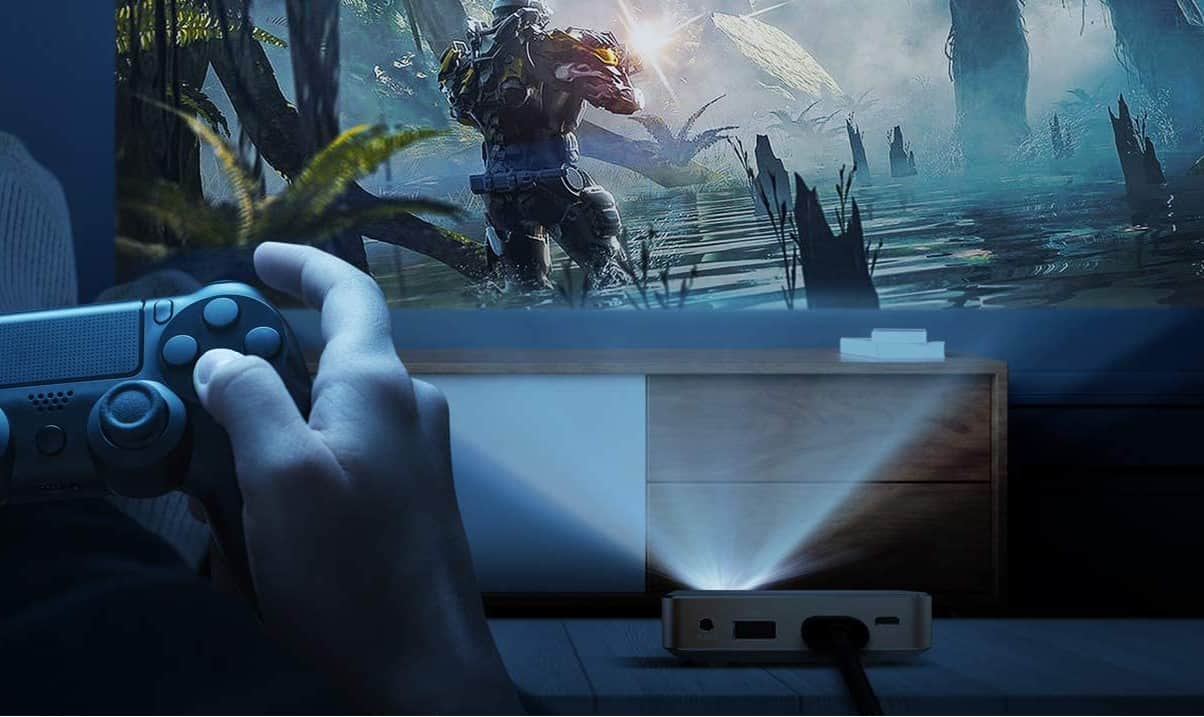Knowing how to connect an iPad to a projector can help elevate every presentation you give. However, this knowledge helps in far more areas than just professional and academic. Movie fanatics will love a big-screen experience in the comfort of their own homes. Choosing from a selection of the best projectors will allow you to unlock new heights for presentations, movies, announcements, and more.
KEY TAKEAWAYS:
- You’ll need to figure out what type of connection you’re using, such as a VGA cable, and if you’ll need a dock connector.
- The next step is using your connection system of choice to connect the iPad and projector, whether through a wireless network or lightning adapters.
- If you choose to use Airplay, make sure your Wi-Fi network is stable, both systems are on the same wireless network, and the power source for all devices is uninterrupted.
Connecting Your iPad to a Projector
Learning how to connect an iPad to a projector is crucial for students, business professionals, movie enthusiasts, and more. Any presentation is better on a big screen, including a classroom with the right projector. You’ll have to know how to hook up a projector, however, whether you’re connecting a projector to a phone or hooking a projector to a Mac, you still need to know this. If you’re wondering, “How do you hook up a projector?” then our article on the topic will give every type of answer you need.
Insider Tip
Exclusively using Apple products and devices streamlines your entertainment system.
STEP 1 Choose Your Connection Option
The most common connections are an HDMI input, VGA connection, or wireless. You’ll need to see what your projector requires, as well as which lightning adapter it requires. If you have a VGA port, you’ll want a Lightning-to-VGA adapter. Make sure you have a screen fit for the job, too. An inflatable movie screen is an excellent choice for cinema at home. If you’re now thinking to yourself, “How does an inflatable movie screen work?” then we have a great article to explain.
STEP 2 Using a Cable Connector
The most common connections are HDMI or VGA cables. You’ll need to use an appropriate adapter to match the actual cable, such as a VGA adapter. Have an extra lightning connector on hand in case of technical difficulties. You’ll use the correct adapter cable of choice and plug it into your iPad. From there, plug every single cable required into the projector, and you should be good to go.
STEP 3 Using a Wireless Connection
Airplay solutions are a huge benefit of using Apple products. As long as all products are on the same wireless network, Airplay allows you to connect wirelessly. Make sure you have a stable internet connection, however. Otherwise, you could experience significant lag and connectivity issues.
STEP 4 Troubleshooting with Apple Support
With Apple, you can quickly troubleshoot technical problems yourself. Don’t give yourself a headache over it, though. Apple support is always ready to help. Make an appointment at the Genius Bar at lunchtime, and you can even drop off the components during your break. Going around dinner time can be a huge time waster due to crowds.
STEP 5 Enjoy Your Connected Projector
Once your projector is hooked up to your iPad, you can think about the next steps. Invest in a great projector screen and some external speakers for a surround sound movie experience. Alternatively, practice your upcoming presentation from the comfort of your own home.
Warning
Ensure that you follow directions carefully whenever hooking up two systems since mistakes can lead to file or software corruption.
F.A.Q.S
How do I hook up my iPad to an Apple TV?
An Apple TV doesn’t require a hard-wired connection. This makes it fantastic to set up quickly, with little technical knowledge required.
How can I share my iPad display using iPad Air Wi-Fi?
There are a few software programs that allow you to mirror your screen. The other option is a wired connection through the correct cable for your device.
How do I use AirPlay connections for apps?
AirPlay connections are available through Apple Inc. There is a wide selection of options, including AirPlay mirroring.
Can I create a user profile with Apple Inc?
You must have a profile for user access across all Apple products. This streamlines their processes and allows users to have a seamless connection to their data.
STAT: Disney was the top non-gaming iPad app publisher in the US in July 2019. (source)


































![Best Projectors for Daylight Viewing in [year] 27 Best Projectors for Daylight Viewing in 2025](https://www.gadgetreview.dev/wp-content/uploads/best-projector-for-daylight-viewing-image.jpg)
![Best Samsung Projectors in [year] 28 Best Samsung Projectors in 2025](https://www.gadgetreview.dev/wp-content/uploads/best-samsung-projectors-image.jpg)
![Best NEC Projectors in [year] 29 Best NEC Projectors in 2025](https://www.gadgetreview.dev/wp-content/uploads/best-nec-projectors-image.jpg)
![Best Acer Projectors in [year] 30 Best Acer Projectors in 2025](https://www.gadgetreview.dev/wp-content/uploads/best-acer-projectors-image.jpg)
![Best Quiet Projectors in [year] 31 Best Quiet Projectors in 2025](https://www.gadgetreview.dev/wp-content/uploads/best-quiet-projector-image.jpg)
![Best Projectors for Golf Simulator in [year] 32 Best Projectors for Golf Simulator in 2025](https://www.gadgetreview.dev/wp-content/uploads/best-projector-for-golf-simulator-image.jpg)
![Best Conference Room Projectors in [year] 33 Best Conference Room Projectors in 2025](https://www.gadgetreview.dev/wp-content/uploads/best-conference-room-projector-image.jpg)
![Best InFocus Projectors in [year] 34 Best InFocus Projectors in 2025](https://www.gadgetreview.dev/wp-content/uploads/best-infocus-projectors-image.jpg)
![Best Mini Projector in [year] ([month] Reviews) 35 Best Mini Projector in 2025 (December Reviews)](https://www.gadgetreview.dev/wp-content/uploads/best-mini-projector-image.jpg)
![Best Panasonic Projectors in [year] 36 Best Panasonic Projectors in 2025](https://www.gadgetreview.dev/wp-content/uploads/best-panasonic-projectors-image.jpg)
![Best Sony Projectors in [year] 37 Best Sony Projectors in 2025](https://www.gadgetreview.dev/wp-content/uploads/best-sony-projectors-image.jpg)
![Best Projector Stands in [year] 38 Best Projector Stands in 2025](https://www.gadgetreview.dev/wp-content/uploads/best-projector-stand-image.jpg)
![Best Ultra Short Throw Projectors in [year] 39 Best Ultra Short Throw Projectors in 2025](https://www.gadgetreview.dev/wp-content/uploads/best-ultra-short-throw-projector-image.jpg)
![Best Projectors for a Living Room in [year] 40 Best Projectors for a Living Room in 2025](https://www.gadgetreview.dev/wp-content/uploads/best-projector-for-living-room-image.jpg)
![Best RCA Projectors in [year] 41 Best RCA Projectors in 2025](https://www.gadgetreview.dev/wp-content/uploads/best-rca-projectors-image.jpg)
![Best Optoma Projectors in [year] 42 Best Optoma Projectors in 2025](https://www.gadgetreview.dev/wp-content/uploads/best-optoma-projectors-image.jpg)
![Best BenQ Projectors in [year] 43 Best BenQ Projectors in 2025](https://www.gadgetreview.dev/wp-content/uploads/best-benq-projectors-image.jpg)
![Best Projectors for Church in [year] 44 Best Projectors for Church in 2025](https://www.gadgetreview.dev/wp-content/uploads/best-projector-for-church-image.jpg)
![Best Projectors for Classroom in [year] 45 Best Projectors for Classroom in 2025](https://www.gadgetreview.dev/wp-content/uploads/best-projector-for-classroom-image.jpg)
![Best Epson Projectors in [year] 46 Best Epson Projectors in 2025](https://www.gadgetreview.dev/wp-content/uploads/best-epson-projector-image.jpg)