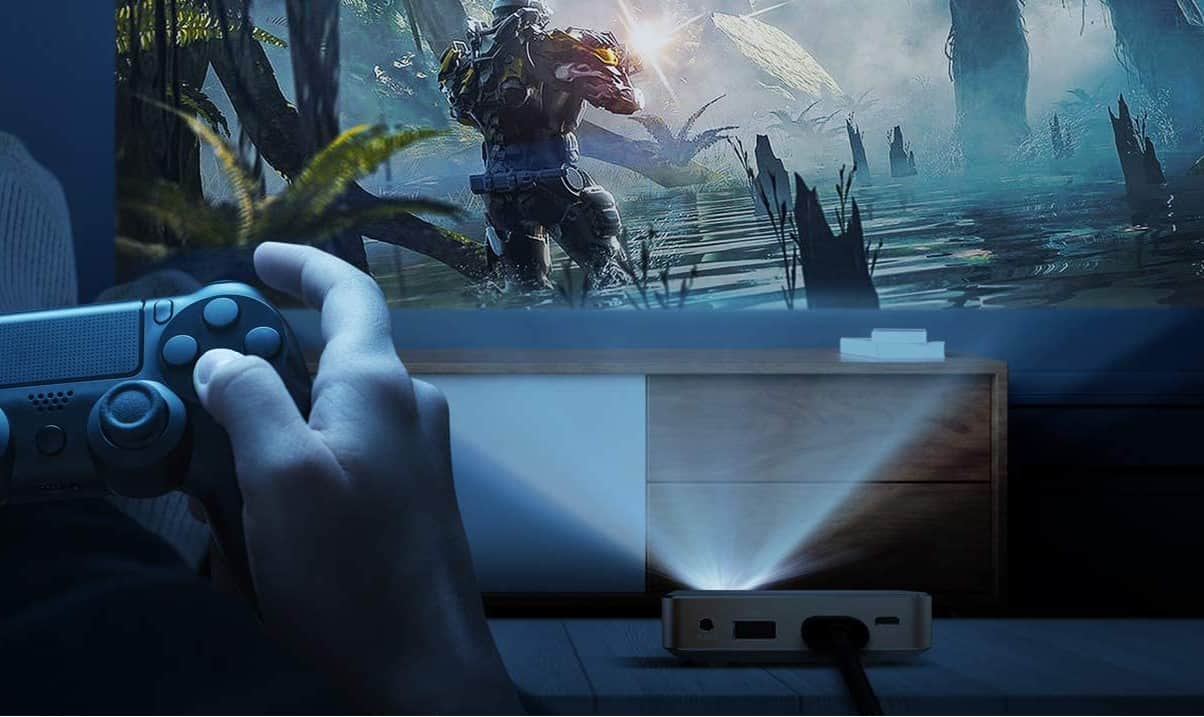Figuring out how to connect a projector to a Mac laptop or computer doesn’t have to be a headache. In fact, Apple goes out of its way to ensure easy connectivity with Mac-compatible devices. Some of the best projectors on the market are made to work with Mac.
KEY TAKEAWAYS:
- You’ll need to figure out if you have an Apple-compatible projector or if you need to buy a cable converter to connect your projector successfully.
- If the projector you’re using is Airplay compatible, follow the instructions outlined in the projector’s user manual.
- Always reach out to the Genius Bar directly if any problems occur since they’re certified Apple experts paid to troubleshoot for you.
Connecting a MacBook Screen and a Projector
Learning how to connect a projector to a Mac product tablet is a mostly pain-free process. There are just a few easy steps involved and a couple of different ways to go about it. No matter how you choose to connect these devices, make sure you have a great screen for display purposes. You’ll also want to learn how to set up a projector screen.
Insider Tip
Using Apple-compatible smart projectors to connect to your iPad will make creating professional displays far easier, like a classroom preview screen or business presentation.
STEP 1 Choose Your Connection Equipment
The two options available are either a wireless or wired display. A connection feature of wireless projectors is that they don’t damage your hardware. Both Thunderbolt and other USB displays suffer wear and tear when used regularly. The type of connection you choose is up to you, but wireless is preferred. If you’re still left wondering, “How do you hook up a projector?” then we have a great article to answer that.
STEP 2 Identify Your Display Output Port
This step should be easy for regular users of Mac computers or laptops. You’ll be using what’s known as a Thunderbolt port. The Thunderbolt port is a USB port that has Apple-specific technology giving it a higher connectivity standard. You may use an HDMI port instead, however. It depends on the projector’s connection type.
STEP 3 Plug Your Projector Power Cable into an Outlet
Once the cables are connected, you should turn on the projector. You’ll need to locate the power cord before doing so and plug it into an outlet. Make sure that there is an available outlet nearby in whichever room you use.
STEP 4 Connect the Video Cable
Those using a wireless projector can skip this step, but Apple-compatible projectors will connect directly with the Apple video input ports. Otherwise, you may need to use a cable converter for a non-Apple projector.
STEP 5 Use Desired Connection Feature
You can now test to see if the connection was successful. This portion involves following the steps or directions outlined by the projector manufacturer and Apple. If you need to troubleshoot, skip the network middleman and contact Apple directly. The Genius Bar always gets the best results.
STEP 6 Display Content as Desired
Once you’ve completed these basic steps, you can use the included remote control to control your display window. Everything is ready to go, whether you’re inviting people for presentations at a business or using it as a classroom preview monitor.
Warning
Using a physical arrangement for connection rather than a wireless one can damage both your products and their ports.
F.A.Q.S
Is screen mirroring possible for an Apple Macbook Pro 13-inch display?
Yes, and it can be quickly done using MacBook display settings. You just need the right connection equipment to use either Airplay mirroring or physical connectors with displays.
How can I choose the right projector for my home theater?
To achieve HD images that are theater-worthy, go with a system made for home entertainment. Using a low-latency projector provides image quality enhancements by lowering lag.
Can I use a wireless projector to show my Thunderbolt display?
Yes, and there are a lot of resources on how to change display settings for your Mac step-by-step. Using a wireless projector eliminates a complicated wired connection and protects ports from wear and tear.
Does an HDTV screen make a good external display?
As far as external monitors go, a high-quality HDTV makes a great movie screen. Hook it up to an Apple TV for best results. They also make a tremendous extended desktop for those who need more room on their screen.
STAT: From the second quarter of 2021 to the fourth quarter of 2022, Apple Inc. is expected to reach 2.185 US dollars in earnings per share. (source)


































![Best Projectors for Daylight Viewing in [year] 27 Best Projectors for Daylight Viewing in 2025](https://www.gadgetreview.dev/wp-content/uploads/best-projector-for-daylight-viewing-image.jpg)
![Best Samsung Projectors in [year] 28 Best Samsung Projectors in 2025](https://www.gadgetreview.dev/wp-content/uploads/best-samsung-projectors-image.jpg)
![Best NEC Projectors in [year] 29 Best NEC Projectors in 2025](https://www.gadgetreview.dev/wp-content/uploads/best-nec-projectors-image.jpg)
![Best Acer Projectors in [year] 30 Best Acer Projectors in 2025](https://www.gadgetreview.dev/wp-content/uploads/best-acer-projectors-image.jpg)
![Best Quiet Projectors in [year] 31 Best Quiet Projectors in 2025](https://www.gadgetreview.dev/wp-content/uploads/best-quiet-projector-image.jpg)
![Best Projectors for Golf Simulator in [year] 32 Best Projectors for Golf Simulator in 2025](https://www.gadgetreview.dev/wp-content/uploads/best-projector-for-golf-simulator-image.jpg)
![Best Conference Room Projectors in [year] 33 Best Conference Room Projectors in 2025](https://www.gadgetreview.dev/wp-content/uploads/best-conference-room-projector-image.jpg)
![Best InFocus Projectors in [year] 34 Best InFocus Projectors in 2025](https://www.gadgetreview.dev/wp-content/uploads/best-infocus-projectors-image.jpg)
![Best Mini Projector in [year] ([month] Reviews) 35 Best Mini Projector in 2025 (December Reviews)](https://www.gadgetreview.dev/wp-content/uploads/best-mini-projector-image.jpg)
![Best Panasonic Projectors in [year] 36 Best Panasonic Projectors in 2025](https://www.gadgetreview.dev/wp-content/uploads/best-panasonic-projectors-image.jpg)
![Best Sony Projectors in [year] 37 Best Sony Projectors in 2025](https://www.gadgetreview.dev/wp-content/uploads/best-sony-projectors-image.jpg)
![Best Projector Stands in [year] 38 Best Projector Stands in 2025](https://www.gadgetreview.dev/wp-content/uploads/best-projector-stand-image.jpg)
![Best Ultra Short Throw Projectors in [year] 39 Best Ultra Short Throw Projectors in 2025](https://www.gadgetreview.dev/wp-content/uploads/best-ultra-short-throw-projector-image.jpg)
![Best Projectors for a Living Room in [year] 40 Best Projectors for a Living Room in 2025](https://www.gadgetreview.dev/wp-content/uploads/best-projector-for-living-room-image.jpg)
![Best RCA Projectors in [year] 41 Best RCA Projectors in 2025](https://www.gadgetreview.dev/wp-content/uploads/best-rca-projectors-image.jpg)
![Best Optoma Projectors in [year] 42 Best Optoma Projectors in 2025](https://www.gadgetreview.dev/wp-content/uploads/best-optoma-projectors-image.jpg)
![Best BenQ Projectors in [year] 43 Best BenQ Projectors in 2025](https://www.gadgetreview.dev/wp-content/uploads/best-benq-projectors-image.jpg)
![Best Projectors for Church in [year] 44 Best Projectors for Church in 2025](https://www.gadgetreview.dev/wp-content/uploads/best-projector-for-church-image.jpg)
![Best Projectors for Classroom in [year] 45 Best Projectors for Classroom in 2025](https://www.gadgetreview.dev/wp-content/uploads/best-projector-for-classroom-image.jpg)
![Best Epson Projectors in [year] 46 Best Epson Projectors in 2025](https://www.gadgetreview.dev/wp-content/uploads/best-epson-projector-image.jpg)