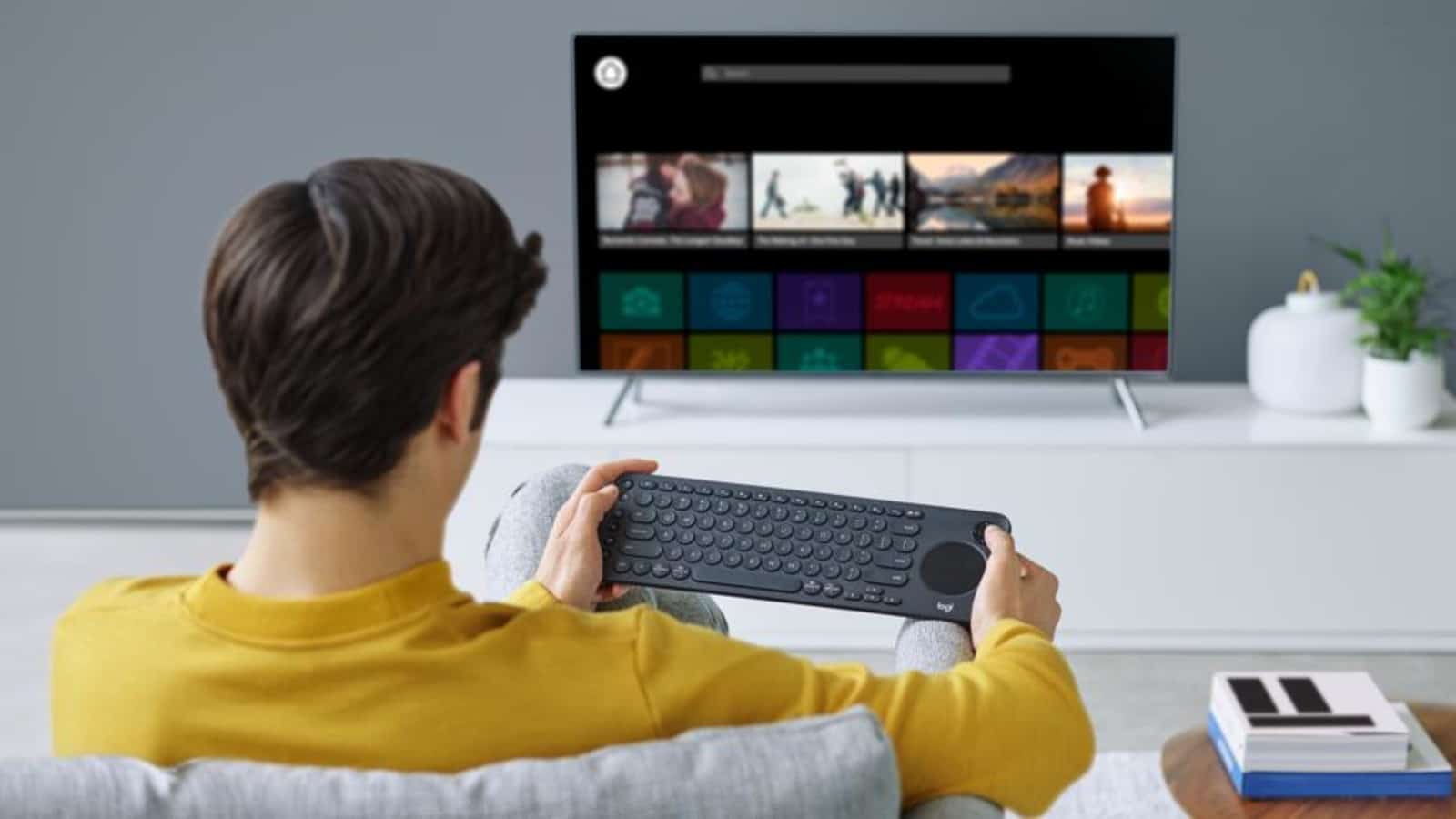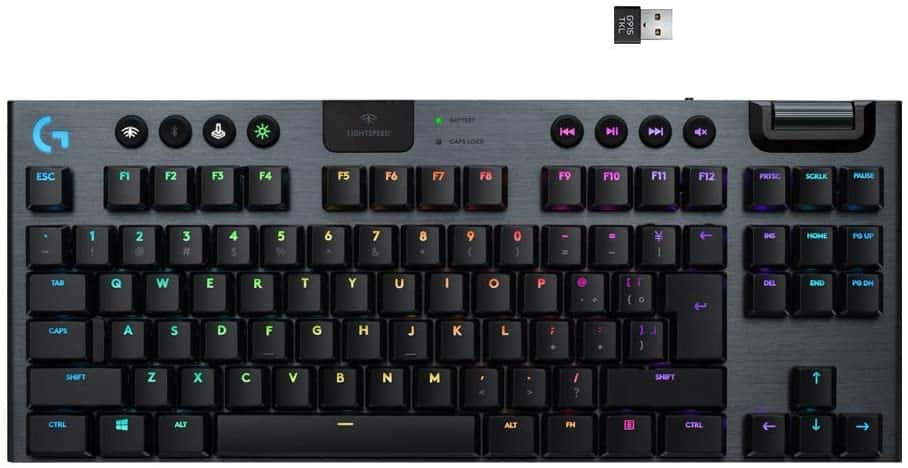Apple users are a loyal bunch. But sometimes… sometimes… rebellion creeps in, and Apple’s slogan “Think Different” asserts itself. One common area for this to happen is in the realm of the keyboard. If you happen to be one of these rebels who went out and sacrilegiously found a non-Apple device to be the hottest keyboard for you, don’t worry, you’re safe here. And, more than that, we want to help. So, keep reading as we show you how to connect a keyboard to a Mac.
KEY TAKEAWAYS:
- Pairing either a wired or wireless keyboard with your Macbook is simple and quick.
- For recent Macbook models, you’ll need a USB-C adaptor to connect a wired keyboard or wireless keyboard that uses a USB receiver.
- Bluetooth keyboards connect to Macs like you would pair them to any other connected device.
And suppose you are only using a different keyboard because your Mac is acting up. In that case, we have an article explaining how to fix a Macbook keyboard. And for more general maintenance tips, we have a guide on how to clean underneath a Macbook keyboard.
How to Setup a Keyboard with a Mac
Whether you need to know how to connect a Bluetooth keyboard or if you’ve gone with a traditional wired model, setting up a keyboard to a Mac isn’t difficult. Below we’ll show you how to connect a wireless keyboard, as well as a method for wired models.
Insider Tip
Your Macbook keyboard will still function alongside your new keyboard once installed. You can lock your Macbook keyboard by pressing (CTRL+COMMAND+Q)
And for any gamers looking to connect devices, you can check out our article on how to connect a keyboard and mouse to a PS4.
Connecting a Wired Keyboard
STEP 1
Setting up a wired type of keyboard is the same as it is with any kind of computer. Just plug the USB cable into one of Apple’s USB ports, and you’ll be good to go. However, if you have a modern Macbook that only comes with USB-C ports, you’ll need to purchase an adapter.
Connecting a Non-Bluetooth Wireless Keyboard
STEP 1
Make sure you have fresh batteries. Then place the USB receiver into one of the Mac’s USB ports.
STEP 2
Turn on the keyboard’s power button. Wait for the connection to establish.
STEP 3
Sometimes, a notification appears about the new device. If this happens, follow the instructions to complete the setup.
Connecting a Bluetooth Devices
STEP 1
Turn on the keyboard’s power switch.
STEP 2
Go t the Apple logo in the upper left corner and select “System Preferences.”
STEP 3
Find the Bluetooth icon and select it.
STEP 4
Put your keyboard in pairing mode.
Warning
Connecting a non-Apple keyboard means that some special function keys will no longer be available.
STEP 5
Once you’ve put it in pairing mode, the name of the keyboard device should pop up on the computer screen under “Devices.” Select the keyboard and this to establish a connection.
STAT: Research revealed that 71% of university students use Apple computers or wish they did. (source)

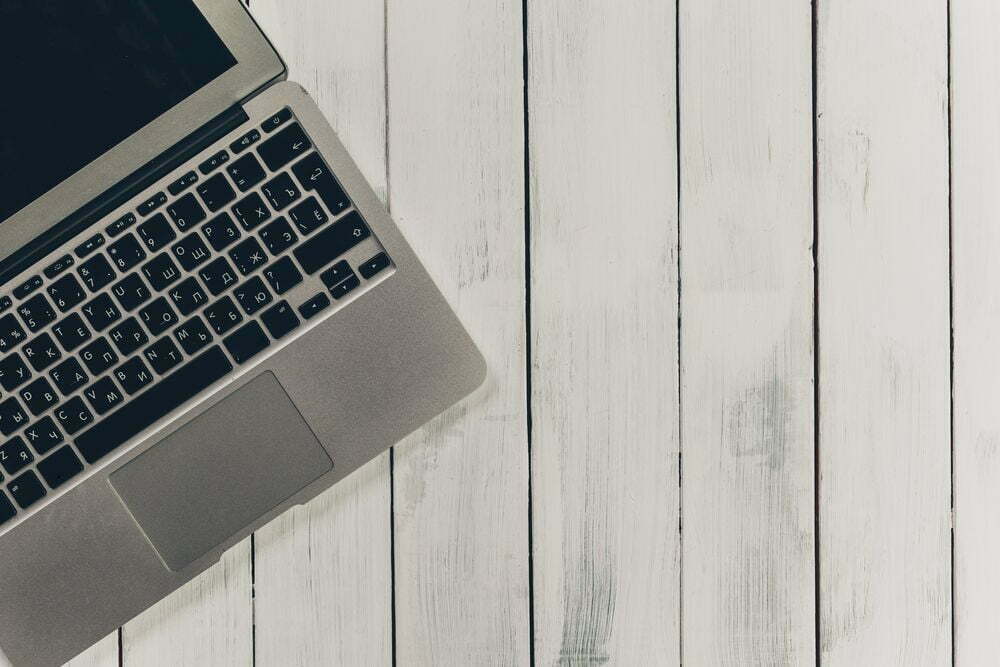






















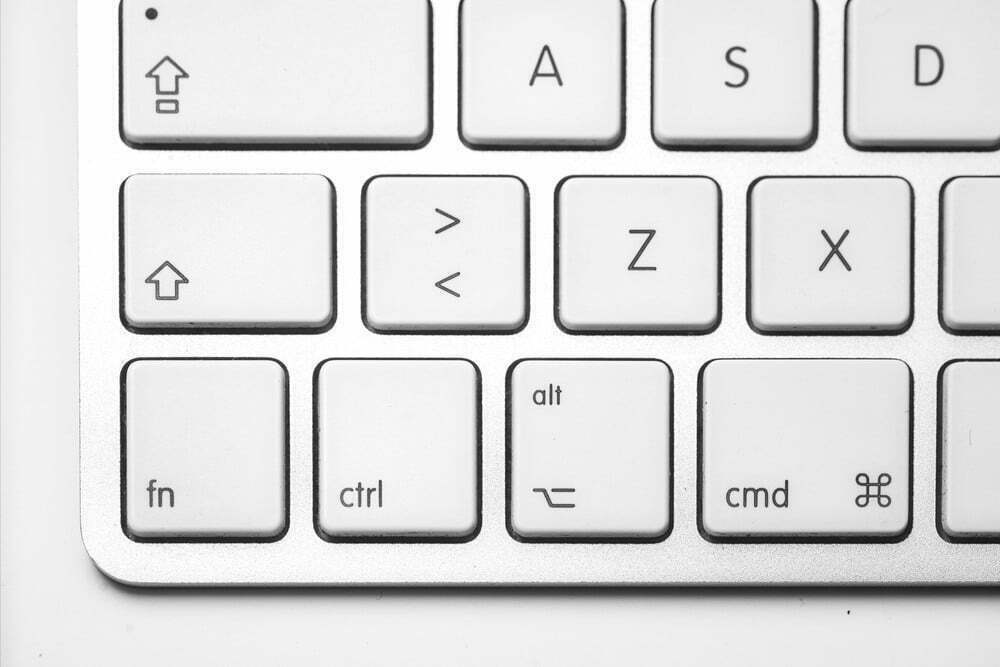










![Best Keyboard in [year] ([month] Reviews) 27 Best Keyboard in 2025 (December Reviews)](https://www.gadgetreview.dev/wp-content/uploads/best-keyboard-image.jpg)
![Best BenQ Monitors in [year] 28 Best BenQ Monitors in 2025](https://www.gadgetreview.dev/wp-content/uploads/best-benq-monitor-image.jpg)
![Best Computer Accessories in [year] ([month] Reviews) 29 Best Computer Accessories in 2025 (December Reviews)](https://www.gadgetreview.dev/wp-content/uploads/Computer-accessories.jpg)
![Best Wireless Keyboards in [year] ([month] Reviews) 30 Best Wireless Keyboards in 2025 (December Reviews)](https://www.gadgetreview.dev/wp-content/uploads/best-wireless-keyboards-image.jpg)
![10 Best Mechanical Keyboards for Typing in [year] 31 10 Best Mechanical Keyboards for Typing in 2025](https://www.gadgetreview.dev/wp-content/uploads/Best-Mechanical-Keyboard-for-Typing.jpg)
![10 Best Keyboards for Designers in [year] 32 10 Best Keyboards for Designers in 2025](https://www.gadgetreview.dev/wp-content/uploads/Best-Keyboard-for-Designers.jpg)
![10 Best Keyboards for Editing in [year] 33 10 Best Keyboards for Editing in 2025](https://www.gadgetreview.dev/wp-content/uploads/Best-Keyboard-for-Editing-scaled-1.jpg)
![10 Best Keyboards Android in [year] 34 10 Best Keyboards Android in 2025](https://www.gadgetreview.dev/wp-content/uploads/Best-Keyboard-Android.png)
![10 Best Keyboards for iPhone in [year] 35 10 Best Keyboards for iPhone in 2025](https://www.gadgetreview.dev/wp-content/uploads/Best-Keyboard-for-iPhone.jpg)
![11 Best Mechanical Keyboards in [year] 36 11 Best Mechanical Keyboards in 2025](https://www.gadgetreview.dev/wp-content/uploads/best-mechanical-keyboard.jpg)
![10 Best Membrane Keyboards in [year] 37 10 Best Membrane Keyboards in 2025](https://www.gadgetreview.dev/wp-content/uploads/Best-Membrane-Keyboard.jpeg)
![10 Best Ergonomic Keyboards in [year] 38 10 Best Ergonomic Keyboards in 2025](https://www.gadgetreview.dev/wp-content/uploads/Best-Ergonomic-Keyboard.jpg)
![10 Best Typewriter Keyboards in [year] 39 10 Best Typewriter Keyboards in 2025](https://www.gadgetreview.dev/wp-content/uploads/Best-Typewriter-Keyboard.jpg)
![10 Best Keyboards for Programming in [year] 40 10 Best Keyboards for Programming in 2025](https://www.gadgetreview.dev/wp-content/uploads/Best-Keyboard-for-Programming-1.jpg)
![10 Best Chiclet Keyboards in [year] 41 10 Best Chiclet Keyboards in 2025](https://www.gadgetreview.dev/wp-content/uploads/Best-Chiclet-Keyboard.png)
![10 Best Hot Swappable Keyboards in [year] 42 10 Best Hot Swappable Keyboards in 2025](https://www.gadgetreview.dev/wp-content/uploads/Best-Hot-Swappable-Keyboard.jpg)
![10 Best Quiet Keyboards in [year] 43 10 Best Quiet Keyboards in 2025](https://www.gadgetreview.dev/wp-content/uploads/best-quiet-keyboards.jpg)