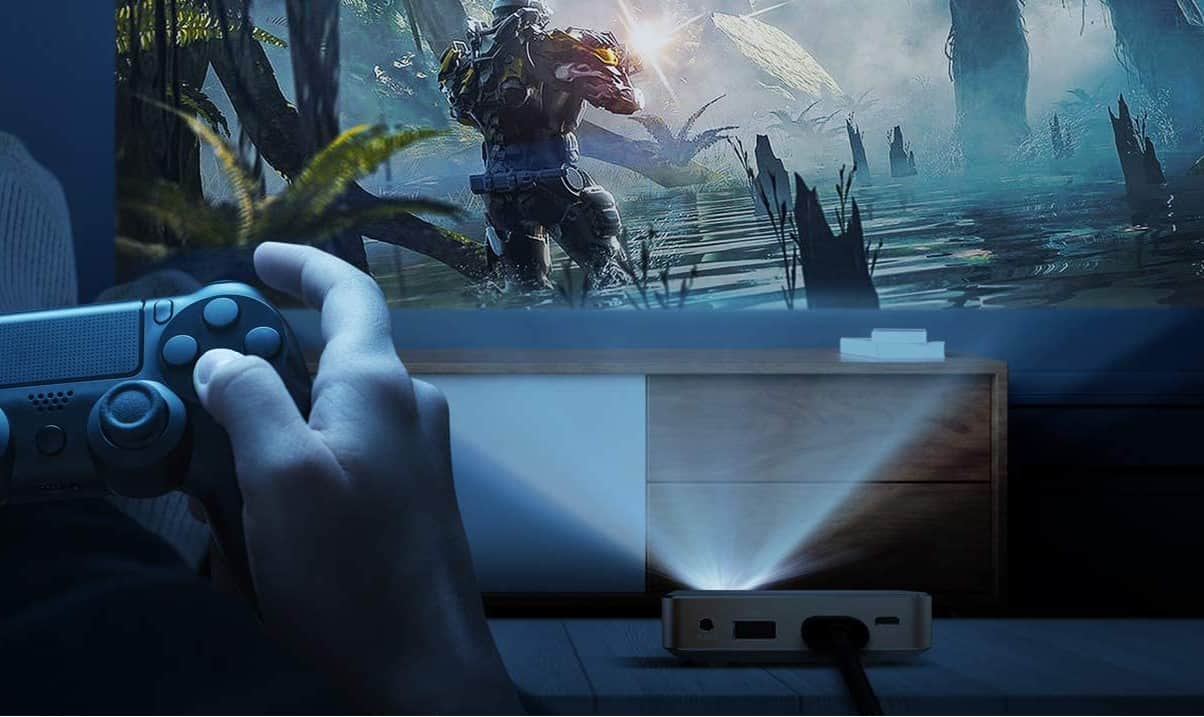Knowing what to do when the projector says no signal or your projector keeps turning off, can save you the headache of calling tech support. This error can happen for several reasons, such as a hardware malfunction or a problem with the projector screen. Even the best projectors can fall victim to their power supply, power cable, and more problems. You may also have the wrong cables for your projector. Your video output port is no different.
KEY TAKEAWAYS:
- The no signal error is a common problem for modern projectors and is typically associated with an incorrect input feature or incorrect connection setting.
- Rule out all of the problems you can, such as making sure that you aren’t using incompatible devices and the projector port isn’t damaged.
- Accounting for human error is crucial when troubleshooting, so don’t be afraid to reach out to the original manufacturer for help if the problem persists.
Troubleshooting Input Signal for Projectors
Understanding what to do when the projector says no signal will get your production up and running quicker. Make sure that you double-check everything on this list. Cords are a common replacement for projectors, and it might be an issue with your video output.
However, if your video output is color issues, you may need to repair the projector color wheel. This often will fix the color on your projector. If you’re still experiencing color problems, you may need to switch the video out cable and move from VGA to HDMI instead, if your projector permits it.
No matter what type of projector you have, there will always be problems to troubleshoot, including where to position your projector, as its location can also cause display problems. If you’ve ever heard of a PICO projector and wondered what it was, read our article, “What is a Pico projector?”
Troubleshooting Steps for No Signal Issue
Getting an input signal error can be frustrating. This could be due to incorrect input, using an incorrect input setting, not using the correct cables, and more. Modern projectors are fantastic for quality, but they can be intimidating to figure out when things go wrong.
HD video output is excellent, but better tech brings problems. If you’re now wondering, “What is an HD projector?” then we have a great article on the topic.
Insider Tip
Adding a streaming device to your setup creates a cinematic experience for your favorite shows on your projector screen.
Perform Basic Hardware Testing
Your initial step is always. While this may seem like common sense, you would be surprised at how many skip this step. All troubleshooting steps should start with a quick rundown of your hardware. Make sure that all of the cords are plugged tightly into their corresponding projector port.
Check Your Projector Settings
You should always see if you’re on the correct mode for both the projector and source device. Sometimes a miscommunication between the two can cause a no signal error to appear. You may also be attempting to use incompatible devices.
Try Using Replacement Cables
If you still can’t pinpoint the problem, you should try switching out your video cable even if it doesn’t seem damaged. There are a few options, like a VGA cable. You will need to check and see what video source your projector uses. Here is a list of cables you might need to replace:
- VGA cable
- HDMI cable
- Power cable
- Analog interface cables
Check the Input Source for Damage
This step focuses on the recipient of your projector. Sometimes you might have damage done to your external devices that aren’t apparent at first glance. Look closely to make sure the input ports aren’t compromised. Even a dirty port can prevent incoming input signals.
Look in the Product Manual
When all else fails, you should always fall back to the product manual. Accounting for human error means accepting that sometimes we make silly mistakes. Ensure you set up everything correctly and didn’t mess up the installation instructions per device set-up instructions.
Warning
If you have a mouse problem in your home, then make sure that every power cable you have is kept in a sealed tight container, or they might get chewed up.
F.A.Q.S
What are some common issues for an external monitor?
Having an incorrect input setting can throw off any connection setting. To fix this, simply press the source button and use your monitor’s buttons to click through the options until you find the setting that works.
If my input button broke, what do I do?
Unfortunately, you’ll need to send it back to the original manufacturer for repair. A broken button of any kind should be cause for concern.
Do third-party adapters work for my projector model?
Unless you accidentally purchase bad adapters, they should work just fine. Using an HDMI to VGA adapter can open doors and solves compatibility issues.
How do I properly maintain my best-suited HDMI cable?
You’ll want to store it in a loose coil to maintain its integrity. Don’t wrap it up tightly, or you could bend the inner components of the cable. Keep it away from dusty environments and clean your cable regularly.
STAT: In 2020, over $47 billion was generated by the computer hardware market in the United States. (source)



































![Best Projectors for Daylight Viewing in [year] 27 Best Projectors for Daylight Viewing in 2025](https://www.gadgetreview.dev/wp-content/uploads/best-projector-for-daylight-viewing-image.jpg)
![Best Samsung Projectors in [year] 28 Best Samsung Projectors in 2025](https://www.gadgetreview.dev/wp-content/uploads/best-samsung-projectors-image.jpg)
![Best NEC Projectors in [year] 29 Best NEC Projectors in 2025](https://www.gadgetreview.dev/wp-content/uploads/best-nec-projectors-image.jpg)
![Best Acer Projectors in [year] 30 Best Acer Projectors in 2025](https://www.gadgetreview.dev/wp-content/uploads/best-acer-projectors-image.jpg)
![Best Quiet Projectors in [year] 31 Best Quiet Projectors in 2025](https://www.gadgetreview.dev/wp-content/uploads/best-quiet-projector-image.jpg)
![Best Projectors for Golf Simulator in [year] 32 Best Projectors for Golf Simulator in 2025](https://www.gadgetreview.dev/wp-content/uploads/best-projector-for-golf-simulator-image.jpg)
![Best Conference Room Projectors in [year] 33 Best Conference Room Projectors in 2025](https://www.gadgetreview.dev/wp-content/uploads/best-conference-room-projector-image.jpg)
![Best InFocus Projectors in [year] 34 Best InFocus Projectors in 2025](https://www.gadgetreview.dev/wp-content/uploads/best-infocus-projectors-image.jpg)
![Best Mini Projector in [year] ([month] Reviews) 35 Best Mini Projector in 2025 (December Reviews)](https://www.gadgetreview.dev/wp-content/uploads/best-mini-projector-image.jpg)
![Best Panasonic Projectors in [year] 36 Best Panasonic Projectors in 2025](https://www.gadgetreview.dev/wp-content/uploads/best-panasonic-projectors-image.jpg)
![Best Sony Projectors in [year] 37 Best Sony Projectors in 2025](https://www.gadgetreview.dev/wp-content/uploads/best-sony-projectors-image.jpg)
![Best Projector Stands in [year] 38 Best Projector Stands in 2025](https://www.gadgetreview.dev/wp-content/uploads/best-projector-stand-image.jpg)
![Best Ultra Short Throw Projectors in [year] 39 Best Ultra Short Throw Projectors in 2025](https://www.gadgetreview.dev/wp-content/uploads/best-ultra-short-throw-projector-image.jpg)
![Best Projectors for a Living Room in [year] 40 Best Projectors for a Living Room in 2025](https://www.gadgetreview.dev/wp-content/uploads/best-projector-for-living-room-image.jpg)
![Best RCA Projectors in [year] 41 Best RCA Projectors in 2025](https://www.gadgetreview.dev/wp-content/uploads/best-rca-projectors-image.jpg)
![Best Optoma Projectors in [year] 42 Best Optoma Projectors in 2025](https://www.gadgetreview.dev/wp-content/uploads/best-optoma-projectors-image.jpg)
![Best BenQ Projectors in [year] 43 Best BenQ Projectors in 2025](https://www.gadgetreview.dev/wp-content/uploads/best-benq-projectors-image.jpg)
![Best Projectors for Church in [year] 44 Best Projectors for Church in 2025](https://www.gadgetreview.dev/wp-content/uploads/best-projector-for-church-image.jpg)
![Best Projectors for Classroom in [year] 45 Best Projectors for Classroom in 2025](https://www.gadgetreview.dev/wp-content/uploads/best-projector-for-classroom-image.jpg)
![Best Epson Projectors in [year] 46 Best Epson Projectors in 2025](https://www.gadgetreview.dev/wp-content/uploads/best-epson-projector-image.jpg)