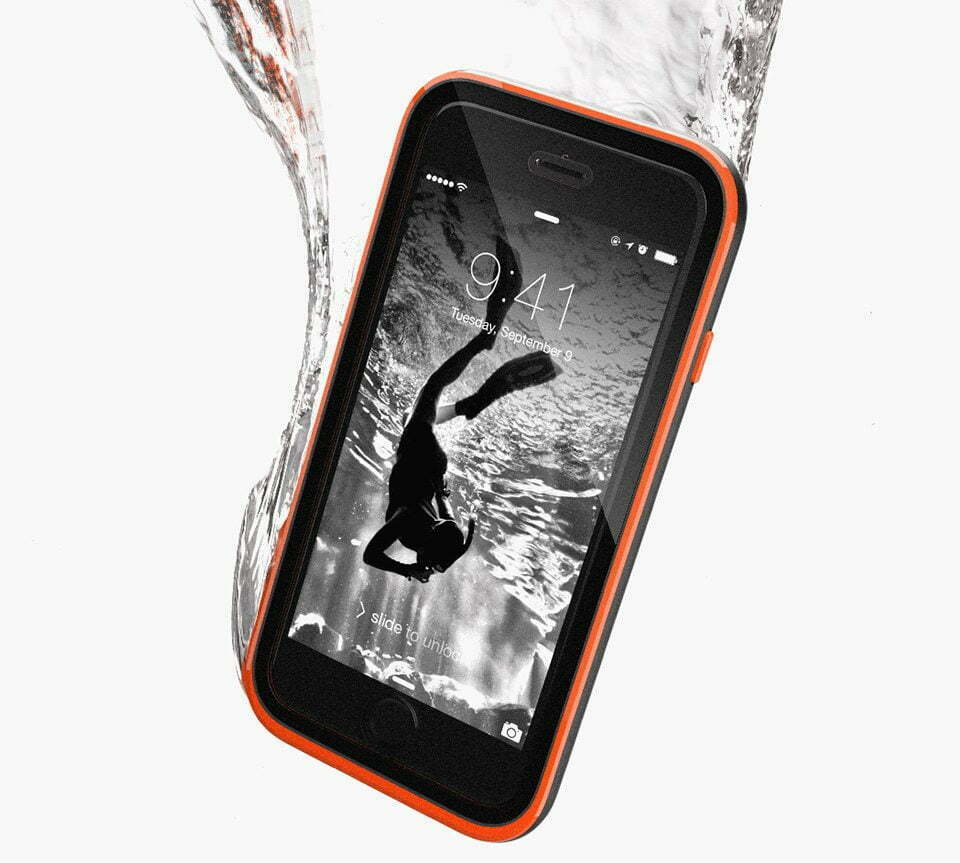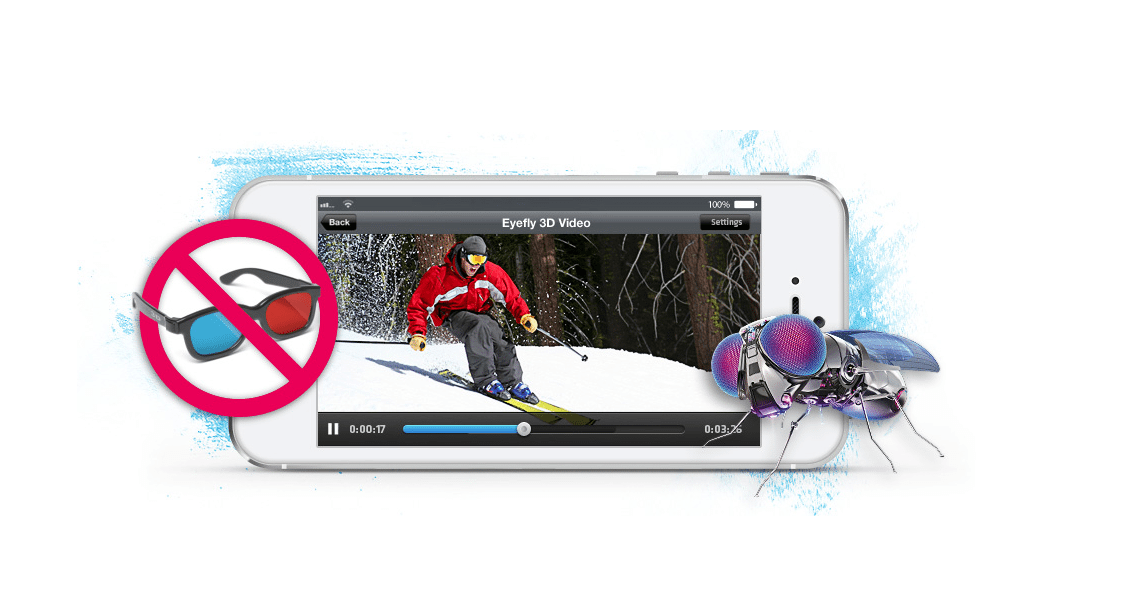The biggest and newest feature to arrive with iOS 6 is turn-by-turn directions. While we haven’t had enough time to dig into all its options, we can say it’s a relief to have a native app that will get us from point A to point B, and not make us the center of ridicule in the presence of our Android toting friends.
Placing a distant second is Apple’s Do Not Disturb option. Turn it on and your phone won’t vibrate, ring, or provide alerts. Just be careful because you could miss an important call, especially if you forget to disable the option. Fortunately, Apple had the foresight to include a few options to make sure you didn’t miss the birth of your child.
How to Use and Turn On Do Not Disturb
- To turn on the Do Not Disturb function, simply enter the Settings menu and flip the Do Not Disturb switch
- Keep in mind that this will block all calls and text message. You’ll still receive them, yet your phone will not emit a squeak or vibrate in your pocket
- However, if you happen to be expecting an important call or text message, there are a few options that will still ensure you get a restful night’s sleep
- First off, do not switch on the above button (that’s the default Do Not Disturb and applies at all hours)
- Below the Do Not Disturb menu is the Notification menu. Tap that
- Tap Do Not Disturb again (this one is a menu, not a rocker switch)
- Once in the Do Not Disturb menu you can select the following options:
- Schedule: this allows you to set a time between which you don’t want to receive alerts. Unfortunately, you can’t select by day of the week, which is to say this will apply to Monday through Sunday if left turned on. Just something to keep in mind.
- Allow Calls From: this is an exception rule. Once selected you can choose groups from your phone book that you are willing to accept calls from regardless if the Do Not Disturb function is enabled
- Repeated Calls: turn this function ON and anyone that calls again within 3 minutes, and your iPhone will ring.
It would seem that the Do Not Disturb feature only applies when the iPhone is locked. If not, you should receive alerts. That said, if you do receive calls or alerts while your phone is in Do Not Disturb mode, you’ll see a Moon icon next to the alert in the status bar.
How to Reject a Call with a Text Message
But that isn’t the only Do Not Disturb functionality that Apple built-in to iOS 6. In past iOS iterations, you could either reject or silence the call. Now in iOS 6 you can respond with a text or set a reminder to call that person back. Here’s how:
- When an incoming call arrives you’ll see the traditional Decline and Answer buttons.
- Look a bit to the right of those and you’ll see a Phone icon, similar to the Camera icon found in the lock screen.
- Swipe that up (as if you’re accessing the camera from the locked screen) and you’ll be presented with two options: Reply With A Message and Remind Me Later.
- Reply With a Message includes 3 canned responses (“I’ll call you later”, “I’m on my way”, “What’s up?” and “Custom” (this allows you to compose a text on the fly). You can modify these by going to Settings>Phone>Reply with Message.
- “Remind me Later” simply allows you to set a reminder to call that person back in 1 hour, when you leave, or when you get home. Right now there are no other time options, but hopefully Apple will make this customizable in the near future. Also, make sure that Location Services are turned on for reminders if you want the latter two options.
That’s it! Sending a short text message back to a caller could leave some folks feeling a bit rejected, and turning on Do Not Disturb is something that we suggest exercising with caution.

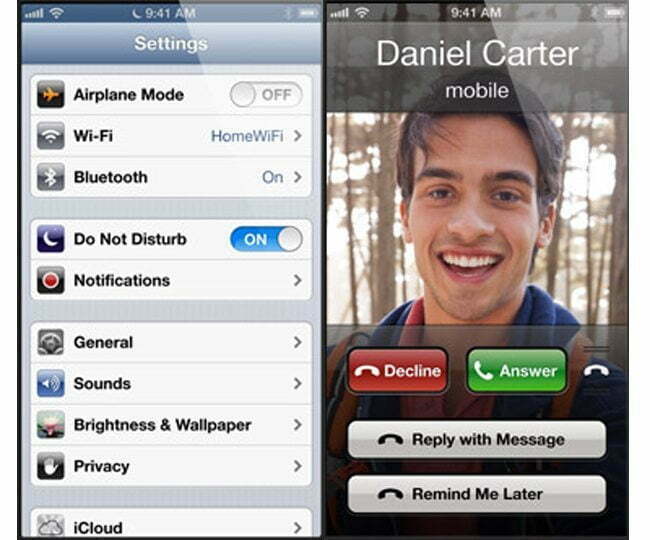

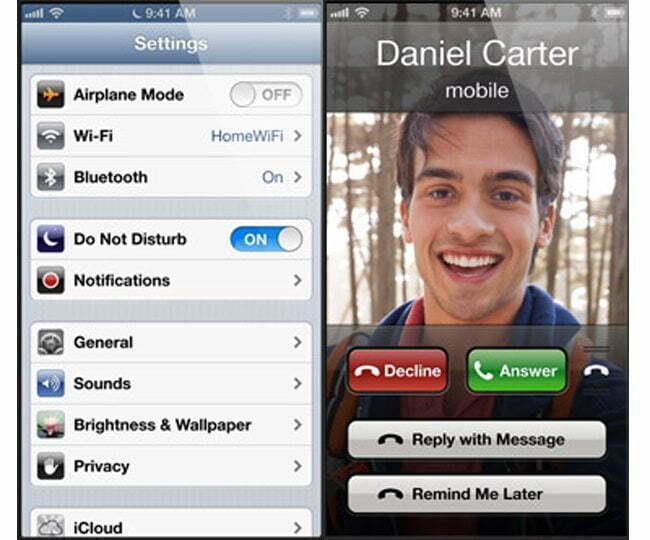
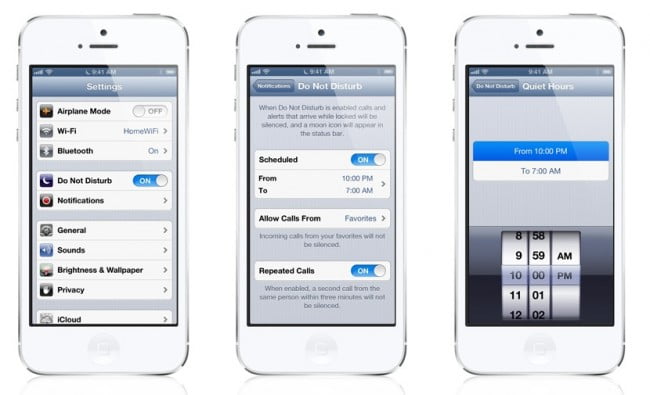
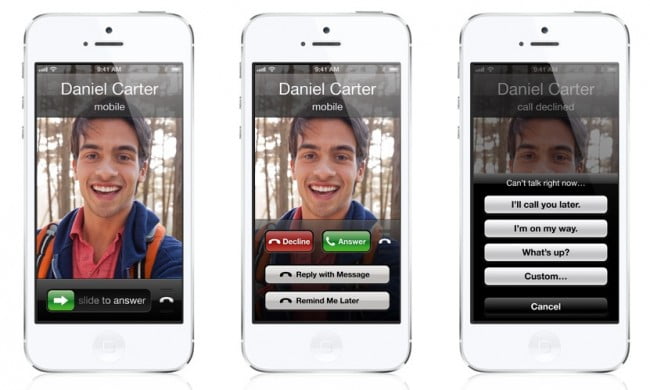












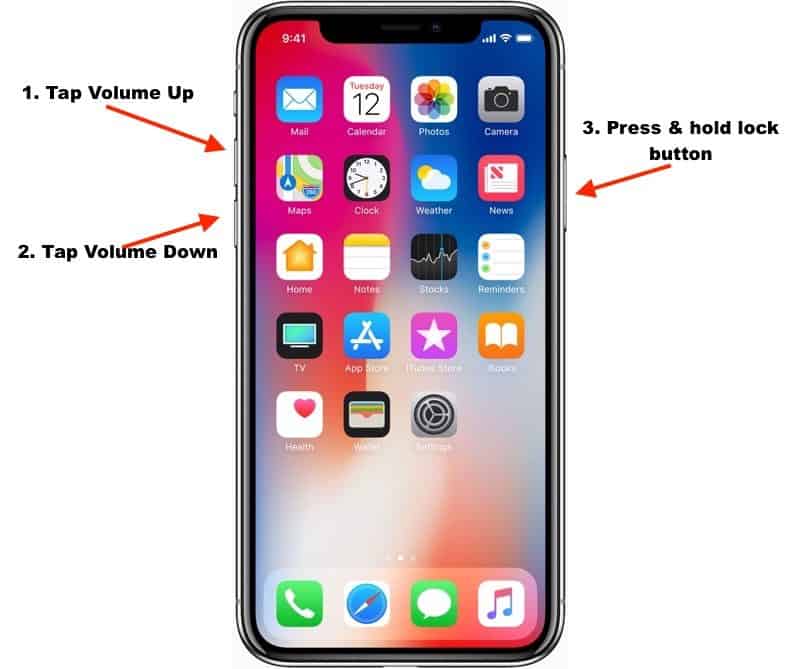


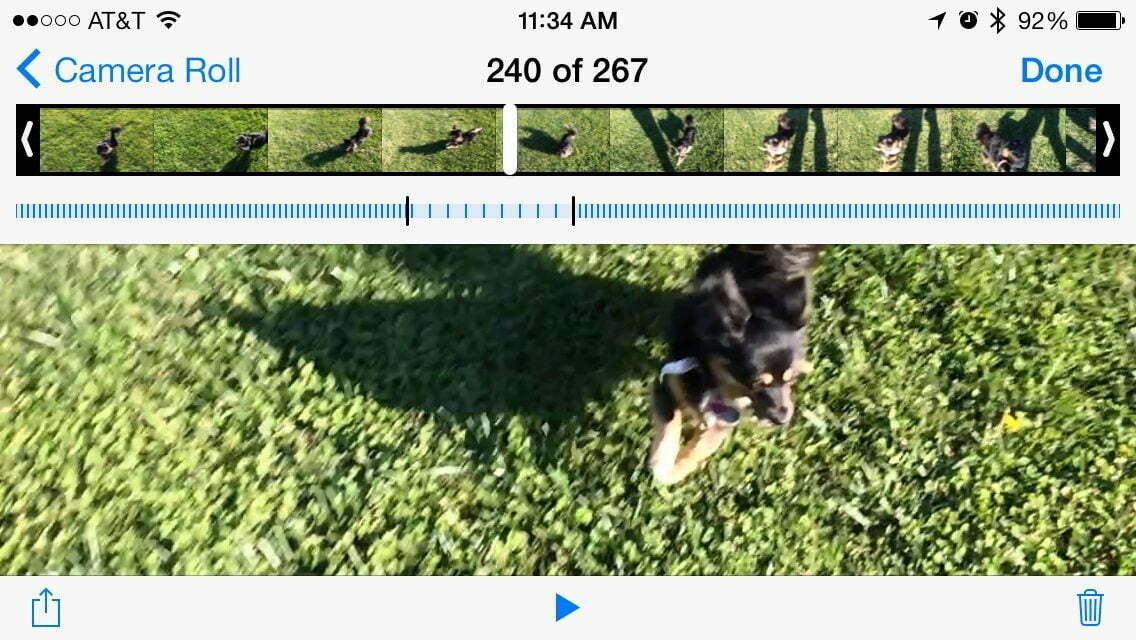

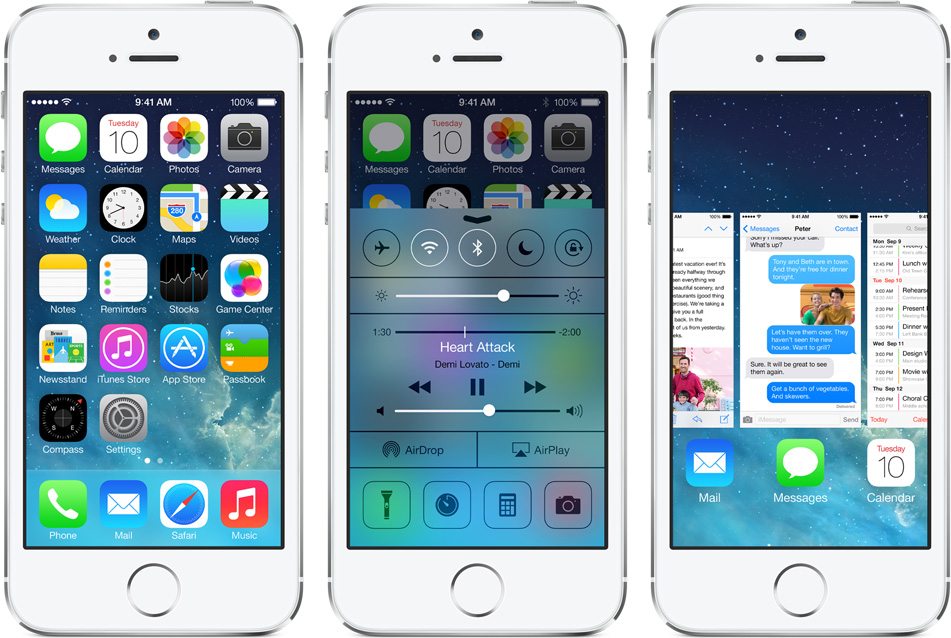
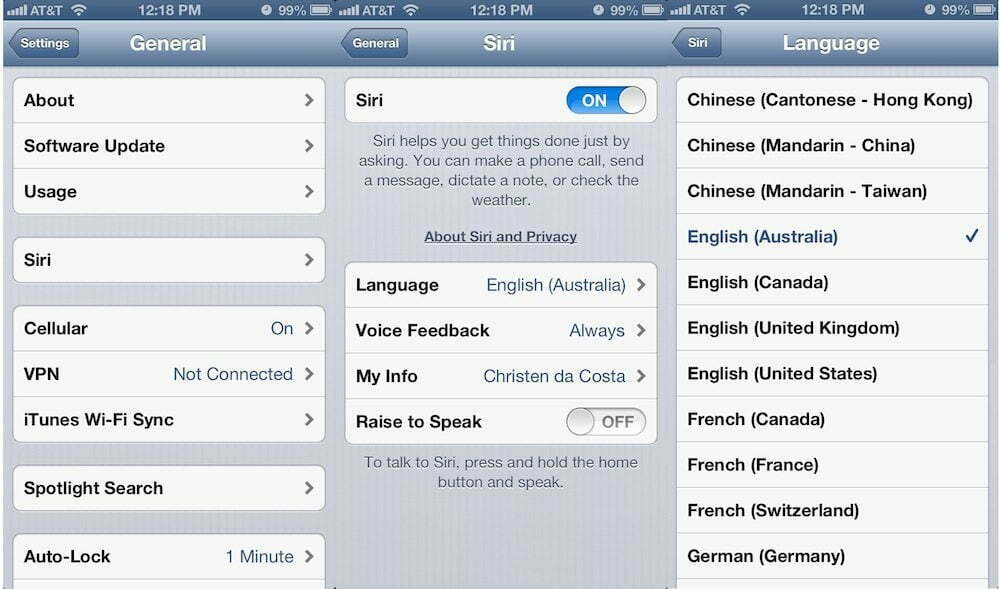



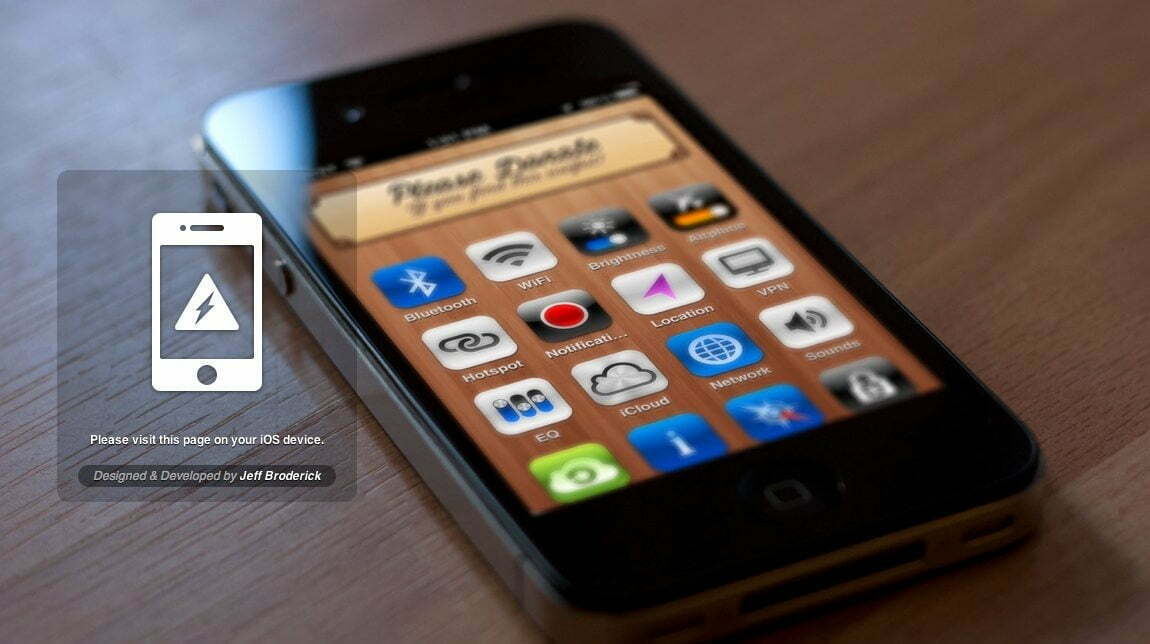



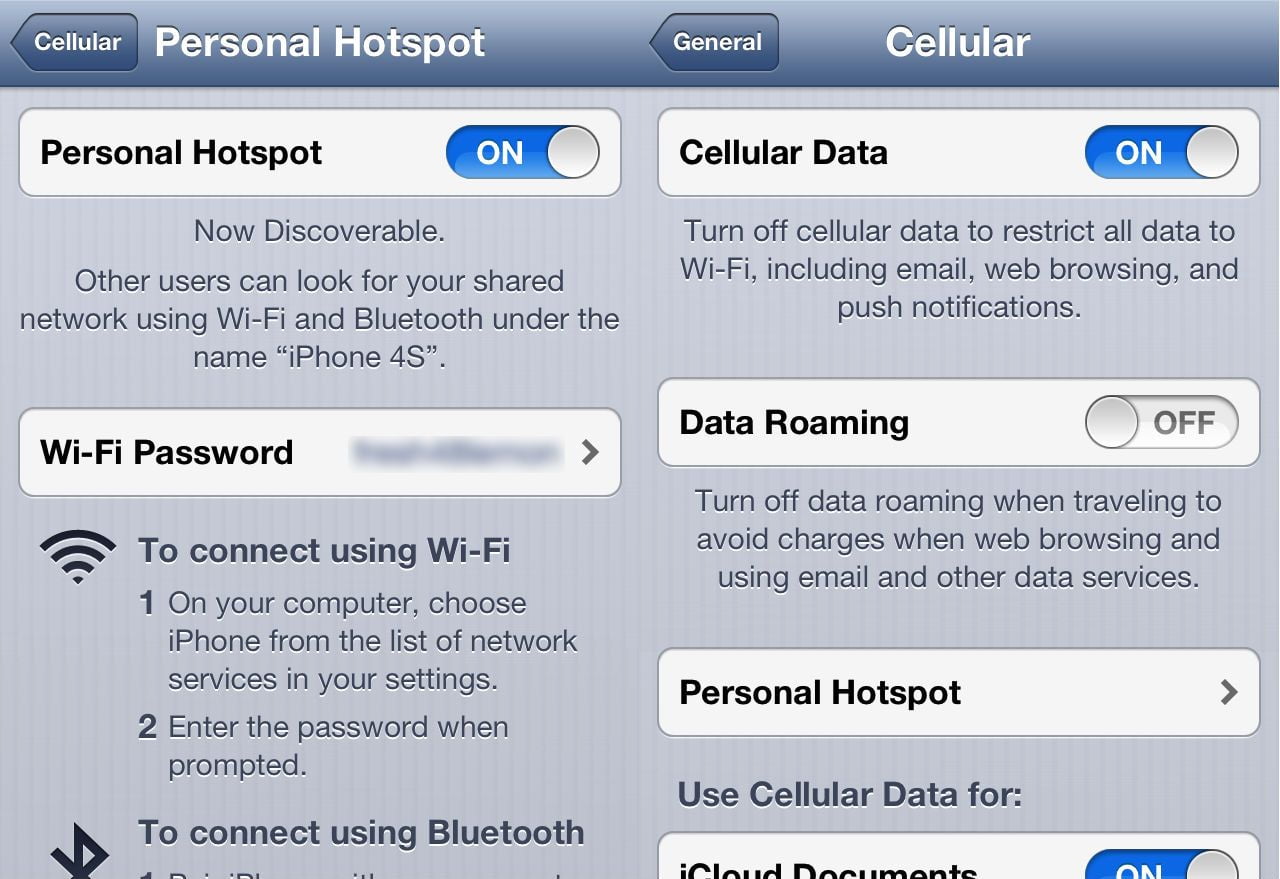
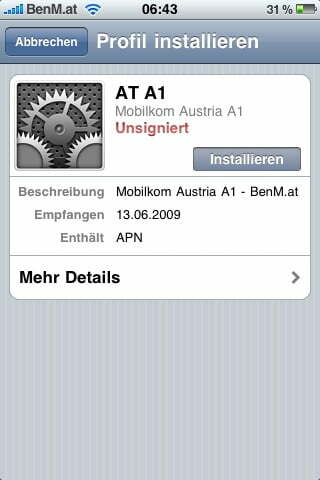
![Best iPhone in [year] ([month] Reviews) 24 Best iPhone in 2025 (December Reviews)](https://www.gadgetreview.dev/wp-content/uploads/best-iphone-image.jpg)
![Best Credit Cards with Cell Phone Insurance in [year] 25 Best Credit Cards with Cell Phone Insurance in 2025](https://www.gadgetreview.dev/wp-content/uploads/best-credit-cards-with-cell-phone-insurance-image-1.jpg)
![Best Smartphone in [year] ([month] Reviews) 26 Best Smartphone in 2025 (December Reviews)](https://www.gadgetreview.dev/wp-content/uploads/MagCase-Is-The-Worlds-Thinnest-Phone-Case-1.jpg)
![10 Best Rugged Smartphones in [year] 27 10 Best Rugged Smartphones in 2025](https://www.gadgetreview.dev/wp-content/uploads/best-rugged-smartphone.jpg)
![10 Most Secure Phones in [year] 28 10 Most Secure Phones in 2025](https://www.gadgetreview.dev/wp-content/uploads/Most-Secure-Phone.jpg)
![10 Best Selfie Camera Phones in [year] 29 10 Best Selfie Camera Phones in 2025](https://www.gadgetreview.dev/wp-content/uploads/best-selfie-camera-phone.jpg)
![10 Best Dual SIM Phones in [year] 30 10 Best Dual SIM Phones in 2025](https://www.gadgetreview.dev/wp-content/uploads/best-dual-sim-phone.jpg)
![10 Best Small Phones in [year] 31 10 Best Small Phones in 2025](https://www.gadgetreview.dev/wp-content/uploads/best-small-phones.jpg)
![10 Best Low Light Camera Phones in [year] 32 10 Best Low Light Camera Phones in 2025](https://www.gadgetreview.dev/wp-content/uploads/best-low-light-camera-phone.jpeg)
![10 Best Large Screen Phones in [year] 33 10 Best Large Screen Phones in 2025](https://www.gadgetreview.dev/wp-content/uploads/best-large-screen-phone.jpg)