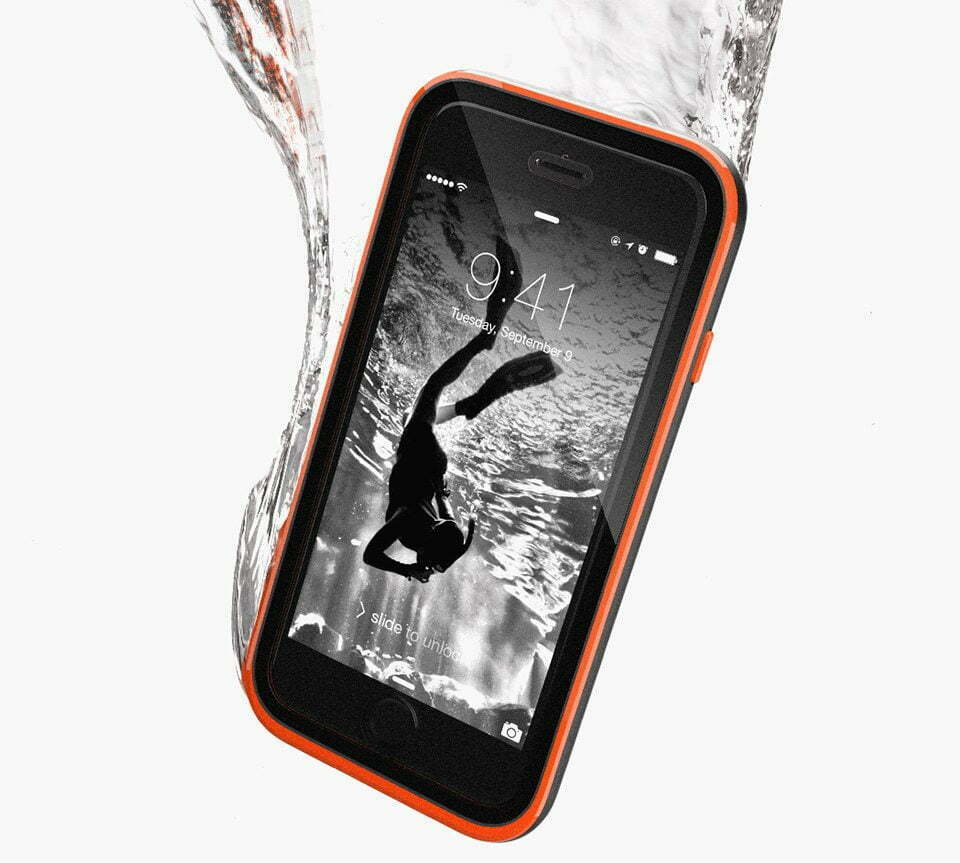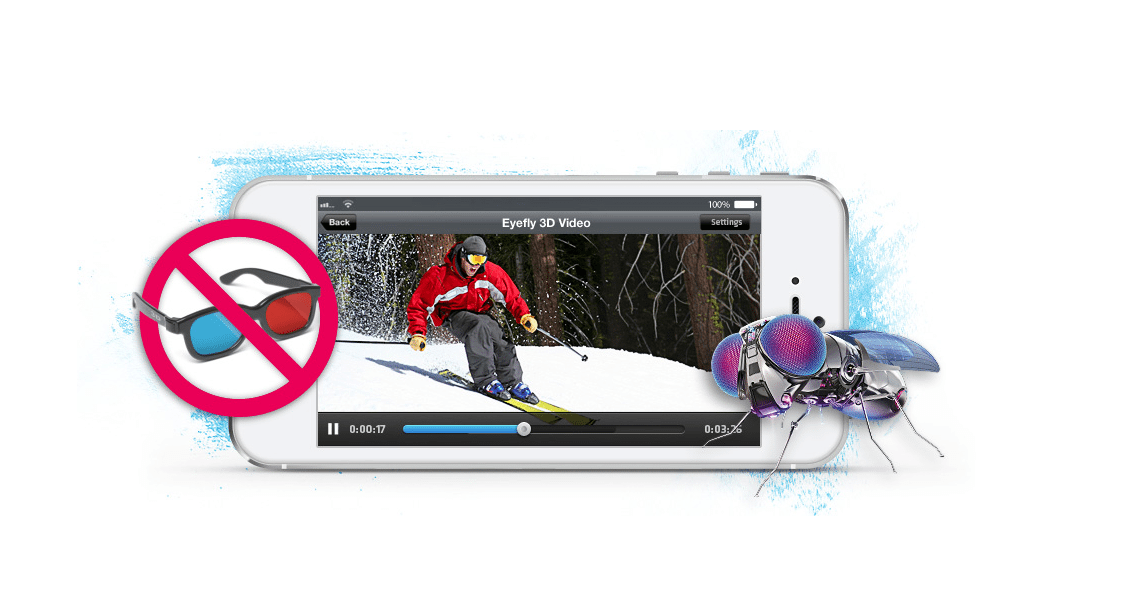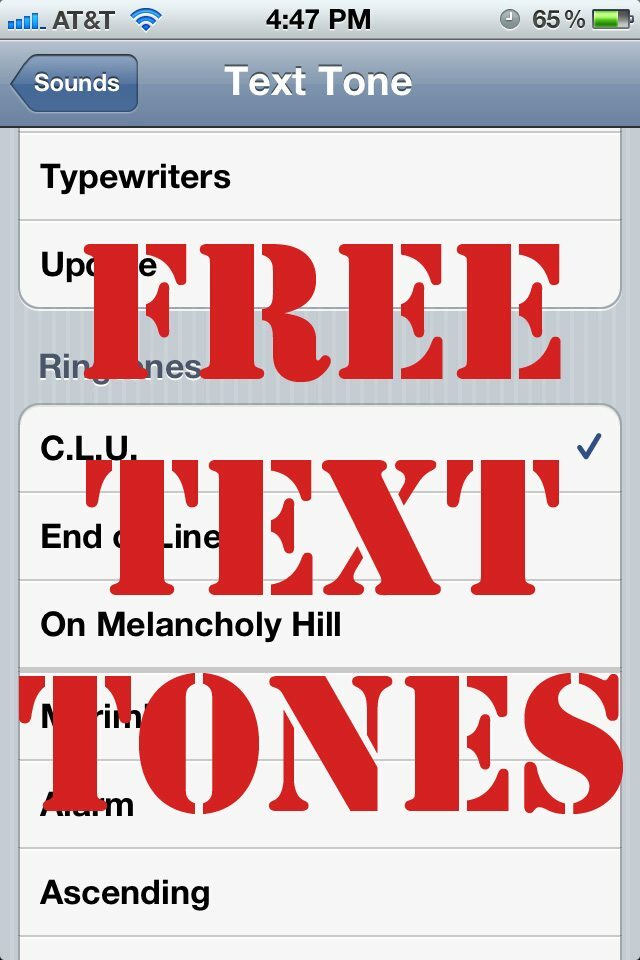
iOS 5 has arrived and withit a bevy of new options and features. While we could go on for quite sometime waxing poetic about all 200 new features, one in particular that people have been clammering for since the iPhone’s inception are custom text tones – a God send for anyone that hangs out in a coffee shop or really any public place. Below is a step-by-step process on how to make FREE custom text tones for your iPhone running Apple’s latest mobile operating system, iOS 5.
1. Locate a song/tone in iTunes
You can either use a preexisting song in iTunes or you can download free text tones from a site such as Zedge.net. We can’t really speak to their credibility and chances are they’ll try to sell you something, but we were able to download a handful of original free text tones without inputing any info or spending any money.
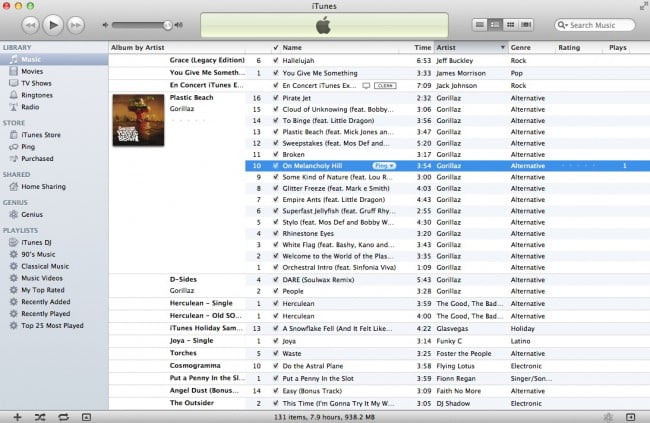
2. Right click on the song/tone and select GET INFO
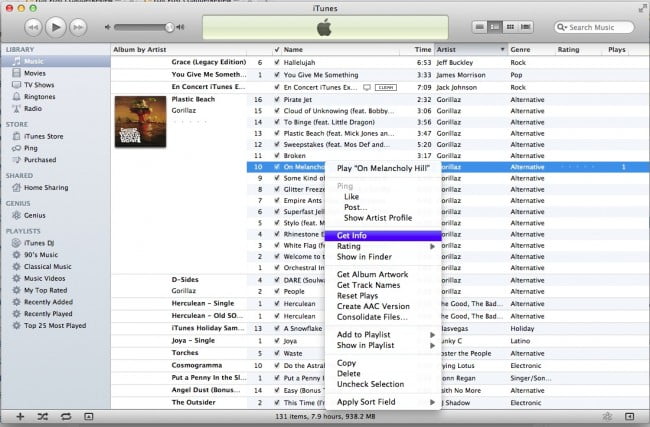
3. In the OPTIONS tab add the start & stop time of the tone (only applies to songs)
To determine this, listen to the track and find a section that you like. It probably shouldn’t be more than 7-10 seconds in length. Avoid songs that aren’t loud enough, otherwise you might not hear the text. Once you’ve got the time entered click OK.
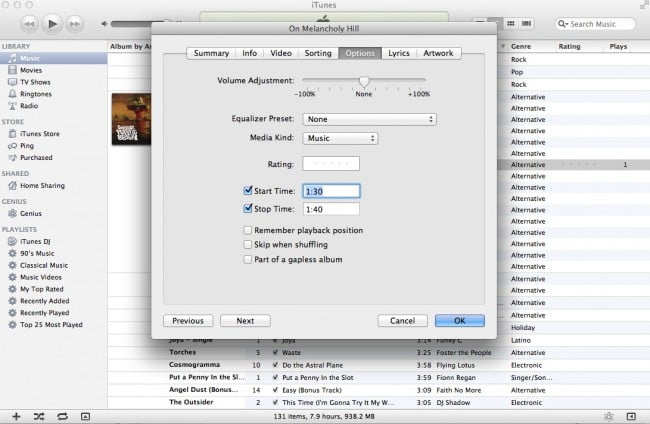
4. Right click on the song and select CREATE AAC VERSION
A duplicated version will appear just above it.
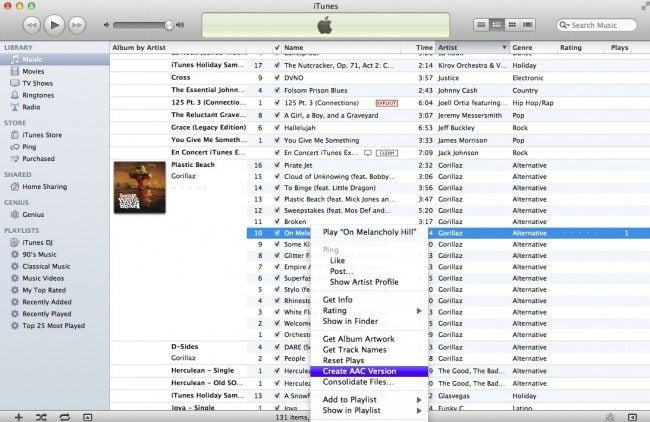
5. Right click on the duplicated version and select SHOW IN FINDER
The song will then appear in your finder.
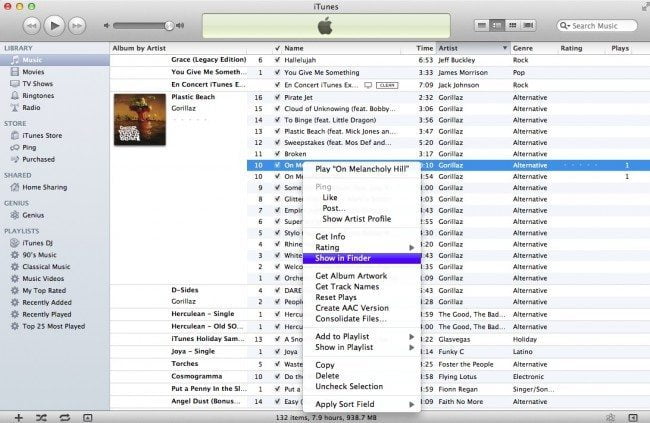
6. Return to iTunes, right click on the duplicated song and click DELETE
Make sure you REMOVE THE FILE but DON’T DELETE IT.
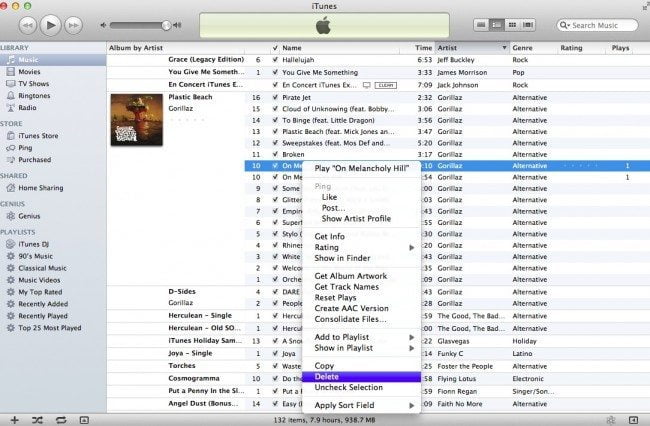
7. Return to the finder and edit the name
File that same text/song in the finder. The file should read “xyz.m4a”. Edit it to “xyz.M4R”. So again, you’re changing the file name from M4A to M4R. Your OS will ask you if you want to use .M4R so make sure to SELECT that.
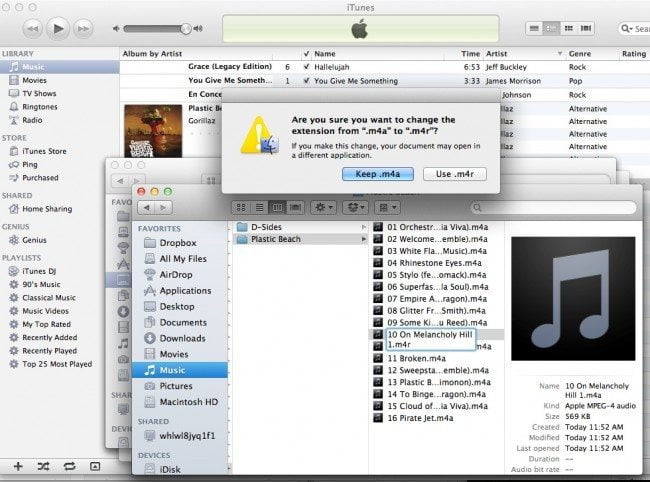
8. Double click the new song in the finder
It will automatically begin to play in iTunes. Click on Ringtones from the iTunes menu and it should appear in there.
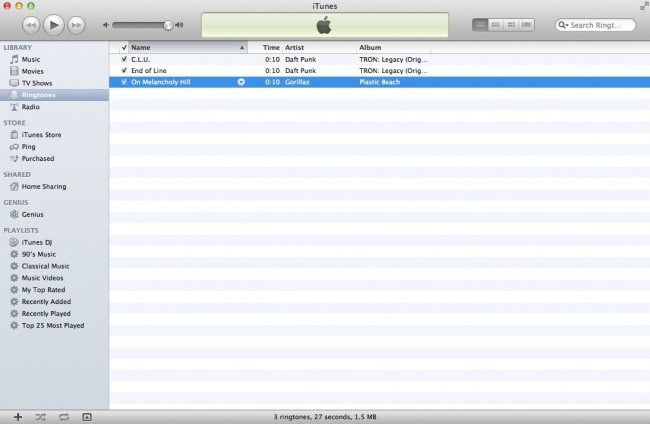
9. Plug in your iPhone (we’re having problems with WiFi sync)
Sync your iPhone with iTunes and make sure you select SYNC RINGTONES.
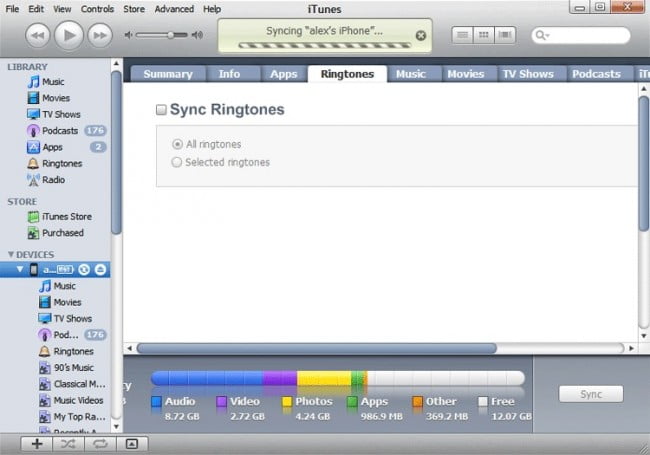
10. In your iPhone go to Settings>Sounds
Next select TEXT TONE. Scroll down to ringtones and select your newly created song/ringtone. You’re all set.
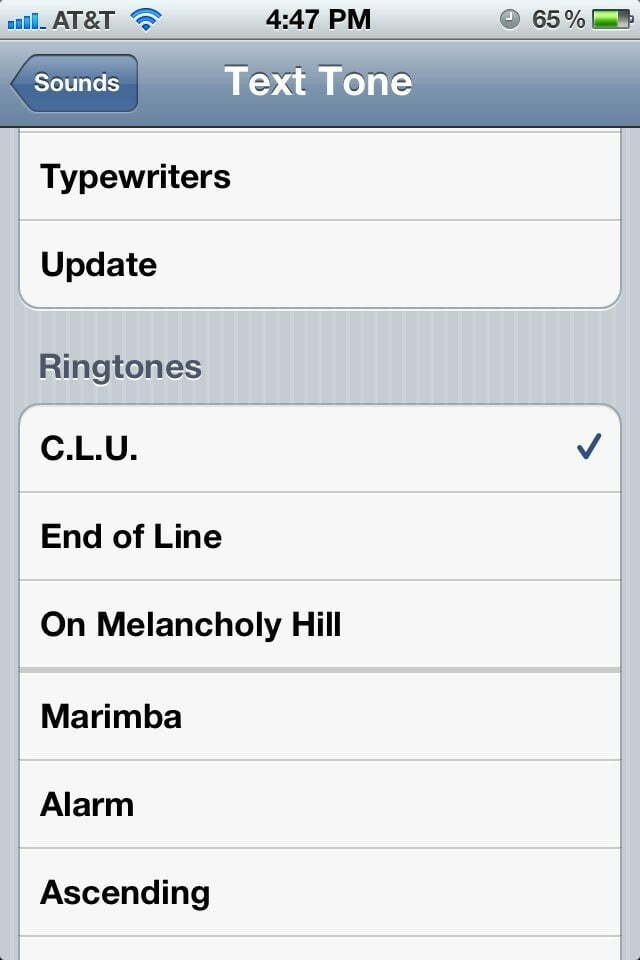















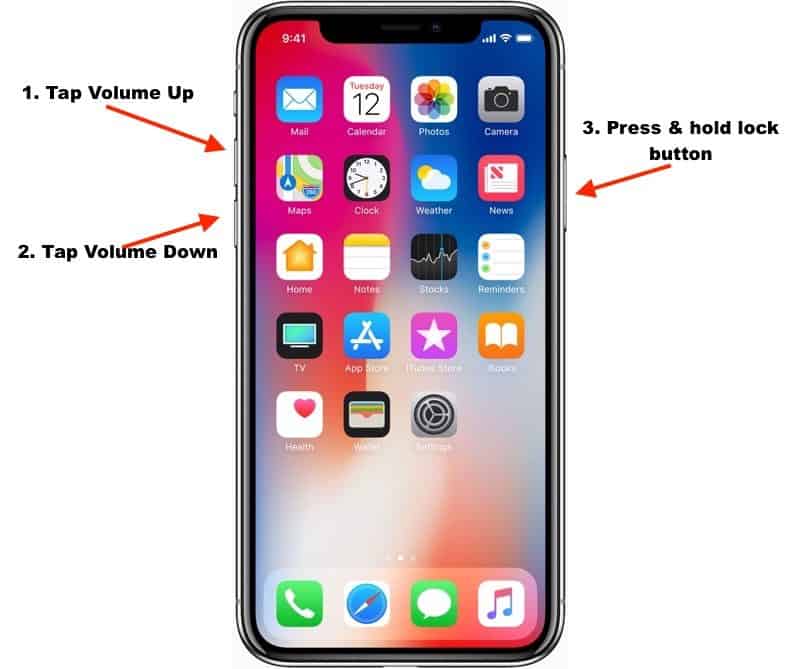


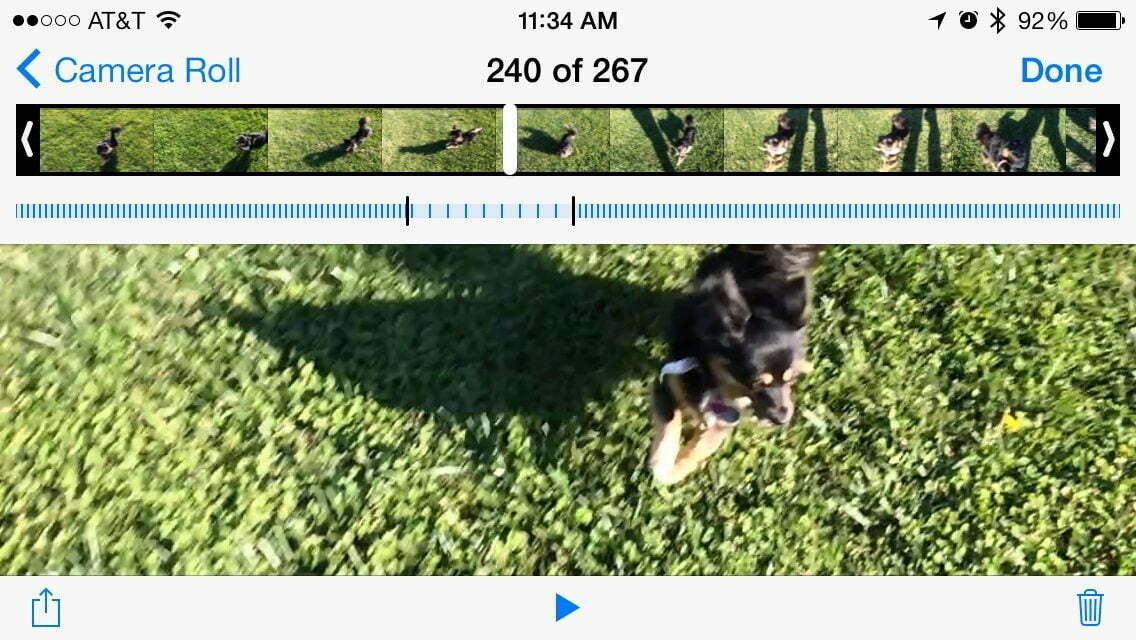

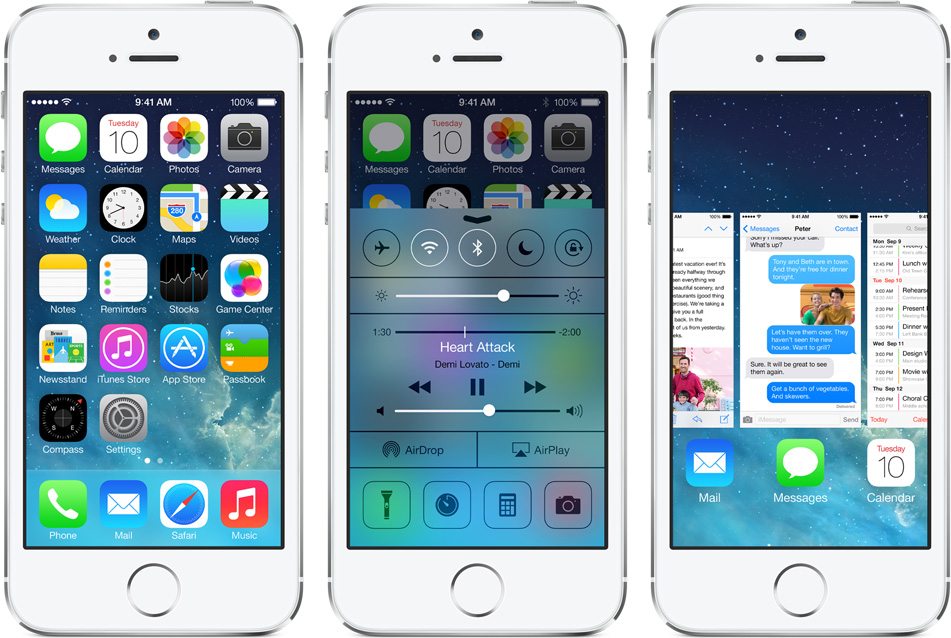
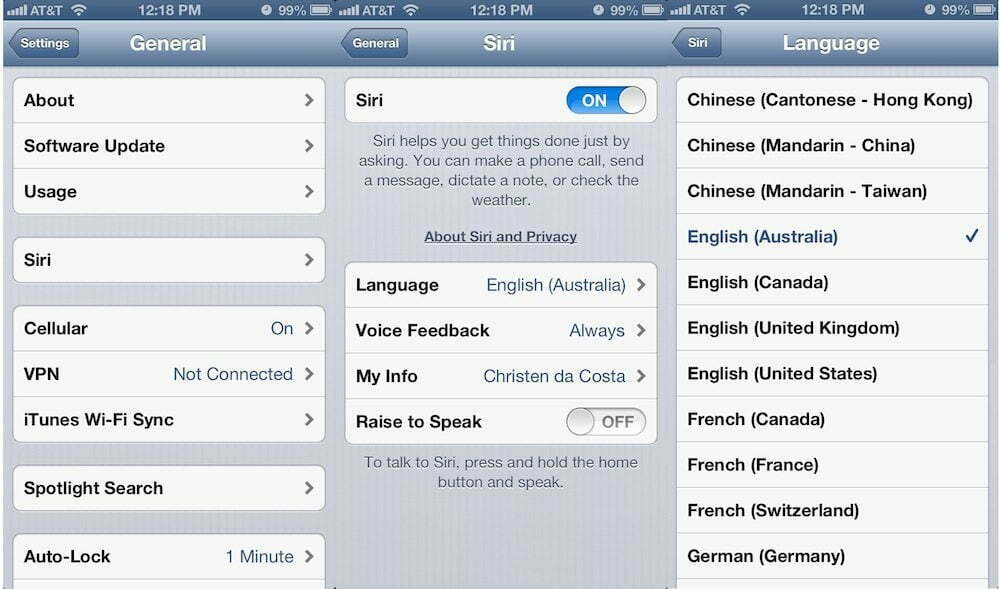

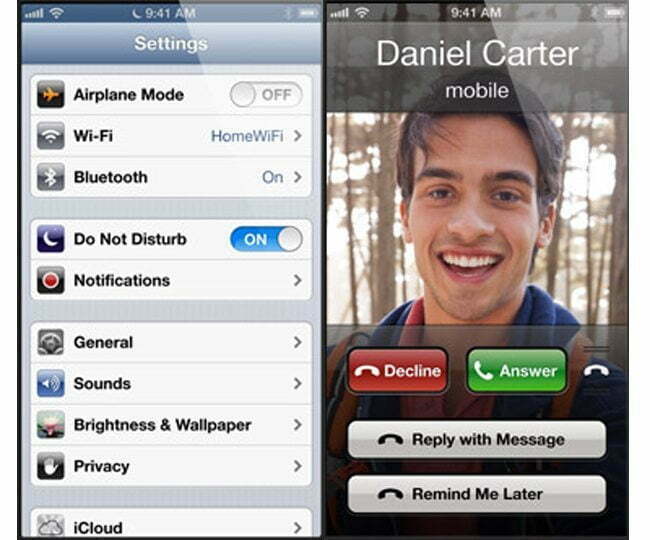


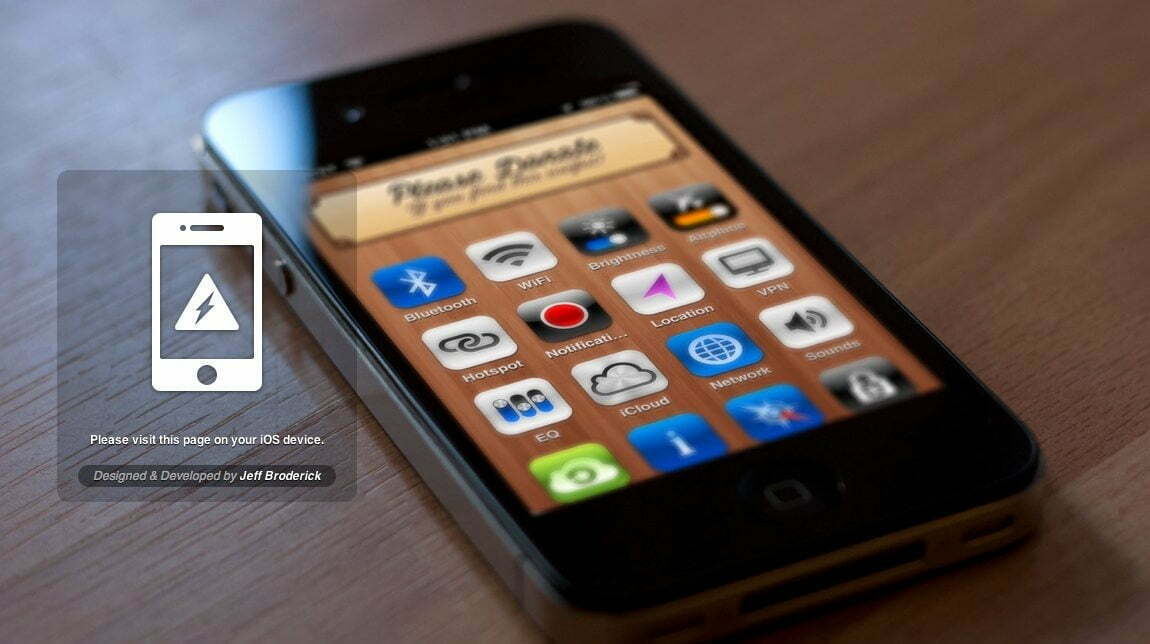


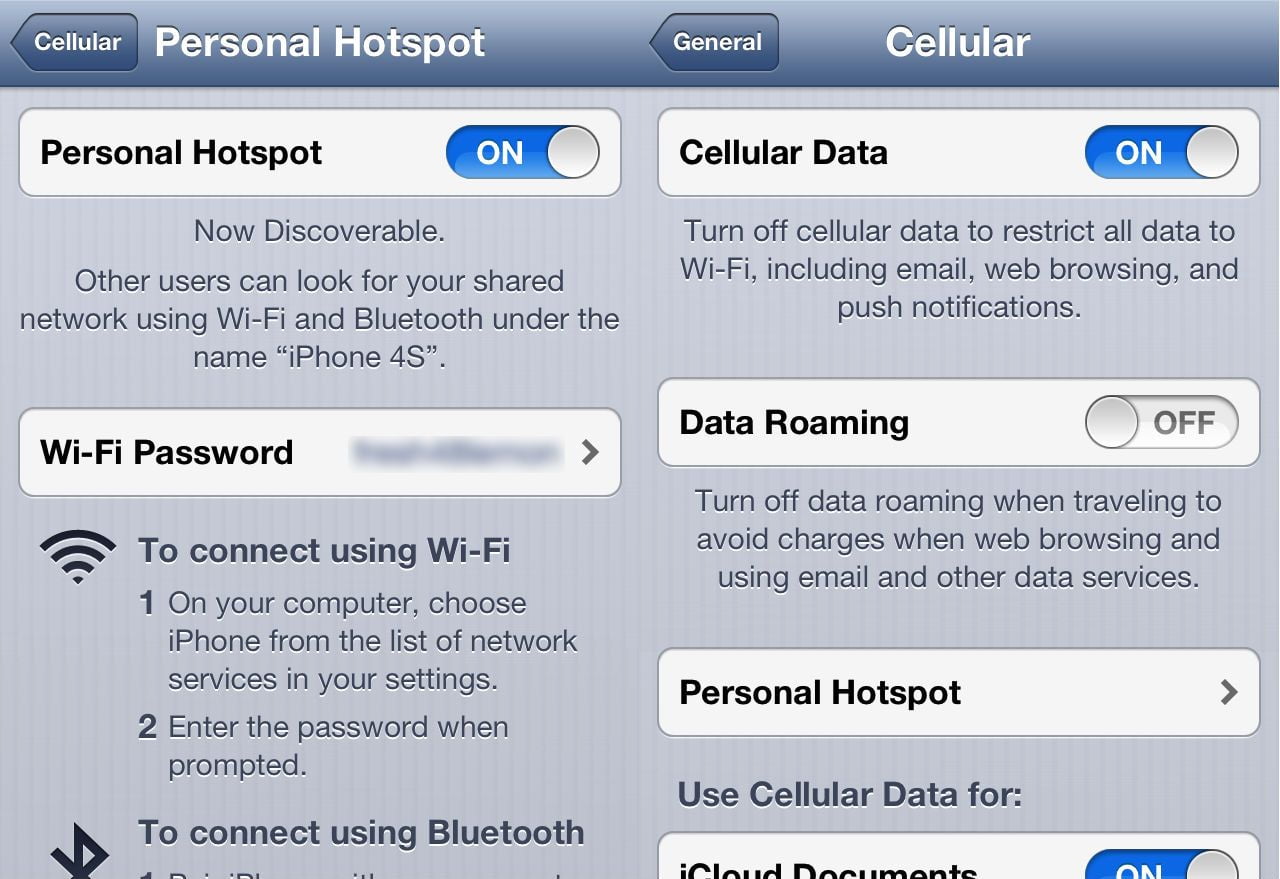
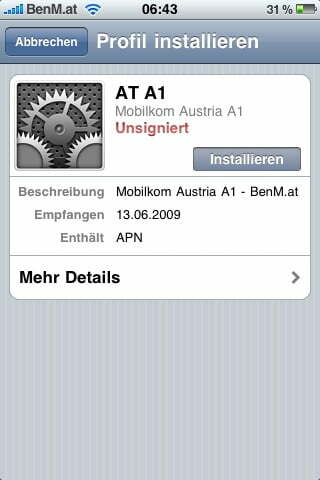
![Best iPhone in [year] ([month] Reviews) 24 Best iPhone in 2025 (December Reviews)](https://www.gadgetreview.dev/wp-content/uploads/best-iphone-image.jpg)
![Best Credit Cards with Cell Phone Insurance in [year] 25 Best Credit Cards with Cell Phone Insurance in 2025](https://www.gadgetreview.dev/wp-content/uploads/best-credit-cards-with-cell-phone-insurance-image-1.jpg)
![Best Smartphone in [year] ([month] Reviews) 26 Best Smartphone in 2025 (December Reviews)](https://www.gadgetreview.dev/wp-content/uploads/MagCase-Is-The-Worlds-Thinnest-Phone-Case-1.jpg)
![10 Best Rugged Smartphones in [year] 27 10 Best Rugged Smartphones in 2025](https://www.gadgetreview.dev/wp-content/uploads/best-rugged-smartphone.jpg)
![10 Most Secure Phones in [year] 28 10 Most Secure Phones in 2025](https://www.gadgetreview.dev/wp-content/uploads/Most-Secure-Phone.jpg)
![10 Best Selfie Camera Phones in [year] 29 10 Best Selfie Camera Phones in 2025](https://www.gadgetreview.dev/wp-content/uploads/best-selfie-camera-phone.jpg)
![10 Best Dual SIM Phones in [year] 30 10 Best Dual SIM Phones in 2025](https://www.gadgetreview.dev/wp-content/uploads/best-dual-sim-phone.jpg)
![10 Best Small Phones in [year] 31 10 Best Small Phones in 2025](https://www.gadgetreview.dev/wp-content/uploads/best-small-phones.jpg)
![10 Best Low Light Camera Phones in [year] 32 10 Best Low Light Camera Phones in 2025](https://www.gadgetreview.dev/wp-content/uploads/best-low-light-camera-phone.jpeg)
![10 Best Large Screen Phones in [year] 33 10 Best Large Screen Phones in 2025](https://www.gadgetreview.dev/wp-content/uploads/best-large-screen-phone.jpg)