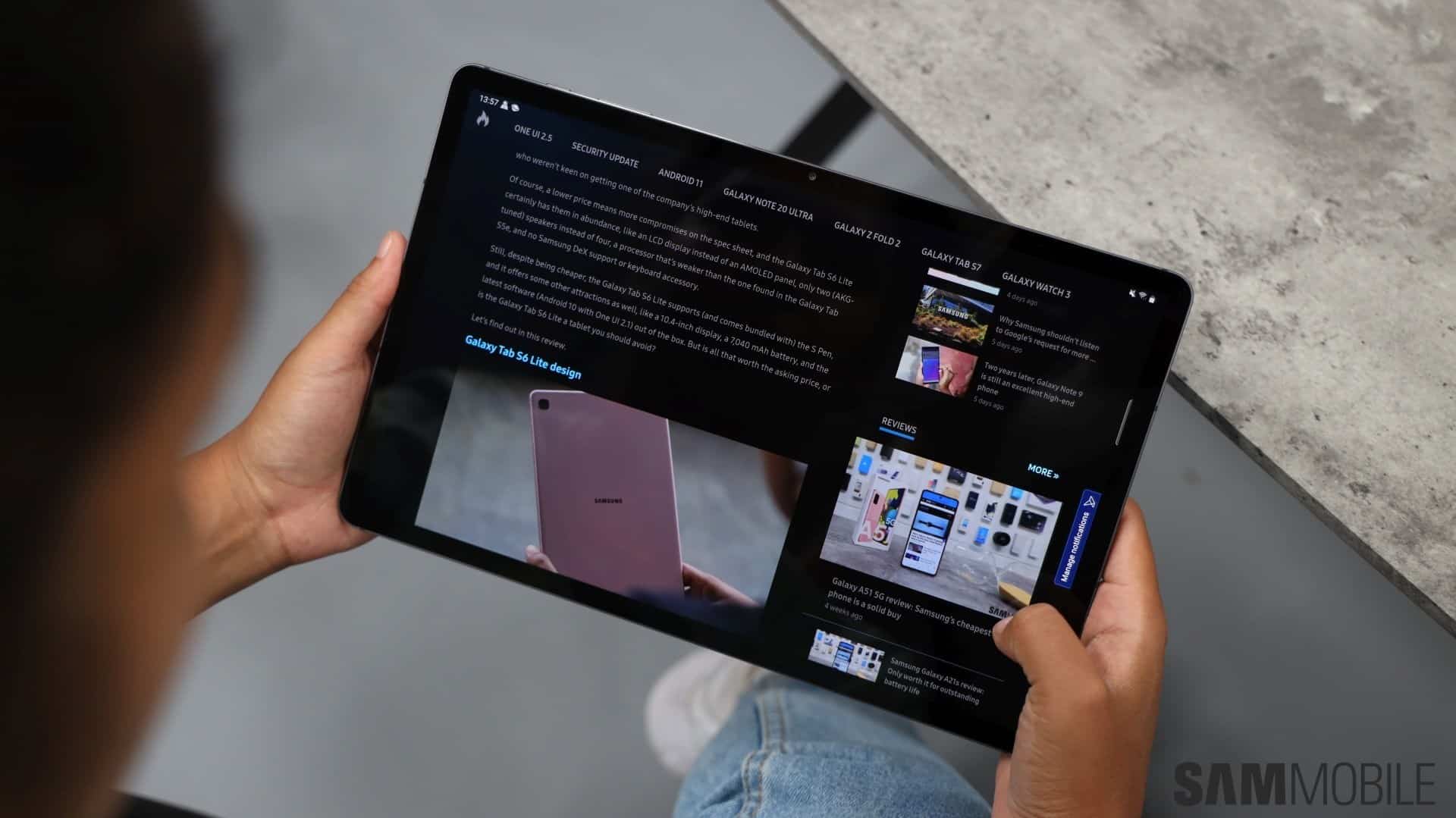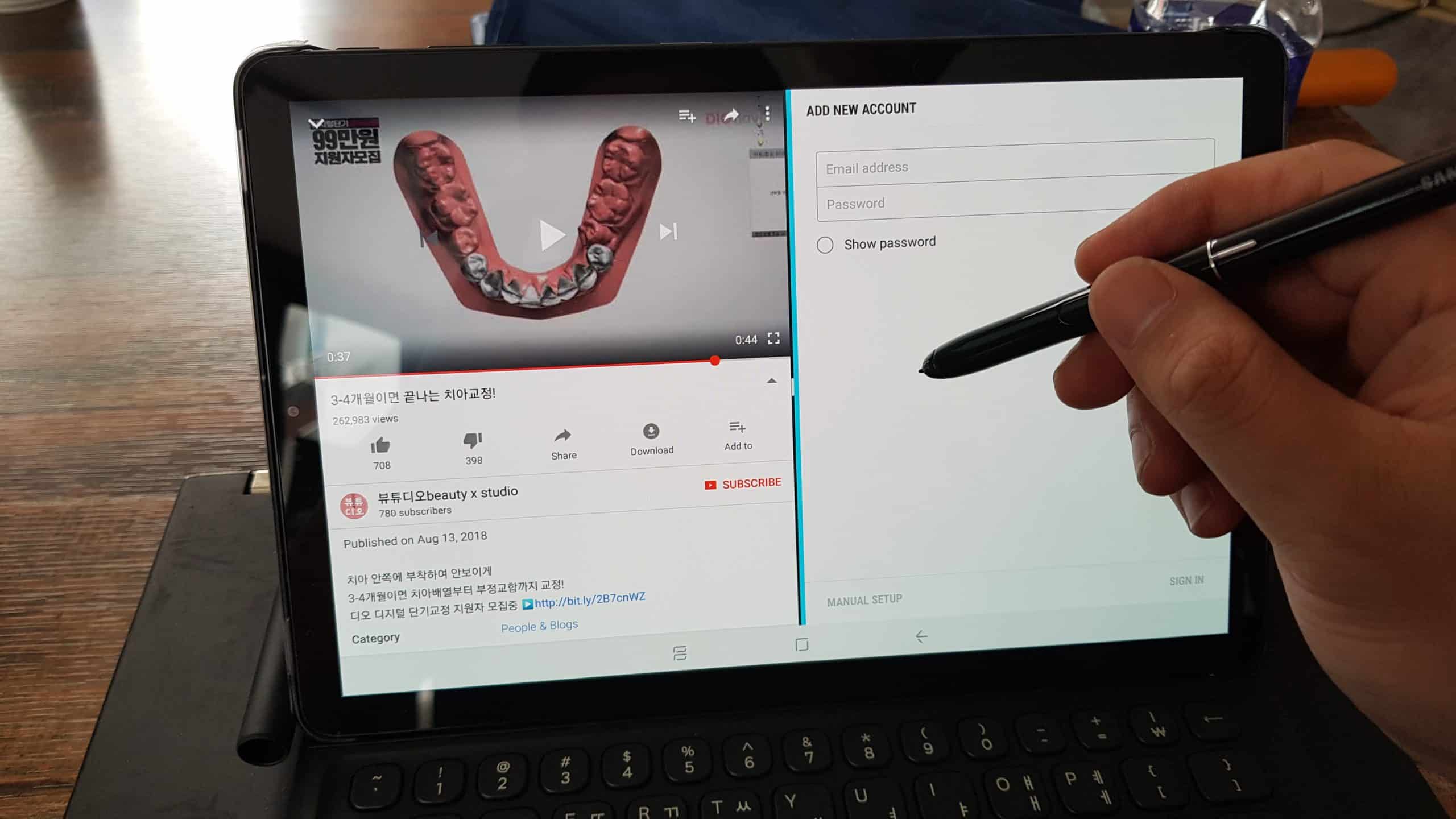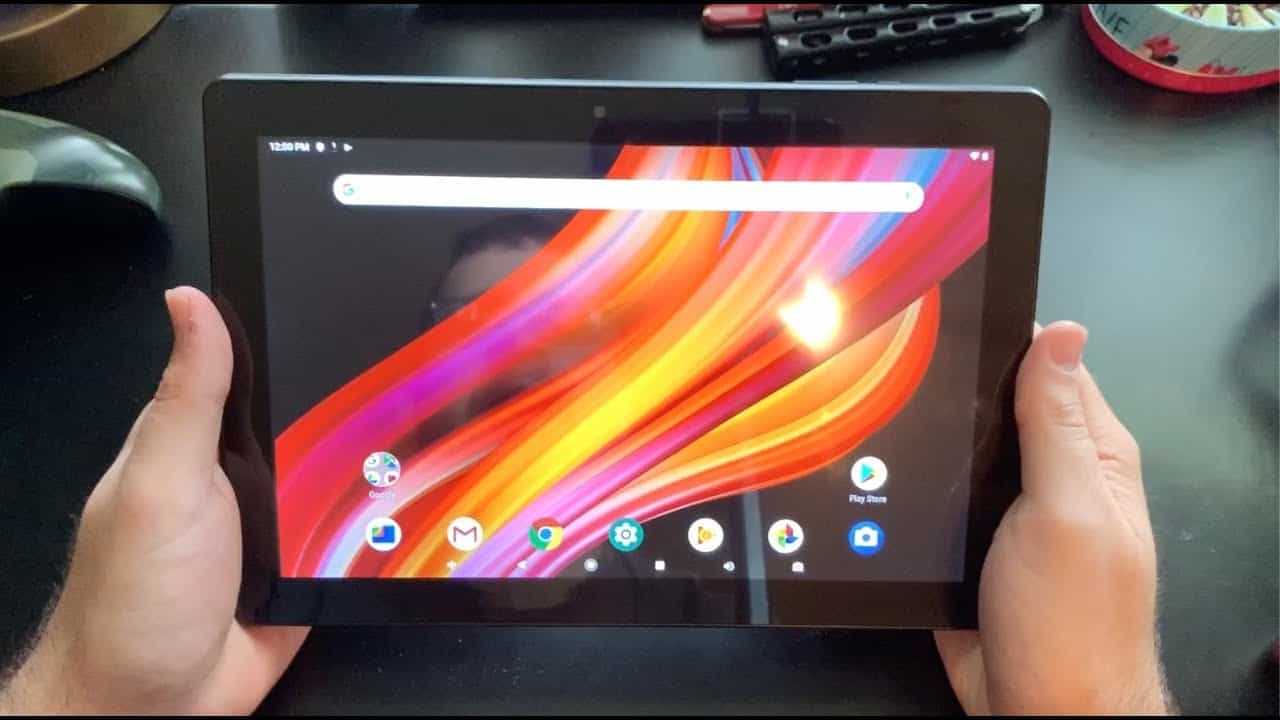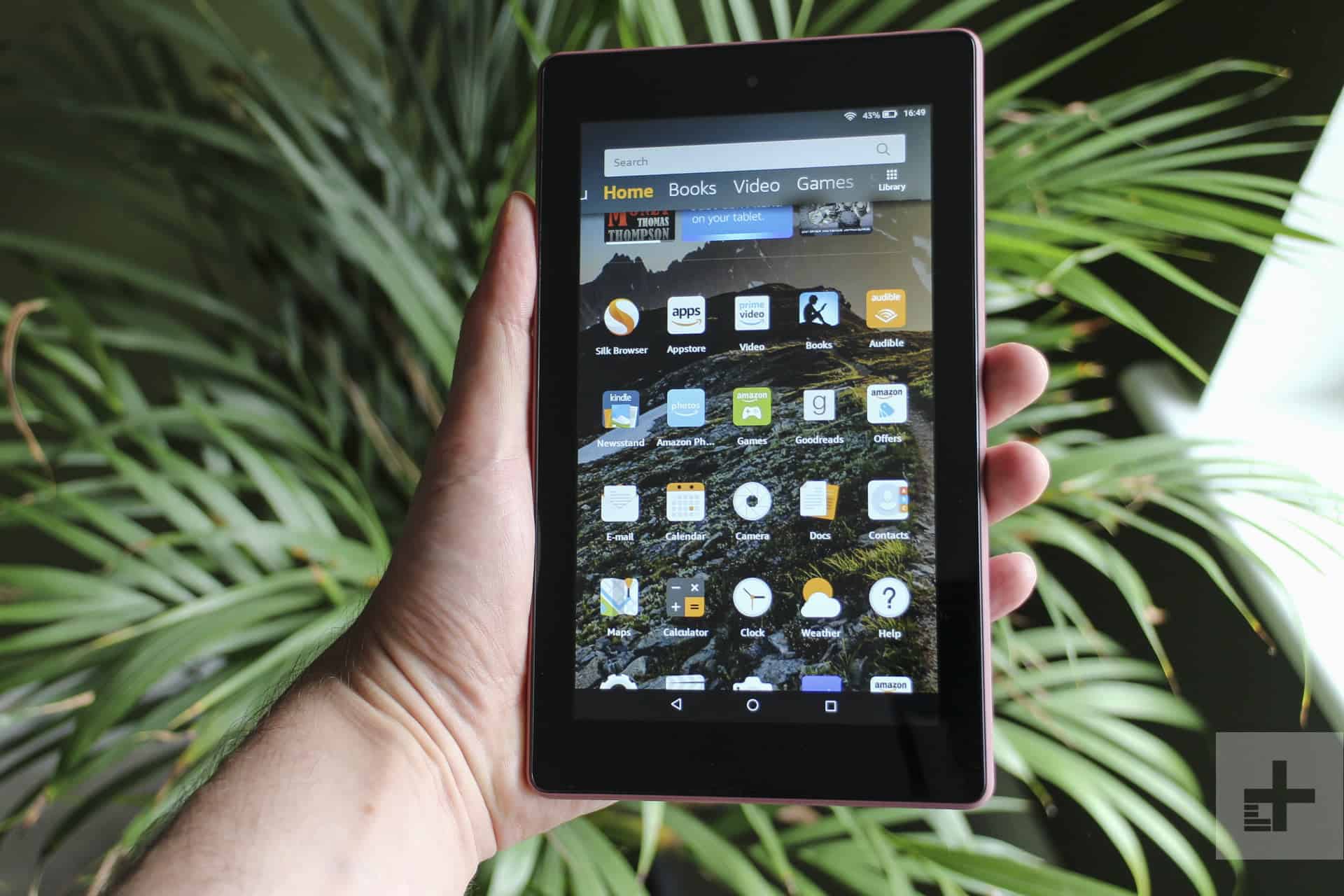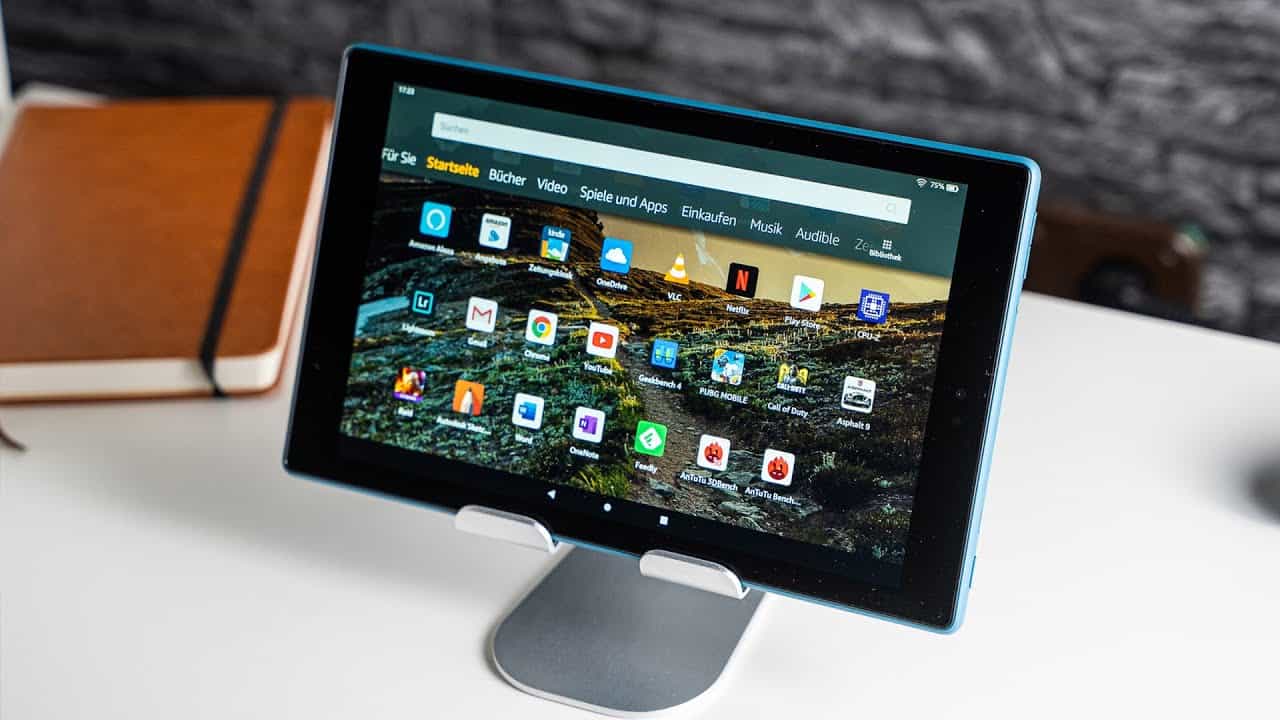Here’s a cool way to use the best tablets. Using two monitors is an absolute necessity nowadays for productivity, but not every PC you use will have a second screen. With tablets becoming more common (and having bigger screens), using an Android tablet or iPad as a second monitor is a quick and convenient hack setup to help increase productivity. While it’s obviously not as good as having an actual 21-inch monitor, setting up a tablet as a second display is incredibly easy and convenient (since, you know, most of us have a tablet nowadays). This hack is especially useful for those that want a second screen at the office, since you can’t exactly carry a monitor downtown and bring it to work with you. You can, however, fit a tablet in your bag to carry.
So, how do you use your Android device as a second screen?
- Visit Google Play or the Apple Store to download whichever version of Air Display that you’ll need. (Alternatively, you can go here and click). It costs $4.99 on Google Play.
- Second, you’ll need to visit Avatron’s site and fill-out the form to download Air Display on your desktop. (Enter your email and choose your OS version, then hit Download Now).
- After the installation, restart your PC.
- Once you’re back looking at your desktop, go to the desktop tray and right click on Air Display’s icon.
- Make sure you have the app opened on your tablet.
- On your desktop, click on your device and hit “connect.”
- If you get an error message that says “Air Display could not communicate with the display device,” don’t worry — there is a simple solution. Instead of clicking on your device and connecting, click “Connect to Other” at the bottom of the desktop application, and enter “192.168.1.2” and hit OK.
- You’re connected!
- If you don’t intend on touching your tablet or phone while its connected to your PC, I recommend going into the Air Display settings and checking the “Presentation Mode” option. This will disable the keyboard & touch input on the screen.
Some Notes:
- Your PC and tablet/phone must be connected to the same WiFi network for Air Display to work.
- You can set up multiple connections (for example, you can use it at home and then bring it to work, install the software on your work PC, and use it there also).
- Air Display will work as a third display if you already have a second display connected. Awesome, right?
- There’s also a “Mirror Mode” option which just, well, mirrors your Windows screen. That seems pointless to me, though, but I’m sure it has a purpose.
- There are other apps that allow you to use your tablet as a third screen, but Air Display is the simplest to setup and has the quickest response time, in my experiences.
- There. Now you know how to use your tablet as a second screen.

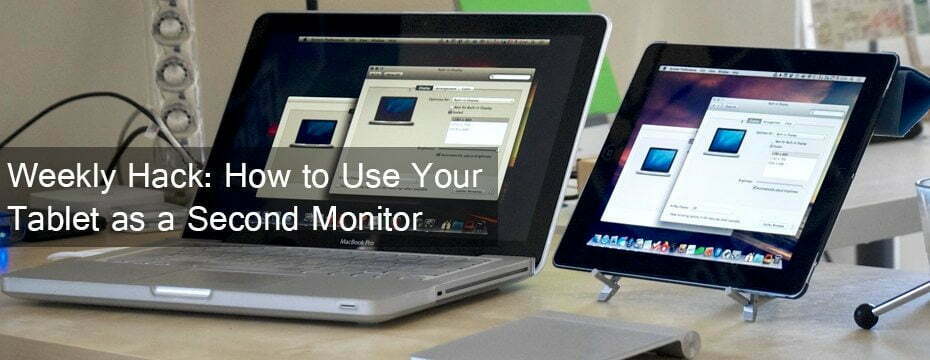



















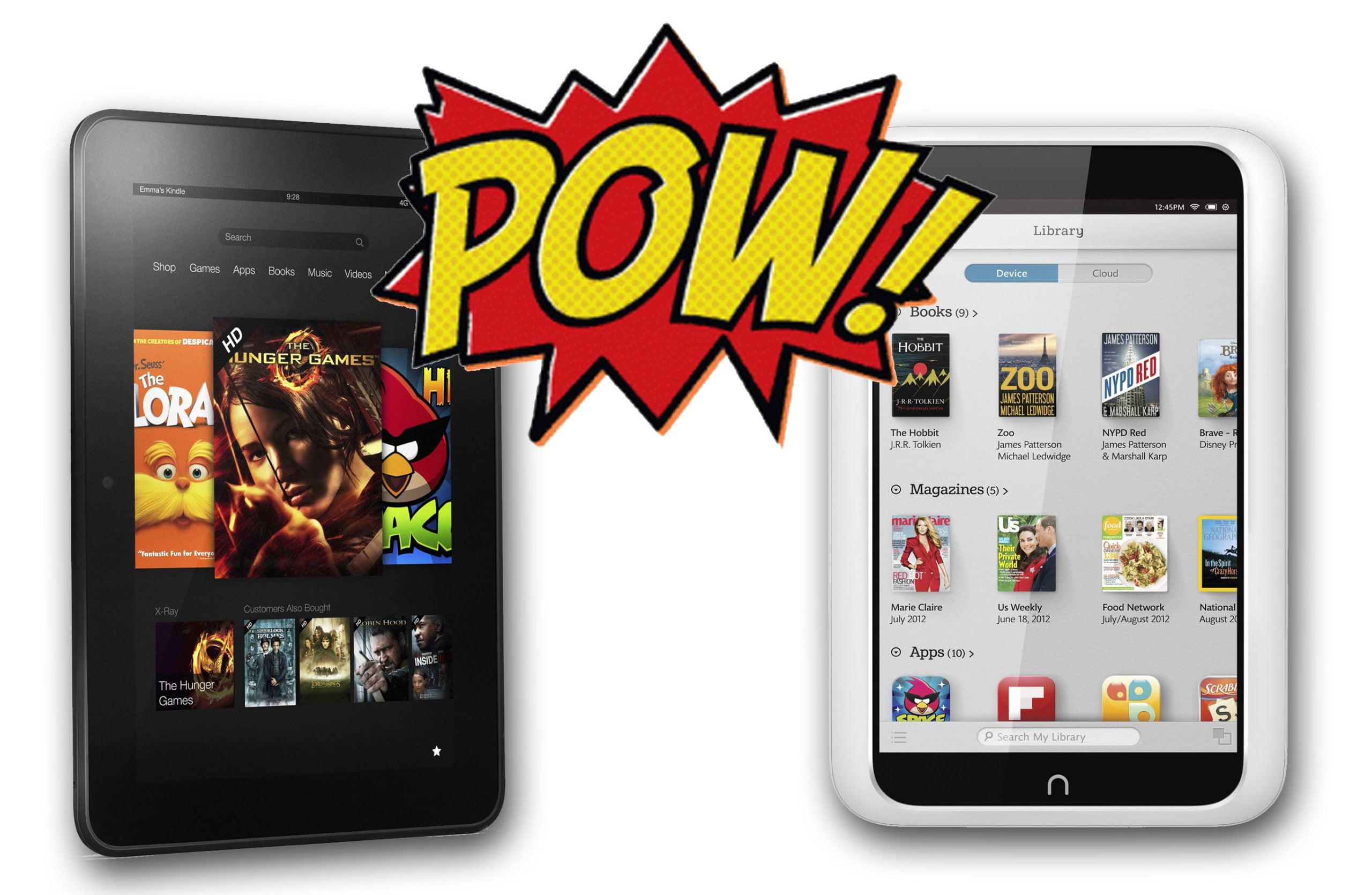

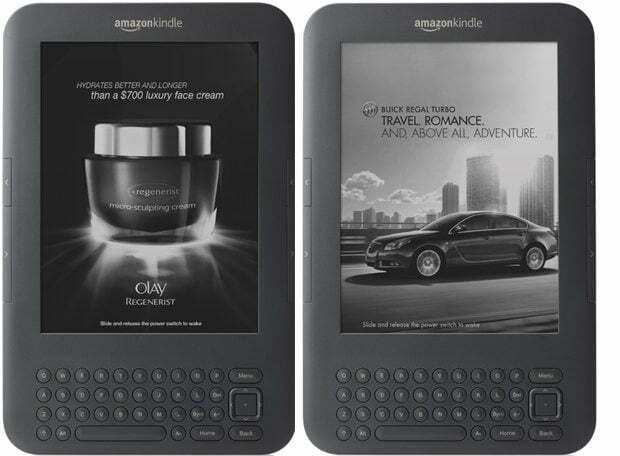

![Best Tablets in [year] ([month] Reviews) 18 Best Tablets in 2025 (November Reviews)](https://www.gadgetreview.dev/wp-content/uploads/best-tablets-image.jpg)
![Best BenQ Monitors in [year] 19 Best BenQ Monitors in 2025](https://www.gadgetreview.dev/wp-content/uploads/best-benq-monitor-image.jpg)
![Best Android Tablets in [year] ([month] Reviews) 20 Best Android Tablets in 2025 (November Reviews)](https://www.gadgetreview.dev/wp-content/uploads/best-android-tablets-image.jpg)
![Best Laptops in [year] ([month] Reviews) 21 Best Laptops in 2025 (November Reviews)](https://www.gadgetreview.dev/wp-content/uploads/microsoft-surface-book.jpg)
![Best iPads in [year] ([month] Reviews) 22 Best iPads in 2025 (November Reviews)](https://www.gadgetreview.dev/wp-content/uploads/Best-iPad-image.jpg)
![10 Best Chinese Tablets in [year] 23 10 Best Chinese Tablets in 2025](https://www.gadgetreview.dev/wp-content/uploads/Best-Chinese-Tablet.jpeg)
![10 Best Drawing Tablets in [year] 24 10 Best Drawing Tablets in 2025](https://www.gadgetreview.dev/wp-content/uploads/Best-Drawing-Tablet.jpg)
![10 Best Tablets for Reading in [year] 25 10 Best Tablets for Reading in 2025](https://www.gadgetreview.dev/wp-content/uploads/Best-Tab-for-Reading.jpg)
![10 Best Gaming Tablets in [year] 26 10 Best Gaming Tablets in 2025](https://www.gadgetreview.dev/wp-content/uploads/Best-Gaming-Tablet.jpg)
![10 Best Tablets for Travel in [year] 27 10 Best Tablets for Travel in 2025](https://www.gadgetreview.dev/wp-content/uploads/Best-Tablet-for-Travel.jpg)
![10 Best Rugged Tablets in [year] 28 10 Best Rugged Tablets in 2025](https://www.gadgetreview.dev/wp-content/uploads/Best-Rugged-Tablet.jpg)
![10 Best Tablets for Musicians in [year] 29 10 Best Tablets for Musicians in 2025](https://www.gadgetreview.dev/wp-content/uploads/Best-Tablet-for-Musicians.jpg)
![10 Best Tablets for Note Taking in [year] 30 10 Best Tablets for Note Taking in 2025](https://www.gadgetreview.dev/wp-content/uploads/best-tablet-for-note-taking.jpg)