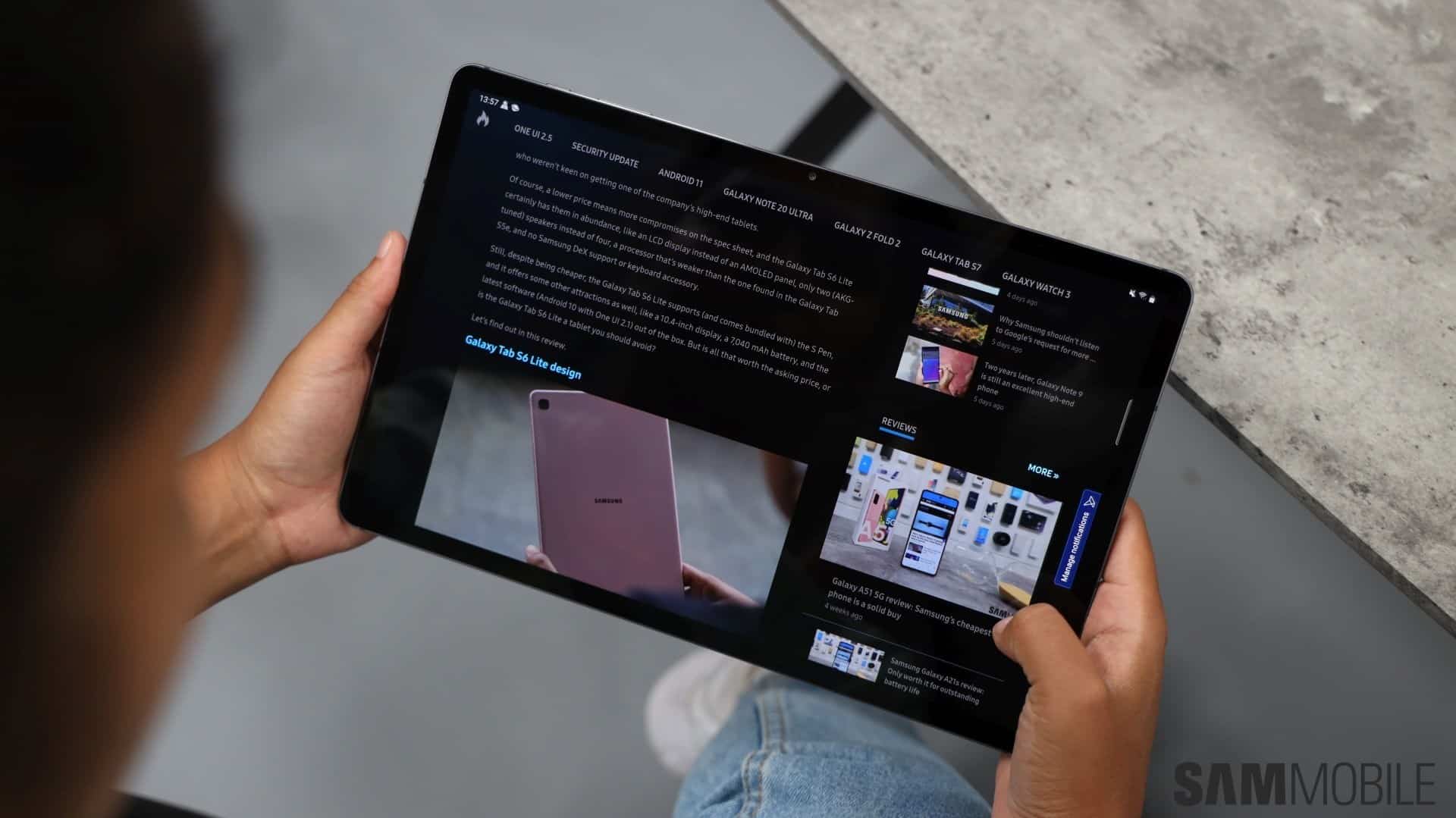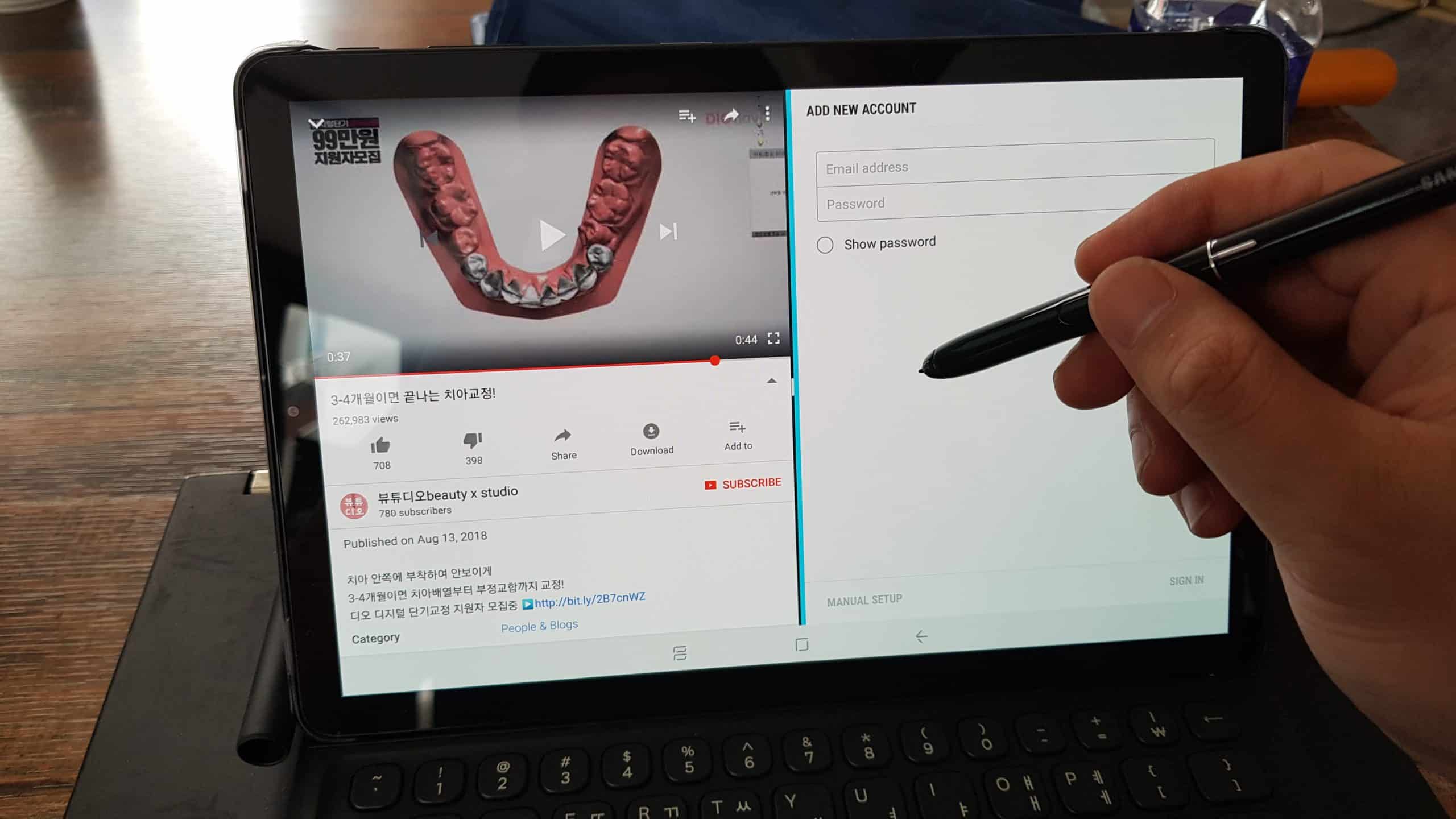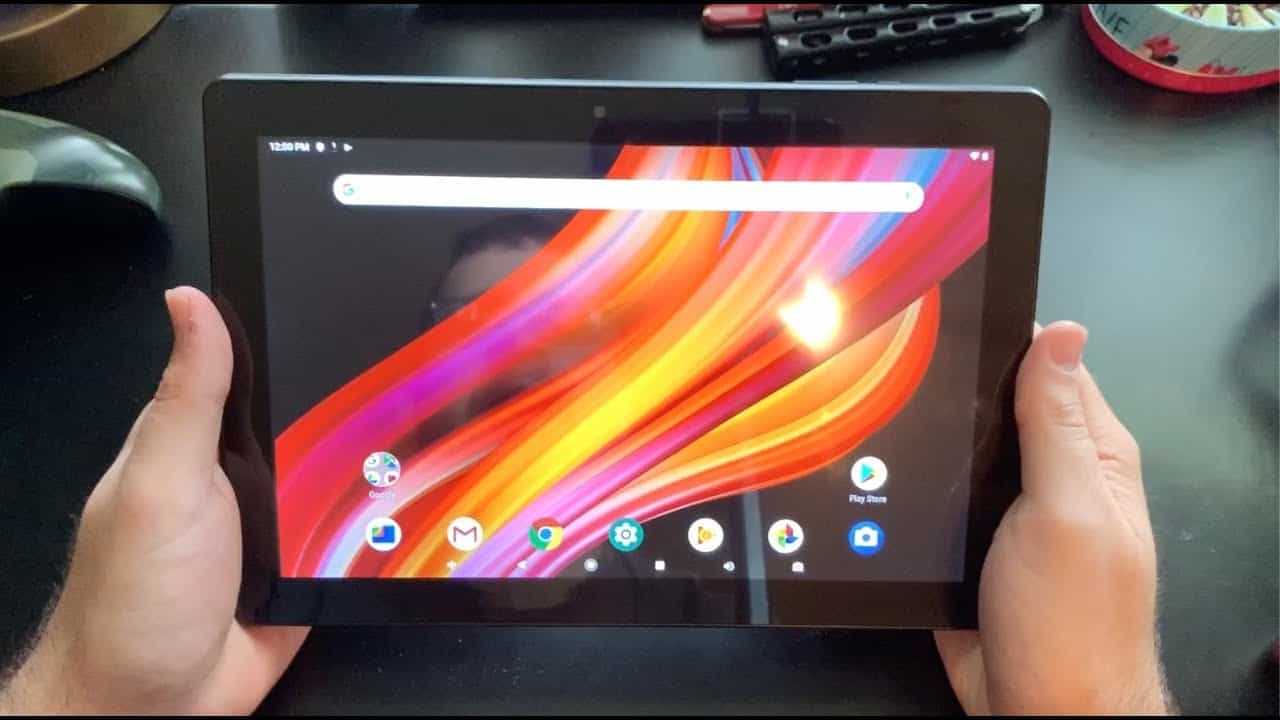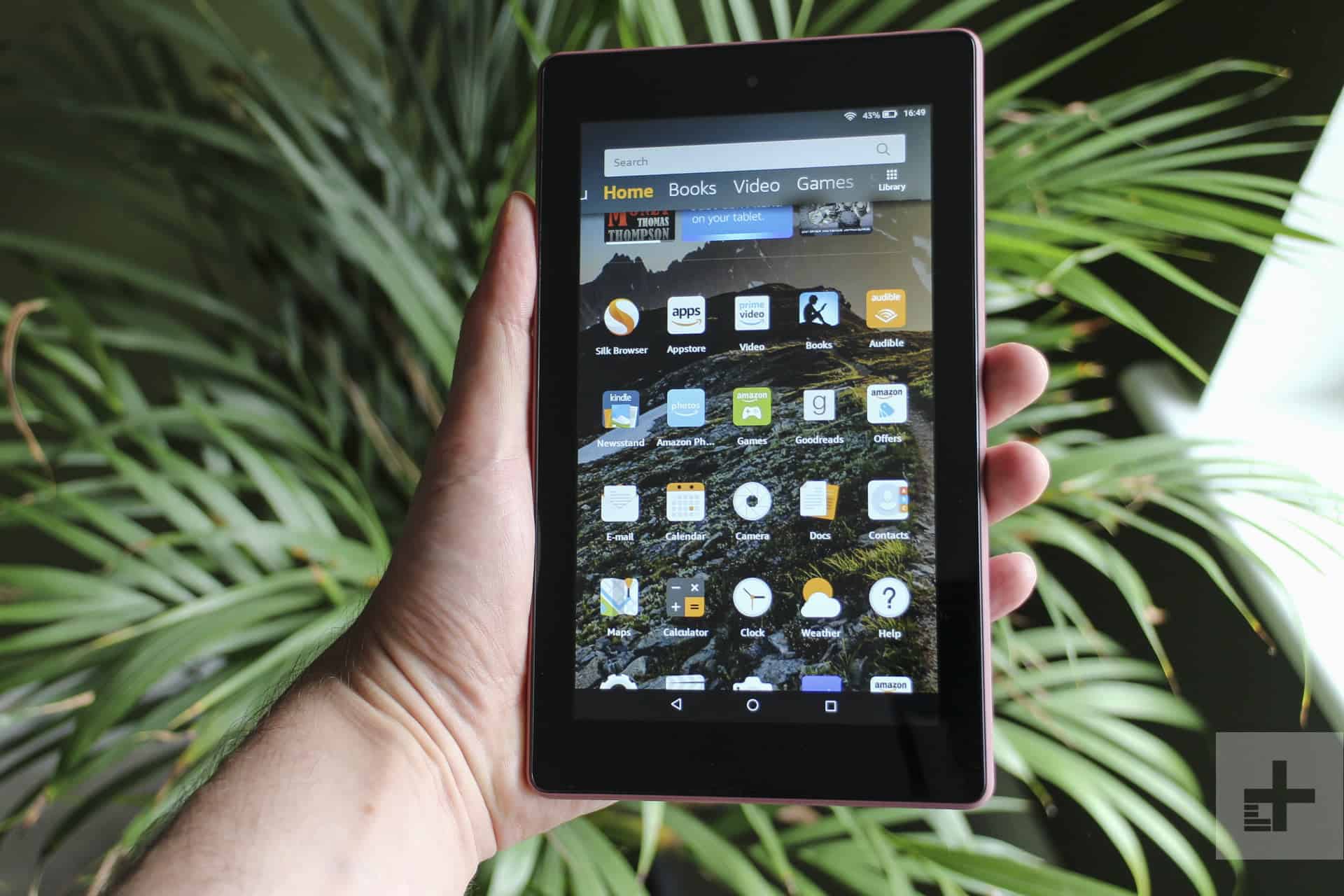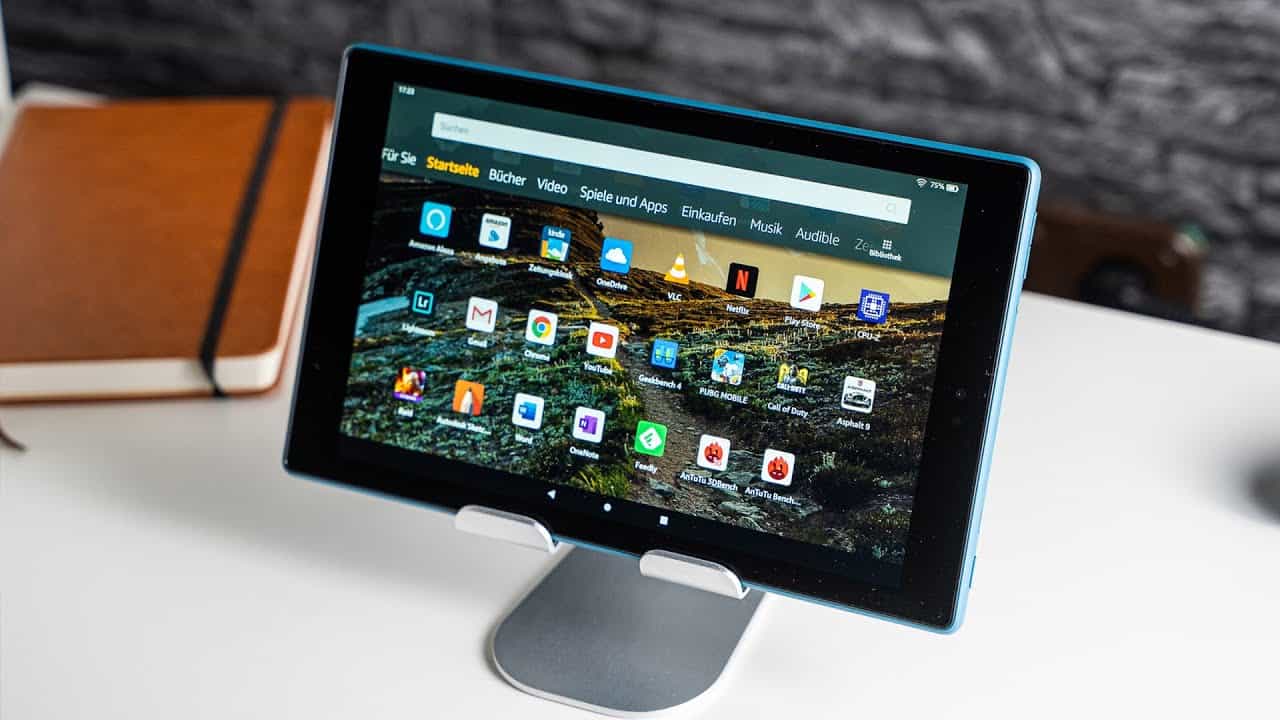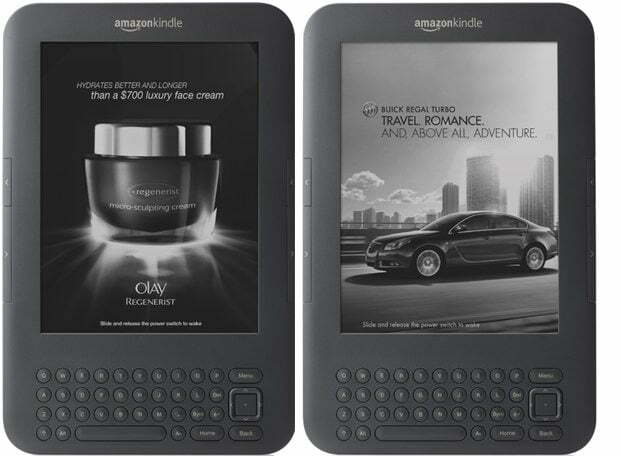
When Amazon announced the new line of Kindle eBook readers, the cheapest was an ad supported version which sells for $79. Dubbed the Kindle 4, it offered a pretty cushy deal … users would get the new Kindle reader for $30 less in trade for special offers displayed in the Kindle screensaver and on the bottom of the home screen. Nowhere else would the ads appear and Amazon assured it wouldn’t interrupt the Kindle experience. Only what some readers didn’t count on was how annoying the ads were, especially the tiny 1/2″ banner ad on the home screen which changes every few seconds. If you’re one of those readers who doesn’t like being tapped on the virtual shoulder by an ad when you’re getting ready to dive into your favorite eBook, you may be tempted to return the Kindle 4 outright. Hold on. There’s two ways you can do to say goodbye to those ads for good…
If there’s a reason why you chose the $79 version but still finds those Ads unacceptable, the Kindle can be fooled into thinking it’s disconnected from WiFi and not to display any ads. Now understand that this will certainly violate the End User License Agreement (EULA) and your covenant to be exposed to the ads in exchange for a subsidized version. It may even violate your warranty. But if you’re a cheapskate or on a serious budget and don’t mind tossing your warranty overboard, then here’s how you can get around the Ads …
1. Go onto your PC and under your files and folders settings, enable “Show hidden files, folders, and drives”.
2. Connect your Kindle to your computer via USB.
3. Navigate to the Kindle in Windows Explorer and look for the “.assets” folder under System files.
4. Delete the .assets folder.
5. Create a new .assets folder in the Kindle System folder. Now your PC will object and complain that it can’t create a folder with a “.” at the beginning since that represents an extension. But there is way around that. You simply create folder called Text Document.txt. Then, go to the main Kindle System Folder and hold down the shift key as you right click on it. Then select the Open Command Window Here option. This will open a command line where you can type the following line command: “rename “New Text Document.txt” .assets”
What this will do is prevent the Kindle from generating it’s own .assets folder and filling it with ads. That keeps the Kindle from re-creating the .assets folder and filling it with ads. Apparently, the Kindle will see the folder as normal, but here’s kicker … because the folder is empty, and because the Kindle didn’t create it, the Kindle will assume that there is no WiFi connection present and not show the ads! You can confirm this by a message in the ad window which says “Please connect wirelessly to download the latest Special Offers.” And eventually, the screensaver will drop the banner altogether.
Is it ethically challenged? Yes. It is. And there’s a possibility that it may cause your Kindle to act “wonky” at times. But even if it doesn’t, you can bet this is only a short lived work around and Amazon will close the loophole on this with a firmware update.
Or Just Pay
For the long term, you can simply just pay up. Obviously the easiest way to get around the ads is to just buy the ad free version for $109. But if you’ve already bought the ad-supported version, you can upgrade your Kindle 4 to Ad-free by simply unsubscribing to the Special offers and paying an additional $30 plus tax. To do this, log onto your Amazon account and click on the Manage Your Kindle link. Under Special offers, select “Unsubscribe” and click buy to pay your $30 fee. And your Ads will disappear with the next Sync.

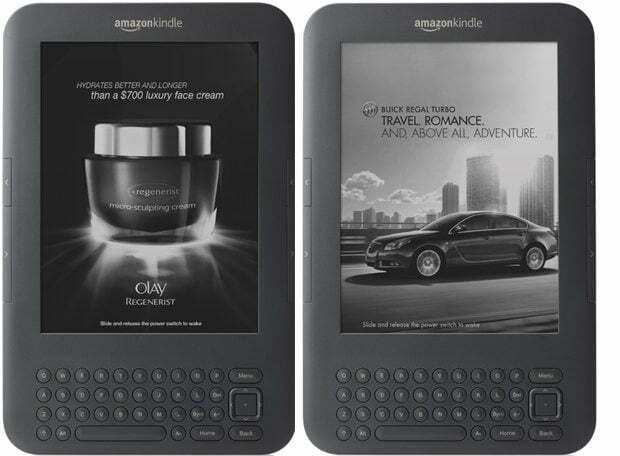

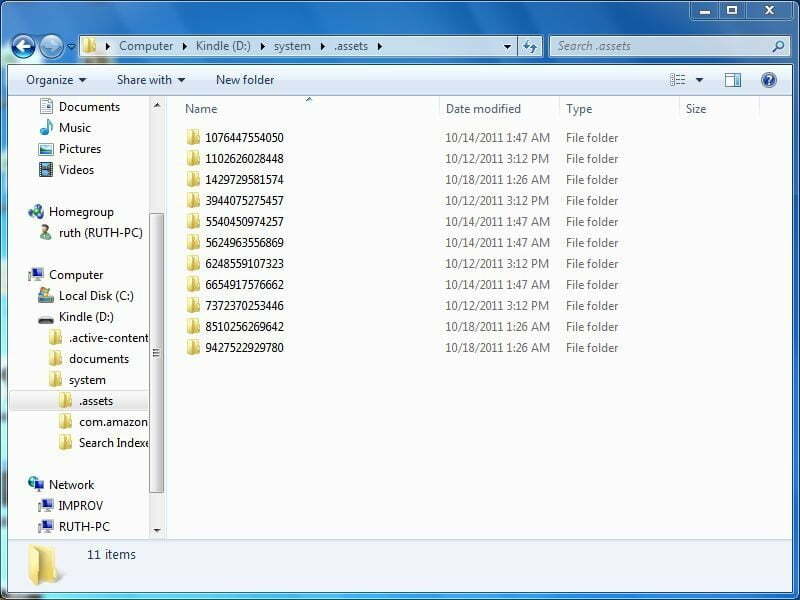
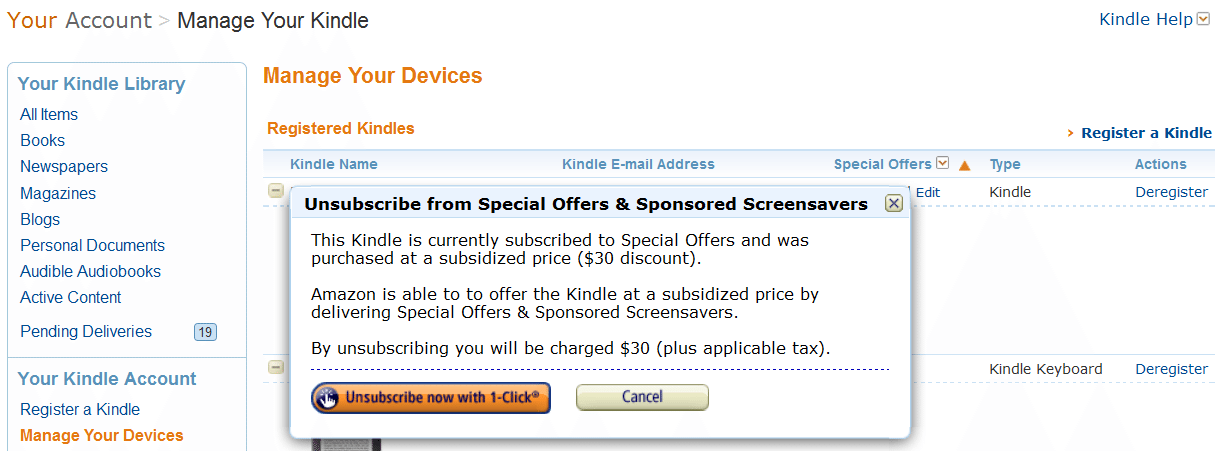














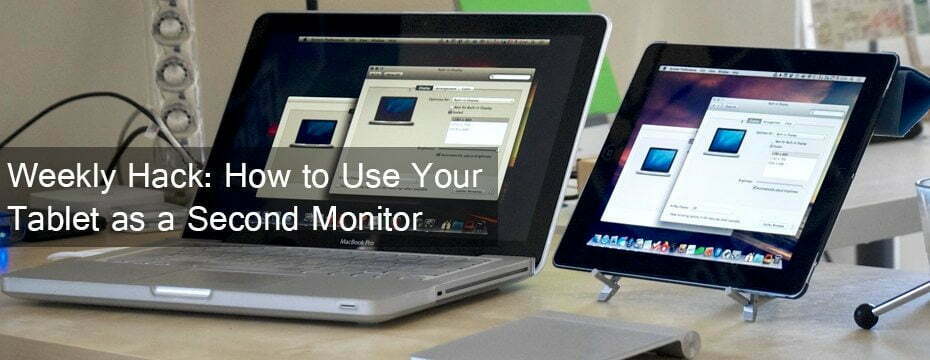




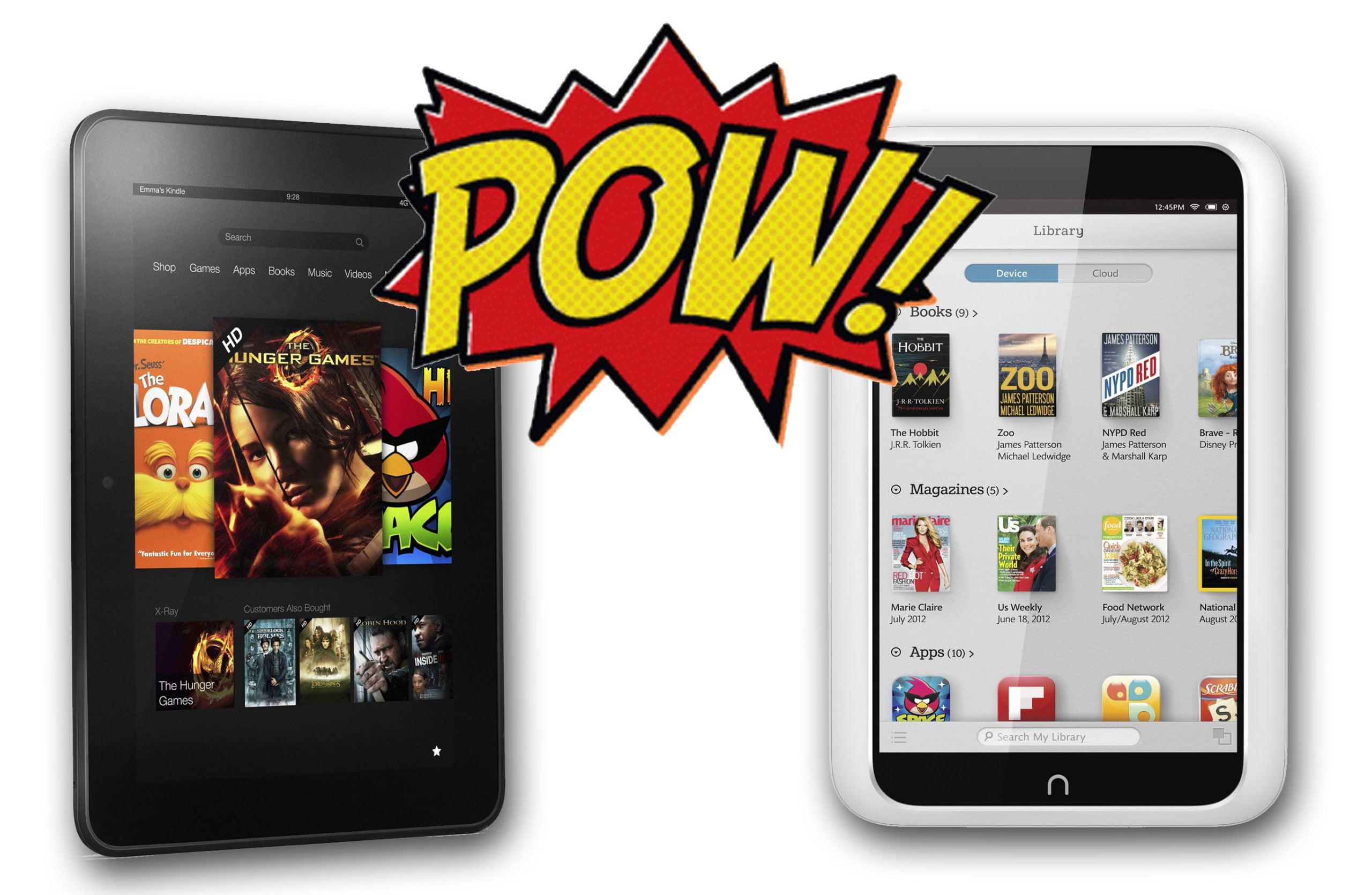


![Best Tablets in [year] ([month] Reviews) 20 Best Tablets in 2025 (December Reviews)](https://www.gadgetreview.dev/wp-content/uploads/best-tablets-image.jpg)
![Best BenQ Monitors in [year] 21 Best BenQ Monitors in 2025](https://www.gadgetreview.dev/wp-content/uploads/best-benq-monitor-image.jpg)
![Best Android Tablets in [year] ([month] Reviews) 22 Best Android Tablets in 2025 (December Reviews)](https://www.gadgetreview.dev/wp-content/uploads/best-android-tablets-image.jpg)
![Best Laptops in [year] ([month] Reviews) 23 Best Laptops in 2025 (December Reviews)](https://www.gadgetreview.dev/wp-content/uploads/microsoft-surface-book.jpg)
![Best iPads in [year] ([month] Reviews) 24 Best iPads in 2025 (December Reviews)](https://www.gadgetreview.dev/wp-content/uploads/Best-iPad-image.jpg)
![10 Best Chinese Tablets in [year] 25 10 Best Chinese Tablets in 2025](https://www.gadgetreview.dev/wp-content/uploads/Best-Chinese-Tablet.jpeg)
![10 Best Drawing Tablets in [year] 26 10 Best Drawing Tablets in 2025](https://www.gadgetreview.dev/wp-content/uploads/Best-Drawing-Tablet.jpg)
![10 Best Tablets for Reading in [year] 27 10 Best Tablets for Reading in 2025](https://www.gadgetreview.dev/wp-content/uploads/Best-Tab-for-Reading.jpg)
![10 Best Gaming Tablets in [year] 28 10 Best Gaming Tablets in 2025](https://www.gadgetreview.dev/wp-content/uploads/Best-Gaming-Tablet.jpg)
![10 Best Tablets for Travel in [year] 29 10 Best Tablets for Travel in 2025](https://www.gadgetreview.dev/wp-content/uploads/Best-Tablet-for-Travel.jpg)
![10 Best Rugged Tablets in [year] 30 10 Best Rugged Tablets in 2025](https://www.gadgetreview.dev/wp-content/uploads/Best-Rugged-Tablet.jpg)
![10 Best Tablets for Musicians in [year] 31 10 Best Tablets for Musicians in 2025](https://www.gadgetreview.dev/wp-content/uploads/Best-Tablet-for-Musicians.jpg)
![10 Best Tablets for Note Taking in [year] 32 10 Best Tablets for Note Taking in 2025](https://www.gadgetreview.dev/wp-content/uploads/best-tablet-for-note-taking.jpg)