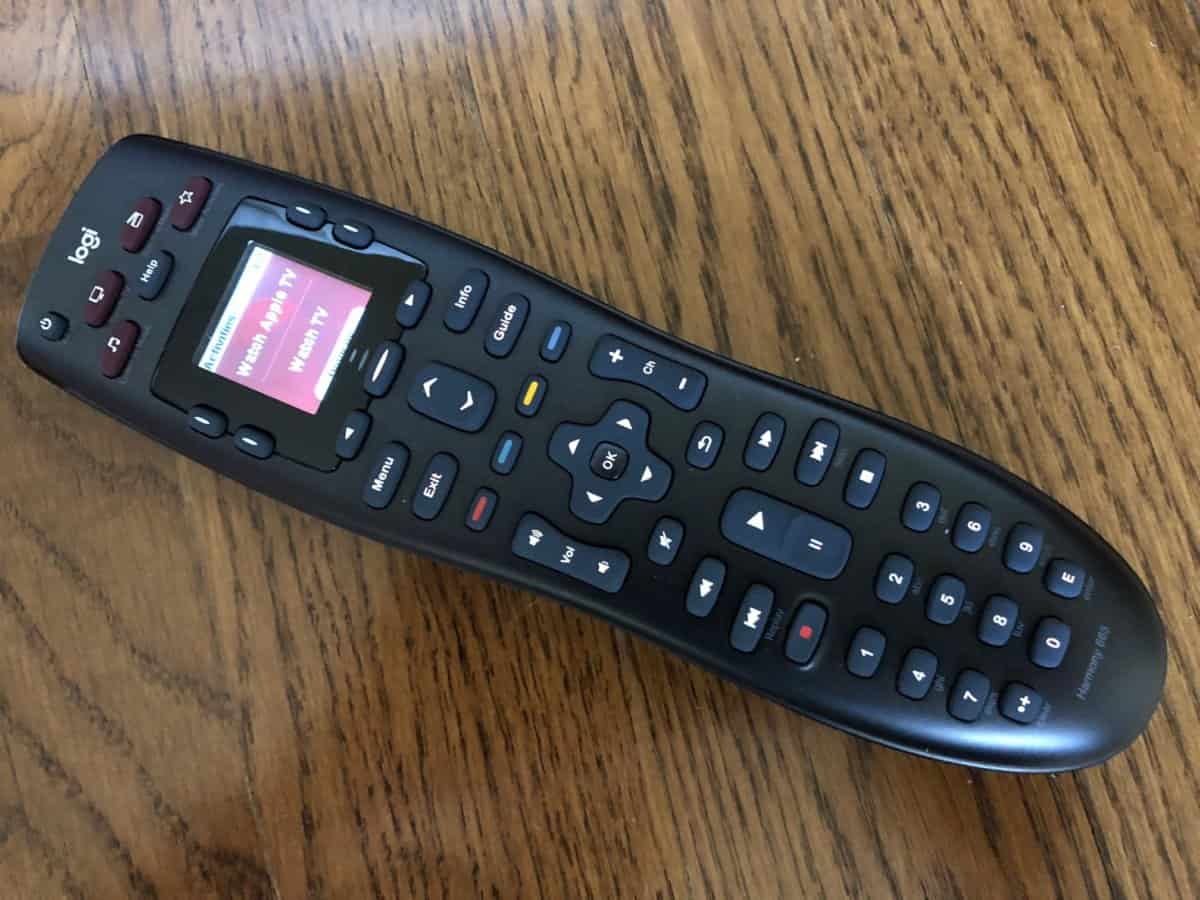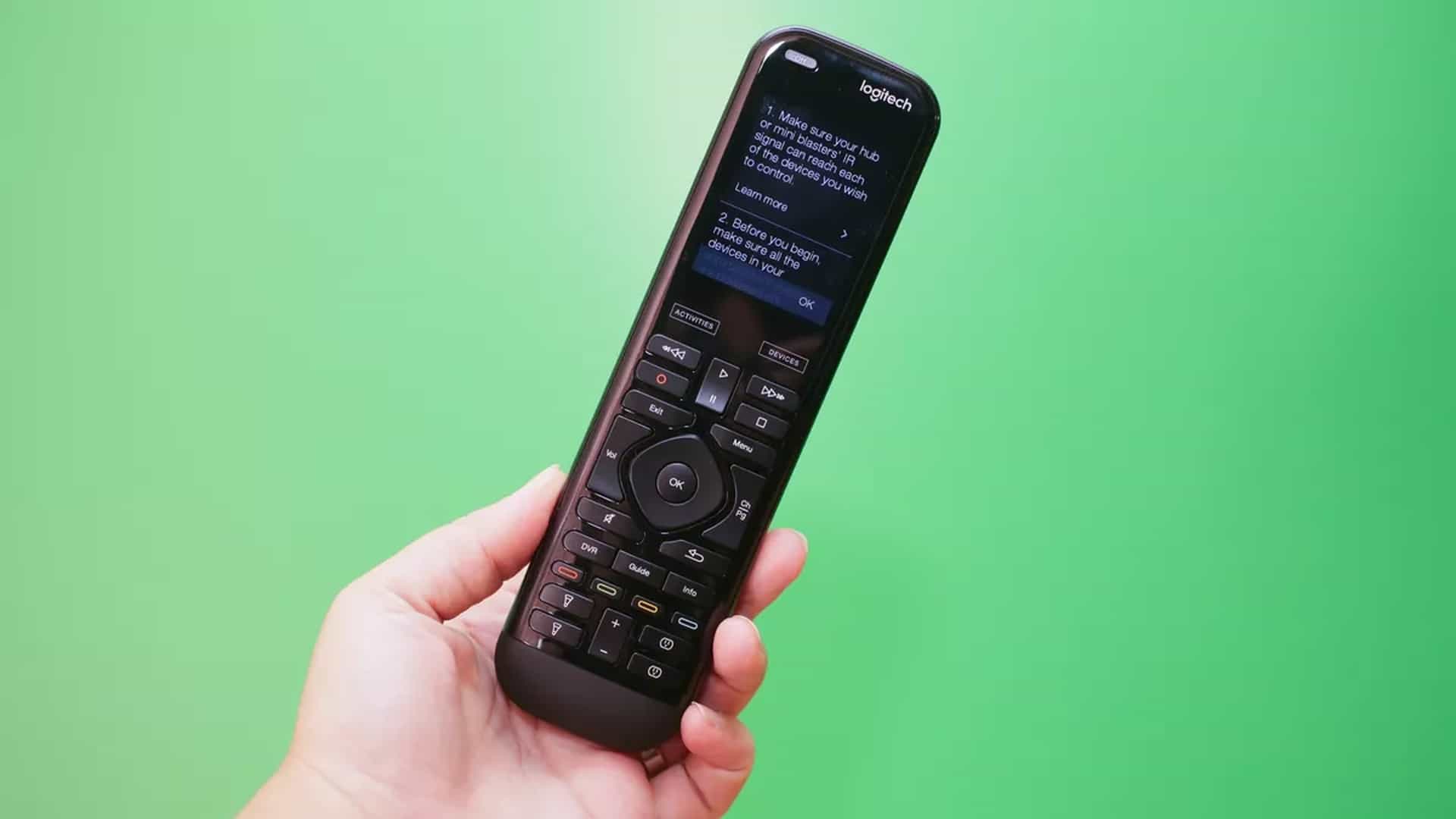It’s generally not difficult to learn how to program a remote to a tv, and it shouldn’t take you more than a few minutes to get everything set up, but there can be a lot of variation between TV models and their include remote controls, and menu options can vary even more.
KEY TAKEAWAYS:
- A universal remote correctly matched with a TV should function more or less exactly as the remote that’s built for the TV
- The access code for your universal remote and the specific TV you’re matching it to should be available via an included code sheet or on the manufacturer’s site under the TV’s brand and model
- Most universal remotes have an auto code search function that can find your TV and pair with it if you don’t have access to the correct code
Universal remotes can also vary in their setup, again depending on the TV you’re using them with, so it’s a good idea to go over the basics before you start so that it can be a headache-free process. Whether you own one of the best TVs on the market or an average set, a universal remote can come in handy in certain circumstances.
Setting up and Programming a Universal Remote
Universal remotes are a good option if you’ve misplaced or broken your TV’s remote, or if it never came with one. As the name implies, they’re designed to work with a wide variety of TVs regardless of the manufacturer as well as other peripherals like stereos. They also often offer more customization and programming options than the remotes shipped with specific TVs.
To get started, you’ll generally have to enter a “direct code” into the remote to tell the remote the specific model of TV it’s going to be controlling, allowing it to connect to the unit in your home. Here are the general steps you’ll need to take:
STEP 1
Turn on the TV you want to control with the remote
STEP 2
Make sure the remote has fresh batteries that are correctly installed
STEP 3
Find your product’s access code- these are usually provided via a “code sheet” included with your universal remote, or on the universal remote’s web page, where the code should be listed according to brand and device type (TV, stereo receiver, cable box etc
STEP 4
Press and hold the correct device button on your remote (it should generally be labeled “TV” or something similar- some universal remotes will require you to press a setup button on the remote first)
STEP 5
With the device button held down, enter the correct code from the code sheet or web page. Some devices will have more than one code you can use, so in that case, start with the first one listed and try again with another if it doesn’t work.
STEP 6
While you enter the code, the remote’s power button will turn off. If you’ve entered the code incorrectly, the power button will flash several times. When you’ve entered the code correctly, the power button will turn back on, and you should now have access to the TV, which you can control by selecting the “TV” device button on the remote.
If programming a remote to a TV requires using additional wires and cables, find out how you can organize wires behind a TV to reduce clutter.
Auto Code Search
If for some reason you don’t have access to the correct device code, most universal remotes have an auto code search function. Generally, here are the steps to take to use that function:
STEP 1
Turn on your TV
STEP 2
Press the “device” button on your remote for your TV but do not hold down
STEP 3
Press the device and power buttons down at the same time. The power button should turn off and turn on again.
STEP 4
Press and release the play button on the remote. Wait for a few seconds and look for your TV to turn off by itself. If it does, the remote found the correct code. If not, press the play button again and wait- repeat until your device turns off.
Proprietary Remotes
For the remote that comes with your TV, setting up and programming it should be as simple as making sure it has fresh batteries and turning on your TV with its power button. Any additional programming will be minimal and dependent on the specific TV, but its setting menus will be self-explanatory and easy to follow.
The same should go for universal remotes once they’re correctly matched with your TV. If, after a correct matching, you discover issues using the settings menu on your TV, the remote manufacturers’ website should have a FAQ with information that will help. Additionally, if you have issues like input lags, you can learn how to fix input lag on a TV.
F.A.Q.S
Why isn’t my universal remote working?
The two most common reasons for a universal remote to not work correctly is that its batteries are drained or that it hasn’t been matched using the correct code for the device it’s controlling.
Why isn’t the remote that came with my TV working?
Your included remote may stop working if your batteries are drained or if there’s something obstructing the IR signal your remote sends to your TV.
What should I do if my remote isn’t working?
Whether it’s a universal or a proprietary remote control, always check to see if your batteries are correctly installed and have power. After that, check to make sure nothing is obstructing the IR signal your remote sends to the TV.
STAT: The first remote control was introduced in 1939 and used low-frequency radio signals (source)
REFERENCES:
- https://www.lifewire.com/program-universal-remote-control-4171818
- https://en.wikipedia.org/wiki/Universal_remote
- https://www.spectrum.net/support/tv/program-your-remote/r
- https://www.youtube.com/watch?v=IJ6gCwIgEkg&ab_channel=JascoProductsCompany
- https://www.youtube.com/watch?v=DnOk3d0jFfE&ab_channel=TakeaBathProductions

















![7 Best RCA Cables in [year] 10 7 Best RCA Cables in 2025](https://www.gadgetreview.dev/wp-content/uploads/best-rca-cable.jpg)