
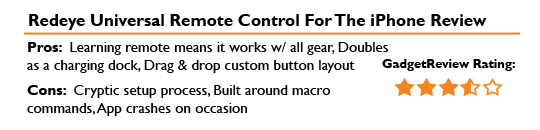
Is there anything the iPhone can’t do? Control a car? No problem. Feed the hungry? Just build a successful app and donate the money. But what about controlling your home theater gear, such as the TV, DVD player or cable box? Well, now you can thanks to something called the Redeye ( the best universal remote and a quality product since it has been announced and launched).
The Redeye is an infrared transmitter that connects to your iPhone over WiFi (it also doubles as a charging dock). You can either jack directly into the Redeye by selecting the SSID from your iPhone’s WiFi menu or bridge it to your home’s network during setup. But, before you get started you’ll need to download Thinkflood’s Redeye app from the app store, which is completely free, but useless unless you have the Redeye hardware.
During the initial setup of the Redeye box I ran into a few problems. First off, their ‘quick setup’ instruction manual lacks a complete set of steps on how to setup the box to connect through your home’s WiFi network. I suggest using this method since lag time is mitigated and you’ll still be able to surf the web on your iPhone or iPod touch without having to select a a different WiFi network.
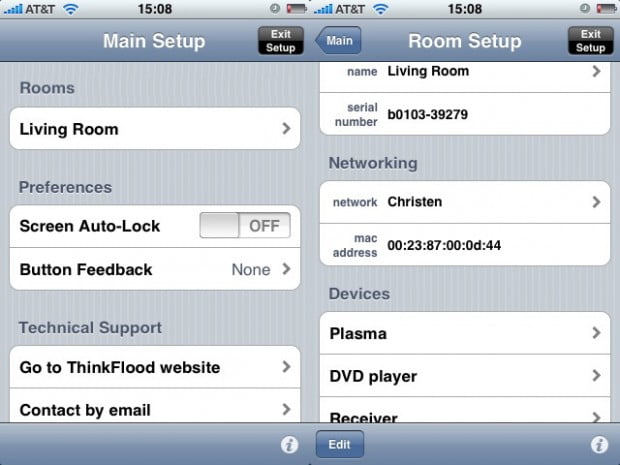
To connect the Redeye to your home’s network – first select ‘redeye’ from your iPhone’s WiFi menu – just launch the app, click ‘setup’ located at the foot of the iPhone’s screen. Then add a new room – I added ‘living room’ since that is where I would primarily be using the box, but you can call it what ever you’d like. Next, click on ‘living room’ and under Networking select ‘network’ and choose your home’s WiFi network. You’ll be required to enter your security key, that is assuming your network isn’t open. Once you’ve completed these steps you’ll need to return to your iPhone’s WiFi settings menu and reselect your home’s network. Now launch the Redeye app again and you should be able to connect to the box with minimal lag.
Related: If you like this transmitter, you might be interested in our Satechi Bluetooth Mediaremote Control review.

Once you’ve chosen your method of connection, and placed the Redeye box within an appropriate proximity to your gear, you’ll need to add the your devices to the app. The Redeye box is also a complete learning remote as well, but if you want to forgo that arduous task I suggest using this method first since Thinkflood’s database contains commands for a wide variety of infrared based gear. Once you’ve located the product of choice you’ll be presented with a set of test commands (it’s a bit unclear that they’re test commands in the menu). Choose the one that works best with the selected piece of kit and save.
Related: See also our Logitech Harmony Ultimate Remote review.
Unfortunately, for me, most of my gear was not compatible with the Redeye remote, with the exception of my Vizio plasma TV and Motorola POS cable box. Most of my other equipment is about 10 years old, so it stands to reason that they might not have those codes, but you’d think that any Pioneer remote would work with any Pioneer DVD player. Be careful when savings your new devices. If your iPhone goes to sleep during the remote code download process it will freeze and require you to start again – this happened to me a few times.
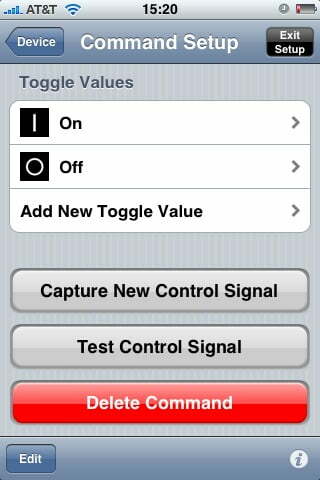
As mentioned, the Redeye is also a learning remote. So in the event that their database doesn’t contain the necessary commands for your gear this is a suitable, but somewhat tiresome process. Fortunately, once it’s complete you should never have to perform the process again. Teaching the Redeye to learn it just like any other remote: locate the corresponding button in the added device’s list in the setup menu, select the command and select ‘Capture New Control Signal’ and then, while pointing the remote at the Redeye push the corresponding button once.
I had a bit of trouble during my initial setup of the Redeye remote. As a result I contacted their customer service by email and was told that the Redeye is largely an Activities based remote. Don’t worry, I too was scratching my head. As it turns out, Thinkflood is big into macros. Hit one button and the Redeye can send your AV gear a multitude of commands. Take for example ‘watching TV’. You can program the Redeye to turn on your TV, home theater AMP and DVD player with the push of one button.
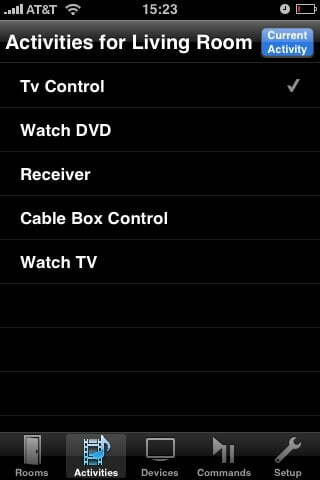
But if you’re like me, you just want to control all your gear using your iPhone. Macro controls are convenient, but in the case of the Redeye the only way you can access the actual universal remote is to create a set of macros or in the Redeye’s case ‘activities’. To work around this I created macros that didn’t do anything, otherwise I would inadvertently turn off my TV, which doesn’t accept discrete codes (e.g. power on or power off, just power). Once I selected the activity, or in my case a piece of gear, the universal remote would appear, letting me control my gear at will.
Activity issues aside, the Redeye allows for a completely custom button layout. So once you’ve added the device and set the appropriate commands you layout your remote however you’d like. One power button for the TV? Not a problem or you can add a whole slew of buttons. Personally, I enjoyed adding the buttons I only needed. In fact, I was able to send my TV commands that I otherwise didn’t have access to with the device’s include remote, such as toggling between just the component inputs.
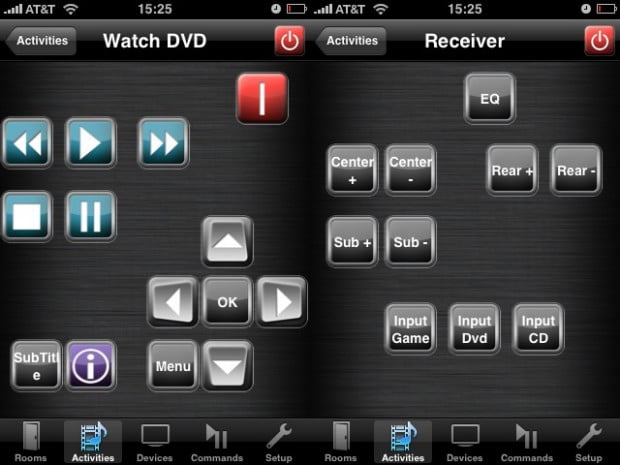
Laying out the button is as simple as choosing the command and then dragging it by your finger tips until you find an appropriate layout. You can even change the icon, add a text label, increase the button’s size by three sizes and program gesture shortcuts such as a two finger swipe or accelerometer flick left. In the case of pre-programmed commands the remote should come with a pre-populated universal remote, though at times I find that this wasn’t always consistently the case.
From a performance stand point the Redeye is not as fast as your gear’s included remotes. I suppose this should be expected since it first has to send a wireless command to the Redeye box, which is then relayed by infrared to your home theater gear. And of course it depends on your gear. My Vizio TV and Pioneer DVD player seemed to work the best with the Redeye where as the B&K home theater remote was a bit slow to the gate, but still functional nonetheless.

Coming back to the initial setup; I had to perform a hard reset on the Redeye (just insert a paper clip into the reset hole on the bottom and hold until it blinks) due to a finicky WiFi connection. But since using the Redye over a few weeks period I haven’t had any issues with connectivity.
So would I ditch all my home theater remotes in favor of the Redeye? Probably not. The lag issues don’t make it a practical option for channel surfing, but for turning on your AV gear, or adjusting the volume it’s a great solution, that is assuming you’ve got an iPhone or iPod Touch handy.
The setup of the Redeye is a bit cryptic but after spending a few hours with it I’m confident that most people can easily acclimate to the menus. I’m still a bit disappointed that it’s not an immediate out of the box universal remote, but all things considered, a little tweaking and you can have a universal remote in your pocket at all times that works anywhere within proximity to your home’s WiFi network.
You can purchase the Redeye directly from Thinkflood for $188.
Pros:
- Learning remote means it works with all gear
- Doubles as a charging dock
- Drag and drop customizable button layout
Cons:
- Cryptic setup process
- Built around macros commands
- App crashes on occasion
Related Articles:











