

When GlideTV arrived on the scene last month it garnered all sorts of press thanks to its cool design and what appeared to be ease of use factor. If you haven’t heard, it’s a remote/mouse targeted at the home theater PC crowd, you know, the folks that prefer to watch their media on their computer rather than pay the money hungry cable companies. Or you could be like me and do both. Compare it with the best universal remotes so you can have more options to choose from.
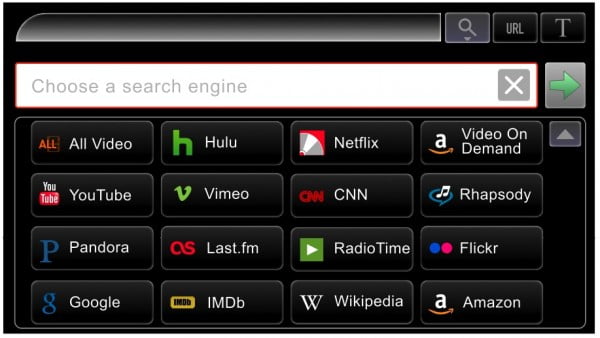
Right out of the box I noticed how light weight the GlideTV remote is. Front and center is your standard mouse touchpad – similar to those found on laptops – which is surrounded by 8 buttons. Beyond that there is a designated GlideTV button that fires up their custom software, a power button (it controls the PC power), volume control, search button (opens up GlideTV’s search which can be designated to Hulu, Google, etc) and media player controls (play, pause, etc). The 8 surrounding buttons each do something different in their respective applications, so a little trial and error will help you figure that out.

Related: In case you like what this unit promises to offer, you may also read our The Kymera Magic Wand review
But, before you get started with the GlideTV you’ll first need to designate a profile for either Mac, PC or PS3. In my case I selected Mac, which increased its functionally exponentially – before that I was struggling to even get it to work.
After that, you’ll need to determine if you want the touchpad to be in Absolute mode or Relative Mode. Absolute Mode places the mouse cursor in correspondence with where you place your finger on the touch pad. So if you touch the top left corner of the touch pad the mouse will appear there. Personally, I prefer Relative Mode since this is more analogous to my laptop and as I discovered much easier to use out of the box.
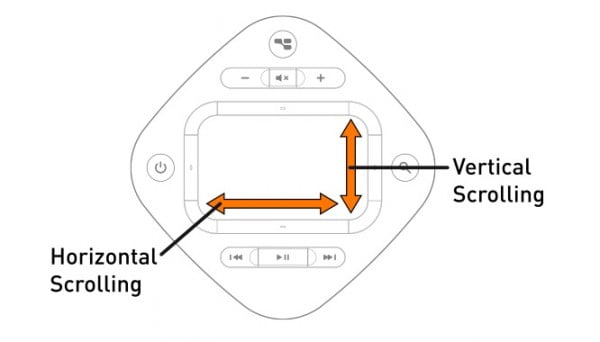
There are myriad of controls for each respective function, so I suggest firing up their online User Guide to figure out what you need or as I suggested before just go ‘trial and error’, though you might miss out on some functionality, such as the ability to scroll up/down in web pages by sliding your finger up and down in the right most section of the touchpad (left and right scrolling is accomplished by sliding your finger left and right at the bottom most portion).
Related: Have a look at the Logitech Harmony Ultimate Remote review

What makes the GlideTV remote unique, beyond it’s design, is the included software. It’s currently in an Alpha mode, but for someone like me who doesn’t really use their PC as a home theater PC all that much it was a God send. You’ll need to download it from GlideTV.com as they want you to have the latest version – it’s not included in the box. Functionality wise it’s very straightforward. As previously mentioned, you just need to hit the GlideTV button on the remote to activate the software, but you will need to launch the program first, by ‘hand’, for this to work.
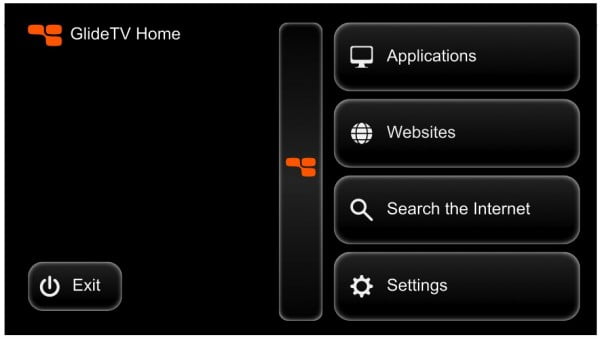
Within the application you’re presented with four options: Applications, Website, Search the Internet and Settings. The application section can be modified to add more applications, but by default the popular ones exist such as Boxee, Safari, iTunes, Front Row, Desktop Hulu and some others. If you don’t have the applications, such as Desktop Hulu, the app will download it for you upon initial launch. Accessing the application is equivalent to pointing and clicking with your touchpad, but once it is fired up the GlideTV does it stuff. In the event you decided to search the net or surf the web, the GlideTV does include a virtual keyboard. I don’t recommend this activity since typing in words one mouse point at a time can be beyond cumbersome.
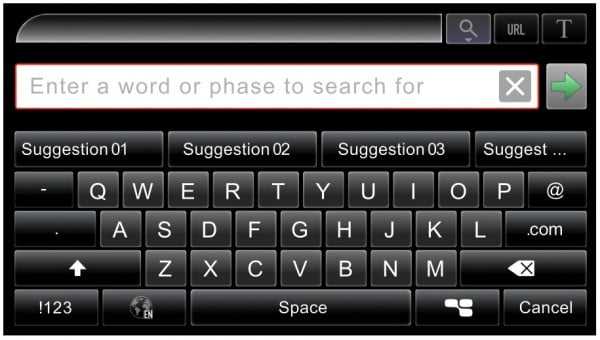
I’m into Hulu so I tested that out. While I won’t go into all the controls I can say that they’re all intuitive and worked perfectly. I also launched Front Row, Apple’s proprietary media program and the control were intuitive as ever, but nothing leaps and bounds over Apple’s Remote; in other words don’t get the GlideTV to replace just the Apple Remote Front Row experience.

Battery life is a bit tough to gauge since the GlideTV remote shuts off automatically after one hour of use. Additionally, it will go into standby mode after 10 seconds of inactivity which lessens its power consumption. The remote indicates that it is powered up by flashing the power button about every 2 seconds. If you’re concerned about accidentally waking the remote from off mode by hitting a button, you can lock the remote’s keys by holding down the Power and Search buttons for 3 seconds – you do the same to unlock the device. This is ideal when you’ll traveling with the GlideTV, or at least that’s what the manufacturer says.

I ran into very few problems with the GlideTV. It is a bit difficult to tell when the device is powered down, but since it includes a no brainer charging base you just need replace it after use. Surprisingly, the charging base does not double as a receiver. Instead a USB dongle is provided and required for use. I suppose this is convenient if you’d like to charge your GlideTV via an AC outlet (you can also plug the charger in via USB), especially since many people today set their computers to sleep mode when not in use, which doesn’t provide any power to the USB ports. Nonetheless, I would have liked to have the charging dock do double duty as a receiver as well.
I should note that I did test the GlideTV out on a last generation Mac Mini running Mac OS X 10.6.1 with 1GB of RAM and it was riddled with problems. The mouse was unresponsive and would often lag, only receiving commands 1 or 2 seconds after entering them. The distance was no more than 12 feet to the Mac Mini and since I subsequently did an equitable distance test on my Macbook Pro (non Unibody), I can negate that as an issue. Nonetheless, the GlideTV did work flawlessly on my computer, which runs a 2.4Ghz Intel Core 2 Duo with 2GB of DDR2 RAM. What the problem was I don’t know, but if you have a Mac Mini and don’t have any problems we’d love to hear.

So at this point I can’t really say anything overwhelming bad, or anything bad for that matter about the GlideTV. But in this day and age, especially with the economy in the slump that it is, it does come down to bang for you buck. Sure, you can use this thing with your PS3 or Home Theater PC, but at $149, that’s asking an awful lot, especially when for half that money the same can be accomplished by purchasing a wireless keyboard/mouse combo. Of course, you won’t have the same slick design, small form factor and ease of use. So if GlideTV can drop the price well below $100 it could be the must have remote for the Hulu watching, Boxee using web TV crowd.
You can purchase the GlideTV for $149 here
Pros:
- Slick design
- Ease of use (software and device)
- One handed operation
- Decent battery life
Cons:
- Expensive
- No keyboard











