One thing all Chromebooks have in common is their low local storage space. Their hard drives just aren’t designed to hold much more data – that’s one of the things that makes them affordable and lightweight, but it also means that they fill up faster than your smartphone and require a lot of juggling cloud data to avoid problems with stalling out or slowing down. So, if you’re worried about Chromebook space, there are two things you can do. First, check out our list of the best Chromebooks of 2018 to find one with the storage requirements that you need.
Second, you can keep tabs on how much space you have left in your hard drive so you don’t get too close to the maximum amount and all the troubles that go with it.

The second step is the one that many Chromebooks users may not recognize, because Chrome OS doesn’t exactly advertise how much storage you are using every time you turn it on. Fortunately, there’s an easy way to check whenever you want to. Start by opening your Downloads tab. If you aren’t sure where this is, go to your Files window and look on the left where your various Drive tabs are. One of them should be called Downloads.
Downloads is a list of everything you have in storage (more or less, basic OS components are left out). Once you are looking at the list, go over to the upper right corner of the window and click on the menu button – this is the one that looks like three dots in a row. This will show you several options, but at the bottom of the dropdown menu is a section that tells you exactly how many GBS you have left, along with a handy bar that gives you a visual representation of how full your hard drive is. Note that the icons may change a little based on the version of Chrome OS you have, but the results should remain the same. Consult this as many times as you need, and look for ways to store more data in the cloud to save on space.
![10 Best Chromebooks for Seniors in [year] 1 Best Chromebook for Seniors](https://www.gadgetreview.dev/wp-content/uploads/best-chromebook-for-seniors-300x144.jpg)
![10 Best Chromebooks for Writers in [year] 2 Best Chromebook for Writers](https://www.gadgetreview.dev/wp-content/uploads/best-chromebook-for-writers-300x214.jpg)
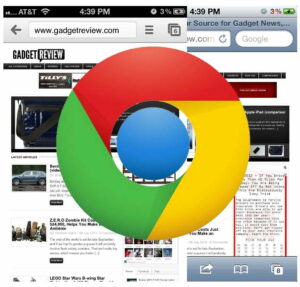



![Best Chromebook Apps in [year] 7 The top Chromebook Apps|Best Chromebook Apps|#5 best Chromebook app for 2016|#4 best Chromebook app for 2016|#1 best chromebook app for 2016|#3 best Chromebook apps for 2016|#2 best Chromebook apps for 2016](https://www.gadgetreview.dev/wp-content/uploads/best-chromebook-apps-300x169.jpg)
![Best Chromebook Cases in [year] 8 Top Chromebook case|GMYLE Best Chromebook Case|Gumdrop Best Chromebook Case|iPearl Best Chromebook Case|These are the best Chromebook cases in 2016|The iPearl 2 Chromebook Case is a top rated case.|The Gumdrop chromebook case protects without adding too much weight.|#4 Best Laptop Under $500||||](https://www.gadgetreview.dev/wp-content/uploads/best-chromebook-case-300x169.jpg)
![Best Printer for Chromebook in [year] ([month] Reviews) 9 The top printers for a Chromebook.](https://www.gadgetreview.dev/wp-content/uploads/best-printer-for-chromebook-300x169.jpg)




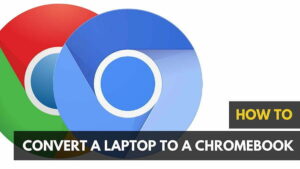








3 responses to “Post Title”