When you want to use your headphones with a new Bluetooth-compatible device, you’ll need to know how to unpair Bluetooth headphones. The best headphones should stay paired to your device, meaning you won’t have to pair them each time you want to listen.
KEY TAKEAWAYS:
- You can unpair your Bluetooth headphones by viewing your Bluetooth settings on your connected device.
- If you want to pair to a new device, you can simply enter pairing mode on your headphones.
- Your pairing code may be “0000” if you didn’t set one up for your headphones.
However, products sometimes struggle to recognize Bluetooth headphones even if they’ve already been paired. If this happens, you may need to forget and pair your device again to fix it. Also, when you pair your headphones to a computer, you should know how to set up headphones on Realtek HD audio manager.
How to Disconnect Bluetooth Headphones from a Device
You can disconnect your wireless headphones using your connected device’s settings menu. If you don’t have your phone, laptop, or computer, you can enter pairing mode on your headphones to connect to a new device.
Insider Tip
Many Bluetooth headphones stay connected to the last paired device after use, eliminating the need to pair each time.
If you have wired headphones instead of wireless, you might be interested in learning how to untangle your headphones and prevent them from tangling in the future. But, wearing Bluetooth headphones is safer than getting tangled in wires.
Read on to find out how to unpair your headphones using either your smart device or headphones.
Method 1: Unpair from Your Smart Device
- Time to Complete: 5 minute
- Difficulty: Easy
- Tools Needed:
- Bluetooth headphones
- Connected smart device, including smartphone, tablet, laptop, or computer
- Steps: 4
STEP 1
Go into your connected device’s settings. If you are on a PC or Mac, you should be able to search for settings or preferences through the search bar. Other smart devices have a gear icon representing their settings menu for you to click.
STEP 2
Find your Bluetooth settings. They may be under “Bluetooth” followed by “Devices.” This page shows all of the Bluetooth headphones, speakers, keyboards, or other products that you have connected to your smart device.
STEP 3
Select your wireless headphones. You should see a menu pop up on your screen. There may be several options here.
STEP 4
Choose “Forget device” or “Unpair device.” Once you confirm, your devices will no longer be paired.
Method 2: Pairing a Headset if It Has Disconnected from Bluetooth
- Time to Complete: 5 minute
- Difficulty: Easy
- Tools Needed:
- Bluetooth headphones
- Steps: 4
STEP 1
Find the button on your headphones to connect to your Bluetooth device. Usually, this button is on the bottom of the right earcup, but the location varies depending on the manufacturer and model. If you can only find one button option, press and hold it to see if the headset enters pairing mode. Some brands use a switch, but this switch typically has the Bluetooth symbol printed on it or near it.
STEP 2
On your desired Bluetooth compatible device, enter the settings menu by searching for either the gear icon or typing “settings” in the search bar. This is also where you would change things such as display brightness, background, and users.
STEP 3
Click on Bluetooth settings and enter pairing mode on your device. You may have to click through the Bluetooth menu to get to pairing mode. You may also see the list immediately after selecting Bluetooth.
STEP 4
Select your device. If it prompts you for a pairing code and you didn’t set one up, try entering “0000,” as this is the default code for some Bluetooth headphones. Look on the manufacturer’s website for your model’s specific code if that doesn’t work.
Warning
Sometimes, your device may fail to recognize your headphones, so you need to unpair and pair your headset again.
F.A.Q.S
Why does resetting your Bluetooth headphones make sense?
Resetting your Bluetooth headphones can fix issues with connectivity, sound quality, and more.
What is the passcode for pairing Bluetooth?
If you’re pairing Bluetooth headphones and didn’t set a code, try “0000” or look in your user’s manual. You might also be able to find the code on the brand’s website.
What does flashing red and white light mean on Beats Wireless?
A flashing red light on Beats headphones means that your headset needs to charge. A solid red light indicates you have less than an hour of listening left.
STAT: Remove or forget the connection to disconnect from a Bluetooth device you don’t want. (source)
REFERENCES:
- https://www.verizon.com/support/knowledge-base-201242/
- https://www.nstec.com/how-to-unpair-bluetooth-hesdphones-from-all-paired-devices/
- https://help.gnome.org/users/gnome-help/stable/bluetooth-remove-connection.html.enr
- https://www.sony.co.uk/electronics/support/articles/00204668
- https://www.youtube.com/watch?v=Mm3kK08mB28




















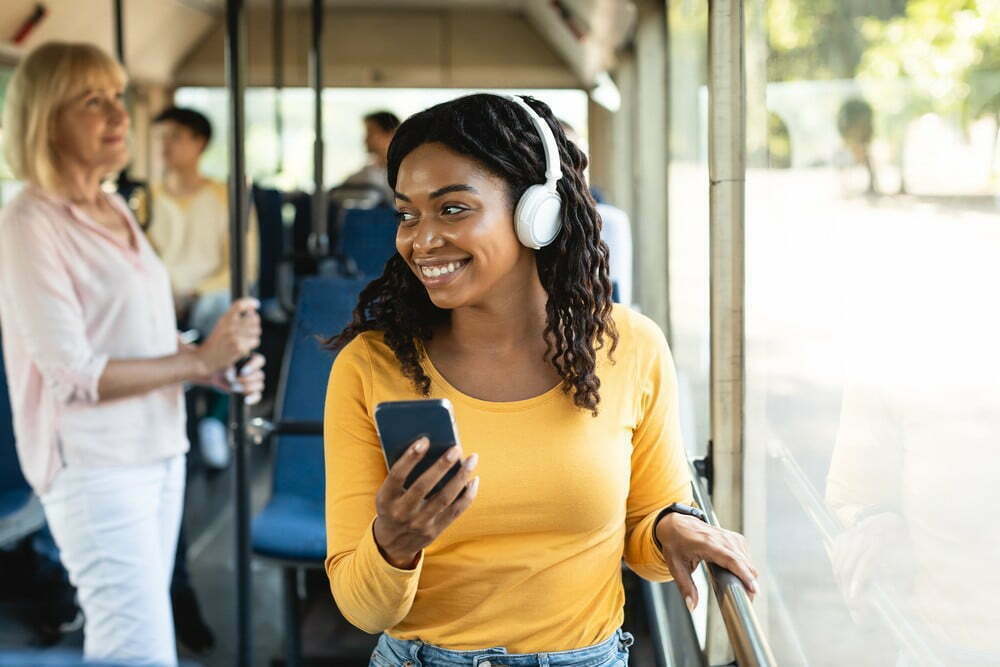














![Best Over-Ear Headphones for Working Out in [year] 27 Best Over-Ear Headphones for Working Out in 2025](https://www.gadgetreview.dev/wp-content/uploads/best-over-ear-headphones-for-working-out-image-scaled.jpg)
![Best Sennheiser Headphones in [year] 28 Best Sennheiser Headphones in 2025](https://www.gadgetreview.dev/wp-content/uploads/best-sennheiser-headphones-image-1.jpg)
![Best Sony Headphones in [year] 29 Best Sony Headphones in 2025](https://www.gadgetreview.dev/wp-content/uploads/best-sony-headphones-image-1.jpg)
![Best Open Back Headphones in [year] 30 Best Open Back Headphones in 2025](https://www.gadgetreview.dev/wp-content/uploads/best-open-back-headphones-image-1.jpg)
![Best Headphones in [year] ([month] Reviews) 31 Best Headphones in 2025 (December Reviews)](https://www.gadgetreview.dev/wp-content/uploads/best-over-the-ear-headphones.jpg)
![Best Noise Cancelling Headphones for Sleeping in [year] 32 Best Noise Cancelling Headphones for Sleeping in 2025](https://www.gadgetreview.dev/wp-content/uploads/best-noise-cancelling-headphones-for-sleeping-image-1.jpg)
![Best Noise-Cancelling True Wireless Earbuds in [year] 33 Best Noise-Cancelling True Wireless Earbuds in 2025](https://www.gadgetreview.dev/wp-content/uploads/best-noise-cancelling-true-wireless-earbuds-image.jpg)
![Best Headphones with a Mic in [year] 34 Best Headphones with a Mic in 2025](https://www.gadgetreview.dev/wp-content/uploads/best-headphones-with-mic-image.jpg)
![Best Headphones for Sleeping in [year] 35 Best Headphones for Sleeping in 2025](https://www.gadgetreview.dev/wp-content/uploads/best-headphones-for-sleeping-image.jpg)
![Best Headphones for Teens in [year] 36 Best Headphones for Teens in 2025](https://www.gadgetreview.dev/wp-content/uploads/best-headphones-for-teens-image.jpg)
![Best Noise Canceling Headphones for Kids in [year] 37 Best Noise Canceling Headphones for Kids in 2025](https://www.gadgetreview.dev/wp-content/uploads/best-noise-cancelling-headphones-for-kids-image.jpg)
![Best Headphones for Music Production in [year] 38 Best Headphones for Music Production in 2025](https://www.gadgetreview.dev/wp-content/uploads/best-headphones-for-music-production-image.jpg)
![Best Wired Headphones in [year] 39 Best Wired Headphones in 2025](https://www.gadgetreview.dev/wp-content/uploads/best-wired-headphones-image.jpg)
![Best USB Headphones in [year] 40 Best USB Headphones in 2025](https://www.gadgetreview.dev/wp-content/uploads/best-usb-headphones-image.jpg)

![Best Headphones for Mowing in [year] 42 Best Headphones for Mowing in 2025](https://www.gadgetreview.dev/wp-content/uploads/best-headphones-for-mowing-image.jpg)
![Best Headphones for Music in [year] 43 Best Headphones for Music in 2025](https://www.gadgetreview.dev/wp-content/uploads/best-headphones-for-music-image.jpg)
![Best TV Headphones for Seniors in [year] 44 Best TV Headphones for Seniors in 2025](https://www.gadgetreview.dev/wp-content/uploads/best-tv-headphones-for-seniors-image.jpg)
![Best True Wireless Earbuds in [year] 45 Best True Wireless Earbuds in 2025](https://www.gadgetreview.dev/wp-content/uploads/best-true-wireless-earbud-image.jpg)
![Best Swimming Headphones in [year] 46 Best Swimming Headphones in 2025](https://www.gadgetreview.dev/wp-content/uploads/best-swimming-headphones-image.jpg)

















