If you’re asking, “why are my Bluetooth headphones not connecting?” there are a few reasons you may be having connectivity issues with these types of headphones. The best headphones can still have trouble pairing or staying connected regardless of the device you’re using them with, but most problems are simple to troubleshoot and fix.
KEY TAKEAWAYS:
- The most common cause of frequent disconnects or connection issues between Bluetooth devices is the devices being farther than 20 feet away or are getting interference from other wireless devices.
- Bluetooth devices, including headphones, can generally only connect to one other device at any time, so make sure the device you’re connecting to isn’t already linked to another.
- Deleting your headphones from your other device’s “discoverable” list, power cycling them, then re-pairing them with that device will often solve connection issues if no other methods work.
While you’re at it, you might want to look into other common issues like why your Bluetooth headphones are beeping. You might also want to read about why your wireless headphones keep disconnecting.
Why My Bluetooth Headphones Won’t Connect
Once Bluetooth headphones have successfully paired with a device, they should automatically connect whenever you power them up. If they fail to do so, there are several possible causes that you can troubleshoot. Usually, there’s a simple fix for each, and depending on the device in question, it shouldn’t be a permanent issue.
Your Headphones Aren’t Paired
The first and most obvious reason your headphones might not be connecting is that they haven’t been paired with your device yet. To do this, you have to make sure the headphones are powered on, then put them in pairing mode. You can switch them on in several different ways depending on the model. Take a look at the included manual to see how it’s done for yours.
Insider Tip
Performing a power cycle or factory reset of your Bluetooth headphones will often solve connection issues.
Next, make sure your device has Bluetooth turned on, and find your headphones in the pairable device list to select them. If there are no other issues, you should be paired and ready to go.
Make Sure You’re Within Connection Range
Generally speaking, Bluetooth devices have to be within 20 feet of each other for a stable connection. While many are technically rated for an effective range of 30 feet, the majority won’t maintain a consistent connection beyond 20 feet. If your headphones are paired already but not connecting or frequently disconnect, you may be too far away from the device you’re trying to connect to.
Make Sure Your Device Isn’t Already Connected or Synced
Another common reason why Bluetooth headphones won’t connect is that the connecting device (your mobile phone, PC, laptop, tablet, etc.) is already connected or synced to another device. Most Bluetooth devices (including your headphones) can only connect to one other Bluetooth device at a time.
Check the Bluetooth settings on your other device to make sure it’s not connecting to something else. For example, on a Windows desktop or laptop, you’ll want to go to the Start menu, then Settings, and finally Bluetooth & Devices. Check under the available device list there to see if anything else is selected.
Reset The Connection or Perform Power Cycle
If nothing else seems to be working, it’s time to try re-pairing your devices from scratch. Remove your headphones from the discoverable device list on your device, then power off your headphones and reboot your device. Next, put your headphones into pairing mode again and try reconnecting.
If that doesn’t work, try doing a hard reset of your headphones, sometimes called power cycling. Though the way this is done will vary based on the model, this typically involves pressing and holding the power button on your headphones for 5-10 seconds until they power off and back on again. Then, re-pair your headphones with your device. This essentially performs a factory reset to default software/firmware settings. A lot of the time, this will get you back and running again.
Warning
Though many Bluetooth devices are described as having a range of 30 feet, the effective range for most devices is 20 feet or less.
F.A.Q.S
How can I improve Bluetooth signal reliability?
The best way to get a reliable connection between two devices is to place them as close to each other as possible. Most Bluetooth devices have an effective range of 20 feet, but you’ll probably notice a more stable connection if you’re closer than that. Apart from that, making sure you’re not getting interference from other wireless devices in a room, such as a cell phone, cordless phone, radio, etc.) can also help.
How do I connect Bluetooth headphones to a Mac computer?
To connect a Bluetooth device to your Mac laptop or desktop, make sure your Mac is a Bluetooth-enabled model, though most made after 2015 are. Then, open the Apple Menu in the top-left corner of your screen, select System Preferences from the drop-down menu, and then Bluetooth. On the Bluetooth page, it should read “Bluetooth: On.” Then you can pair your headphones by putting them in pairing mode and clicking on their icon when it appears in the Mac Bluetooth window.
How do I connect Bluetooth headphones to an Android phone?
Under your Apps, open Settings, then select Connections, then Bluetooth, and finally Scan (at the top-right corner of the screen). Your headphones should appear on the list. Select them to pair and connect.
STAT: Swedish developer Jaap Haartsen named Bluetooth after the 10th-century Viking King, Harald “Bluetooth” Gormsson. (source)




















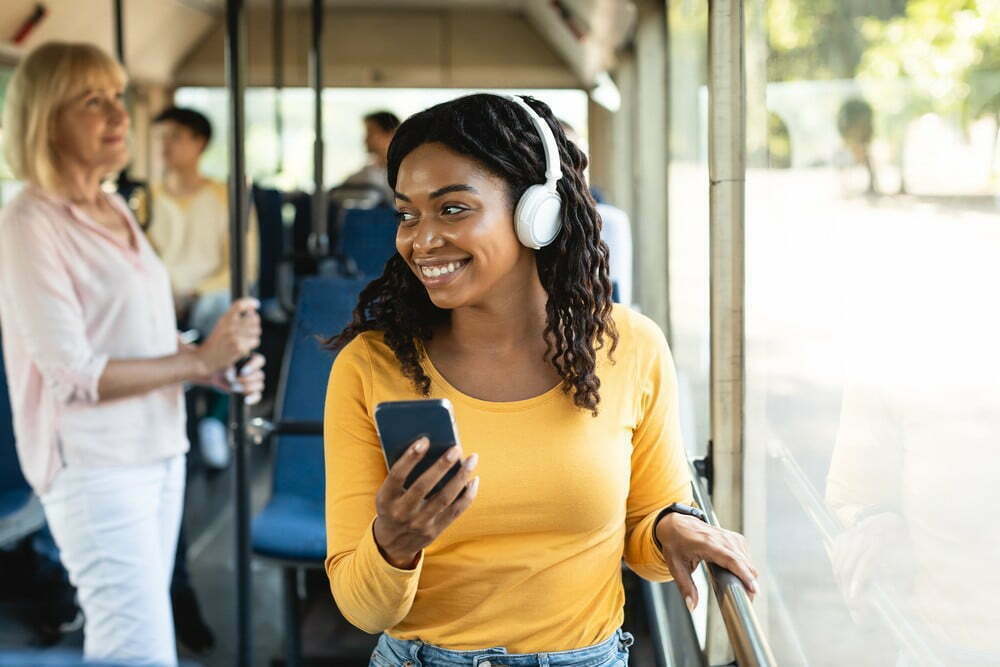














![Best Over-Ear Headphones for Working Out in [year] 27 Best Over-Ear Headphones for Working Out in 2025](https://www.gadgetreview.dev/wp-content/uploads/best-over-ear-headphones-for-working-out-image-scaled.jpg)
![Best Sennheiser Headphones in [year] 28 Best Sennheiser Headphones in 2025](https://www.gadgetreview.dev/wp-content/uploads/best-sennheiser-headphones-image-1.jpg)
![Best Sony Headphones in [year] 29 Best Sony Headphones in 2025](https://www.gadgetreview.dev/wp-content/uploads/best-sony-headphones-image-1.jpg)
![Best Open Back Headphones in [year] 30 Best Open Back Headphones in 2025](https://www.gadgetreview.dev/wp-content/uploads/best-open-back-headphones-image-1.jpg)
![Best Headphones in [year] ([month] Reviews) 31 Best Headphones in 2025 (November Reviews)](https://www.gadgetreview.dev/wp-content/uploads/best-over-the-ear-headphones.jpg)
![Best Noise Cancelling Headphones for Sleeping in [year] 32 Best Noise Cancelling Headphones for Sleeping in 2025](https://www.gadgetreview.dev/wp-content/uploads/best-noise-cancelling-headphones-for-sleeping-image-1.jpg)
![Best Noise-Cancelling True Wireless Earbuds in [year] 33 Best Noise-Cancelling True Wireless Earbuds in 2025](https://www.gadgetreview.dev/wp-content/uploads/best-noise-cancelling-true-wireless-earbuds-image.jpg)
![Best Headphones with a Mic in [year] 34 Best Headphones with a Mic in 2025](https://www.gadgetreview.dev/wp-content/uploads/best-headphones-with-mic-image.jpg)
![Best Headphones for Sleeping in [year] 35 Best Headphones for Sleeping in 2025](https://www.gadgetreview.dev/wp-content/uploads/best-headphones-for-sleeping-image.jpg)
![Best Headphones for Teens in [year] 36 Best Headphones for Teens in 2025](https://www.gadgetreview.dev/wp-content/uploads/best-headphones-for-teens-image.jpg)
![Best Noise Canceling Headphones for Kids in [year] 37 Best Noise Canceling Headphones for Kids in 2025](https://www.gadgetreview.dev/wp-content/uploads/best-noise-cancelling-headphones-for-kids-image.jpg)
![Best Headphones for Music Production in [year] 38 Best Headphones for Music Production in 2025](https://www.gadgetreview.dev/wp-content/uploads/best-headphones-for-music-production-image.jpg)
![Best Wired Headphones in [year] 39 Best Wired Headphones in 2025](https://www.gadgetreview.dev/wp-content/uploads/best-wired-headphones-image.jpg)
![Best USB Headphones in [year] 40 Best USB Headphones in 2025](https://www.gadgetreview.dev/wp-content/uploads/best-usb-headphones-image.jpg)

![Best Headphones for Mowing in [year] 42 Best Headphones for Mowing in 2025](https://www.gadgetreview.dev/wp-content/uploads/best-headphones-for-mowing-image.jpg)
![Best Headphones for Music in [year] 43 Best Headphones for Music in 2025](https://www.gadgetreview.dev/wp-content/uploads/best-headphones-for-music-image.jpg)
![Best TV Headphones for Seniors in [year] 44 Best TV Headphones for Seniors in 2025](https://www.gadgetreview.dev/wp-content/uploads/best-tv-headphones-for-seniors-image.jpg)
![Best True Wireless Earbuds in [year] 45 Best True Wireless Earbuds in 2025](https://www.gadgetreview.dev/wp-content/uploads/best-true-wireless-earbud-image.jpg)
![Best Swimming Headphones in [year] 46 Best Swimming Headphones in 2025](https://www.gadgetreview.dev/wp-content/uploads/best-swimming-headphones-image.jpg)

















