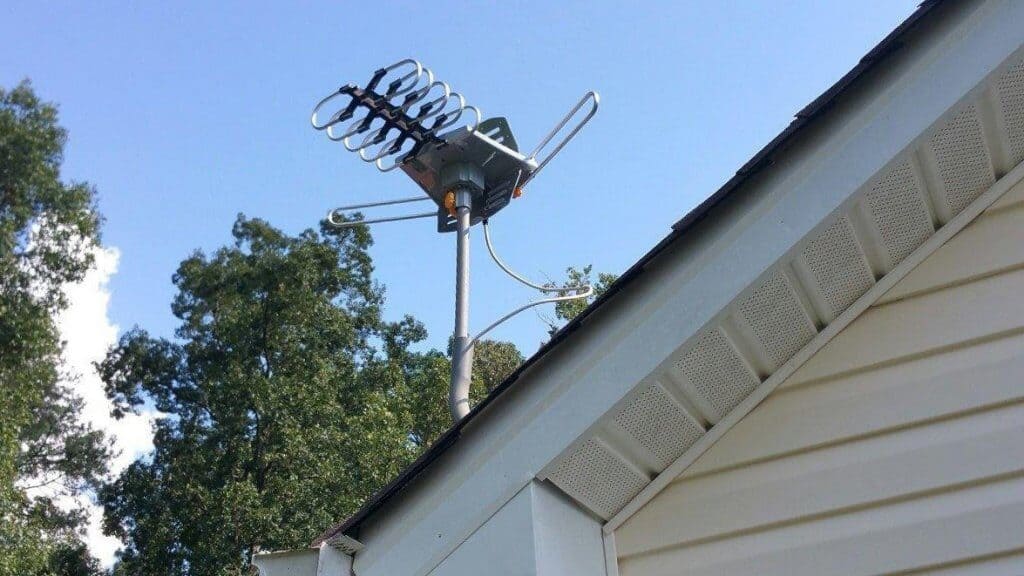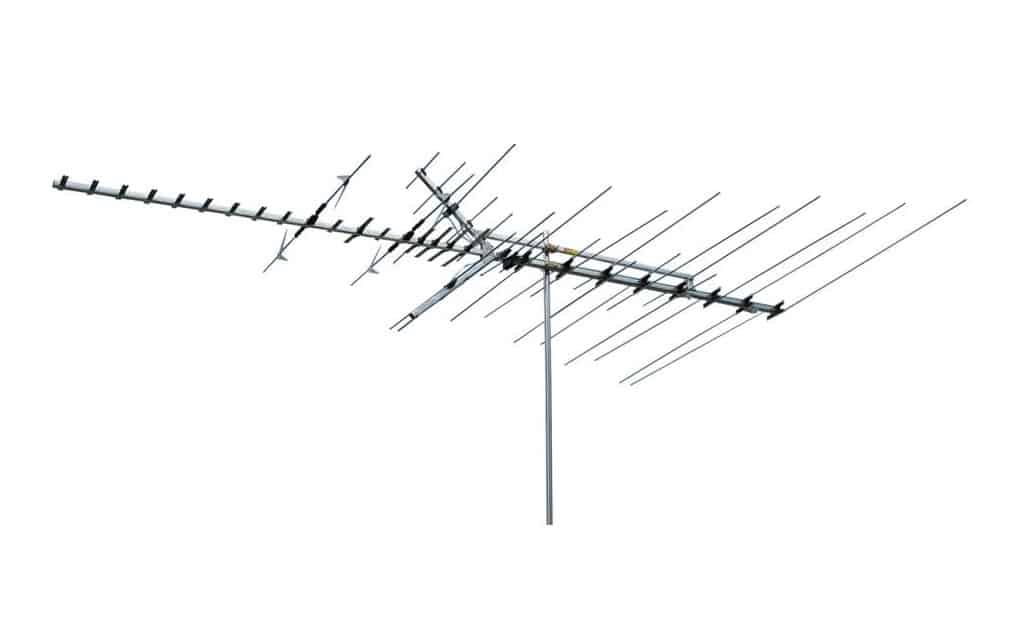Knowing how to find a Smart TV’s MAC Address is essential for connecting to your network and accessing all the streaming and media services you bought your television to enjoy, but it can sometimes be confusing, especially when you’re just getting used to your device’s often complicated and deep menu options. That said, you can simply find the MAC address of your top-rated TV and connect to a wifi network.
KEY TAKEAWAYS:
- Your Smart TV’s MAC Address is typically found within its native menu settings under “Network Settings” or a similarly named submenu.
- MAC Addresses are built-in to the firmware of a device and cannot be changed.
- Each Smart TV or other device’s MAC Address is unique to that individual device.
Below, we’ll show you step-by-step instructions on how to find the MAC Address on several major Smart TV brands and briefly touch upon what the MAC Address is.
What’s a MAC Address?
A MAC or Media Access Control Address is a unique hardware identification number used to identify a device on a network. It’s built into the firmware of a smart device’s network card (such as an Ethernet or a Wi-Fi card) and can’t be changed or tampered with, and is essential to connect your device to your home internet.
Since menu options and design differ amongst various manufacturers, we’ll show you step-by-step instructions for the most popular major brands, which can also serve as a general guide if your Smart TV’s manufacturer isn’t featured below. But first, make sure your TV remote is working well. If not, you can check how to fix tv remote before you start looking for your MAC address.
On an Apple TV
STEP 1
Open the menu options and go to Settings
STEP 2
Click on General, then click on About
STEP 3
You’ll see the MAC address displayed as Wi-Fi Address or Wireless ID.
On Samsung Smart TVs
STEP 1
Open the TV menu and click on Network
STEP 2
Click on Network Settings and then click Wireless as your connection type
STEP 3
Select the Macalester Gadgets wireless network to display your Wireless MAC Address
On Sharp Smart TVs
STEP 1
Open your TV’s menu, select Initial Setup, and press Enter on your remote
STEP 2
Select Internet Setup, then select Network Setup
STEP 3
Select Connection Type, then highlight WIRED and press Enter
STEP 4
Select IP Setup and your MAC Address should be displayed at the bottom of the page
Sony Smart TVs
STEP 1
Press the Home button on your remote
STEP 2
Scroll to Settings and press Enter, then select Preferences
STEP 3
Select Setup, press Enter, and then scroll to and select Network Setup
STEP 4
Select Network Setup – Status and your MAC Address should be displayed on screen- be sure it specifies Wired and not Wireless
Vizio Smart TVs
STEP 1
Press Menu on your remote, then scroll to Network and press OK
STEP 2
Select Network Connection, then scroll to and select Manual Setup to reach the IP Settings menu
STEP 3
The bottom of the menu should display the RJ45 MAC Address- Do NOT register the wireless MAC Address
Remember, even if your Smart TV’s manufacturer is not listed here, you can use these instructions as a general guide while navigating the menu to find your MAC Address. Once you connect to a network, you can also connect soundbar to tv and enjoy streaming content with ample sounds.
F.A.Q.S
Is a MAC Address the same as an IP address?
While both MAC and IP addresses identify devices on a network, a MAC Address is built-in to the device itself and is unique to that device and unchangeable, whereas the same IP Address can be used on multiple different devices depending on which is connected at any given time.
Can one device have multiple MAC Addresses?
Yes, a device will have a separate MAC Address for each of its network interfaces. For example, a PC with both an Ethernet port and a Wi-Fi card will have and display a different MAC Address for each simultaneously if both are connected.
What does a MAC Address look like when displayed?
A MAC Address is shown as a 12 digit hexadecimal number typically with a colon or hyphen between every two digits to make it easier to read.
Where can I find my Smart TV’s MAC Address?
A device’s MAC Address can typically be found within the menu settings accessible with your remote, usually under Network Setting
STAT: MAC Addresses are built-in to devices and can’t be changed, while IP Addresses can be used by multiple different devices (source)
STAT: A MAC Address is always displayed as a 12-digit hexadecimal number (source)
STAT: A single device may have more than one dedicated MAC Address if it features multiple network interfaces such as a Wi-Fi card and an Ethernet card (source)
REFERENCES:
- https://en.wikipedia.org/wiki/MAC_address
- https://wagner.edu/it/help-desk/getting-your-smart-tv-mac-address/
- https://techterms.com/definition/macaddressr
- https://support.xbox.com/en-US/xbox-360/networking/configure-wireless-settings
- https://support.roku.com/article/208754888
- https://www.sony.com/electronics/support/televisions-projectors

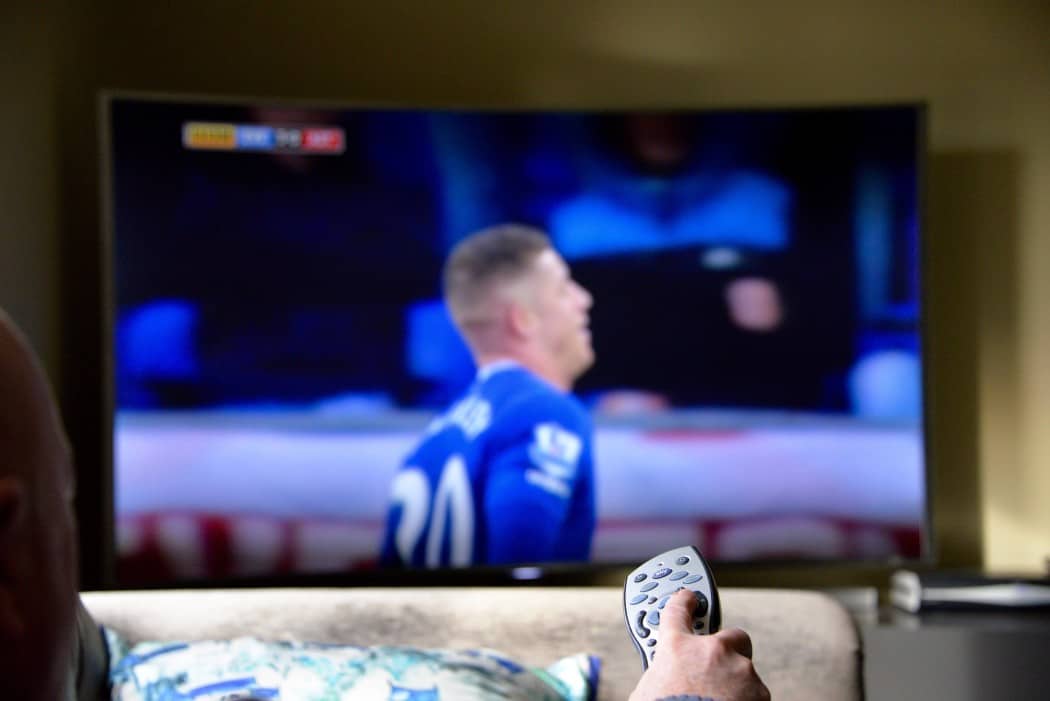



















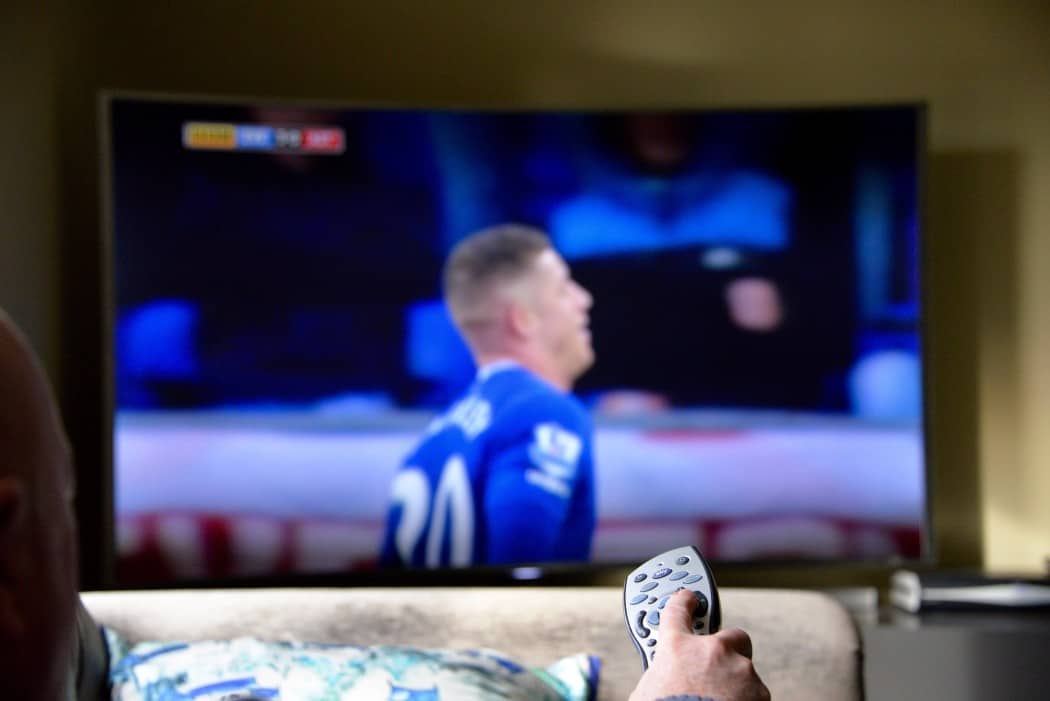









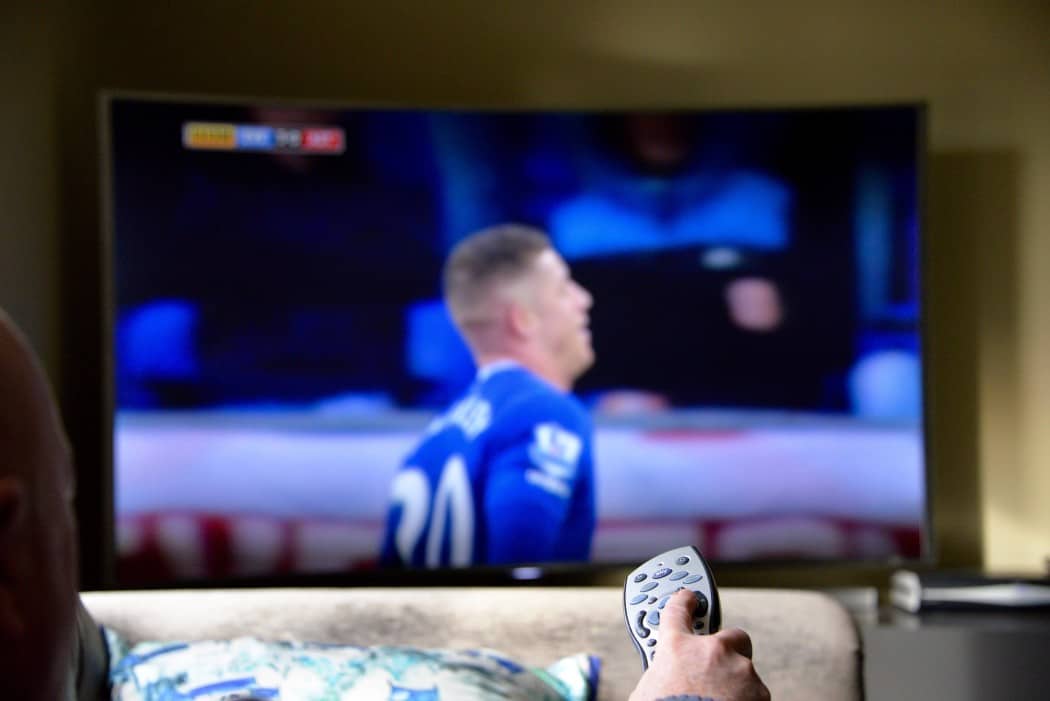

![Best Drones Under the Cost of Ferrari in [year] 25 Best Drones Under the Cost of Ferrari in 2026](https://www.gadgetreview.dev/wp-content/uploads/image-test-3.jpg)
![Best LEDs & LCDs in [year] ([month] Reviews) 26 Best LEDs & LCDs in 2026 (January Reviews)](https://www.gadgetreview.dev/wp-content/uploads/Samsung-UN65RU7100FXZA.jpg)
![Best Streaming Services in [year] ([month] Reviews) 27 Best Streaming Services in 2026 (January Reviews)](https://www.gadgetreview.dev/wp-content/uploads/netflix-750x422-1.png)
![Best Streaming Movie and Shows in [year] ([month] Reviews) 28 Best Streaming Movie and Shows in 2026 (January Reviews)](https://www.gadgetreview.dev/wp-content/uploads/Streaming-reviews.jpg)
![Best TVs in [year] ([month] Reviews) 29 Best TVs in 2026 (January Reviews)](https://www.gadgetreview.dev/wp-content/uploads/Sony-XBR55X810C-TV-1.jpg)
![Best Shows on Amazon in [year] ([month] Reviews) 30 Best Shows on Amazon in 2026 (January Reviews)](https://www.gadgetreview.dev/wp-content/uploads/The-Boys-750x474-1.jpg)
![Best Small TVs in [year] 31 Best Small TVs in 2026](https://www.gadgetreview.dev/wp-content/uploads/best-small-tv-image.jpg)
![Best 60 Inch TVs in [year] 32 Best 60 Inch TVs in 2026](https://www.gadgetreview.dev/wp-content/uploads/best-60-inch-tv-image.jpg)
![Best 50 Inch TVs in [year] 33 Best 50 Inch TVs in 2026](https://www.gadgetreview.dev/wp-content/uploads/best-50-inch-tv-imgr.jpg)
![Most Energy Efficient TVs in [year] 34 Most Energy Efficient TVs in 2026](https://www.gadgetreview.dev/wp-content/uploads/most-energy-efficient-tv-image.jpg)
![Best TVs for Apple TV in [year] 35 Best TVs for Apple TV in 2026](https://www.gadgetreview.dev/wp-content/uploads/best-tv-for-apple-tv-image.jpg)
![Best TV Antennas in [year] ([month] Reviews) 36 Best TV Antennas in 2026 (January Reviews)](https://www.gadgetreview.dev/wp-content/uploads/best-tv-antennas-image.jpg)
![Best Mitsubishi TVs in [year] 37 Best Mitsubishi TVs in 2026](https://www.gadgetreview.dev/wp-content/uploads/best-mitsubishi-tv-image.jpg)
![Best Smart TVs in [year] ([month] Reviews) 38 Best Smart TVs in 2026 (January Reviews)](https://www.gadgetreview.dev/wp-content/uploads/best-smart-tvs-image.jpg)
![Best Conference Room TVs in [year] 39 Best Conference Room TVs in 2026](https://www.gadgetreview.dev/wp-content/uploads/best-conference-room-tv-image.jpg)
![Best Dumb TVs in [year] 40 Best Dumb TVs in 2026](https://www.gadgetreview.dev/wp-content/uploads/best-dumb-tv-image.jpg)
![Best 80 inch TVs in [year] 41 Best 80 inch TVs in 2026](https://www.gadgetreview.dev/wp-content/uploads/best-80-inch-tv-image.jpg)
![Best Shows on Hulu in [year] ([month] Reviews) 42 Best Shows on Hulu in 2026 (January Reviews)](https://www.gadgetreview.dev/wp-content/uploads/The-Handmaids-Tale-750x422-1.jpg)