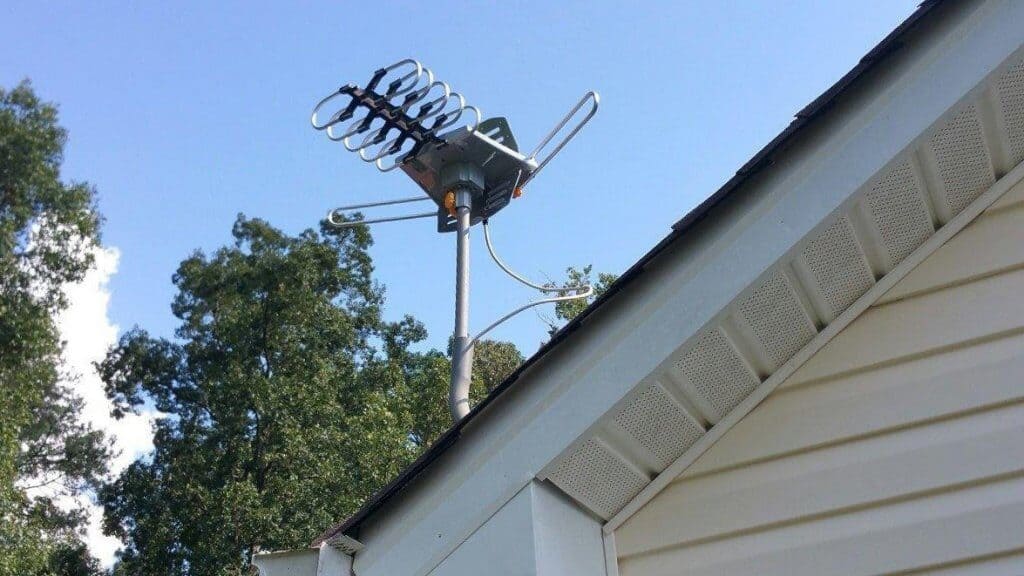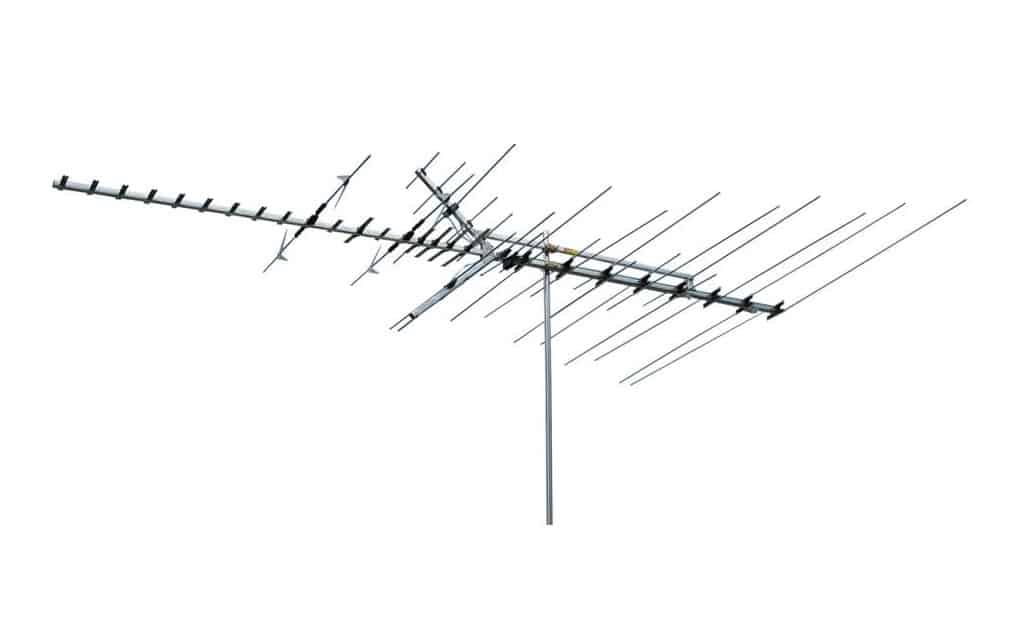Soundbars offer superior sound to built-in TV speakers and save space compared to a dedicated audio system with external speakers and a receiver. While it’s not complicated, you’re going to need to know how to connect a soundbar to a tv, as it may introduce some connection types you might not be familiar with.
KEY TAKEAWAYS:
- HDMI offers the highest audio quality and the most convenience of any method of connecting a soundbar to a TV
- You can connect many soundbars wirelessly using Bluetooth and control them with your mobile device
- AUX or analog connections offer the lowest audio quality of any soundbar connection method
It’s generally an easy and quick procedure as long as you have the correct cables and know how you want to connect to your TV, and most models of soundbar will follow the same general steps to get the job done. Most of the best TVs in the market today allow for a quick connection if you use the steps we set out here.
Soundbar Connection Types
Soundbars usually offer a few different ways to connect to your TV. You can choose to use your TV’s HDMI like when connecting chromecast to tv or other simple means too.
- HDMI or HDMI Arc is the simplest and generally best way to connect your soundbar to your TV. HDMI will provide the best possible digital audio compared to other connections.
- Optical connection- you can generally use an optical cable to connect your soundbar to your TV. While it will provide almost as good quality audio as HDMI, it’s slightly more complicated to set up, but it’s an option if you don’t have HDMI inputs to spare on your TV.
- Bluetooth. Most soundbars have some degree of Bluetooth connectivity, as do many (but not all) modern flat-panel TVs. The advantage of this method is that you won’t need any cables to make the connection, saving you some clutter and hassle, but the connection isn’t always as reliable as a physical one, and it’s not capable of the same quality of sound as HDMI.
- Auxiliary cable- you can use the aux out on your soundbar to connect to your TV. The downside of this connection type is that the audio quality will be slightly lower than that of a digital or Bluetooth connection. Usually best as a last resort.
We’ll go over the general steps for both HDMI and optical cables, since those are the most common methods, and both Bluetooth and analog methods can vary considerably from TV to TV and soundbar to soundbar.
Insider Tip
When trying to lower the level of ambient light in the room, always remember to turn off all of the light fixtures.
How to Connect via HDMI
- First, determine if your TV is ARC (Audio Return Channel) capable- the ARC label should be clearly visible on the back or side of the TV somewhere. If it’s not, double-check on the manufacturer’s page- otherwise, you’ll have to use another method.
- Connect one end of a standard HDMI cable to the HDMI IN port on your TV
- Connect the other end of your HDMI cable to the TV OUT (ARC) port on the back of your soundbar
- Turn on your TV, then your soundbar
- On your TV under the settings menu, switch the audio output from TV to an audio system
How to Connect via Optical Cable
- Remove the plastic cap off each end of the cable
- Look for the Digital Audio Out/Optical port in the back of your TV and plug the correct (output) end of the cable into it
- Look in the back of your soundbar for the Digital Out/Optical IN port and connect the remaining end of your optical cable
- Turn your soundbar and TV on and on the soundbar’s remote control, use the **source **button, and switch it to digital in. The front display of your soundbar should have a D-IN LED that will turn on when it’s selected as the source
- Make sure your TV’s audio setting is set to internal or “speaker off” so that it sends all audio out through the optical port
Once you have your soundbar ready, you can learn how to find mac address on smart tv if you wish to connect to a network and start streaming your favorite music or movies.
Warning
Having little experience with projectors can lead to serious problems when troubleshooting, so always reach out to the brand or local experts with concerns.
F.A.Q.S
Is it better to connect soundbars using HDMI or Optical cables?
HDMI offers the best potential sound quality and the most secure connection, and HDMI cables are inexpensive and common, so HDMI is definitely the best method of connection.
Can you connect a soundbar to a TV wirelessly?
Yes, if your soundbar and TV are both Bluetooth capable, you can sync them and control the soundbar using your mobile device and a dedicated app, though the steps to do this will vary greatly from device to device, and not all soundbars and TVs have Bluetooth connectivity.
What offers the best audio quality when connecting a soundbar to a TV?
HDMI will offer the best sound quality of any method as it can stream larger amounts of data faster than any other available method, with optical cables coming in second, Bluetooth third approximately, and analog aux in/out giving the lowest audio quality.
STAT: HDMI allows up to 8 channels of uncompressed audio at the highest bitrates and sample rates available (source)
STAT: Soundbars offer superior sound quality to almost any built-in TV speaker and are capable of surround sound depending on the model (source)
STAT: Optical audio or TOSLINK is capable of 2 channels of uncompressed audio and compressed audio in the surround sound format (source)
REFERENCES:
- https://en.wikipedia.org/wiki/TOSLINK#:~:text=Also%20known%20generically%20as%20optical,can%20decode%20two%20channels%20of
- https://www.which.co.uk/news/2020/11/will-a-sound-bar-really-make-your-tv-sound-better/
- https://en.wikipedia.org/wiki/HDMI#:~:text=Other%20formats%20are%20optional%2C%20with,176.4%20kHz%20and%20192%20kHzr
- https://www.sony.com/electronics/support/articles/00014997
- https://www.youtube.com/watch?v=vDhytwQOZfw&ab_channel=AbtElectronics





















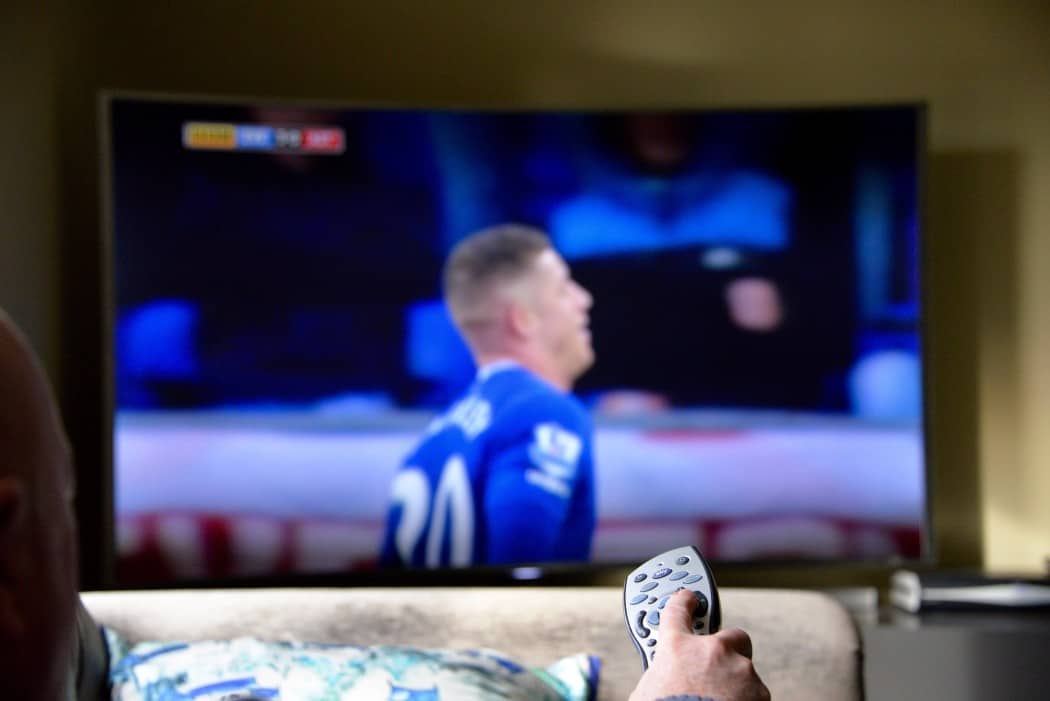









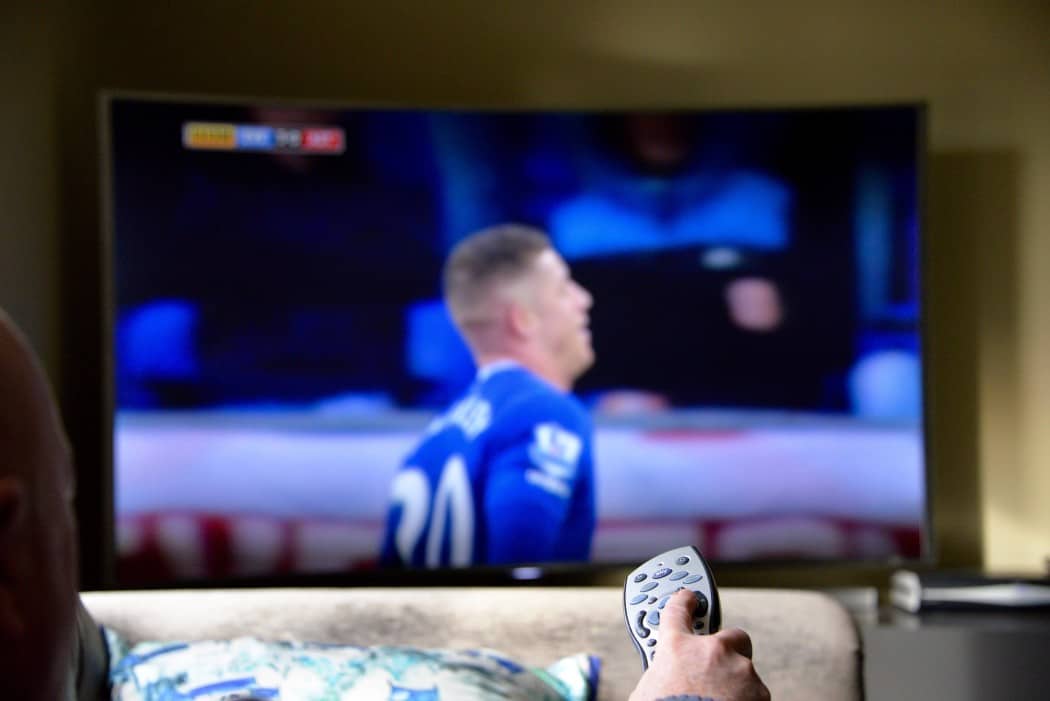

![Best Drones Under the Cost of Ferrari in [year] 25 Best Drones Under the Cost of Ferrari in 2026](https://www.gadgetreview.dev/wp-content/uploads/image-test-3.jpg)
![Best LEDs & LCDs in [year] ([month] Reviews) 26 Best LEDs & LCDs in 2026 (January Reviews)](https://www.gadgetreview.dev/wp-content/uploads/Samsung-UN65RU7100FXZA.jpg)
![Best Streaming Services in [year] ([month] Reviews) 27 Best Streaming Services in 2026 (January Reviews)](https://www.gadgetreview.dev/wp-content/uploads/netflix-750x422-1.png)
![Best Streaming Movie and Shows in [year] ([month] Reviews) 28 Best Streaming Movie and Shows in 2026 (January Reviews)](https://www.gadgetreview.dev/wp-content/uploads/Streaming-reviews.jpg)
![Best TVs in [year] ([month] Reviews) 29 Best TVs in 2026 (January Reviews)](https://www.gadgetreview.dev/wp-content/uploads/Sony-XBR55X810C-TV-1.jpg)
![Best Shows on Amazon in [year] ([month] Reviews) 30 Best Shows on Amazon in 2026 (January Reviews)](https://www.gadgetreview.dev/wp-content/uploads/The-Boys-750x474-1.jpg)
![Best Small TVs in [year] 31 Best Small TVs in 2026](https://www.gadgetreview.dev/wp-content/uploads/best-small-tv-image.jpg)
![Best 60 Inch TVs in [year] 32 Best 60 Inch TVs in 2026](https://www.gadgetreview.dev/wp-content/uploads/best-60-inch-tv-image.jpg)
![Best 50 Inch TVs in [year] 33 Best 50 Inch TVs in 2026](https://www.gadgetreview.dev/wp-content/uploads/best-50-inch-tv-imgr.jpg)
![Most Energy Efficient TVs in [year] 34 Most Energy Efficient TVs in 2026](https://www.gadgetreview.dev/wp-content/uploads/most-energy-efficient-tv-image.jpg)
![Best TVs for Apple TV in [year] 35 Best TVs for Apple TV in 2026](https://www.gadgetreview.dev/wp-content/uploads/best-tv-for-apple-tv-image.jpg)
![Best TV Antennas in [year] ([month] Reviews) 36 Best TV Antennas in 2026 (January Reviews)](https://www.gadgetreview.dev/wp-content/uploads/best-tv-antennas-image.jpg)
![Best Mitsubishi TVs in [year] 37 Best Mitsubishi TVs in 2026](https://www.gadgetreview.dev/wp-content/uploads/best-mitsubishi-tv-image.jpg)
![Best Smart TVs in [year] ([month] Reviews) 38 Best Smart TVs in 2026 (January Reviews)](https://www.gadgetreview.dev/wp-content/uploads/best-smart-tvs-image.jpg)
![Best Conference Room TVs in [year] 39 Best Conference Room TVs in 2026](https://www.gadgetreview.dev/wp-content/uploads/best-conference-room-tv-image.jpg)
![Best Dumb TVs in [year] 40 Best Dumb TVs in 2026](https://www.gadgetreview.dev/wp-content/uploads/best-dumb-tv-image.jpg)
![Best 80 inch TVs in [year] 41 Best 80 inch TVs in 2026](https://www.gadgetreview.dev/wp-content/uploads/best-80-inch-tv-image.jpg)
![Best Shows on Hulu in [year] ([month] Reviews) 42 Best Shows on Hulu in 2026 (January Reviews)](https://www.gadgetreview.dev/wp-content/uploads/The-Handmaids-Tale-750x422-1.jpg)