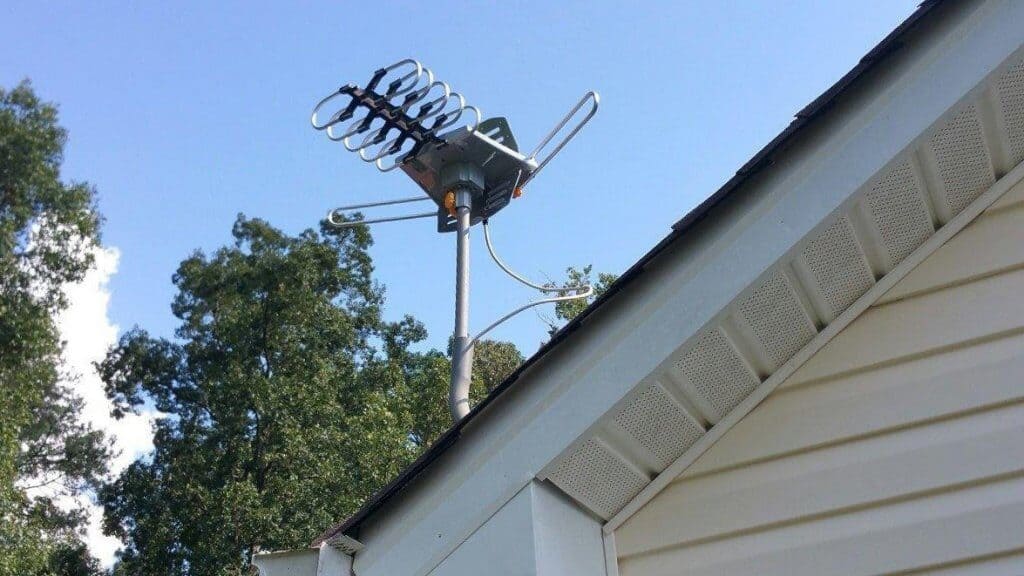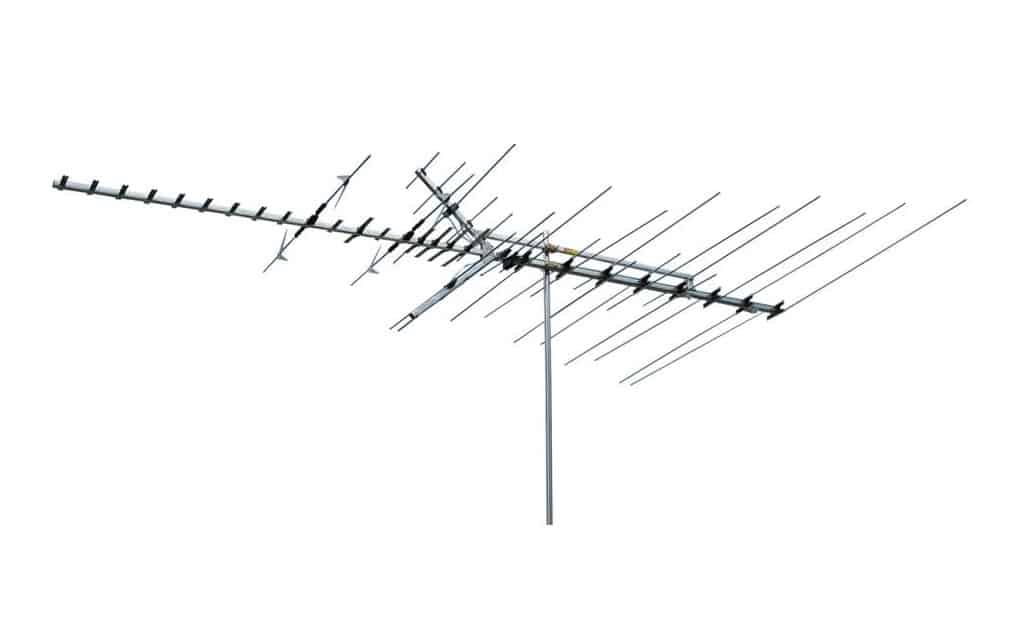If you are building the ultimate entertainment setup, you may wonder how to connect a DVD player to TV. The best TVs, after all, still allow for connections with standard old-school DVD players. So why use a DVD player and how to hook it up to a modern television? Keep reading to find out.
KEY TAKEAWAYS:
- DVD players are still a great way to watch movies and TV shows, as some programs are only available on DVD, and not to stream or watch via Blu-Ray.
- Most players connect via HDMI and nearly every modern TV has an HDMI port or several ports, with no extra audio cables or component cables needed.
- Place the player near enough to the television that it can easily connect to both the TV and the power outlet. Find the correct input and plug it in.
Why Use a DVD Player With a Television?
The main reason to continue to use a DVD player despite the prevalence of Blu-Ray and streaming? Variety. Streaming boasts a whole lot of content, as do Blu-Rays, but not everything has been released for either format, leaving DVDs as your only option for favorite movies unless you want to download something and learn how to connect a laptop to a TV. Additionally, you may already have a sizable library of DVDs that you occasionally want to dip into.
Insider Tip
You can often find both DVDs and old DVD players for cheap at garage sales, flea markets, and the like.
How Do You Connect Your DVD Player to Your TV?
The steps here may vary slightly depending on the make and model of both your player and television, akin to when learning how to connect a Blu-Ray player to a TV. With that in mind, we’ve tried to keep this guide as universal as possible.
STEP 1 Arrange the DVD Player
- Place the Blu-Ray or DVD player near the television, or at least close enough that the cables can reach the necessary outlets
- If you have an entertainment cabinet, arrange the DVD player either above or below the television for easy access.
- Keep the DVD player unplugged for now.
STEP 2 Plug in the DVD Player to the TV
- Your DVD player likely shipped with the appropriate connection cables.
- In the vast majority of cases, modern DVD players connect via HDMI cable, though some older models use a composite cable, otherwise known as a component video cable and audio cable.
- Simply plug the HDMI cable into the back of the DVD player to the correct input and then into the appropriate HDMI port of the TV.
- If your DVD player needs composite cables, you’ll need to purchase and use adapters.
STEP 3 Test Everything Out
- Plug the DVD player into a power outlet and turn on the DVD player and the TV.
- Navigate to the appropriate HDMI channel on your television. For instance, if you plugged into HDMI 2, look for HDMI 2 on your remote control.
- Place a DVD into the DVD disc tray.
- You should see a picture and hear sounds from the DVD.
F.A.Q.S
Can you connect an old DVD player to a new TV?
You should be fine so long as it connects via HDMI cable or if your TV allows composite cables to connect to the correct input.
What cables do you need to connect a DVD player to a TV?
In most cases, you’ll need just an HDMI cable. In certain instances, you’ll need component cables, which consist of a composite cable, or component video cable, and an audio cable for the yellow input.
What channel should my TV be on to display the output of my DVD player?
This depends on your TV and how the user interface is designed. Check the instructions for more information.
STAT: The first DVD player was created by Sony Corporation in Japan in collaboration with Pacific Digital Company from the United States in 1997. (source)





















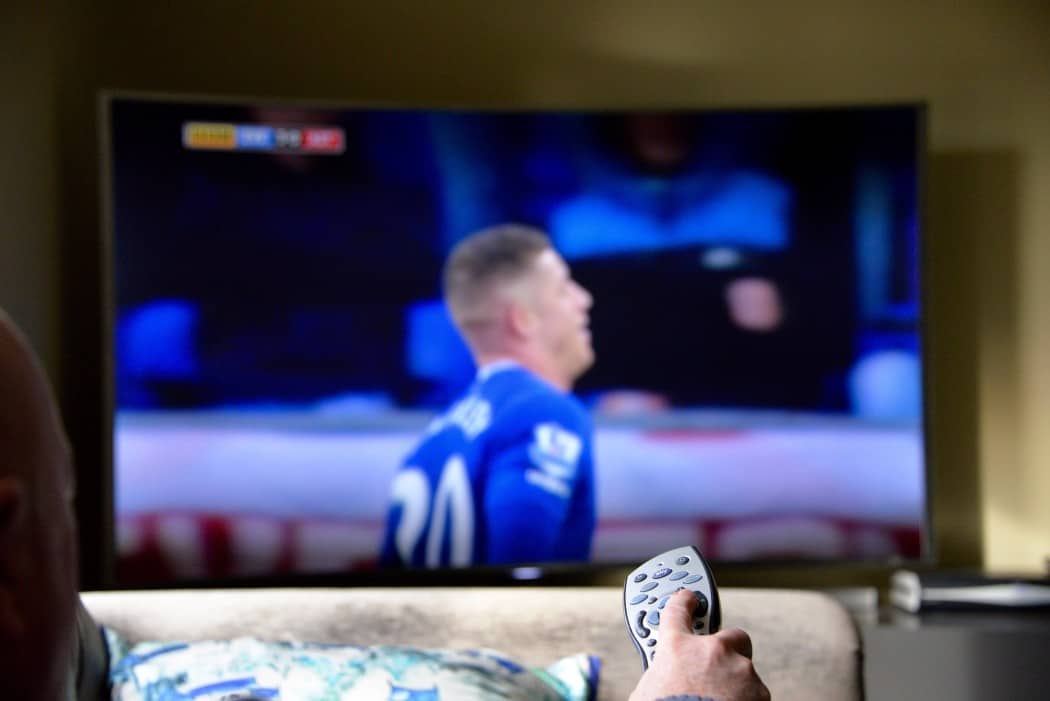








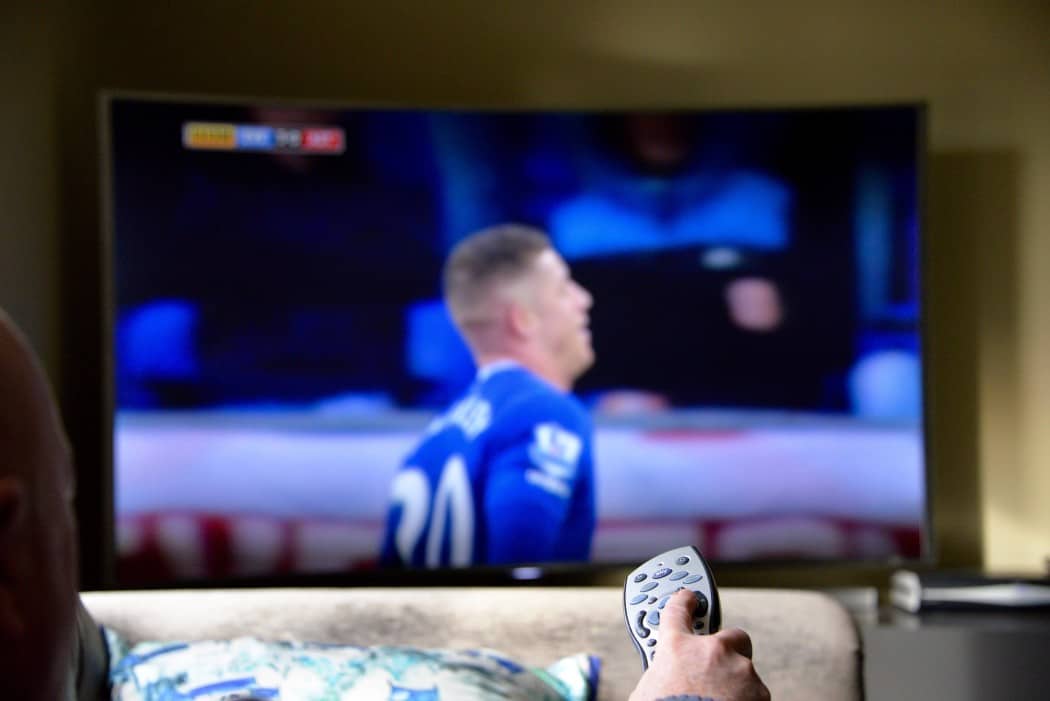

![Best Drones Under the Cost of Ferrari in [year] 25 Best Drones Under the Cost of Ferrari in 2025](https://www.gadgetreview.dev/wp-content/uploads/image-test-3.jpg)
![Best LEDs & LCDs in [year] ([month] Reviews) 26 Best LEDs & LCDs in 2025 (November Reviews)](https://www.gadgetreview.dev/wp-content/uploads/Samsung-UN65RU7100FXZA.jpg)
![Best Streaming Services in [year] ([month] Reviews) 27 Best Streaming Services in 2025 (November Reviews)](https://www.gadgetreview.dev/wp-content/uploads/netflix-750x422-1.png)
![Best Streaming Movie and Shows in [year] ([month] Reviews) 28 Best Streaming Movie and Shows in 2025 (November Reviews)](https://www.gadgetreview.dev/wp-content/uploads/Streaming-reviews.jpg)
![Best TVs in [year] ([month] Reviews) 29 Best TVs in 2025 (November Reviews)](https://www.gadgetreview.dev/wp-content/uploads/Sony-XBR55X810C-TV-1.jpg)
![Best Shows on Amazon in [year] ([month] Reviews) 30 Best Shows on Amazon in 2025 (November Reviews)](https://www.gadgetreview.dev/wp-content/uploads/The-Boys-750x474-1.jpg)
![Best Small TVs in [year] 31 Best Small TVs in 2025](https://www.gadgetreview.dev/wp-content/uploads/best-small-tv-image.jpg)
![Best 60 Inch TVs in [year] 32 Best 60 Inch TVs in 2025](https://www.gadgetreview.dev/wp-content/uploads/best-60-inch-tv-image.jpg)
![Best 50 Inch TVs in [year] 33 Best 50 Inch TVs in 2025](https://www.gadgetreview.dev/wp-content/uploads/best-50-inch-tv-imgr.jpg)
![Most Energy Efficient TVs in [year] 34 Most Energy Efficient TVs in 2025](https://www.gadgetreview.dev/wp-content/uploads/most-energy-efficient-tv-image.jpg)
![Best TVs for Apple TV in [year] 35 Best TVs for Apple TV in 2025](https://www.gadgetreview.dev/wp-content/uploads/best-tv-for-apple-tv-image.jpg)
![Best TV Antennas in [year] ([month] Reviews) 36 Best TV Antennas in 2025 (November Reviews)](https://www.gadgetreview.dev/wp-content/uploads/best-tv-antennas-image.jpg)
![Best Mitsubishi TVs in [year] 37 Best Mitsubishi TVs in 2025](https://www.gadgetreview.dev/wp-content/uploads/best-mitsubishi-tv-image.jpg)
![Best Smart TVs in [year] ([month] Reviews) 38 Best Smart TVs in 2025 (November Reviews)](https://www.gadgetreview.dev/wp-content/uploads/best-smart-tvs-image.jpg)
![Best Conference Room TVs in [year] 39 Best Conference Room TVs in 2025](https://www.gadgetreview.dev/wp-content/uploads/best-conference-room-tv-image.jpg)
![Best Dumb TVs in [year] 40 Best Dumb TVs in 2025](https://www.gadgetreview.dev/wp-content/uploads/best-dumb-tv-image.jpg)
![Best 80 inch TVs in [year] 41 Best 80 inch TVs in 2025](https://www.gadgetreview.dev/wp-content/uploads/best-80-inch-tv-image.jpg)
![Best Shows on Hulu in [year] ([month] Reviews) 42 Best Shows on Hulu in 2025 (November Reviews)](https://www.gadgetreview.dev/wp-content/uploads/The-Handmaids-Tale-750x422-1.jpg)