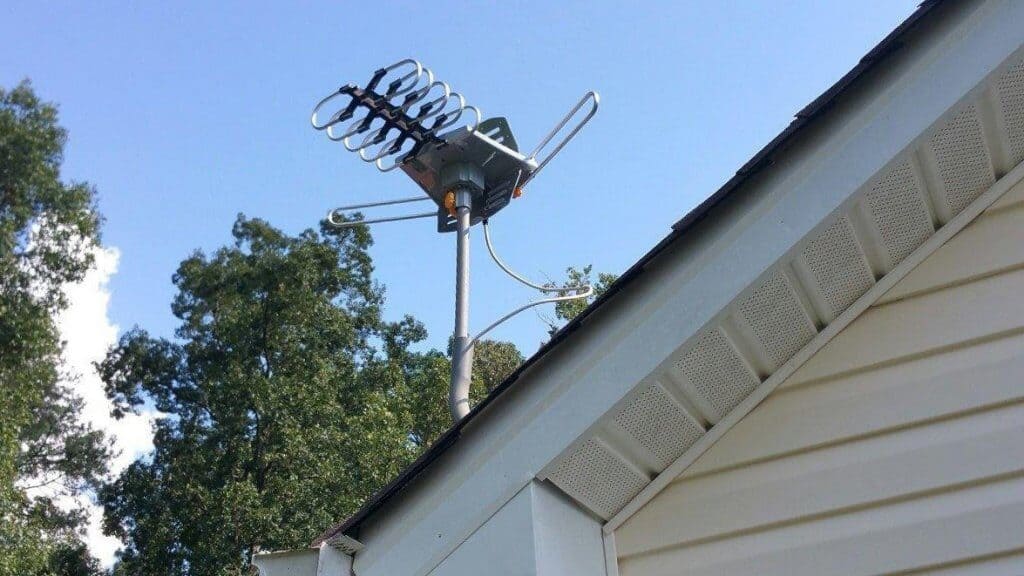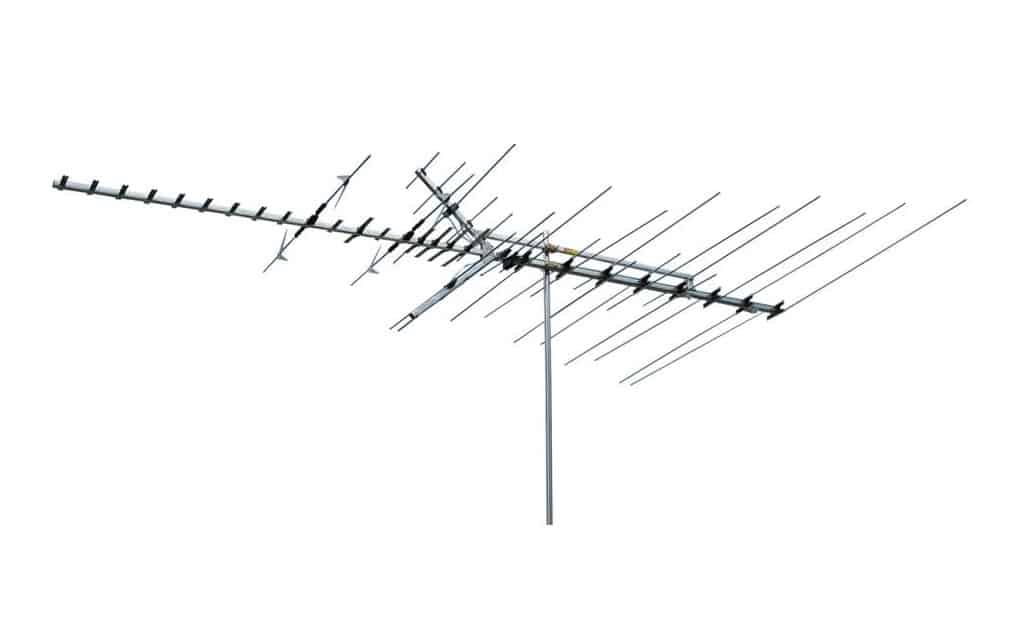If you are building the ultimate home entertainment setup, you may wonder how to connect an external hard drive to a TV. The best TVs, after all, typically integrate with external hard drives, USB drives, and more. But why would you want to connect an external drive to a television and how to do it? Keep reading to find out.
KEY TAKEAWAYS:
- Using an external hard drive or a USB drive with a TV allows you to access all of the movies and content stored within the drive.
- Most modern TVs feature a USB port or two, which is the perfect place to plug in external drives or a USB device.
- If you are a Mac user, be sure to format the drive to the NTFS storage format before using it with a Samsung TV or just about any other model.
Why Connect an External HD to a Television?
The primary reason to connect an external drive to a modern TV is to access the contents of said drive. Hard drives are huge and can easily contain hundreds if not thousands of movies and television shows.
Insider Tip
Not all file types will play on every TV, so you may have to utilize a utility of some type to make all content playable.
How to Play Movies From External Hard Drive on TV
This process varies according to the make and model of your television, though it is fairly simple when compared to, say, learning how to connect a VCR to a TV. We have tried to keep these steps as universal as possible, so they should work if you have an older television or the newest and best smart TV available.
- Difficulty: Moderate
- Time: 5 to 10 minutes
- Tools: TV, external HD, USB cable
- Steps: 3
STEP 1 Check Out Your Options
- The easiest way to do this is if your TV includes a USB port, which is fairly standard across modern models. Check the back of the TV for USB ports.
- If your TV has some available USB ports, that frees you up to use a standard external hard drive, via USB cable, or to simply plug in a USB thumb drive.
- Some TVs only support hard drives up to specific sizes, typically 2TB or 4TB, so check the instructions before buying a new HD.
STEP 2 Format the Drive
- If you are connecting the drive directly after opening it, you’ll have no issues, as most TVs use the NTFS standard, which is the same standard used by the Windows operating system.
- The same goes for Windows users. Just plug-and-play. If you use a Mac, however, format the drive to the NTFS format before beginning.
STEP 3 Connect and Browse
- Once formatted, plug the hard drive into one of the TV’s USB slots.
- You should be able to browse through files using the TV’s built-in file browser, though you may have to navigate settings to find it.
F.A.Q.S
How to format external hard drives for Samsung Smart TVs easily?
Any USB device or USB drive should be compatible with Samsung smart TVs, though may require reformatting to the preferred NTFS format.
Does my TV support HDD recording?
This depends on your individual TV, so check the instructions. It should give you a list of appropriate file formats and file systems for recording.
Is the HDD properly connected and turned on?
One simple troubleshooting step is to ensure that any external drives are powered on and properly connected, no matter if you are using an Android TV or some other model.
STAT: The basis for USB flash drives is flash memory, a type of floating-gate semiconductor memory invented by Fujio Masuoka in the early 1980s. (source)
REFERENCES:
- https://www.samsung.com/hk_en/support/tv-audio-video/samsung-tv-how-do-i-play-media-files-in-usb-devices/
- https://www.seagate.com/support/kb/seagate-usb-external-drive-compatibility-006152en/
- https://www.sony.com/electronics/support/articles/00148248r
- https://support.google.com/androidtv/answer/6299083?hl=en
- https://en.wikipedia.org/wiki/USB_flash_drive





















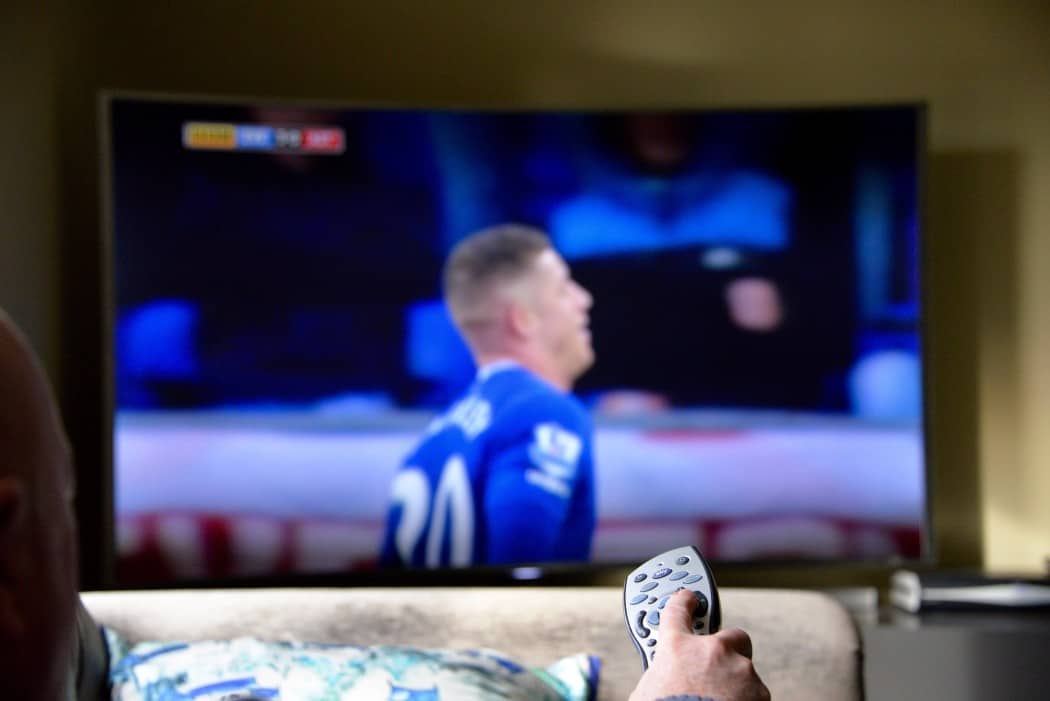








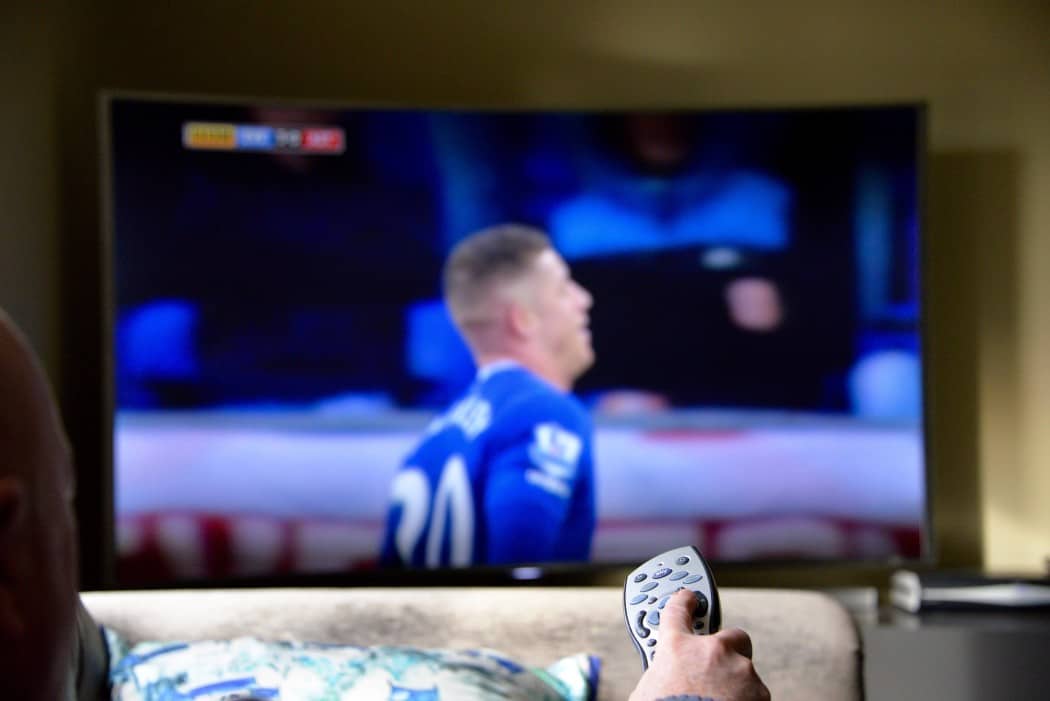

![Best Drones Under the Cost of Ferrari in [year] 25 Best Drones Under the Cost of Ferrari in 2025](https://www.gadgetreview.dev/wp-content/uploads/image-test-3.jpg)
![Best LEDs & LCDs in [year] ([month] Reviews) 26 Best LEDs & LCDs in 2025 (November Reviews)](https://www.gadgetreview.dev/wp-content/uploads/Samsung-UN65RU7100FXZA.jpg)
![Best Streaming Services in [year] ([month] Reviews) 27 Best Streaming Services in 2025 (November Reviews)](https://www.gadgetreview.dev/wp-content/uploads/netflix-750x422-1.png)
![Best Streaming Movie and Shows in [year] ([month] Reviews) 28 Best Streaming Movie and Shows in 2025 (November Reviews)](https://www.gadgetreview.dev/wp-content/uploads/Streaming-reviews.jpg)
![Best TVs in [year] ([month] Reviews) 29 Best TVs in 2025 (November Reviews)](https://www.gadgetreview.dev/wp-content/uploads/Sony-XBR55X810C-TV-1.jpg)
![Best Shows on Amazon in [year] ([month] Reviews) 30 Best Shows on Amazon in 2025 (November Reviews)](https://www.gadgetreview.dev/wp-content/uploads/The-Boys-750x474-1.jpg)
![Best Small TVs in [year] 31 Best Small TVs in 2025](https://www.gadgetreview.dev/wp-content/uploads/best-small-tv-image.jpg)
![Best 60 Inch TVs in [year] 32 Best 60 Inch TVs in 2025](https://www.gadgetreview.dev/wp-content/uploads/best-60-inch-tv-image.jpg)
![Best 50 Inch TVs in [year] 33 Best 50 Inch TVs in 2025](https://www.gadgetreview.dev/wp-content/uploads/best-50-inch-tv-imgr.jpg)
![Most Energy Efficient TVs in [year] 34 Most Energy Efficient TVs in 2025](https://www.gadgetreview.dev/wp-content/uploads/most-energy-efficient-tv-image.jpg)
![Best TVs for Apple TV in [year] 35 Best TVs for Apple TV in 2025](https://www.gadgetreview.dev/wp-content/uploads/best-tv-for-apple-tv-image.jpg)
![Best TV Antennas in [year] ([month] Reviews) 36 Best TV Antennas in 2025 (November Reviews)](https://www.gadgetreview.dev/wp-content/uploads/best-tv-antennas-image.jpg)
![Best Mitsubishi TVs in [year] 37 Best Mitsubishi TVs in 2025](https://www.gadgetreview.dev/wp-content/uploads/best-mitsubishi-tv-image.jpg)
![Best Smart TVs in [year] ([month] Reviews) 38 Best Smart TVs in 2025 (November Reviews)](https://www.gadgetreview.dev/wp-content/uploads/best-smart-tvs-image.jpg)
![Best Conference Room TVs in [year] 39 Best Conference Room TVs in 2025](https://www.gadgetreview.dev/wp-content/uploads/best-conference-room-tv-image.jpg)
![Best Dumb TVs in [year] 40 Best Dumb TVs in 2025](https://www.gadgetreview.dev/wp-content/uploads/best-dumb-tv-image.jpg)
![Best 80 inch TVs in [year] 41 Best 80 inch TVs in 2025](https://www.gadgetreview.dev/wp-content/uploads/best-80-inch-tv-image.jpg)
![Best Shows on Hulu in [year] ([month] Reviews) 42 Best Shows on Hulu in 2025 (November Reviews)](https://www.gadgetreview.dev/wp-content/uploads/The-Handmaids-Tale-750x422-1.jpg)