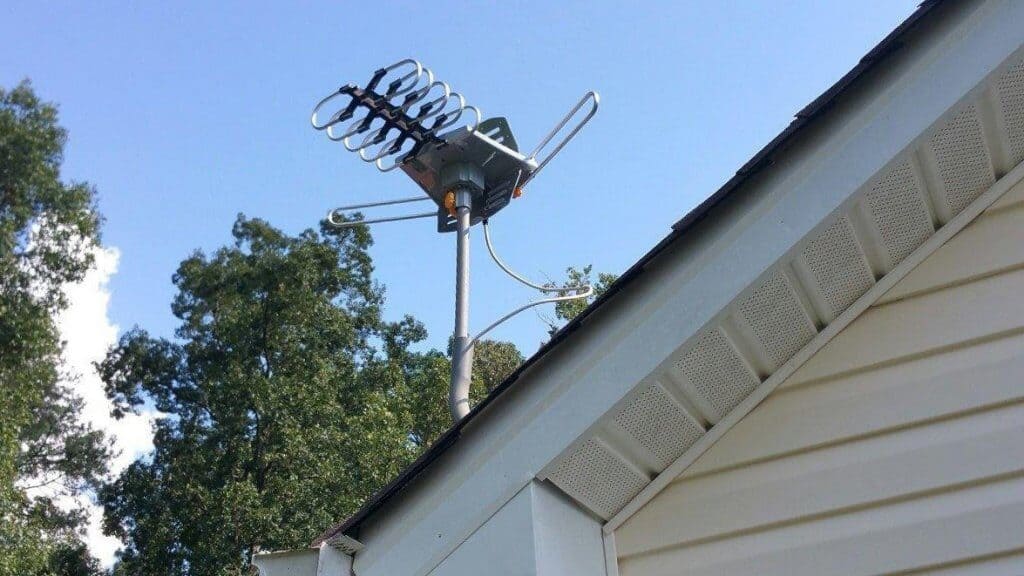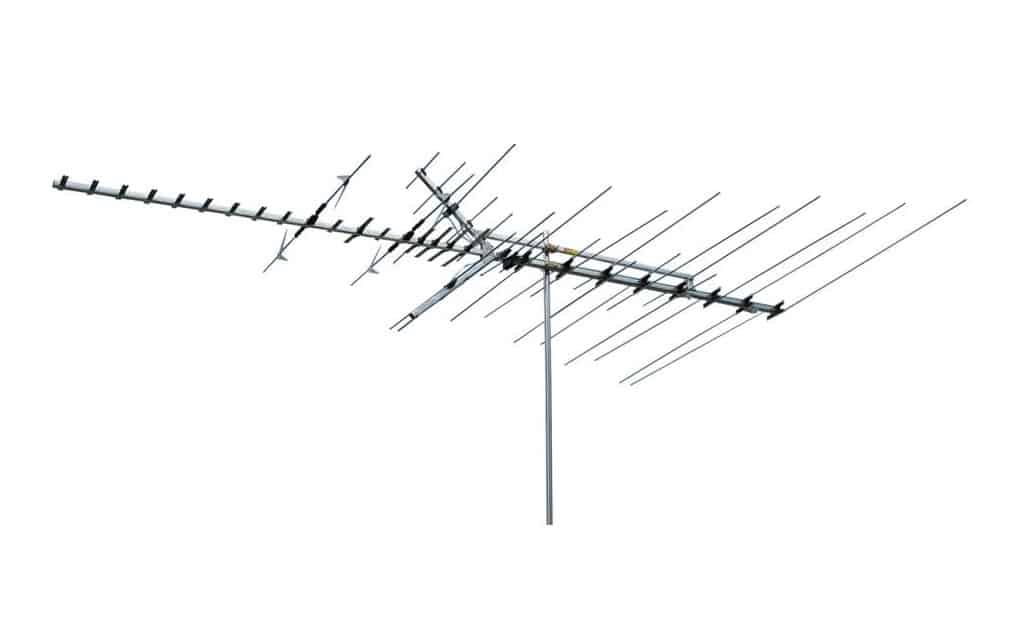If you are building the ultimate entertainment setup, you may wonder how to connect a Blu-Ray to a TV. The best TVs, after all, integrate well with modern Blu-Ray players. So why use a Blu-Ray player and how to connect it to your television? Keep reading to find out.
KEY TAKEAWAYS:
- Most Blu-Ray players connect to televisions via HDMI cable, though some need a high-speed HDMI cable.
- Power down both devices before making the connections, and use the HDMI out or optical cable out on your Blu-Ray disc player.
- Cycle through the inputs via your remote control or the base of your TV to check for a successful connection of video signals and audio signals.
Why Use a Blu-Ray Player?
The primary reason to use a Blu-Ray player over a DVD player or even cable is the increased definition. Blu-Ray discs are known for being particularly high definition, making for a better viewing experience. This comes in handy if you just learned how to connect a TV to a receiver and are looking for something gorgeous to watch.
How to Connect a Blu-Ray Player to a Television
The steps here will be extremely familiar if you’ve already learned how to connect a DVD player to a TV.
Insider Tip
Be sure to have plenty of extra cables on hand if you are planning to also connect an audio system of some kind.
STEP 1 Gather Your Supplies
- Blu-Ray players offer HD and UHD resolutions, so make sure you have a high-quality HDMI cable and a television that can handle the uptick in visual fidelity.
- If they work with your setup, a high-speed HDMI cable is a good option here.
- You may need even more HDMI cables and dedicated audio cables if you are setting up an external sound system along with the Blu-Ray.
STEP 2 Connect the Devices
- Before connecting anything, make sure both the Blu-Ray player and the television are powered down.
- Plug the HDMI cable into the HDMI out of the Blu-Ray player and into one of the HDMI ports available with the TV.
- Check your TV’s instructions to see if any of these ports are preferable for a Blu-Ray player. Some ports display with different resolutions, for instance.
STEP 3 Power and Test
- Power on both devices and adjust your television so that information from your chosen HDMI port is being displayed.
- This is typically done by cycling through the input button on the remote or on the base of the television.
- Check to make sure both video and audio are displaying correctly, inserting a Blu-Ray disc to ensure proper operation.
- Turn on any associated AV receiver, speakers, or related audio/video equipment for a quick test.
F.A.Q.S
How to connect a Blu-ray player to a TV and audio system?
You may need an additional optical cable, along with an audio cable, to connect your Blu-Ray disc player to both a TV and audio system. Have plenty of cables on-hand, including a digital coaxial cable, component video cable, RCA cable, and any other type of cable that may be useful.
Why use a Blu-Ray player?
Most movies and TV shows release on Blu-Ray, with increased video resolution, and a bevy of extras.
Which is better, Blu-Ray or DVD?
This depends on your needs. DVDs are definitely cheaper, that is for sure, though Blu-Rays offer better visuals and audio.
STAT: The first Blu-Ray consumer device arrived in stores on April 10, 2003: the Sony BDZ-S77, a US$3,800 BD-RE recorder that was made available only in Japan. (source)
REFERENCES:
- https://www.lg.com/us/support/help-library/connecting-external-devices-bluray-CT00000299-1427811301239
- https://www.sony.com/electronics/support/home-video-blu-ray-disc-players-recorders/ubp-x700/articles/00021511
- https://helpguide.sony.net/tv/faep1/v1/en/04-02_01.htmlr
- https://www.samsung.com/my/support/tv-audio-video/how-can-i-connect-with-tv-and-blu-ray-player-using-hdmi-cable/
- https://en.wikipedia.org/wiki/Blu-ray





















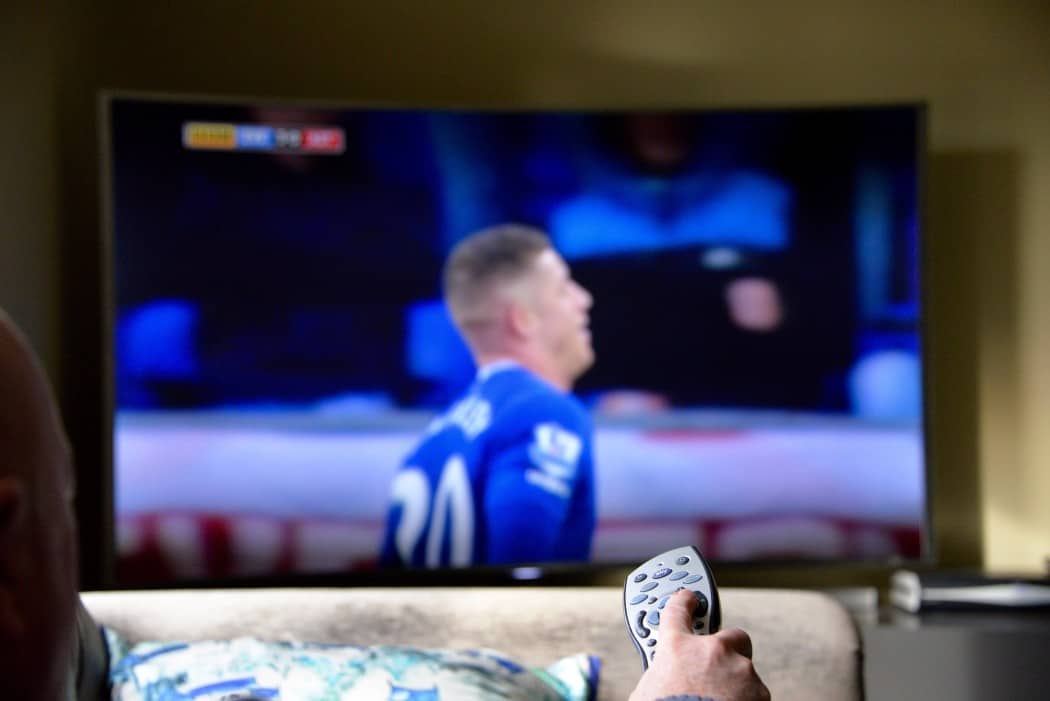








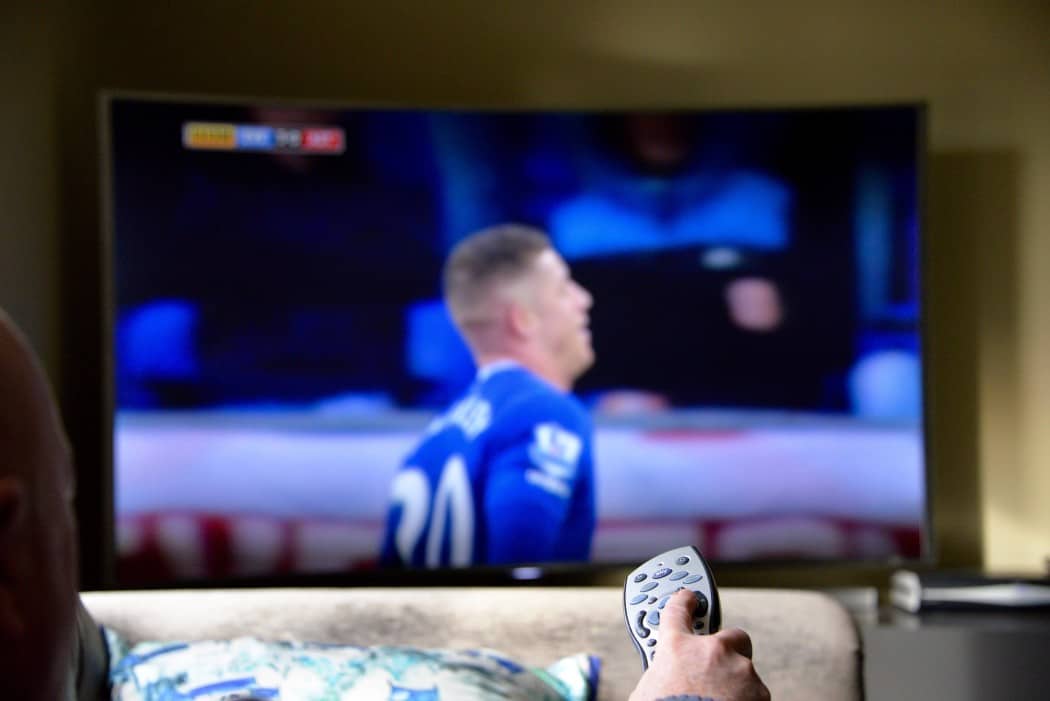

![Best Drones Under the Cost of Ferrari in [year] 25 Best Drones Under the Cost of Ferrari in 2025](https://www.gadgetreview.dev/wp-content/uploads/image-test-3.jpg)
![Best LEDs & LCDs in [year] ([month] Reviews) 26 Best LEDs & LCDs in 2025 (December Reviews)](https://www.gadgetreview.dev/wp-content/uploads/Samsung-UN65RU7100FXZA.jpg)
![Best Streaming Services in [year] ([month] Reviews) 27 Best Streaming Services in 2025 (December Reviews)](https://www.gadgetreview.dev/wp-content/uploads/netflix-750x422-1.png)
![Best Streaming Movie and Shows in [year] ([month] Reviews) 28 Best Streaming Movie and Shows in 2025 (December Reviews)](https://www.gadgetreview.dev/wp-content/uploads/Streaming-reviews.jpg)
![Best TVs in [year] ([month] Reviews) 29 Best TVs in 2025 (December Reviews)](https://www.gadgetreview.dev/wp-content/uploads/Sony-XBR55X810C-TV-1.jpg)
![Best Shows on Amazon in [year] ([month] Reviews) 30 Best Shows on Amazon in 2025 (December Reviews)](https://www.gadgetreview.dev/wp-content/uploads/The-Boys-750x474-1.jpg)
![Best Small TVs in [year] 31 Best Small TVs in 2025](https://www.gadgetreview.dev/wp-content/uploads/best-small-tv-image.jpg)
![Best 60 Inch TVs in [year] 32 Best 60 Inch TVs in 2025](https://www.gadgetreview.dev/wp-content/uploads/best-60-inch-tv-image.jpg)
![Best 50 Inch TVs in [year] 33 Best 50 Inch TVs in 2025](https://www.gadgetreview.dev/wp-content/uploads/best-50-inch-tv-imgr.jpg)
![Most Energy Efficient TVs in [year] 34 Most Energy Efficient TVs in 2025](https://www.gadgetreview.dev/wp-content/uploads/most-energy-efficient-tv-image.jpg)
![Best TVs for Apple TV in [year] 35 Best TVs for Apple TV in 2025](https://www.gadgetreview.dev/wp-content/uploads/best-tv-for-apple-tv-image.jpg)
![Best TV Antennas in [year] ([month] Reviews) 36 Best TV Antennas in 2025 (December Reviews)](https://www.gadgetreview.dev/wp-content/uploads/best-tv-antennas-image.jpg)
![Best Mitsubishi TVs in [year] 37 Best Mitsubishi TVs in 2025](https://www.gadgetreview.dev/wp-content/uploads/best-mitsubishi-tv-image.jpg)
![Best Smart TVs in [year] ([month] Reviews) 38 Best Smart TVs in 2025 (December Reviews)](https://www.gadgetreview.dev/wp-content/uploads/best-smart-tvs-image.jpg)
![Best Conference Room TVs in [year] 39 Best Conference Room TVs in 2025](https://www.gadgetreview.dev/wp-content/uploads/best-conference-room-tv-image.jpg)
![Best Dumb TVs in [year] 40 Best Dumb TVs in 2025](https://www.gadgetreview.dev/wp-content/uploads/best-dumb-tv-image.jpg)
![Best 80 inch TVs in [year] 41 Best 80 inch TVs in 2025](https://www.gadgetreview.dev/wp-content/uploads/best-80-inch-tv-image.jpg)
![Best Shows on Hulu in [year] ([month] Reviews) 42 Best Shows on Hulu in 2025 (December Reviews)](https://www.gadgetreview.dev/wp-content/uploads/The-Handmaids-Tale-750x422-1.jpg)