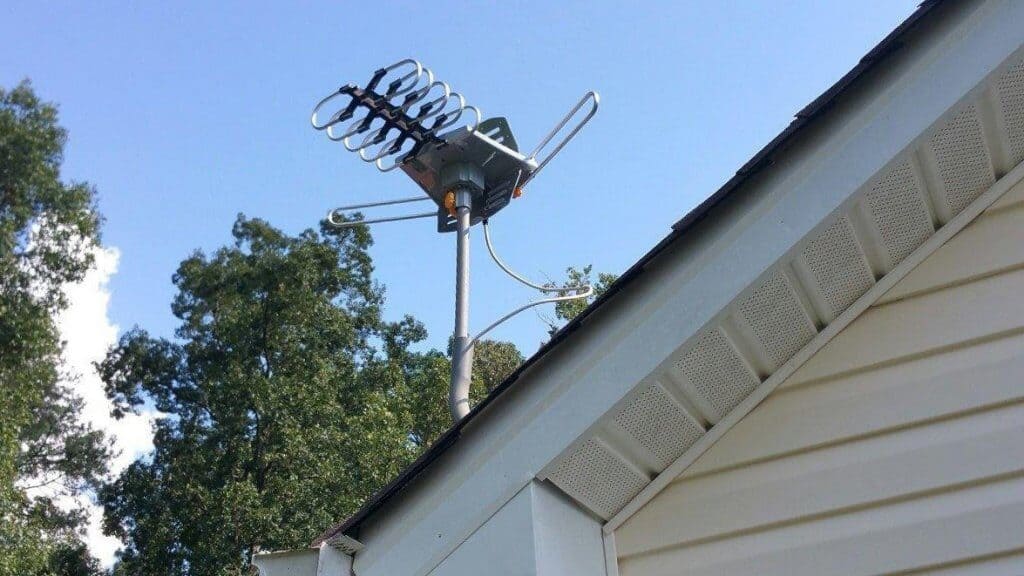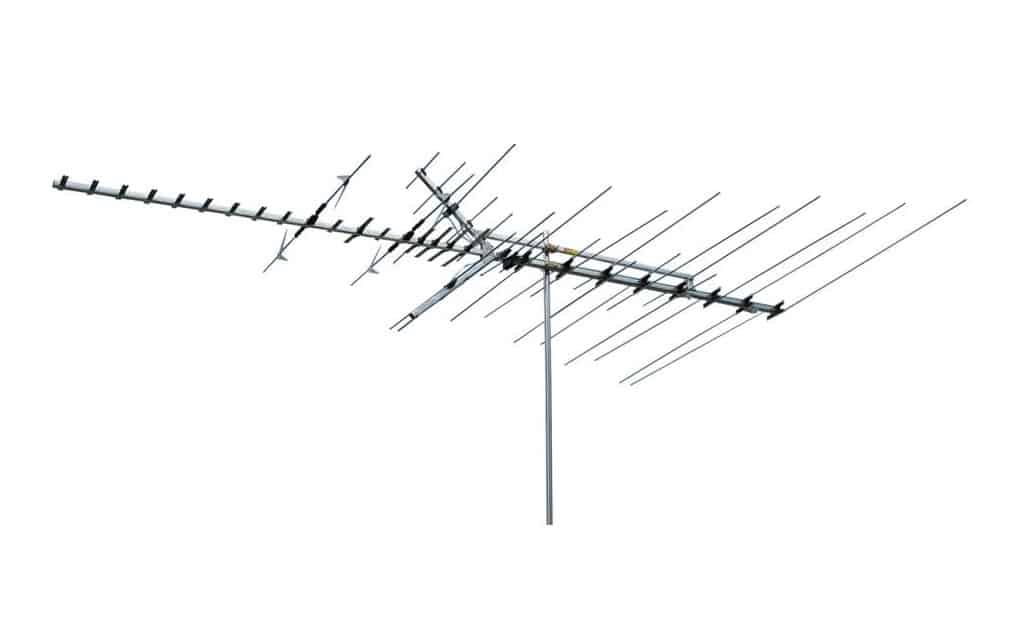The number of smart TVs in use is increasing every year. The connected TV penetration rate in the United States rose to an all-time high in 2021, with 82 percent of American households owning at least one internet-connected TV device. As a result, more and more Americans are asking how to connect a top-rated TV to WiFi. To answer, you will need to determine if you have a smart TV or a more traditional set.
KEY TAKEAWAYS:
- Smart TVs easily connect to the internet with guidance from you.
- Users may connect their smart TVs to the internet using their WiFi or an ethernet cable.
- “Dumb” TVs cannot connect to the internet on their own, and you would need a device to connect to the internet.
Connecting a Smart TV to the Internet
Smart TVs are built to connect to the internet independently, without the need for an additional device. If you are wondering how can i get internet on my TV then you have come to the right spot. There are a couple of different ways to connect your smart TV to the internet. One way to connect requires only your WiFi and your smart TV. The other way requires your smart TV, your router, and an ethernet cable.
Connecting Your TV During Set-Up
- Purchase your new smart TV. This step may seem obvious, but it is essential to remember that only smart TVs can connect directly to the internet.
- Plug the TV in and turn it on. Unfortunately, consumers sometimes forget to plug in their devices, leading to confusion about why they aren’t working correctly. Once it is plugged in, you can turn it on.
- Continue through the set-up menu. Next, you will likely need to select a language and possibly a region. After this, the TV may ask you to choose your time zone. If you choose the wrong time zone, you may not be able to connect to the internet.
- Select your WiFi network. Eventually, you will reach the network connectivity step if you do not have an ethernet cord plugged in. Normally, this is one of the first steps because it is necessary to log into your services and connected email account.
- If prompted, type in your password using the remote. Some devices connect to Bluetooth keyboards, but you probably have to connect to the internet first. Your TV will likely pull up a keyboard on the screen.
- Enjoy your newly connected device. There should be a few steps to the setup process left. Once you finish setting up, you should be able to explore your new TV.
Connecting Your TV Using an Ethernet Cable
- Gather your materials. You will need your route, an ethernet cable, and your smart TV.
- Plug the ethernet cable into one of the ethernet ports on your router. There are typically a couple of these ports on connected devices.
- Plug the other end of the cable into the TV. You may find that your TV has an ethernet port in the back, allowing you to connect the ethernet cord.
- Select wired connection under network type. This option can be found under “settings” and then under something similar to “network settings.”
- Enjoy your connection. This option allows you to connect directly to the network, and it doesn’t require a password because it’s a physical connection.
You may also want to look at how much power do tvs draw so that you don’t increase your power bills streaming your favorite movies.
F.A.Q.S
How would I connect my TV to the internet without a computer?
You should be able to connect your smart TV to the internet during setup, after setup through settings, or using an ethernet cable.
How can I connect my non-smart TV to WiFi?
You will need an additional device that will connect to the internet, such as a gaming console or streaming media player.
How do I connect a smart TV to WiFi?
You can establish a WiFi connection during setup or afterward using the “settings” menu.
STAT: The connected TV penetration rate in the United States rose to an all-time high in 2021, with 82 percent of American households owning at least one internet-connected TV device. (source)
REFERENCES:





















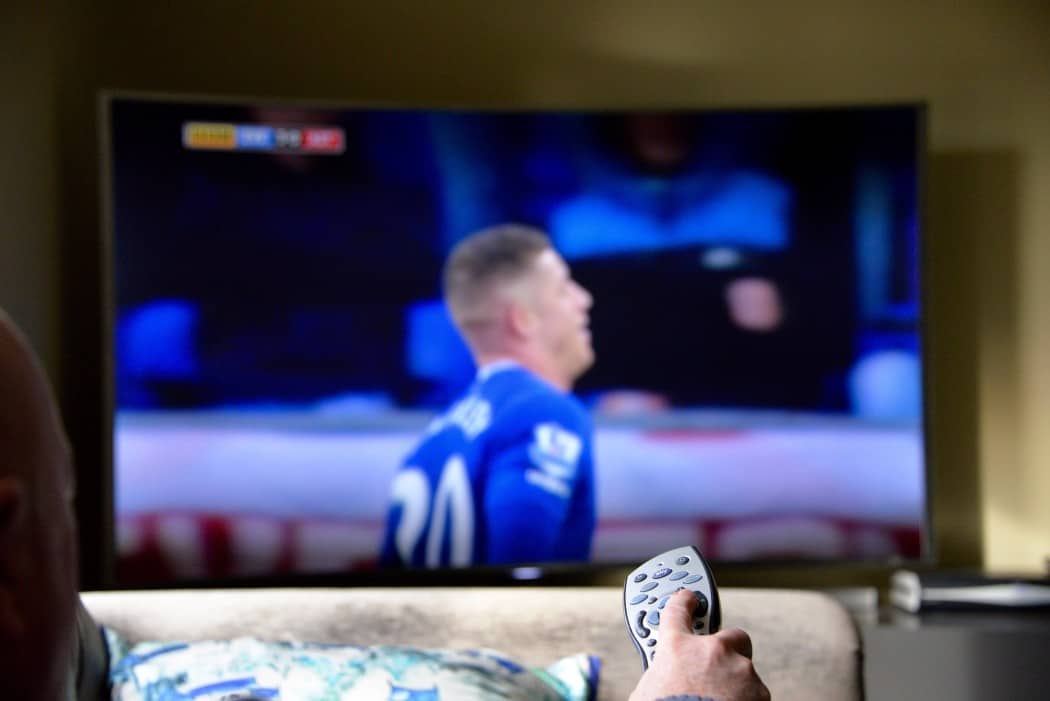









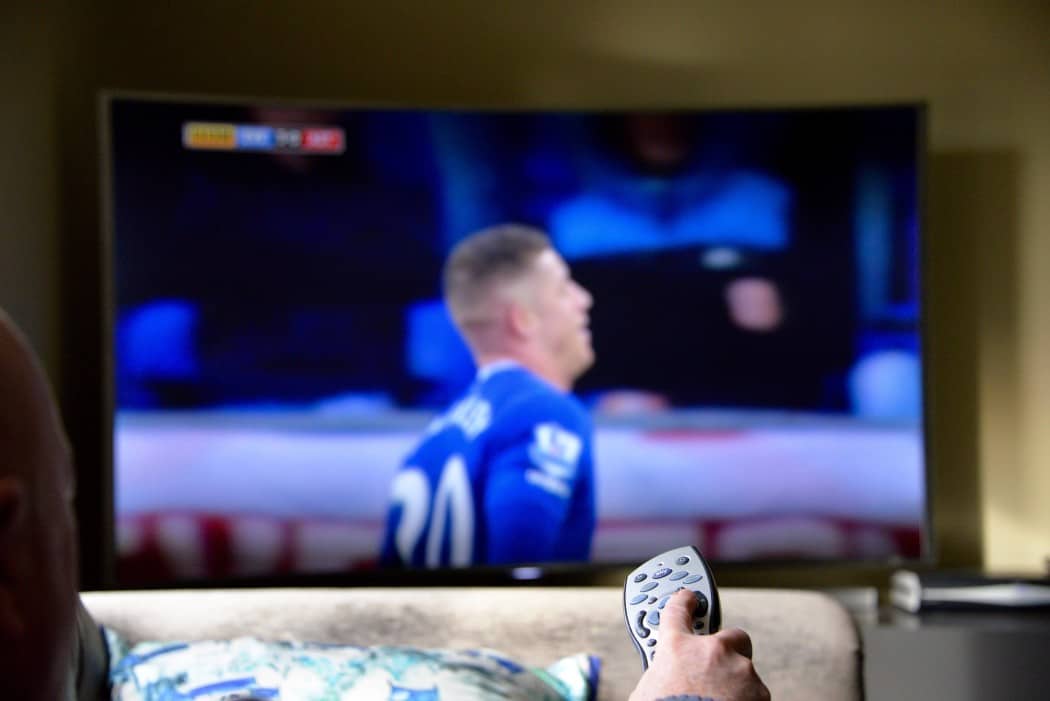

![Best Drones Under the Cost of Ferrari in [year] 25 Best Drones Under the Cost of Ferrari in 2025](https://www.gadgetreview.dev/wp-content/uploads/image-test-3.jpg)
![Best LEDs & LCDs in [year] ([month] Reviews) 26 Best LEDs & LCDs in 2025 (November Reviews)](https://www.gadgetreview.dev/wp-content/uploads/Samsung-UN65RU7100FXZA.jpg)
![Best Streaming Services in [year] ([month] Reviews) 27 Best Streaming Services in 2025 (November Reviews)](https://www.gadgetreview.dev/wp-content/uploads/netflix-750x422-1.png)
![Best Streaming Movie and Shows in [year] ([month] Reviews) 28 Best Streaming Movie and Shows in 2025 (November Reviews)](https://www.gadgetreview.dev/wp-content/uploads/Streaming-reviews.jpg)
![Best TVs in [year] ([month] Reviews) 29 Best TVs in 2025 (November Reviews)](https://www.gadgetreview.dev/wp-content/uploads/Sony-XBR55X810C-TV-1.jpg)
![Best Shows on Amazon in [year] ([month] Reviews) 30 Best Shows on Amazon in 2025 (November Reviews)](https://www.gadgetreview.dev/wp-content/uploads/The-Boys-750x474-1.jpg)
![Best Small TVs in [year] 31 Best Small TVs in 2025](https://www.gadgetreview.dev/wp-content/uploads/best-small-tv-image.jpg)
![Best 60 Inch TVs in [year] 32 Best 60 Inch TVs in 2025](https://www.gadgetreview.dev/wp-content/uploads/best-60-inch-tv-image.jpg)
![Best 50 Inch TVs in [year] 33 Best 50 Inch TVs in 2025](https://www.gadgetreview.dev/wp-content/uploads/best-50-inch-tv-imgr.jpg)
![Most Energy Efficient TVs in [year] 34 Most Energy Efficient TVs in 2025](https://www.gadgetreview.dev/wp-content/uploads/most-energy-efficient-tv-image.jpg)
![Best TVs for Apple TV in [year] 35 Best TVs for Apple TV in 2025](https://www.gadgetreview.dev/wp-content/uploads/best-tv-for-apple-tv-image.jpg)
![Best TV Antennas in [year] ([month] Reviews) 36 Best TV Antennas in 2025 (November Reviews)](https://www.gadgetreview.dev/wp-content/uploads/best-tv-antennas-image.jpg)
![Best Mitsubishi TVs in [year] 37 Best Mitsubishi TVs in 2025](https://www.gadgetreview.dev/wp-content/uploads/best-mitsubishi-tv-image.jpg)
![Best Smart TVs in [year] ([month] Reviews) 38 Best Smart TVs in 2025 (November Reviews)](https://www.gadgetreview.dev/wp-content/uploads/best-smart-tvs-image.jpg)
![Best Conference Room TVs in [year] 39 Best Conference Room TVs in 2025](https://www.gadgetreview.dev/wp-content/uploads/best-conference-room-tv-image.jpg)
![Best Dumb TVs in [year] 40 Best Dumb TVs in 2025](https://www.gadgetreview.dev/wp-content/uploads/best-dumb-tv-image.jpg)
![Best 80 inch TVs in [year] 41 Best 80 inch TVs in 2025](https://www.gadgetreview.dev/wp-content/uploads/best-80-inch-tv-image.jpg)
![Best Shows on Hulu in [year] ([month] Reviews) 42 Best Shows on Hulu in 2025 (November Reviews)](https://www.gadgetreview.dev/wp-content/uploads/The-Handmaids-Tale-750x422-1.jpg)