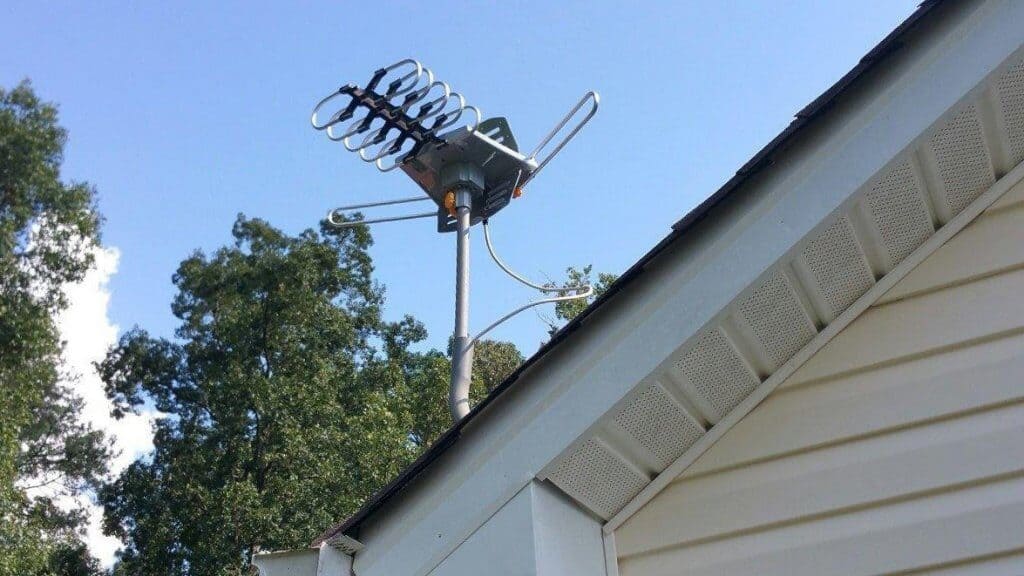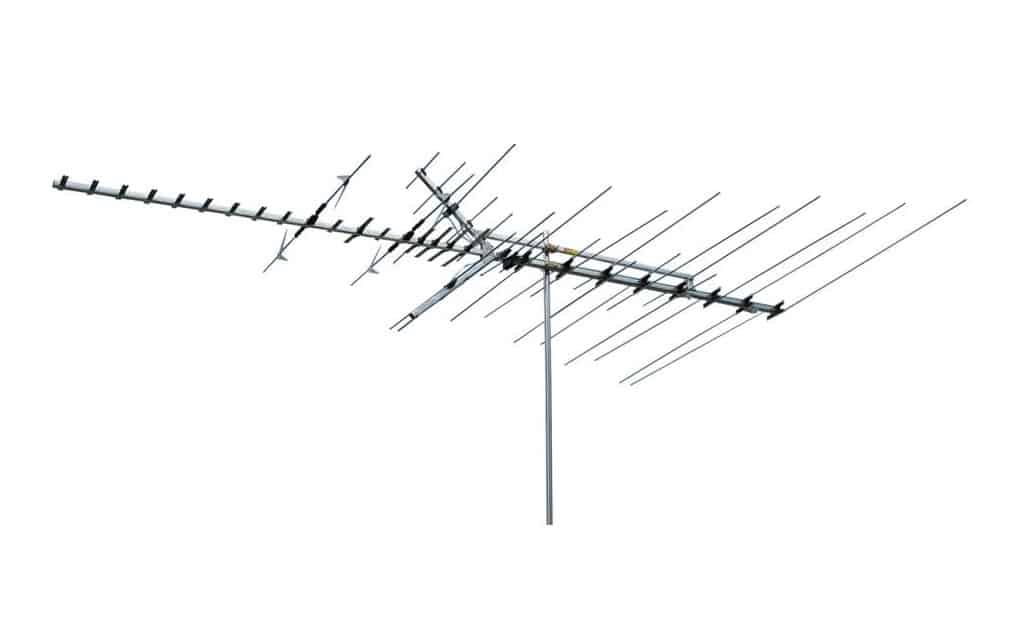At the beginning of 2016, Nielsen reported that 29 percent of those with incomes over $75,000 a year had a Smart TV. Considering how many people use smart TVs five years later, it makes sense that many wonder how to update a smart TV. However, for some, this question may not occur to them because their TV updates itself automatically. Unfortunately, this setting is not turned on for others, confusing how the updates happen. The best TVs too may need updating from time to time, so knowing how to do this is something worth learning.
KEY TAKEAWAYS:
- Smart TVs may update themselves overnight.
- If your smart TV turns on in the middle of the night, it is likely updating itself.
- Other smart TVs may need to be manually updated.
Update Your Smart TV Automatically
Some smart TVs come with a setting turned on that will allow the smart TV to update itself. However, consumers who own other sets may choose to have their smart TVs update automatically. These updates typically happen in the middle of the night and may be disconcerting if you don’t know what’s happening. Your TV turns itself on, lighting up the room, and the software update downloads. It may restart itself in the process of updating.
If your TV continues to turn on in the middle of the night for an extended time for others, you may have a defective TV. There are some defects that are easy to fix, while others require a specialist. For example, you can repair a TV screen with cracks or minor scratches. Some people living in apartments or condominiums may have neighbors with a TV that uses the same frequency. When people live so close together, the signals may interfere with each other. This interference is uncommon, but it can also make your TV turn on occasionally. So, you may want to return your TV if the problem is continuous.
Update Your Smart TV Manually
If your smart TV starts having problems, you may want to check the software for an update. Although some TVs update automatically, consumers sometimes turn this function off. In order to check for an update manually, there are a couple of methods available. The most common one is to update over the internet.
Updating Over the Internet
- Turn your TV on. This step may seem like a logical first step because it is. However, people who have phone applications that control their TV and let them access settings may not realize that the TV needs to be powered on.
- Go into the TV’s menu. You typically access this menu by pressing the “Menu” or “Info” button on the remote. You can use the arrow buttons and then press “OK” or “Enter” on the setting you want to change to navigate the menu. Some people pull up this menu using their phones if they cannot find their remote. Many smart TVs feature apps that allow the user to control the TV with their smartphone.
- Go to “Device Settings” or “Device Information.” This section enables the user to see information regarding their device and some settings under this category. For example, one of these categories includes the ability to access information regarding the operating system’s version being used.
- Click on the setting that mentions software updates. When you click on this setting, your computer should check for updates as soon as you enter. However, you may also have to click on “Check for updates.” The system will then tell you if you have any updates to download.
- Allow the device to download and install the update. This option will only pop up if you have an update. Another manual update you can do is to turn off the narrator on a TV. You can do this if you don’t like or need this feature.
F.A.Q.S
How do I update the firmware version on my Samsung smart TV?
For Samsung smart TVs, follow the steps above but select “Support” instead of “Device information” or “Device settings.”
Should I set my Smart TV to update its Firmware automatically?
You may want to consider setting your TV to update automatically, reducing the amount of work for yourself. Additionally, you may forget to update your TV, and putting it to update automatically will keep it running smoothly.
How often should the firmware of a smart TV be updated?
Many manufacturers don’t list how often you should update their smart TVs since they are usually automatically set to update. However, if you do not have that setting on, you may want to check for updates every few weeks or if your TV starts having trouble.
STAT: At the beginning of 2016, Nielsen reported that 29 percent of those with incomes over $75,000 a year had a Smart TV. (source)





















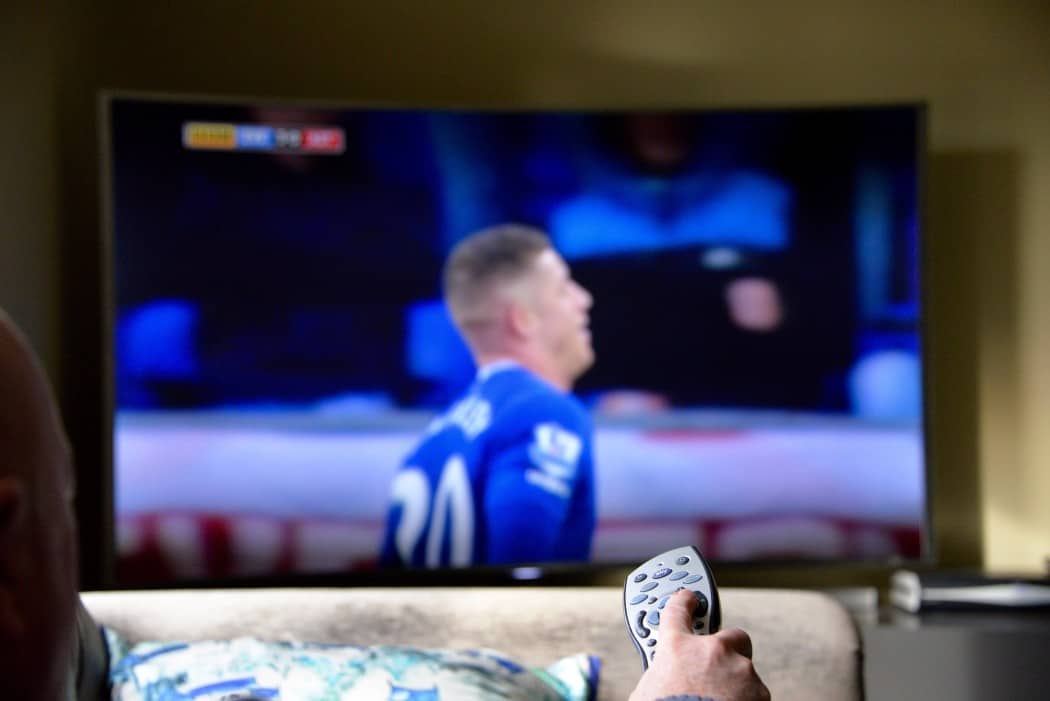









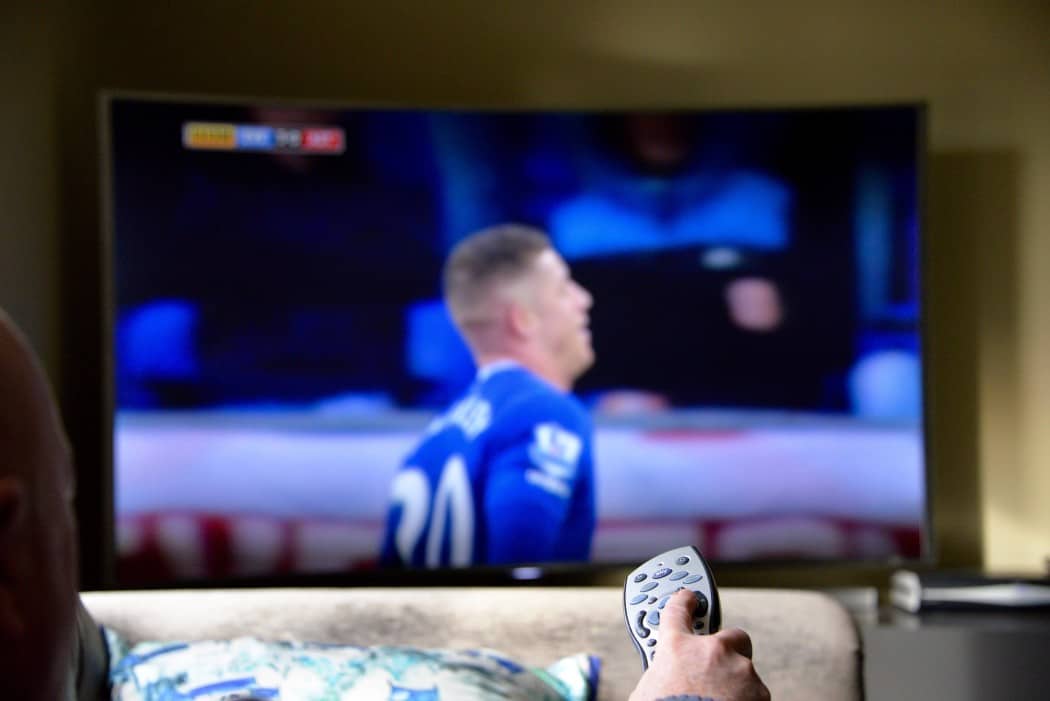

![Best Drones Under the Cost of Ferrari in [year] 25 Best Drones Under the Cost of Ferrari in 2025](https://www.gadgetreview.dev/wp-content/uploads/image-test-3.jpg)
![Best LEDs & LCDs in [year] ([month] Reviews) 26 Best LEDs & LCDs in 2025 (December Reviews)](https://www.gadgetreview.dev/wp-content/uploads/Samsung-UN65RU7100FXZA.jpg)
![Best Streaming Services in [year] ([month] Reviews) 27 Best Streaming Services in 2025 (December Reviews)](https://www.gadgetreview.dev/wp-content/uploads/netflix-750x422-1.png)
![Best Streaming Movie and Shows in [year] ([month] Reviews) 28 Best Streaming Movie and Shows in 2025 (December Reviews)](https://www.gadgetreview.dev/wp-content/uploads/Streaming-reviews.jpg)
![Best TVs in [year] ([month] Reviews) 29 Best TVs in 2025 (December Reviews)](https://www.gadgetreview.dev/wp-content/uploads/Sony-XBR55X810C-TV-1.jpg)
![Best Shows on Amazon in [year] ([month] Reviews) 30 Best Shows on Amazon in 2025 (December Reviews)](https://www.gadgetreview.dev/wp-content/uploads/The-Boys-750x474-1.jpg)
![Best Small TVs in [year] 31 Best Small TVs in 2025](https://www.gadgetreview.dev/wp-content/uploads/best-small-tv-image.jpg)
![Best 60 Inch TVs in [year] 32 Best 60 Inch TVs in 2025](https://www.gadgetreview.dev/wp-content/uploads/best-60-inch-tv-image.jpg)
![Best 50 Inch TVs in [year] 33 Best 50 Inch TVs in 2025](https://www.gadgetreview.dev/wp-content/uploads/best-50-inch-tv-imgr.jpg)
![Most Energy Efficient TVs in [year] 34 Most Energy Efficient TVs in 2025](https://www.gadgetreview.dev/wp-content/uploads/most-energy-efficient-tv-image.jpg)
![Best TVs for Apple TV in [year] 35 Best TVs for Apple TV in 2025](https://www.gadgetreview.dev/wp-content/uploads/best-tv-for-apple-tv-image.jpg)
![Best TV Antennas in [year] ([month] Reviews) 36 Best TV Antennas in 2025 (December Reviews)](https://www.gadgetreview.dev/wp-content/uploads/best-tv-antennas-image.jpg)
![Best Mitsubishi TVs in [year] 37 Best Mitsubishi TVs in 2025](https://www.gadgetreview.dev/wp-content/uploads/best-mitsubishi-tv-image.jpg)
![Best Smart TVs in [year] ([month] Reviews) 38 Best Smart TVs in 2025 (December Reviews)](https://www.gadgetreview.dev/wp-content/uploads/best-smart-tvs-image.jpg)
![Best Conference Room TVs in [year] 39 Best Conference Room TVs in 2025](https://www.gadgetreview.dev/wp-content/uploads/best-conference-room-tv-image.jpg)
![Best Dumb TVs in [year] 40 Best Dumb TVs in 2025](https://www.gadgetreview.dev/wp-content/uploads/best-dumb-tv-image.jpg)
![Best 80 inch TVs in [year] 41 Best 80 inch TVs in 2025](https://www.gadgetreview.dev/wp-content/uploads/best-80-inch-tv-image.jpg)
![Best Shows on Hulu in [year] ([month] Reviews) 42 Best Shows on Hulu in 2025 (December Reviews)](https://www.gadgetreview.dev/wp-content/uploads/The-Handmaids-Tale-750x422-1.jpg)