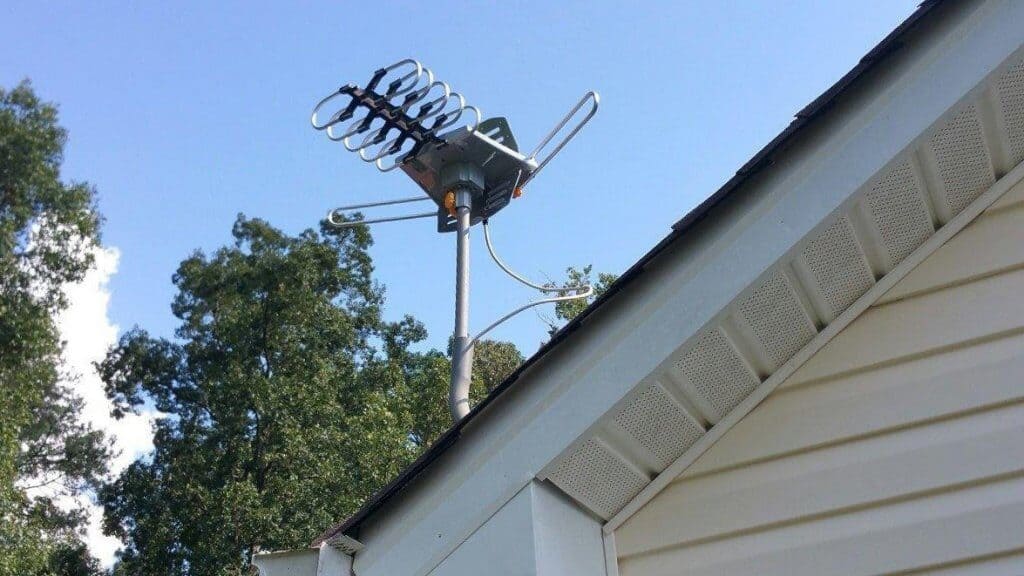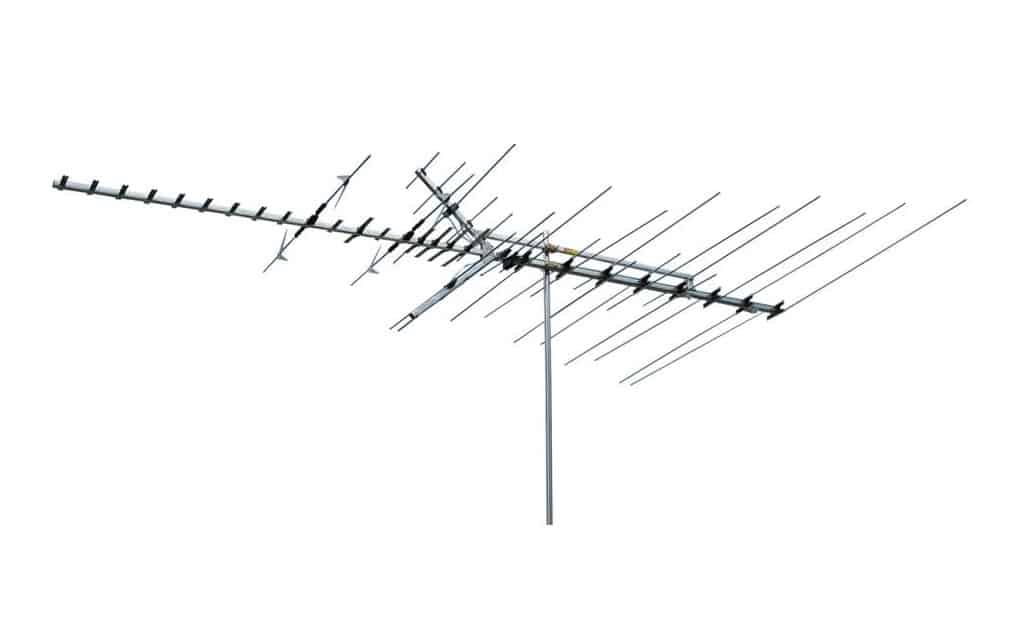With people around the world “cutting the cord” of cable, it’s no wonder that over-the-air television is once again finding relevance. That said, you may have watched free TV for years only to see your favorite channel now displaying “Weak or No Signal” even if you have the best TV on the market. Either way, if you’re new to over-the-air tv or a loyal user, your TV might need a rescan to show all available channels. However, even if tech isn’t your forte, the process is simple. In a few short steps, this article will walk you through how to rescan a TV.
KEY TAKEAWAYS:
- A TV rescan is a process that helps a TV find all available over-the-air broadcasts.
- No tools are needed for a TV rescan other than the TV remote.
- All new TVs need an initial scan to access over the air channels.
Why Do I Have to Scan for Channels?
If you just picked up a new TV and plan to watch over-the-air channels, the TV will need to scan the frequencies in your area. The frequencies that carry the broadcast signals can be stronger or weaker depending on where you live, but those frequencies can change over time. So, it’s good to rescan your TV every once in a while. A TV rescan ensures that your TV receives all of the possible broadcasts in your area.
When Should I Scan for Channels?
Experts advise performing a TV scan any time a person buys a new television. That said, if you have a cable or satellite box, the scanning process is done automatically. Another reason to rescan a television is if you notice a channel with a spotty signal that was once clear. Maybe you just found out how to mount a tv on wall and you have moved the position of your TV. While channel frequencies don’t change often, most experts recommend performing a TV rescan every six months. In addition, scanning for channels on a cloudy or rainy day might interfere with your antenna’s reception, so it is best to channel scan on a clear and sunny day.
How to Scan (or Rescan) For Channels
STEP 1 Verify Your TV Antenna is Connected
Some TVs don’t have a built-in antenna, so in that case, make sure your antenna is plugged into your TV and unobstructed.
STEP 2 Press Menu or Settings Button On Remote Control
When you press the “Menu” or “Settings” button on your remote control, your TV menu should appear on the screen.
STEP 3 Find “Channel Scan” in TV Settings
If “Channel Scan” isn’t immediately visible, it may be under “Tools,” “Channels,” or “Options” menu. If it still isn’t showing, try finding “Antenna” by pressing the “Input” button on your remote control.
STEP 4 Select and Wait for Scan to Complete
Once you start the channel scan, the process will complete automatically. While a channel scan is usually pretty quick, it can take as long as 10 minutes to complete.
F.A.Q.S
Why Can’t My TV Automatically Scan for Channels?
In a way, the process is automatic, but it just needs to be started. The TV enters a scanning mode and cannot show broadcasts during the scan, so your viewing might be interrupted if it happened automatically.
Why Do I Have to Scan for Channels?
Over-the-air channels work on frequency to bring broadcasts onto a TV. Scanning for channels helps a TV find all the possible channels available in the area.
When Should I Scan for Channels?
Some experts recommend performing a TV rescan once a month. That said, frequencies do not change often. So, unless a local channel goes missing, you’re probably not due for a rescan.
STAT: In fact, a quarter of all U.S. households with internet service now use a TV antenna to get free TV service, according to research firm Parks Associates, up from 15 percent in 2018. . (source)
STAT: Today, 14 percent of all U.S. TV households are watching television over the air, it found. (source)

















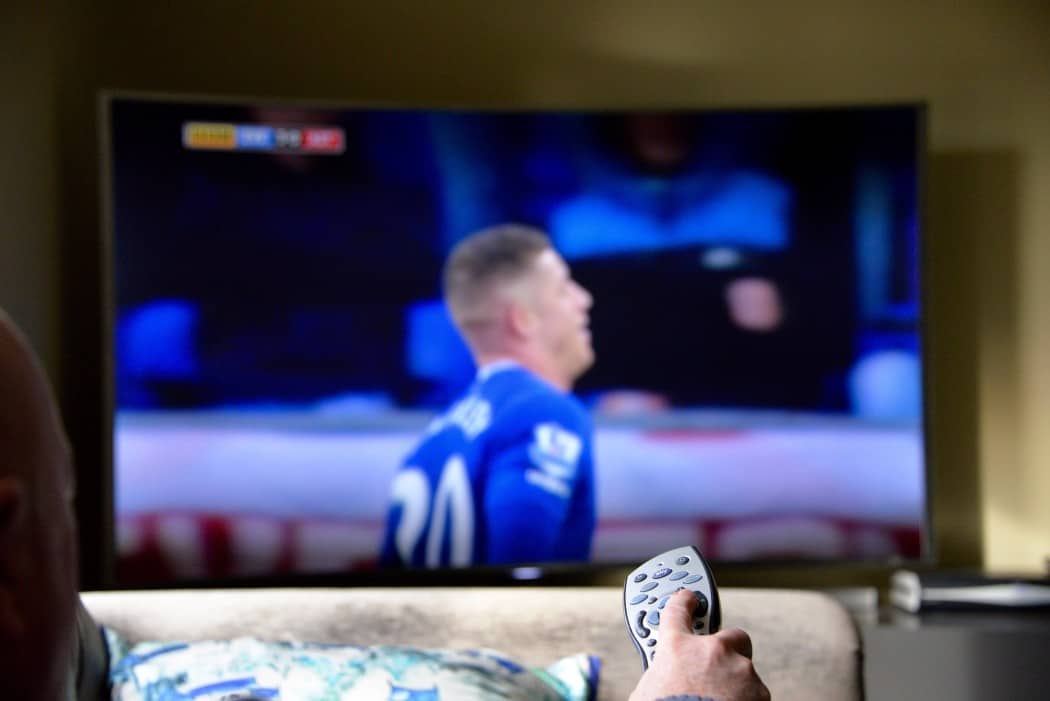









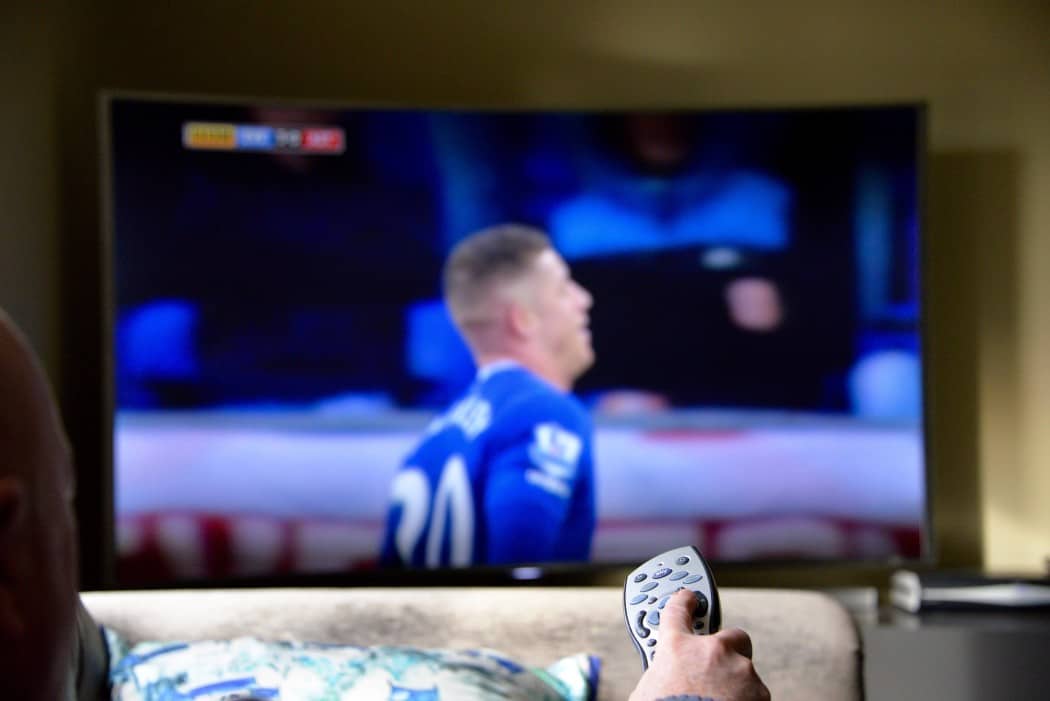

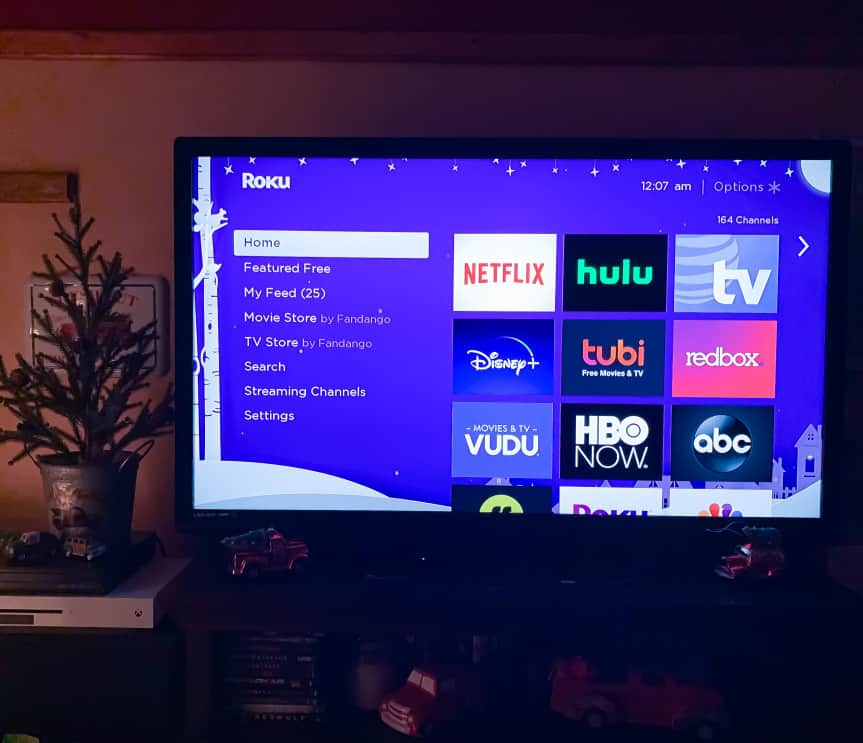



![Best Drones Under the Cost of Ferrari in [year] 25 Best Drones Under the Cost of Ferrari in 2025](https://www.gadgetreview.dev/wp-content/uploads/image-test-3.jpg)
![Best LEDs & LCDs in [year] ([month] Reviews) 26 Best LEDs & LCDs in 2025 (November Reviews)](https://www.gadgetreview.dev/wp-content/uploads/Samsung-UN65RU7100FXZA.jpg)
![Best Streaming Services in [year] ([month] Reviews) 27 Best Streaming Services in 2025 (November Reviews)](https://www.gadgetreview.dev/wp-content/uploads/netflix-750x422-1.png)
![Best Streaming Movie and Shows in [year] ([month] Reviews) 28 Best Streaming Movie and Shows in 2025 (November Reviews)](https://www.gadgetreview.dev/wp-content/uploads/Streaming-reviews.jpg)
![Best TVs in [year] ([month] Reviews) 29 Best TVs in 2025 (November Reviews)](https://www.gadgetreview.dev/wp-content/uploads/Sony-XBR55X810C-TV-1.jpg)
![Best Shows on Amazon in [year] ([month] Reviews) 30 Best Shows on Amazon in 2025 (November Reviews)](https://www.gadgetreview.dev/wp-content/uploads/The-Boys-750x474-1.jpg)
![Best Small TVs in [year] 31 Best Small TVs in 2025](https://www.gadgetreview.dev/wp-content/uploads/best-small-tv-image.jpg)
![Best 60 Inch TVs in [year] 32 Best 60 Inch TVs in 2025](https://www.gadgetreview.dev/wp-content/uploads/best-60-inch-tv-image.jpg)
![Best 50 Inch TVs in [year] 33 Best 50 Inch TVs in 2025](https://www.gadgetreview.dev/wp-content/uploads/best-50-inch-tv-imgr.jpg)
![Most Energy Efficient TVs in [year] 34 Most Energy Efficient TVs in 2025](https://www.gadgetreview.dev/wp-content/uploads/most-energy-efficient-tv-image.jpg)
![Best TVs for Apple TV in [year] 35 Best TVs for Apple TV in 2025](https://www.gadgetreview.dev/wp-content/uploads/best-tv-for-apple-tv-image.jpg)
![Best TV Antennas in [year] ([month] Reviews) 36 Best TV Antennas in 2025 (November Reviews)](https://www.gadgetreview.dev/wp-content/uploads/best-tv-antennas-image.jpg)
![Best Mitsubishi TVs in [year] 37 Best Mitsubishi TVs in 2025](https://www.gadgetreview.dev/wp-content/uploads/best-mitsubishi-tv-image.jpg)
![Best Smart TVs in [year] ([month] Reviews) 38 Best Smart TVs in 2025 (November Reviews)](https://www.gadgetreview.dev/wp-content/uploads/best-smart-tvs-image.jpg)
![Best Conference Room TVs in [year] 39 Best Conference Room TVs in 2025](https://www.gadgetreview.dev/wp-content/uploads/best-conference-room-tv-image.jpg)
![Best Dumb TVs in [year] 40 Best Dumb TVs in 2025](https://www.gadgetreview.dev/wp-content/uploads/best-dumb-tv-image.jpg)
![Best 80 inch TVs in [year] 41 Best 80 inch TVs in 2025](https://www.gadgetreview.dev/wp-content/uploads/best-80-inch-tv-image.jpg)
![Best Shows on Hulu in [year] ([month] Reviews) 42 Best Shows on Hulu in 2025 (November Reviews)](https://www.gadgetreview.dev/wp-content/uploads/The-Handmaids-Tale-750x422-1.jpg)