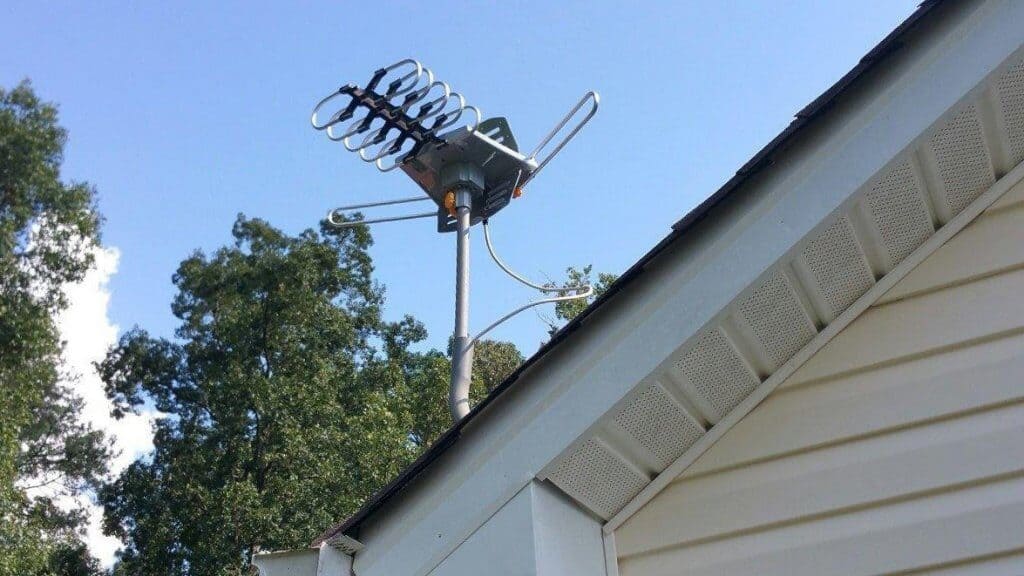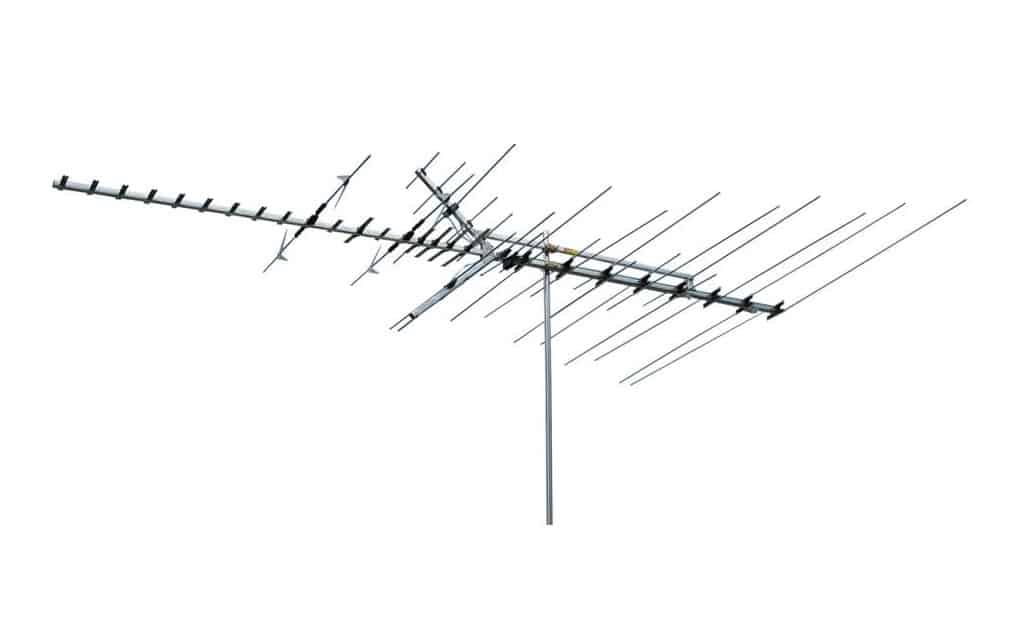When shopping for a new TV, most owners expect to unpack it, plug it in, and enjoy endless entertainment. But that’s not always the case. Sometimes, TV settings get in the way, and modern TVs come with an entire list of settings. A common frustrating problem among TV owners is how to adjust TV pictures to fit the screen.
KEY TAKEAWAYS:
- Today, most media use a widescreen aspect ratio of 16:9. Older TV models, on the other hand, use a standard aspect ratio of 4:3.
- If you are using a cable box or console, its remote control might also have individual picture adjustment options that will only affect that specific input device.
- A few decades ago, TV units had a square design, and videos were in widescreen format. Today, TVs have a rectangular shape, and some videos are formatted in wider-than-widescreen format.
Here’s where the problem lies, a few decades ago, TV units had a square design, and videos were in widescreen format. Today, the best TVs have a rectangular shape, and some videos are formatted in wider-than-widescreen format.
Furthermore, some older programs were filmed in non-widescreen format. With all these conflicting formats, it’s easy for TV owners to get into a situation where the video they are trying to watch doesn’t necessarily fit the size of their television.
Understanding Aspect Ratio
Aside from how high you should mount your TV, you also need to change the aspect ratio if you want to enjoy watching your shows. Aspect ratio is the proportional relationship between the height and width of the screen. It is usually presented by two numbers (X: Y) separated by a colon. Today, most media use a widescreen aspect ratio of 16:9. Older TV models, on the other hand, use a standard aspect ratio of 4:3.
Picture Size Issues
One of the ways to calibrate a TV is to check its picture size. To clearly understand how to adjust your picture to your screen, it’s essential to know the aspect ratio mismatch issues.
- Black bars on the screen sides: This problem occurs because the input device sends a picture recorded in standard aspect ratio 4:3. Stretching this image will cut a small portion of the top and bottom, making the image look wider than usual.
- Black bars on top and bottom: It’s almost the opposite of the top example. However, in this example, the input device is sending wider programming than the widescreen format. Since the picture is wider than the TV screen, black bars appear on the top and bottom. Stretching this image will cut off a small section of the left and right sides of the screen.
- Black bars on all sides: This commonly happens when watching videos from a cable TV provider. This issue is a combination of all the above problems. It occurs when a standard definition video is broadcasted in a wider-than-wide definition format, which results in black borders around the screen. Unfortunately, a windowbox picture fitting issue will not adjust to fit the entire screen and is a problem with how a particular channel transmits its content to your input device.
How to Adjust TV Pictures to Fit on Screen
- First, locate a button on your TV remote labeled Zoom, Aspect Ratio, Picture Size, Stretch, or Picture Mode, and hover through the picture adjustment options available.
Please note that some TV models will not have picture adjustment option buttons on the remote control. As a result, these options will be available in the TV menu settings.
If you are using a cable box or console, its remote control might also have individual picture adjustment options that will only affect that specific input device. Don’t mix the settings.
- Access menu on the TV remote. Navigate through the options to find picture adjustment.
- Explore the adjustment options for any picture size adjustment options. For example, look for Aspect Ratio, Picture Size, and Position options.
Also, note that depending on your TV model, the location of picture adjustment options in the menu will vary greatly.
F.A.Q.S
Why do I need to adjust my TV pictures to fit the screen?
It is essential to adjust the TV screen settings due to mismatch issues caused by different source formats projected on a TV from broadcasters or input devices.
What is the aspect ratio?
Aspect ratio is the proportional relationship between the height and width of the screen. It is usually presented by two numbers (X: Y) separated by a colon.
What are the common aspect ratio mismatch issues?
Common picture mismatch issues include having black bars on top and bottom, black bars on top and bottom, and black bars on all sides.
Is it possible to fix windowbox issues?
Unfortunately, a windowbox picture fitting issue will not adjust to fit the entire screen and is a problem with how a particular channel transmits its content to your input device.
How do black bars on top and bottom occur?
It happens when the input device sends wider programming than the widescreen format. Since the picture is wider than the TV screen, black bars appear on the top and bottom.
STAT: According to statistics, the average time spent in a day watching digital media in the U.S is expected to rise from seven hours fifty minutes in 2020 to less than eight hours in 2022 (source)
REFERENCES:
- https://www.samsung.com/au/support/tv-audio-video/adjust-picture-size-settings/
- https://www3.bellmts.ca/mts/support/tv/fibe+tv/troubleshooting/tv+picture+does+not+match+the+size+of+my+screen
- https://support.tcl.com/ca-rokutv-setup-configuration/how-to-adjust-your-picture-sizer
- https://www.statista.com/statistics/565628/time-spent-digital-traditional-media-usa/
- https://www.youtube.com/watch?v=1f-oYcVYvL8





















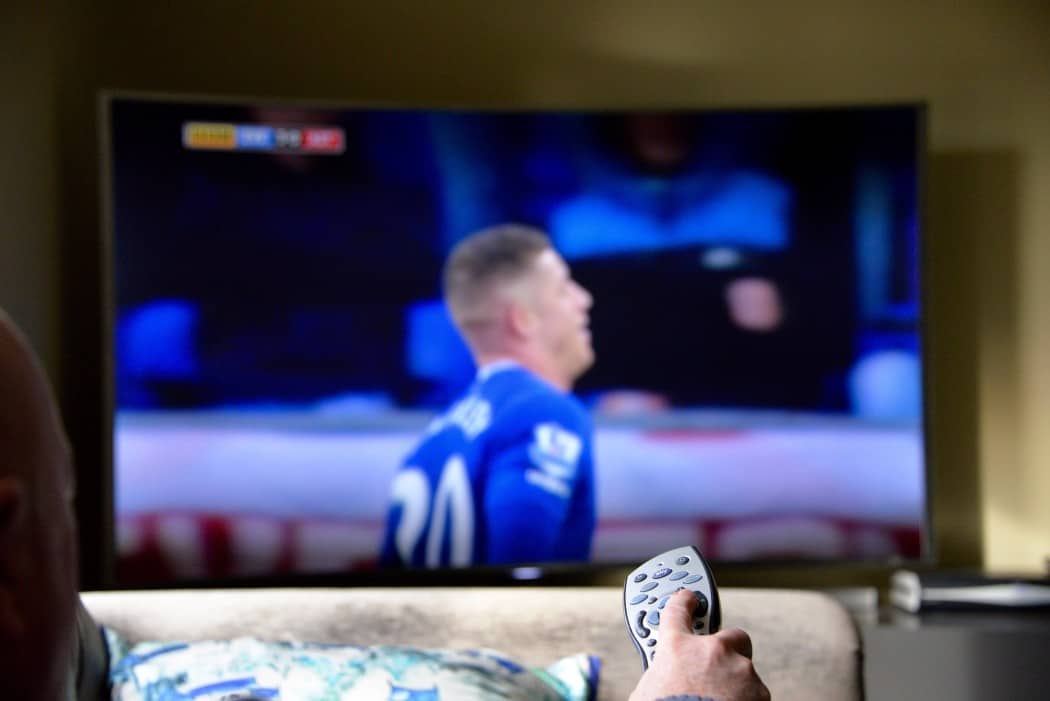









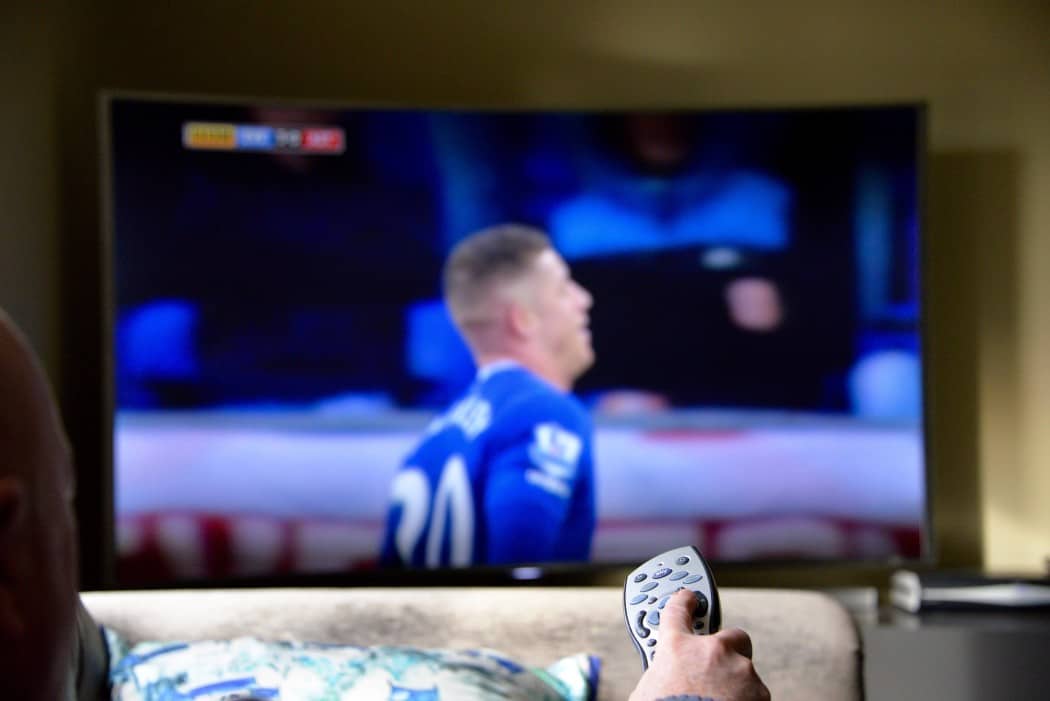

![Best Drones Under the Cost of Ferrari in [year] 25 Best Drones Under the Cost of Ferrari in 2025](https://www.gadgetreview.dev/wp-content/uploads/image-test-3.jpg)
![Best LEDs & LCDs in [year] ([month] Reviews) 26 Best LEDs & LCDs in 2025 (December Reviews)](https://www.gadgetreview.dev/wp-content/uploads/Samsung-UN65RU7100FXZA.jpg)
![Best Streaming Services in [year] ([month] Reviews) 27 Best Streaming Services in 2025 (December Reviews)](https://www.gadgetreview.dev/wp-content/uploads/netflix-750x422-1.png)
![Best Streaming Movie and Shows in [year] ([month] Reviews) 28 Best Streaming Movie and Shows in 2025 (December Reviews)](https://www.gadgetreview.dev/wp-content/uploads/Streaming-reviews.jpg)
![Best TVs in [year] ([month] Reviews) 29 Best TVs in 2025 (December Reviews)](https://www.gadgetreview.dev/wp-content/uploads/Sony-XBR55X810C-TV-1.jpg)
![Best Shows on Amazon in [year] ([month] Reviews) 30 Best Shows on Amazon in 2025 (December Reviews)](https://www.gadgetreview.dev/wp-content/uploads/The-Boys-750x474-1.jpg)
![Best Small TVs in [year] 31 Best Small TVs in 2025](https://www.gadgetreview.dev/wp-content/uploads/best-small-tv-image.jpg)
![Best 60 Inch TVs in [year] 32 Best 60 Inch TVs in 2025](https://www.gadgetreview.dev/wp-content/uploads/best-60-inch-tv-image.jpg)
![Best 50 Inch TVs in [year] 33 Best 50 Inch TVs in 2025](https://www.gadgetreview.dev/wp-content/uploads/best-50-inch-tv-imgr.jpg)
![Most Energy Efficient TVs in [year] 34 Most Energy Efficient TVs in 2025](https://www.gadgetreview.dev/wp-content/uploads/most-energy-efficient-tv-image.jpg)
![Best TVs for Apple TV in [year] 35 Best TVs for Apple TV in 2025](https://www.gadgetreview.dev/wp-content/uploads/best-tv-for-apple-tv-image.jpg)
![Best TV Antennas in [year] ([month] Reviews) 36 Best TV Antennas in 2025 (December Reviews)](https://www.gadgetreview.dev/wp-content/uploads/best-tv-antennas-image.jpg)
![Best Mitsubishi TVs in [year] 37 Best Mitsubishi TVs in 2025](https://www.gadgetreview.dev/wp-content/uploads/best-mitsubishi-tv-image.jpg)
![Best Smart TVs in [year] ([month] Reviews) 38 Best Smart TVs in 2025 (December Reviews)](https://www.gadgetreview.dev/wp-content/uploads/best-smart-tvs-image.jpg)
![Best Conference Room TVs in [year] 39 Best Conference Room TVs in 2025](https://www.gadgetreview.dev/wp-content/uploads/best-conference-room-tv-image.jpg)
![Best Dumb TVs in [year] 40 Best Dumb TVs in 2025](https://www.gadgetreview.dev/wp-content/uploads/best-dumb-tv-image.jpg)
![Best 80 inch TVs in [year] 41 Best 80 inch TVs in 2025](https://www.gadgetreview.dev/wp-content/uploads/best-80-inch-tv-image.jpg)
![Best Shows on Hulu in [year] ([month] Reviews) 42 Best Shows on Hulu in 2025 (December Reviews)](https://www.gadgetreview.dev/wp-content/uploads/The-Handmaids-Tale-750x422-1.jpg)