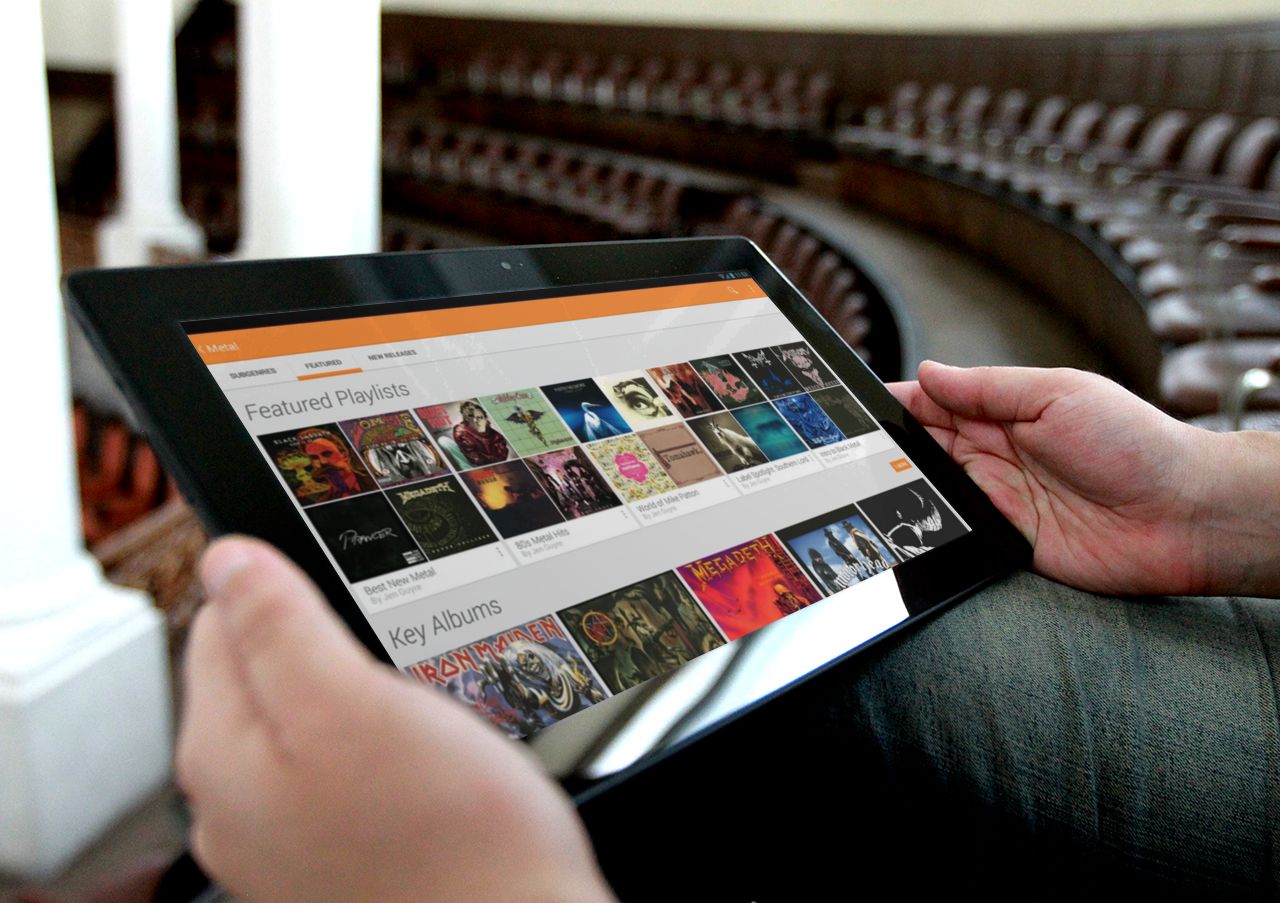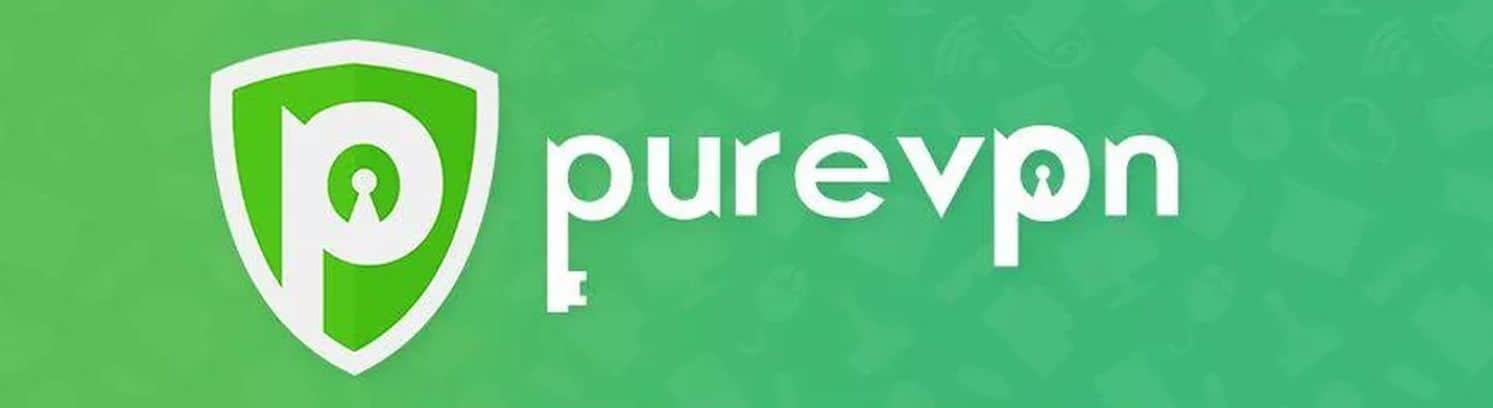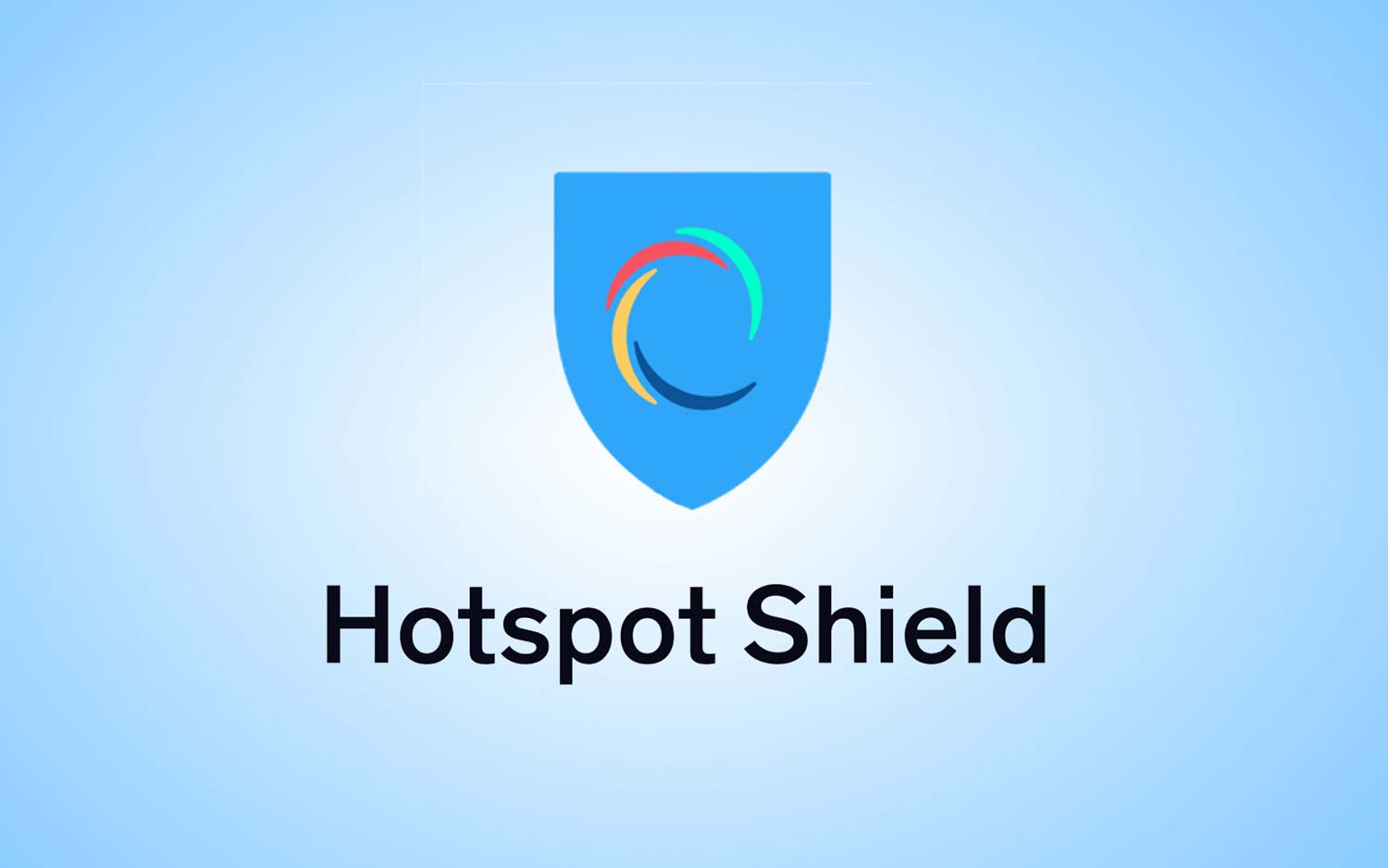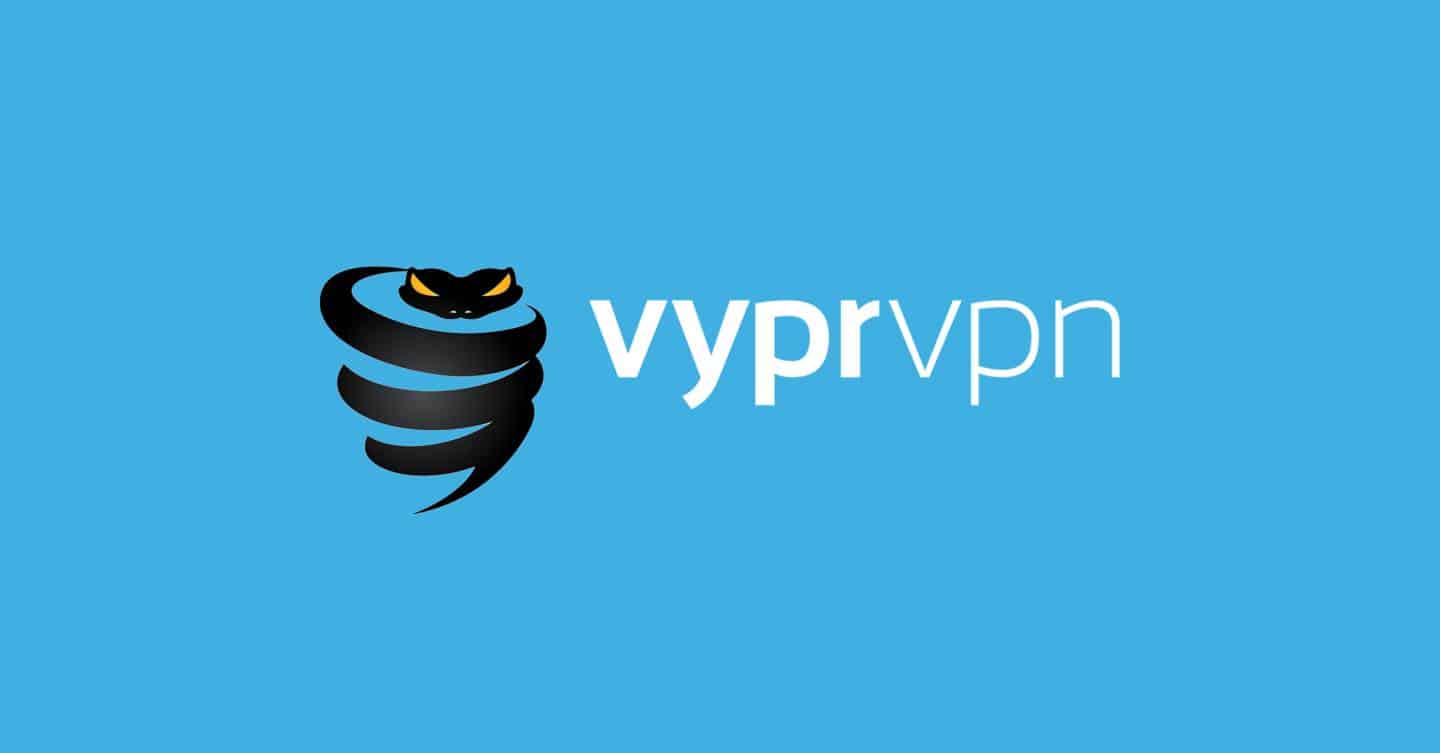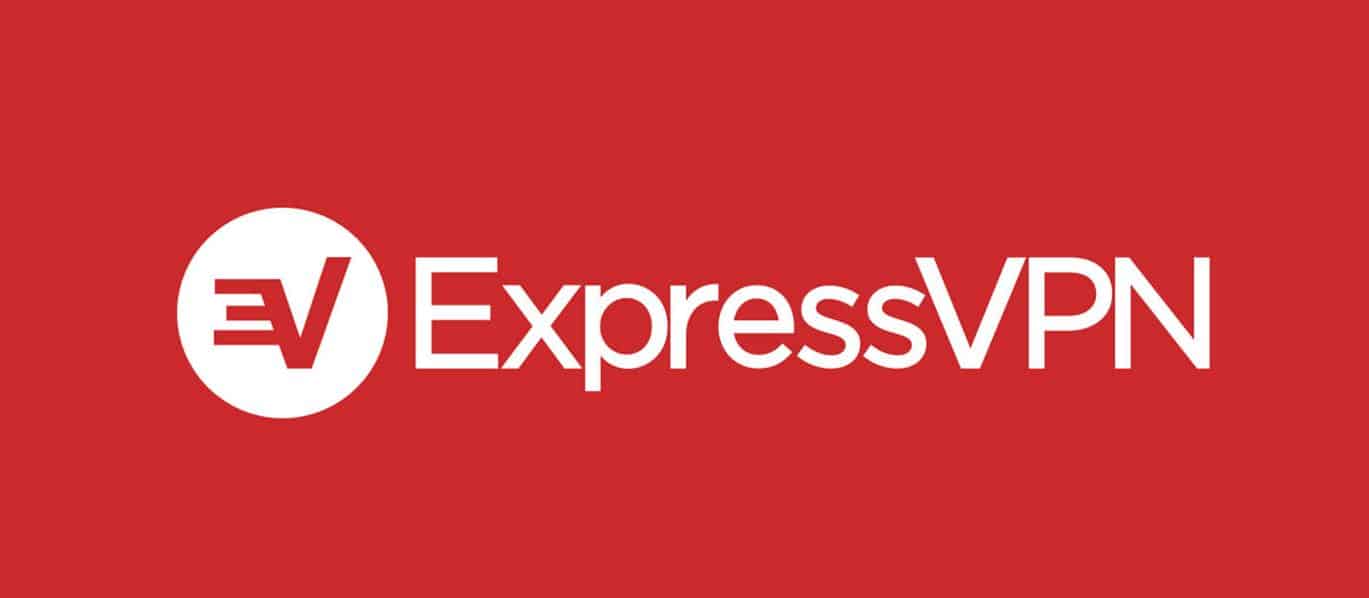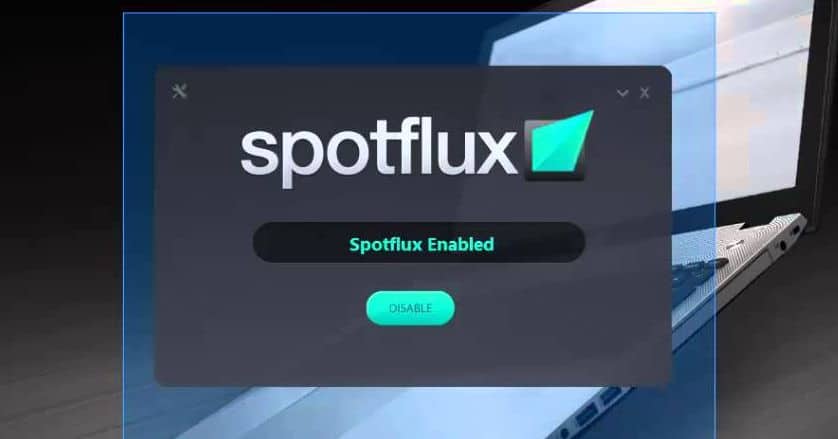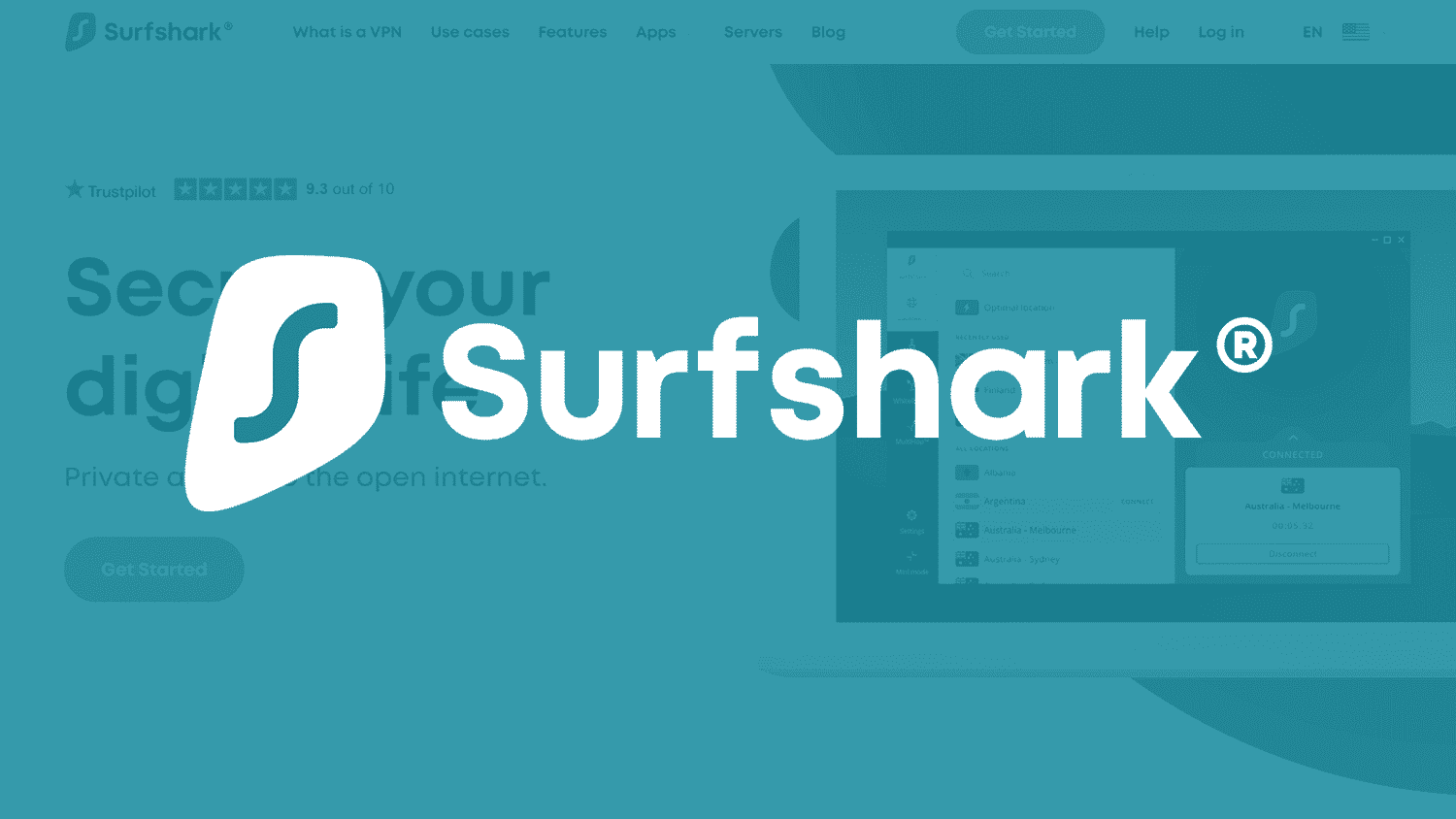If you’re thinking about backing up your Mac, iPhone or iPad’s contents then you might be wondering how does Dropbox work? With your information backed up, you may want to also consider some of the best personal finance software for Mac.
Same with our iCloud review, this time I’ll address what is Dropbox, how dropbox works with the iPhone (and other devices), how they make money, and then some advanced features that will hopefully make your digital life all that much easier.
Just keep in mind, that Dropbox is not the only product in town. In fact, the competitive landscape has become fairly fragmented, resulting in skepticism around Dropbox as a sustainable business. The likes of Google, Microsoft and others now offer storage in the cloud, resulting in what is perhaps now a commoditized product. If you like using Dropbox, you may also want to look at the best personal finance software for Mac.
Tables of Contents:
- What is Dropbox
- How Dropbox Works for Mac
- How Dropbox Works on the iPhone, iPad or Android
- How Dropbox Works from the Web
- How Dropbox Works Offline
- Dropbox Paid Vs Free
- Dropbox Advanced Features
- Why Use Dropbox
- Dropbox Competitors
What is Dropbox
Dropbox, from an high concept level, is effectively storage, much like your computer’s hard drive or your iPhone’s memory. However, instead of being stored locally on your device, it’s sent to “the cloud” via your Internet connection – basically it’s a backup drive that isn’t stored in the same physical place as you or your computer. Sounds simple enough, right? Keep reading to find out more.
How Dropbox Works for the Mac
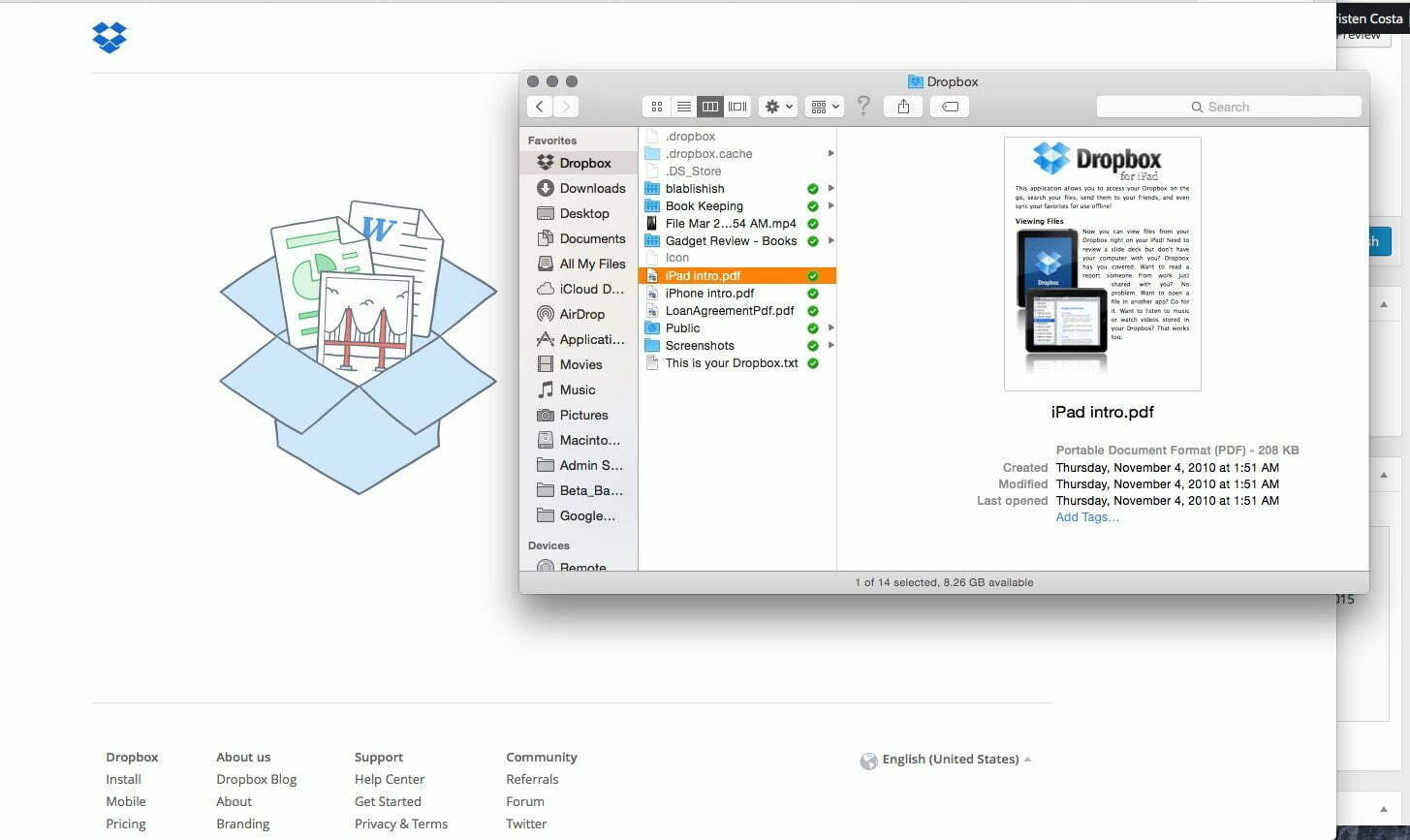
For the Mac or Windows you first need to sign up for a Dropbox account and then install the app on your computer. Once you’ve done that, you’ll then have a Dropbox folder on your computer. Anything moved or copied into that Dropbox folder will then be duplicated to the cloud (i.e. backed up). Yup, it’s that simple. Just ensure that Dropbox is running in the background, otherwise files won’t be automatically synced.
How Dropbox Works on the iPhone, iPad or Android
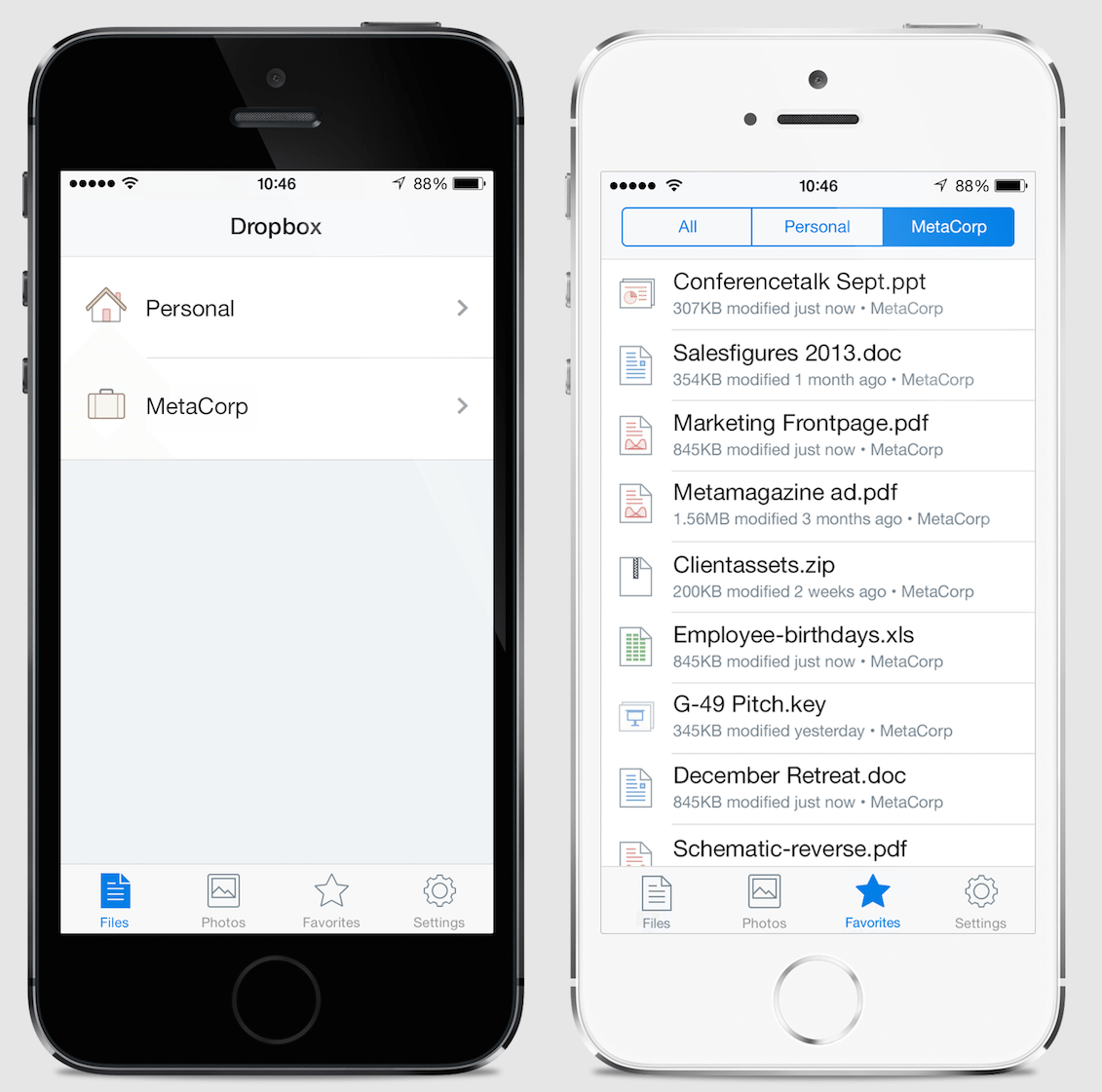
Dropbox is also available on the iPad, iPhone and Android. Much like the Mac or PC, you’ll need to download the Dropbox app to your respective device. Once you’ve done that you’ll use the same credentials you used with the Mac or PC to login. Provided you’ve entered those correctly, and you’ve launched the app on your mobile device, you should instantly be able to access the same files and folders that you’ve synced from your computer. Conversely, you can now access any files in from your Mac’s Dropbox folder on your iPhone.
How Dropbox Works from the Web
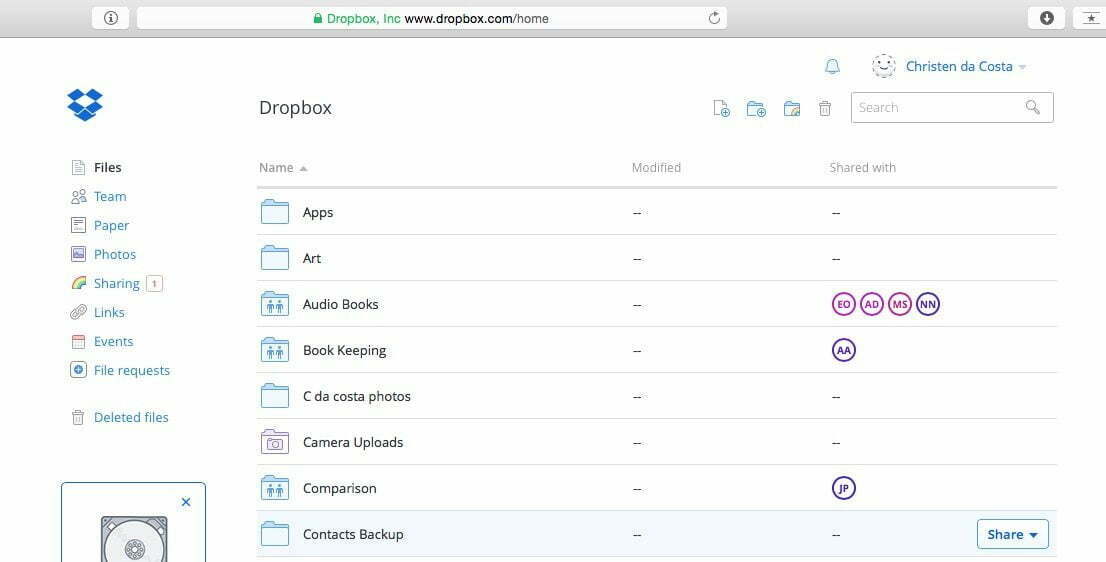
Now, let’s assume that you don’t have access to your computer, your iPad or any other device in your position. Not a problem, as you can also access your Dropbox account, and its contents, from any web browser. To gain access, it’s just as simple as navigating to Dropbox.com and entering your login and password. If done correctly, you’ll see a web interface, that allows you to view files, photos or download them directly to the machine you’re using. Needless to say, this is massively convenient, especially when you’re in a pinch and don’t have either the space on your mobile device or forgot to bring the files with you.
How Does Dropbox Work Offline
There are two aspects to look at when it comes to Dropbox and when you’re offline or don’t have an internet connection.
- When offline on your Mac or Windows computer, you’ll by default be able to access all of your files since anything uploaded to your Dropbox, or from your computer’s Dropbox folder, will also be synced there.
- On your iPhone, iPad, Android or Windows Mobile Device, you simply just need to “favorite” your files. Doing so will save it locally to that device and allow you to access it no matter the Internet connection you do or don’t have.
Dropbox Paid Vs Free
Out of the gate, meaning when you first sign up, it’s free. So how does Dropbox make money? Simple. Once you’ve reached your 2GB limit, Dropbox will ask you if you want to add more storage for a monthly fee of $9.99. In exchange you’ll get 1TB of cloud storage. That’s 1000GB, and more than enough space for most people’s Mac, iPhone and iPad’s contents.
Now, as mentioned, you can earn additional storage for free. How you ask?
- Refer a friend: for every person that signs up for an account, you’ll get 1GB of extra storage. It, however, maxes out at 32GB.
- Connect your Facebook account: share folders and photos with friends on Facebook. You’ll net just 125MB.
- Connect your Twitter account. This will get you 125MB.
- Follow Dropbox on Twitter. 125MB
- Tell us why you love Dropbox. Feedback earns you 125MB.
- Manage your Mail. Just download their Mailbox app and they’ll give you an extra 1GB of storage.
Dropbox Advanced Features
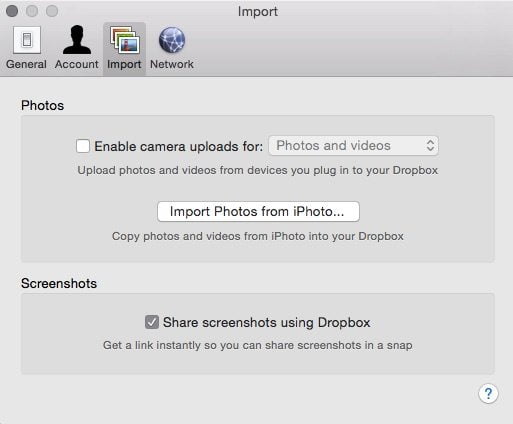
What’s so great about Dropbox is its simplicity. But there is more than meets the eye, at least initially.
- Auto camera upload: with this feature active, any time you capture a photo on your iPhone, iPad or Android device, it will automatically upload it to Dropbox. This is great, especially if you have an iPhone with limited storage and tend to take a ton of photos. Just note that this will consume a lot of space, and quickly.
- Screenshot Capture and Share: traditionally speaking, when you capture a screenshot on your Mac or PC you had to share the actual file. That usually meant uploading the photo via email. Not so with Dropbox. By selecting this feature all your screenshots will be automatically uploaded to Dropbox and a link will be instantly copied to your “clipboard”. So hitting “paste” is easy as sharing a screenshot. Even better, is that once you’ve shared that link, you can make edits or annotations to the screenshot, and those that have the link will see those.
- Selective Sync: If space is of concern, and you don’t want to duplicate all of your files in your Dropbox folder to the cloud, you can choose which files to sync and not to sync.
Why Use Dropbox
The benefits of Dropbox will become pretty evident as soon as you start to use it. The biggest of course being that you can easily sync all your devices files, folders, music and more to one place. And while it’s convenient to have access to all of this any where you go, provided you’ve got an Internet connection, it also serves as peace mind in the event that you lose a device. If you’ve ever lost an iPhone or Android device, then you know what I’m talking about; all those precious photos are gone.
Dropbox Competitors
Dropbox was and still is one of the best consumer cloud based storage options available today. However, since its inception, and massive popularity, a number of competitors have emerged. These include, but aren’t limited to.

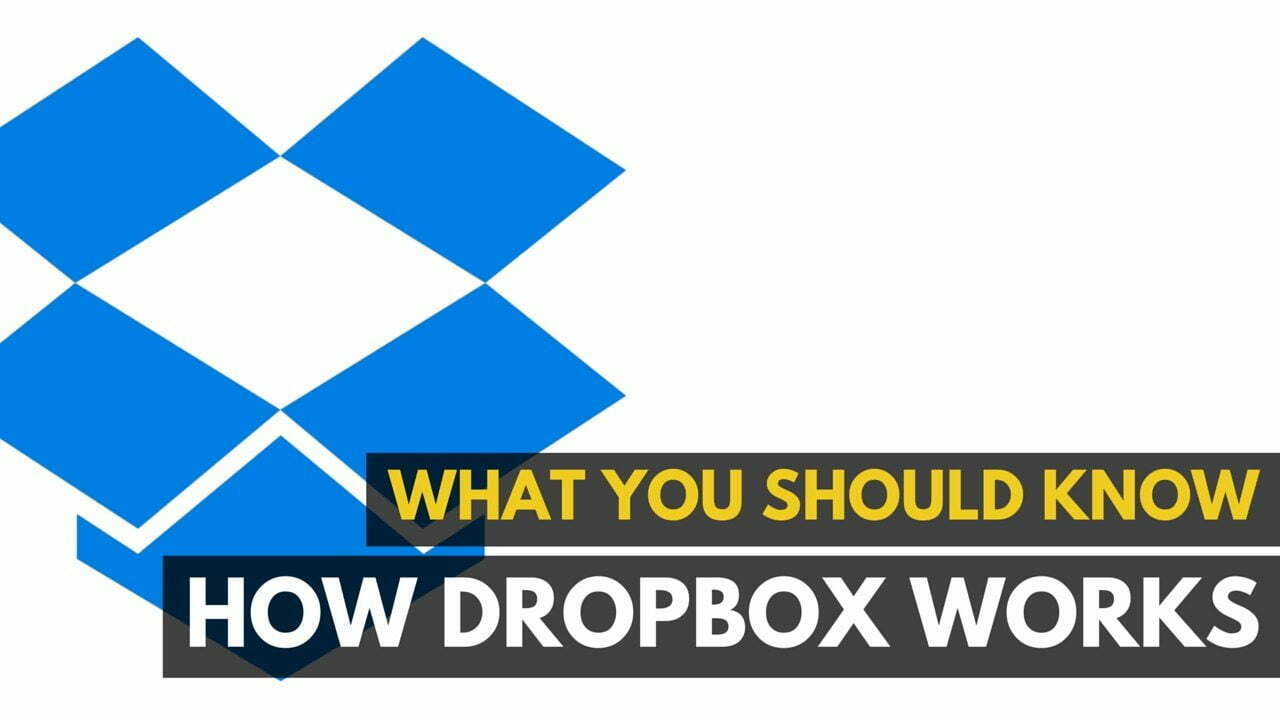












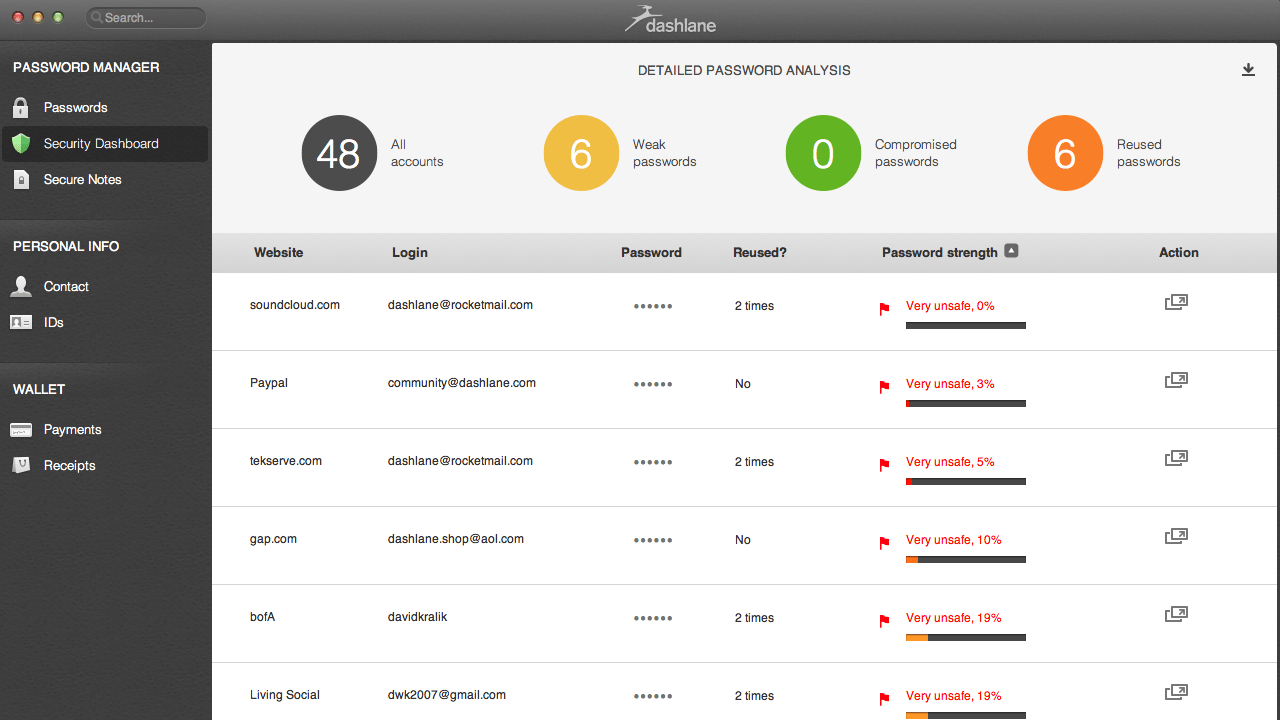

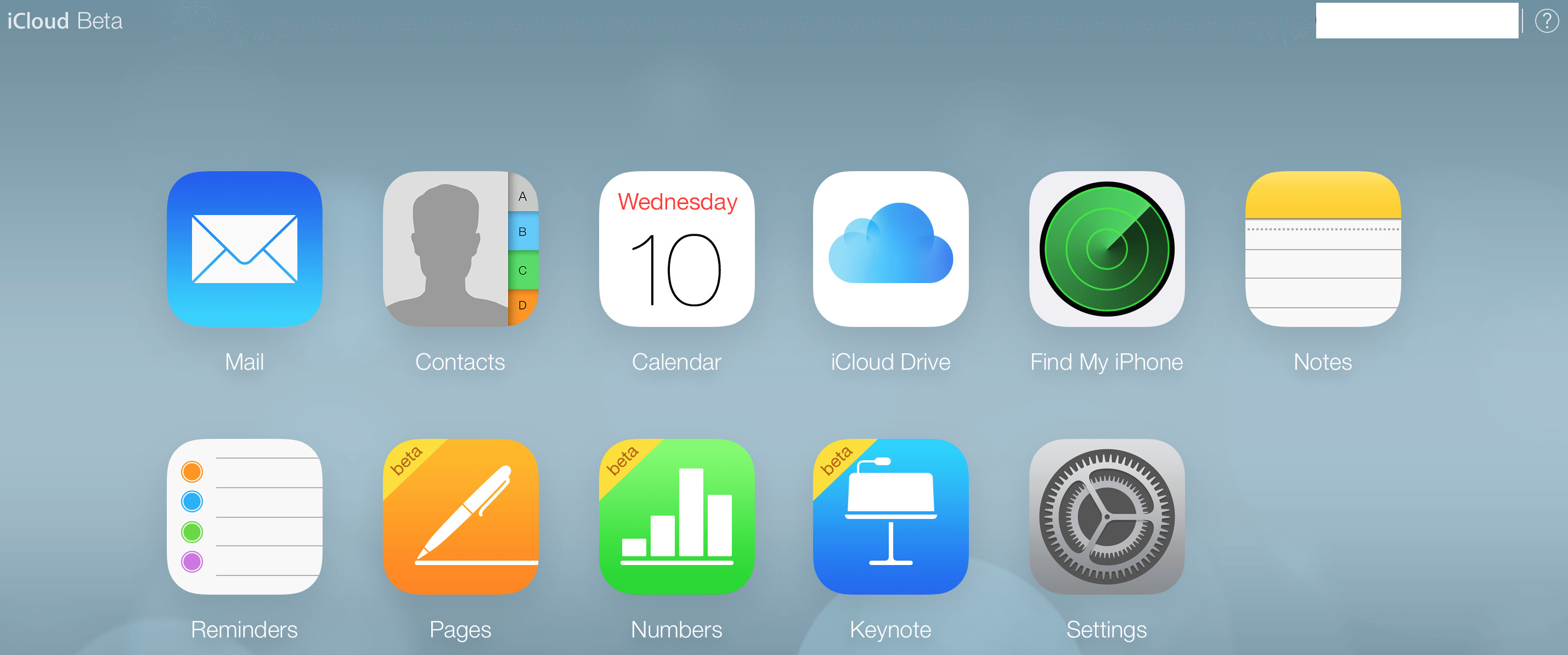


![Best VPN in [year] ([month] Reviews) 18 Best VPN in 2025 (November Reviews)](https://www.gadgetreview.dev/wp-content/uploads/Private-Internet-Access-Best-VPN.jpg)