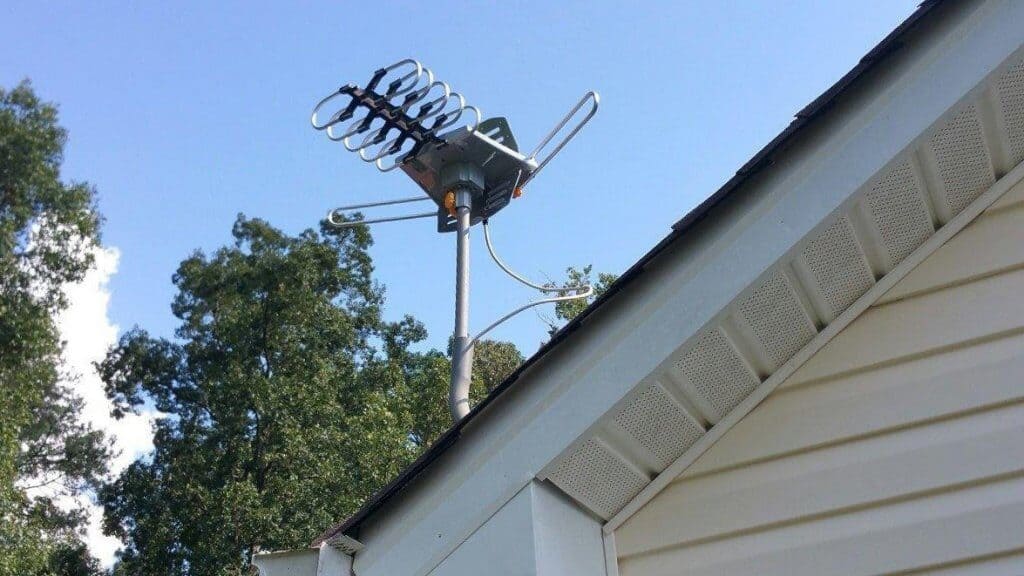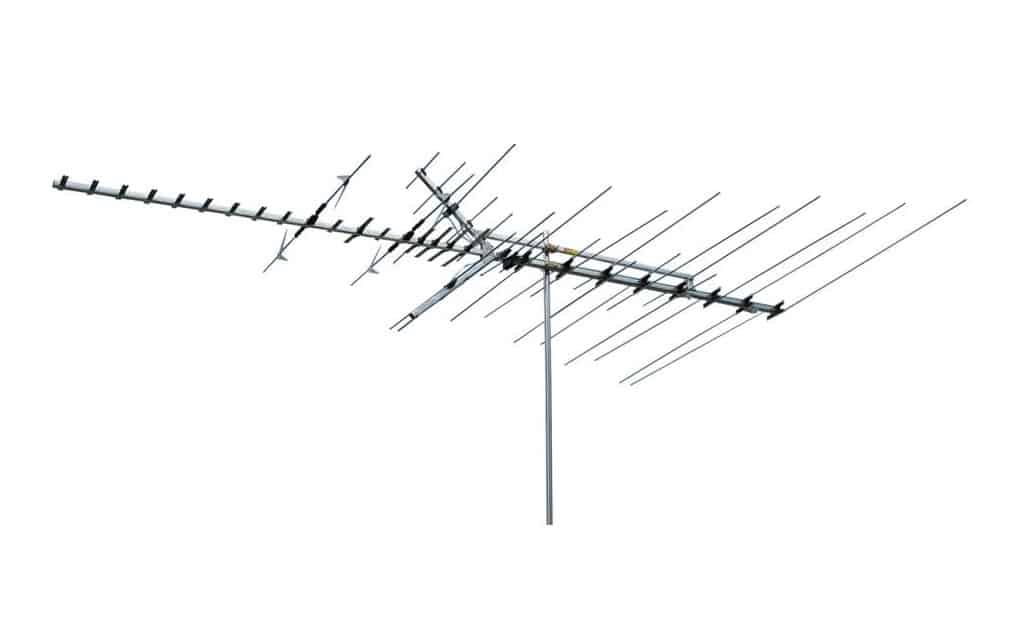If you’ve ever wanted to watch content from your phone on your television, you may have asked the question how do I mirror my phone to tv? While it could be a little tricky or even impossible for some in the past, thankfully there are now more ways than ever to accomplish the task, and most of them will only take you a few minutes at most.
KEY TAKEAWAYS:
- Mirroring using an HDMI adapter is simple but can be costly and may not let you watch copyrighted material on streaming services
- iPhones feature easy mirroring using Apple TV but are more difficult to set up using Chromecast and may require an app purchase
- Androids and iPhones are generally both easy to mirror using Firestick or Roku
Keep reading below to see the easiest and most economical ways to mirror your phone below.
Connecting with an Adapter
The most direct way to mirror your smartphone, whether it’s an Android or iOS device is to purchase an adapter that attaches from your smartphone’s Thunderbolt, Lightning, or other main power/connection port and connects to your TV via HDMI. Then it’s as simple as setting your TV’s input to the HDMI port you’re connected to, and you’ll see your smartphone’s display on the screen just as you do on your phone. Of course, you will have to first find out if your TV is a smart TV.
This isn’t necessarily the best solution, however, since such adapters can be quite expensive for a reliable one (upwards of 60 dollars for some), and because they can be awkward to use physically. Lastly, physical adapters won’t necessarily be able to stream from streaming sites that use copy protection, such as Netflix. If you don’t have a streaming service or a streaming device like Amazon’s Firestick or the Chromecast, however, this is one solution.
Connecting your iPhone to an Apple TV
If you have both an iPhone and an Apple TV device, it’s incredibly simple to mirror your phone.
- To start, make sure your Apple TV and your iPhone (or tablet) are connected to the same secure WiFi network
- Go to “Control Center” and select “Screen Mirroring” and select your Apple TV
- Enter the four-digit code shown on your tv screen to your device when prompted and you’re all set.
Connecting your iPhone or Android via Streaming Devices
The most common way and possibly the best overall way to connect your smartphone to your TV is to use a popular streaming device such as Amazon’s Firestick, a Roku, or Google’s Chromecast. The process will be very similar across these devices- make sure your smartphone and your streaming device are on the same WiFi network, and follow simple instructions to connect. We’ll run down the process on an Android for Amazon’s Firestick, which is currently the most used streaming dongle/device.
Insider Tip
The most common way and possibly the best overall way to connect your smartphone to your TV is to use a popular streaming device such as Amazon’s Firestick, a Roku, or Google’s Chromecast.
Connecting your Android to a TV via Firestick
- Using your Firestick remote, hold down on the “Home” button until “Settings” appears, then select it
- Select “Display & Sounds” in the main Settings menu
- Select “Enable Display Mirroring”
- A screen displaying the wireless mirror status and the devices available to receive mirroring (your tv in this case). Remember the name of your tv on this screen.
- On your Android, swipe down from the top of the display to show the “Cast” option. If it doesn’t appear here, look under “Settings” and then “Wireless and Bluetooth Connections.” Press the “Cast” option and the phone will display the message “Searching for devices”
- Tap on the name of your Firestick’s tv when it appears. Your tv should mirror your Android screen momentarily.
This process should be largely very similar on various streaming devices on either the iPhone or the Android, and all have easy instructions widely available online. You can easily connect your phone to the TV and enjoy your new view especially if you have an LED TV. This will open up a new world of opportunity especially if you understand how LED TVs work.
F.A.Q.
How do I connect my iPhone to my tv with an HDMI cable?
Adapters are available for various generations of iPhones to connect your main Thunderbolt, Lightning, or USB port to an HDMI cable, which can then be connected directly to your television. Keep in mind that streaming sites that use copy protection such as Netflix will not allow this method to be used for their content.
Can I connect my Android phone or tablet to my TV with USB?
Depending on the kind of USB connection your Android uses, you can connect to your TV using adapters like a Slimport. If you have a USB-C port, you can connect using a USB-C cable if it has DisplayPort support and your TV accepts DisplayPort. These methods won’t always support 4k video, however.
Can I use my Roku to connect my iPhone to my TV?
Yes, you can mirror your iPhone to your TV using a Roku, following the available instructions, which will be very similar to those of any streaming device using iPhone’s mirroring function. If you’re simply looking to use streaming platforms like Hulu or Netflix, however, it would be easier simply to install their apps to your Roku and stream from there.
Can I mirror my iPhone Screen with Google Chromecast?
While mirroring your iPhone using most streaming devices is relatively straightforward, with Google’s Chromecast, it’s a bit more challenging and will require you to either purchase a third-party app like Airserver, which is $20, or APowerMirror, which is free but includes an unremovable watermark display on-screen.
STAT: The live streaming industry has grown in market share by over 99% since 2019 (source)
REFERENCES:
- https://en.wikipedia.org/wiki/IPhone
- https://www.apple.com/shop/product/MD826AM/A/lightning-digital-av-adapter
- https://www.clove.co.uk/blogs/news/mhl-v-slimport-what-is-the-differencer
- https://techjury.net/blog/live-streaming-statistics/#:~:text=The%20live%20streaming%20industry%20has,April%202019%20and%20April%202020.&text=Back%20in%20April%202019%2C%20the,a%20massive%20growth%20of%2099%25.
- https://en.wikipedia.org/wiki/Apple_TV
- https://www.wi-fi.org/discover-wi-fi/miracast





















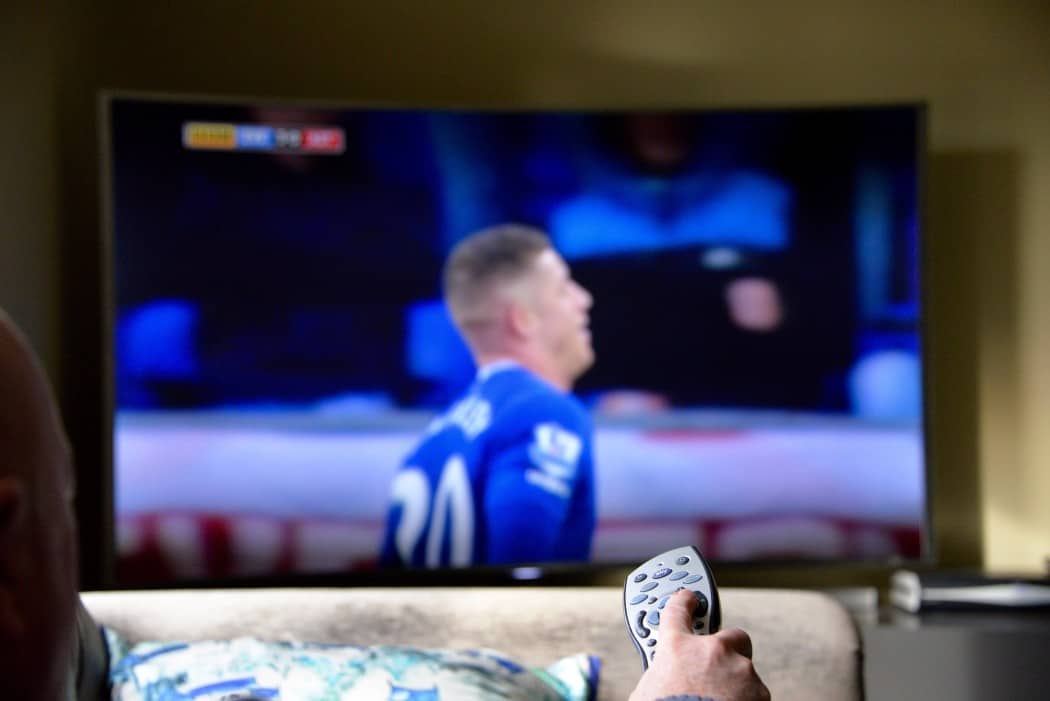









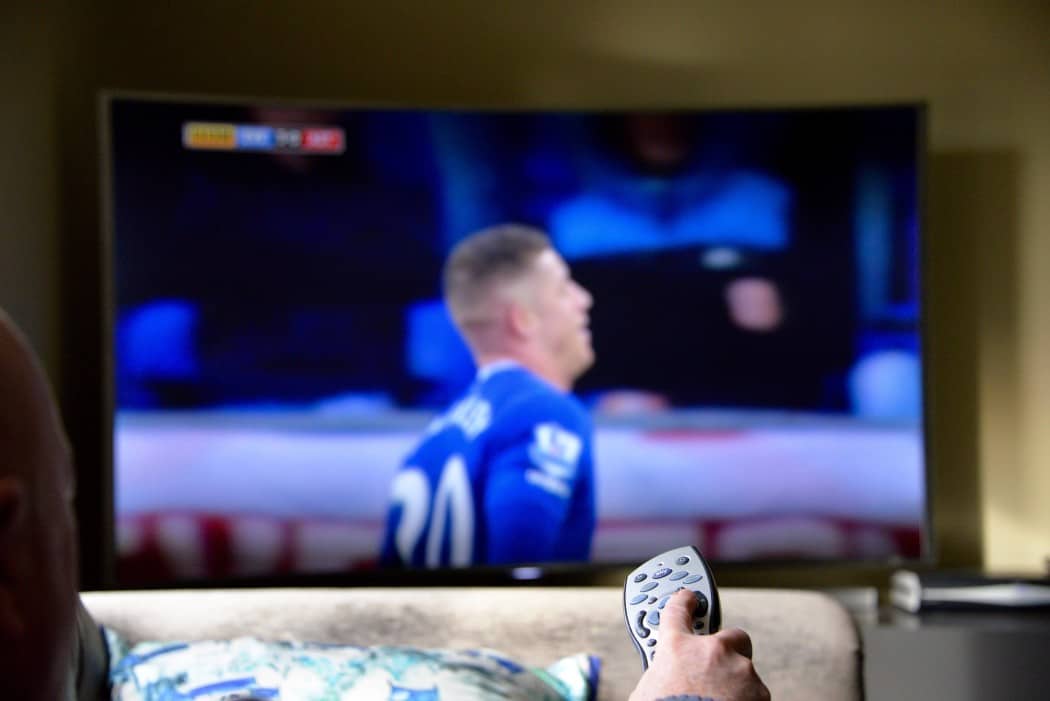

![Best Drones Under the Cost of Ferrari in [year] 25 Best Drones Under the Cost of Ferrari in 2025](https://www.gadgetreview.dev/wp-content/uploads/image-test-3.jpg)
![Best LEDs & LCDs in [year] ([month] Reviews) 26 Best LEDs & LCDs in 2025 (December Reviews)](https://www.gadgetreview.dev/wp-content/uploads/Samsung-UN65RU7100FXZA.jpg)
![Best Streaming Services in [year] ([month] Reviews) 27 Best Streaming Services in 2025 (December Reviews)](https://www.gadgetreview.dev/wp-content/uploads/netflix-750x422-1.png)
![Best Streaming Movie and Shows in [year] ([month] Reviews) 28 Best Streaming Movie and Shows in 2025 (December Reviews)](https://www.gadgetreview.dev/wp-content/uploads/Streaming-reviews.jpg)
![Best TVs in [year] ([month] Reviews) 29 Best TVs in 2025 (December Reviews)](https://www.gadgetreview.dev/wp-content/uploads/Sony-XBR55X810C-TV-1.jpg)
![Best Shows on Amazon in [year] ([month] Reviews) 30 Best Shows on Amazon in 2025 (December Reviews)](https://www.gadgetreview.dev/wp-content/uploads/The-Boys-750x474-1.jpg)
![Best Small TVs in [year] 31 Best Small TVs in 2025](https://www.gadgetreview.dev/wp-content/uploads/best-small-tv-image.jpg)
![Best 60 Inch TVs in [year] 32 Best 60 Inch TVs in 2025](https://www.gadgetreview.dev/wp-content/uploads/best-60-inch-tv-image.jpg)
![Best 50 Inch TVs in [year] 33 Best 50 Inch TVs in 2025](https://www.gadgetreview.dev/wp-content/uploads/best-50-inch-tv-imgr.jpg)
![Most Energy Efficient TVs in [year] 34 Most Energy Efficient TVs in 2025](https://www.gadgetreview.dev/wp-content/uploads/most-energy-efficient-tv-image.jpg)
![Best TVs for Apple TV in [year] 35 Best TVs for Apple TV in 2025](https://www.gadgetreview.dev/wp-content/uploads/best-tv-for-apple-tv-image.jpg)
![Best TV Antennas in [year] ([month] Reviews) 36 Best TV Antennas in 2025 (December Reviews)](https://www.gadgetreview.dev/wp-content/uploads/best-tv-antennas-image.jpg)
![Best Mitsubishi TVs in [year] 37 Best Mitsubishi TVs in 2025](https://www.gadgetreview.dev/wp-content/uploads/best-mitsubishi-tv-image.jpg)
![Best Smart TVs in [year] ([month] Reviews) 38 Best Smart TVs in 2025 (December Reviews)](https://www.gadgetreview.dev/wp-content/uploads/best-smart-tvs-image.jpg)
![Best Conference Room TVs in [year] 39 Best Conference Room TVs in 2025](https://www.gadgetreview.dev/wp-content/uploads/best-conference-room-tv-image.jpg)
![Best Dumb TVs in [year] 40 Best Dumb TVs in 2025](https://www.gadgetreview.dev/wp-content/uploads/best-dumb-tv-image.jpg)
![Best 80 inch TVs in [year] 41 Best 80 inch TVs in 2025](https://www.gadgetreview.dev/wp-content/uploads/best-80-inch-tv-image.jpg)
![Best Shows on Hulu in [year] ([month] Reviews) 42 Best Shows on Hulu in 2025 (December Reviews)](https://www.gadgetreview.dev/wp-content/uploads/The-Handmaids-Tale-750x422-1.jpg)