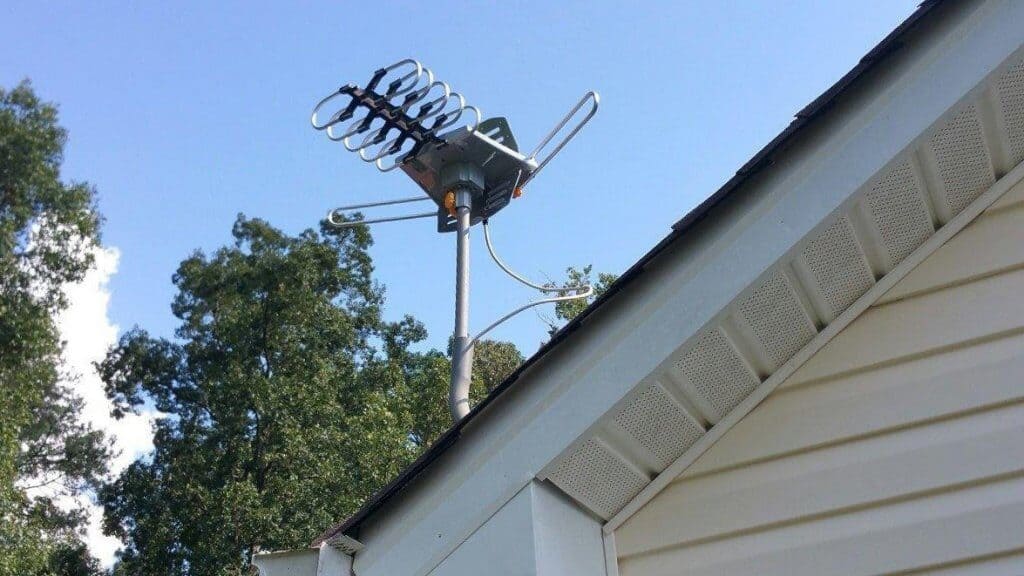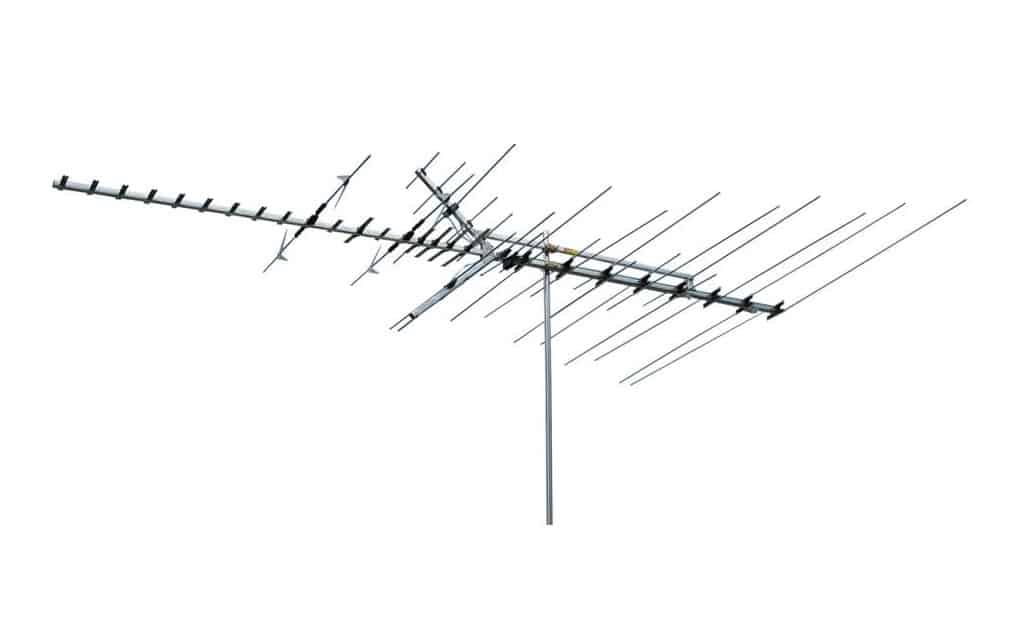If you don’t have a modern Smart TV and you’re looking to watch streaming or other web content on your television,you may be asking “how do I cast to my TV?” Thankfully, there are more options than ever available to you. Some are easier and quicker than others and while some will require you to buy an additional connecting device or dongle, there are a number of cost-free ways as well. The best TVs, however, allow you to quickly cast and start enjoying the shows you want to see. Keep reading to learn about a few popular options with step-by-step instructions.
KEY TAKEAWAYS:
- Dongles like Chromecast are good for mirroring smartphones on non-Smart TVs.
- Streaming devices like the Roku and Amazon Firestick are the quickest and easiest ways to watch streaming services on conventional television.
- Not all streaming devices are capable of streaming 4k video even if your television is built for it.
Streaming Devices
One very popular way that people cast media to their TV is by using a media streaming device or dongle such as Amazon’s Firestick or the granddaddy of streaming devices, the Roku. Devices like Firestick and the Roku are relatively inexpensive and stream content directly from streaming media providers like Amazon Prime, Hulu, Netflix, and others. It’s an easy and reliable way to cast content to your tv, if somewhat less flexible than other methods.
Dongle-type Devices
Devices like Google’s Chromecast works by transmitting data via Wi-Fi from a user’s Wi-Fi-connected smartphone, tablet, laptop, or desktop computer via a Chrome browser plugin to their TV via an HDMI connection. They’re a more flexible option than a Roku or Fire Stick because the Chromecast allows users essentially to mirror their smartphone or computer to their television, also allowing them to cast their photo albums and other media in addition to streaming content.
Insider Tip
Devices like Google’s Chromecast works by transmitting data via Wi-Fi from a user’s Wi-Fi-connected smartphone, tablet, laptop, or desktop computer via a Chrome browser plugin to their TV via an HDMI connection.
The drawback is that they are slightly more complicated (though still relatively easy) to set up, and require a secure Wi-Fi signal. In the case of Chromecast, you also need a Google account, and you’ll have to download, install, and set up an additional app to interface with the Chromecast device.
Direct Connection via HDMI or Displayport
Though it doesn’t exactly count as casting, one very simple way to watch streaming content on your non-Smart TV is via a digital audio/video connection from your device to your television using HDMI, DisplayPort, or other similar data streaming ports, depending on what you’re using as your media source.
That media source could be your laptop or desktop PC or Mac, using the digital video output ports on the computer’s graphics card. Depending on the age and model of the source, that connection could be DisplayPort, DisplayPort2, mini-DisplayPort, or DVI to HDMI via an adapter. This type of connection is also great if you wish to cast to your LED TV. Just find out how LED TVs work and you will be on your way to enjoying quality content.
The major advantage of this method is that you likely won’t have to purchase any extra equipment, and in many cases, you’ll be able to stream 4k video, something not all streaming devices or dongles are capable of. Since you will not have to purchase any extra equipment, you will simply have to use your remote once you cast your screen. If you are having problems with your remote then you should reset your tv remote control.
Game Consoles
One more simple but sometimes overlooked way to get streaming media to your non-Smart TV is using your Xbox One, PS4, Switch, or another game console via the streaming apps that can be installed on most modern game consoles. For example, you can install the Xbox Netflix app and use the same account you would on your laptop or smartphone to watch media from your game console. It’s the most limited option since there will be some streaming services that don’t have an associated app on your game console, but it’s a very simple and direct way using a device that’s already connected to your television.
F.A.Q.
Can I connect my iPhone to my TV with an HDMI cable?
Yes- while it’s not the most convenient method of mirroring your phone’s content on your non-Smart TV, you can buy an adapter that connects your iPhone’s Thunderbolt port to an HDMI cable. Such adapters aren’t especially common and may cost you just as much as a dongle or streaming device would, however.
What are the different types of LED TVs?
LED TVs can be found in the standard LCD, quantum dot (QLED,) and organic (OLED) versions. In addition, each of these types of TVs can come as a smart TV.
Which is better for casting to my TV, Apple TV or Chromecast?
While Apple TV will allow you to watch streaming content on your Smart TV, there currently isn’t an Apple TV dongle that works for non-Smart TVs, so if you’re using a conventional television, that’s not really an option.
Can I look at pics or videos from my iPhone’s Photo Album on my TV?
Yes, by using devices like Chromecast or Tivo Stream, which allow you to send content via Wi-Fi to your television from your Wi-Fi-connected iPhone.
STAT: The Roku is the most popular streaming device, with more than 53 million users per month currently (source)
STAT: Amazon’s Fire Stick and Google’s Chromecast devices are the most popular streaming devices after Roku (source)
STAT: The earliest “streaming” device was the RealPlayer, which debuted in 1995 to limited availability (source)





















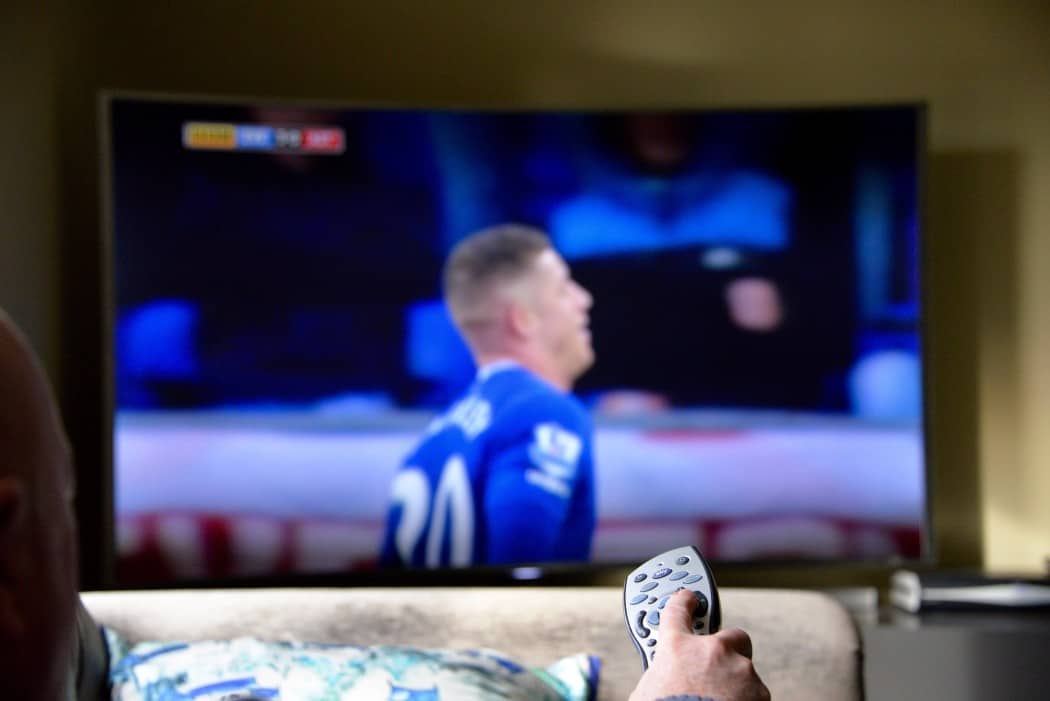









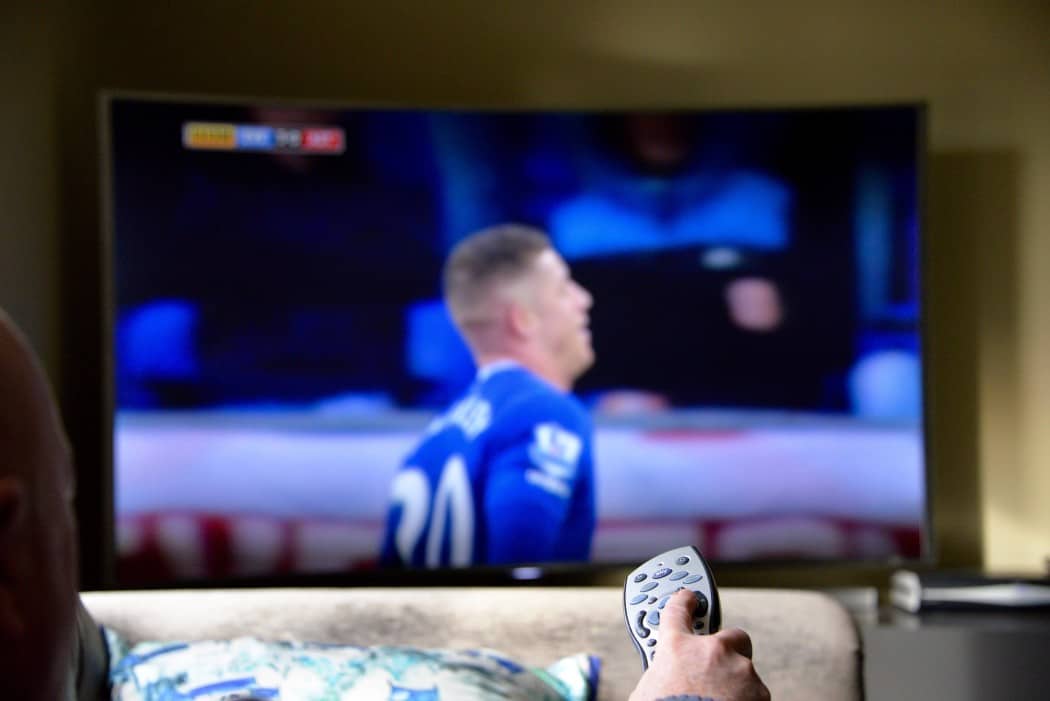

![Best Drones Under the Cost of Ferrari in [year] 25 Best Drones Under the Cost of Ferrari in 2025](https://www.gadgetreview.dev/wp-content/uploads/image-test-3.jpg)
![Best LEDs & LCDs in [year] ([month] Reviews) 26 Best LEDs & LCDs in 2025 (December Reviews)](https://www.gadgetreview.dev/wp-content/uploads/Samsung-UN65RU7100FXZA.jpg)
![Best Streaming Services in [year] ([month] Reviews) 27 Best Streaming Services in 2025 (December Reviews)](https://www.gadgetreview.dev/wp-content/uploads/netflix-750x422-1.png)
![Best Streaming Movie and Shows in [year] ([month] Reviews) 28 Best Streaming Movie and Shows in 2025 (December Reviews)](https://www.gadgetreview.dev/wp-content/uploads/Streaming-reviews.jpg)
![Best TVs in [year] ([month] Reviews) 29 Best TVs in 2025 (December Reviews)](https://www.gadgetreview.dev/wp-content/uploads/Sony-XBR55X810C-TV-1.jpg)
![Best Shows on Amazon in [year] ([month] Reviews) 30 Best Shows on Amazon in 2025 (December Reviews)](https://www.gadgetreview.dev/wp-content/uploads/The-Boys-750x474-1.jpg)
![Best Small TVs in [year] 31 Best Small TVs in 2025](https://www.gadgetreview.dev/wp-content/uploads/best-small-tv-image.jpg)
![Best 60 Inch TVs in [year] 32 Best 60 Inch TVs in 2025](https://www.gadgetreview.dev/wp-content/uploads/best-60-inch-tv-image.jpg)
![Best 50 Inch TVs in [year] 33 Best 50 Inch TVs in 2025](https://www.gadgetreview.dev/wp-content/uploads/best-50-inch-tv-imgr.jpg)
![Most Energy Efficient TVs in [year] 34 Most Energy Efficient TVs in 2025](https://www.gadgetreview.dev/wp-content/uploads/most-energy-efficient-tv-image.jpg)
![Best TVs for Apple TV in [year] 35 Best TVs for Apple TV in 2025](https://www.gadgetreview.dev/wp-content/uploads/best-tv-for-apple-tv-image.jpg)
![Best TV Antennas in [year] ([month] Reviews) 36 Best TV Antennas in 2025 (December Reviews)](https://www.gadgetreview.dev/wp-content/uploads/best-tv-antennas-image.jpg)
![Best Mitsubishi TVs in [year] 37 Best Mitsubishi TVs in 2025](https://www.gadgetreview.dev/wp-content/uploads/best-mitsubishi-tv-image.jpg)
![Best Smart TVs in [year] ([month] Reviews) 38 Best Smart TVs in 2025 (December Reviews)](https://www.gadgetreview.dev/wp-content/uploads/best-smart-tvs-image.jpg)
![Best Conference Room TVs in [year] 39 Best Conference Room TVs in 2025](https://www.gadgetreview.dev/wp-content/uploads/best-conference-room-tv-image.jpg)
![Best Dumb TVs in [year] 40 Best Dumb TVs in 2025](https://www.gadgetreview.dev/wp-content/uploads/best-dumb-tv-image.jpg)
![Best 80 inch TVs in [year] 41 Best 80 inch TVs in 2025](https://www.gadgetreview.dev/wp-content/uploads/best-80-inch-tv-image.jpg)
![Best Shows on Hulu in [year] ([month] Reviews) 42 Best Shows on Hulu in 2025 (December Reviews)](https://www.gadgetreview.dev/wp-content/uploads/The-Handmaids-Tale-750x422-1.jpg)