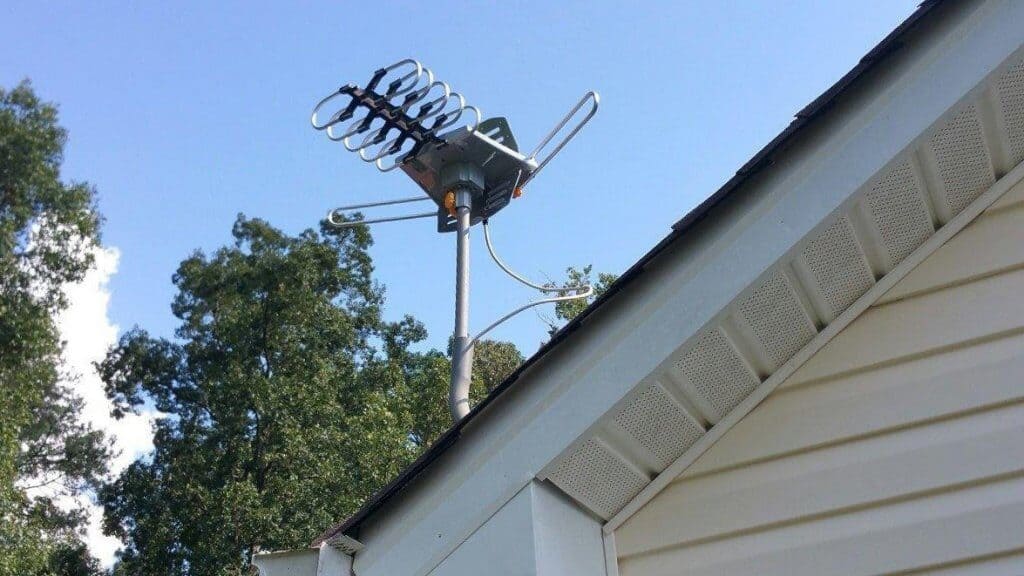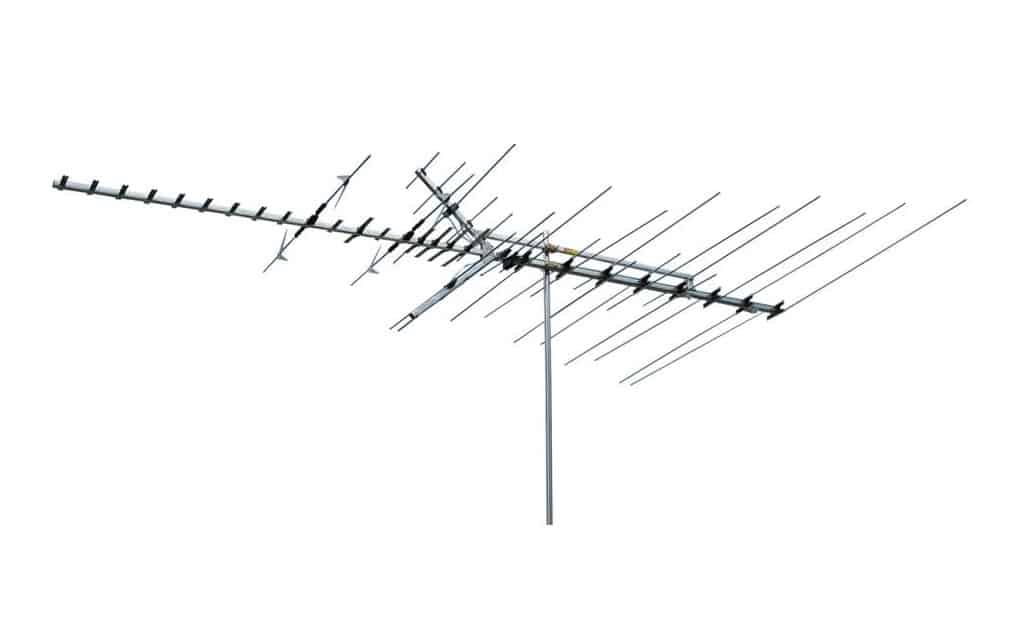There are several reasons you might want to connect your tablet to your TV- for playing games on a larger display, displaying photos stored or taken on your tablet, or controlling a Smart TV’s functions or other devices via Bluetooth, among others. If you’re wondering how to connect a tablet to a TV, the good news is that you’ve got a good amount of options depending on your tablet, your TV, and other peripheral devices.
KEY TAKEAWAYS:
- Most tablets can connect to TVs directly using a Micro USB to HDMI connection.
- Streaming devices like Rokus will allow you to mirror your tablet on your TV’s display.
- Smart TVs are easier to connect to tablets than conventional TVs since they don’t need an additional cable or streaming device to pair to.
There’s no reason if you’ve got any Android, Google, iOS, or another tablet from the past several years why you can’t connect with your top-rated TV– Smart or otherwise- in one way or another.
Connecting a Tablet to a TV- Various Methods
There are a few ways you can connect a tablet, whether it’s an iOs, Android, or other brand or Os, to a standard TV, depending on what you want to do with the tablet and your budget.
Insider Tip
Probably the cheapest, easiest, and most direct way to connect your tablet to your TV is by connecting it to one of your TV’s HDMI inputs using a Micro HDMI to HDMI cable.
Micro HDMI to HDMI Cable or Micro USB to HDMI
Probably the cheapest, easiest, and most direct way to connect your tablet to your TV is by connecting it to one of your TV’s HDMI inputs using a Micro HDMI to HDMI cable. Many tablets come with these cables, but they’re readily available and shouldn’t cost you more than $15-25. Once you’ve connected your tablet, it’s as simple as choosing the HDMI input you’ve connected to from your TV’s inputs submenu under “Settings.”
Your tablet should then be mirrored on your TV, and most TVs will automatically detect your tablet’s display resolution.
Micro USB to HDMI connections will also work for many- but not all- tablets. You’ll need a Micro USB-HDMI cable, which isn’t quite as common as Micro HDMI to HDMI but are still widely available and shouldn’t cost you more than $25.
Via Streaming Device
You can also connect your tablet to your TV using a streaming device, much as you would with your smartphone. Popular streaming devices and dongles include the Roku, Amazon Firestick, Apple TV, and Google Chromecast. Though the specifics will change somewhat from device to device, the general steps will be similar. Note that for this method, your tablet and your device will both need to be on the same secure WiFi network.
- Connect your streaming device via HDMI to your TV and select the corresponding HDMI input on your TV’s settings menu.
- Connect your tablet and your streaming device to the same secure WiFi connection.
- Pair your tablet with your streaming device and using the streaming device’s dedicated free app for mobile device connections. For example, using Google Chromecast, you’ll need to download the Google Home app to pair your tablet with Chromecast.
- Once they’re paired, your TV should be mirroring your tablet’s display. You can connect bluetooth speakers to TV and get a better listening experience too.
Though almost any streaming device can interface with any tablet for this purpose, Google’s Chromecast is the most inexpensive option starting at $40, though it doesn’t offer the streaming platform access to Netflix, Hulu, and others that the Firestick or the Roku, for example, do. Also, remember to clean the TV screen as you enjoy your favorite shows.
Warning
Micro USB to HDMI connections will also work for many- but not all- tablets.
F.A.Q.
Can you connect an iPhone or iPad to a TV with a USB?
Newer iPhones and iPads (iPhone 5 and newer) don’t have a USB port, but you can connect to most TVs using a Lightning to HDMI adapter, which are available online at various vendors.
Why use a USB to connect my smartphone or tablet to a TV?
Though options for mirroring mobile devices to TVs wirelessly are widely available via streaming devices, the main benefit of connecting via Micro USB to HDMI is the low latency of a physical-digital connection, which can also mean higher quality audio and video than a wireless connection.
How do I connect my tablet to my TV via screen mirroring?
Any mobile device like a tablet can mirror to a TV via a streaming device such as a Roku, Amazon Firestick, Apple TV, or Google Chromecast.
STAT: HDMI offers significantly larger and faster data transfer than any wireless connection (source)





















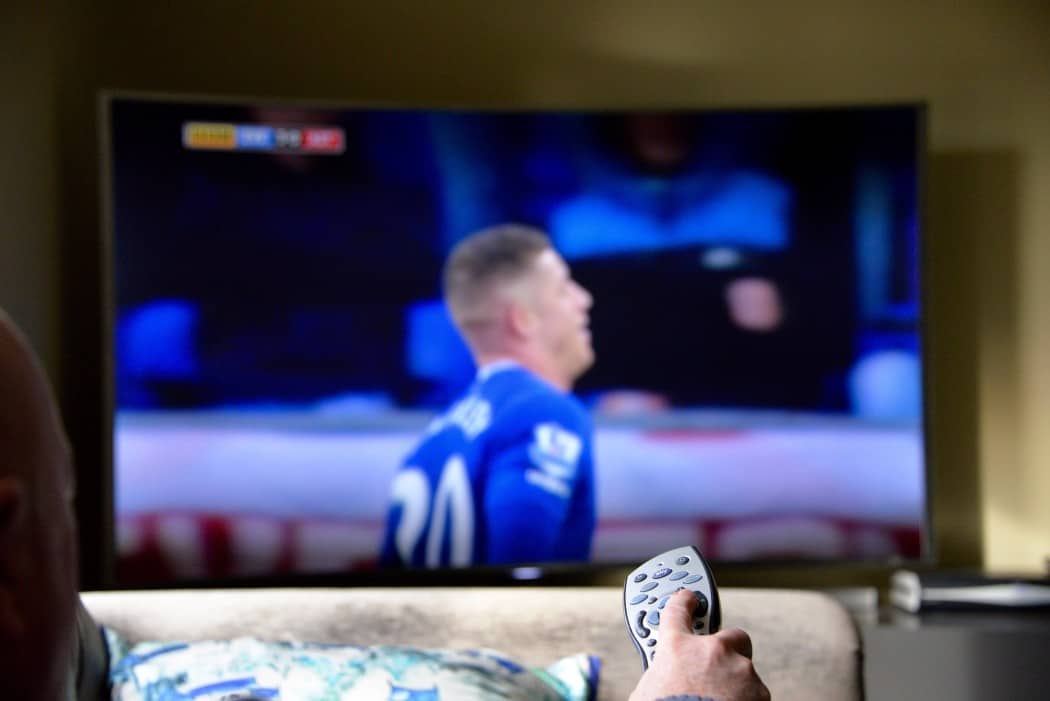









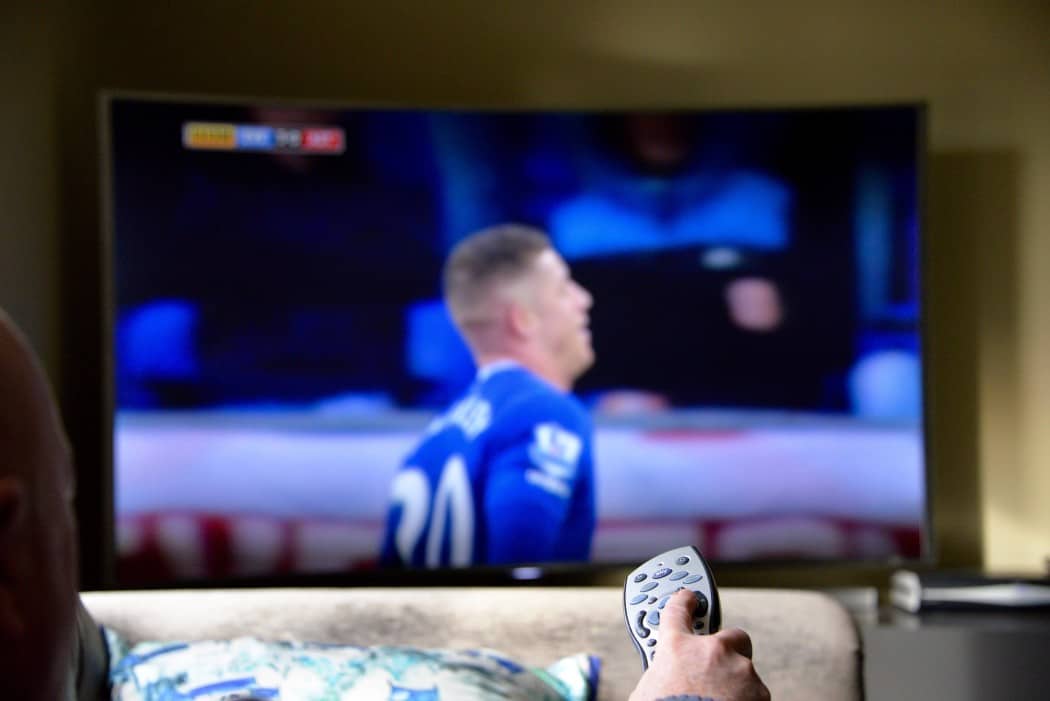

![Best Drones Under the Cost of Ferrari in [year] 25 Best Drones Under the Cost of Ferrari in 2026](https://www.gadgetreview.dev/wp-content/uploads/image-test-3.jpg)
![Best LEDs & LCDs in [year] ([month] Reviews) 26 Best LEDs & LCDs in 2026 (January Reviews)](https://www.gadgetreview.dev/wp-content/uploads/Samsung-UN65RU7100FXZA.jpg)
![Best Streaming Services in [year] ([month] Reviews) 27 Best Streaming Services in 2026 (January Reviews)](https://www.gadgetreview.dev/wp-content/uploads/netflix-750x422-1.png)
![Best Streaming Movie and Shows in [year] ([month] Reviews) 28 Best Streaming Movie and Shows in 2026 (January Reviews)](https://www.gadgetreview.dev/wp-content/uploads/Streaming-reviews.jpg)
![Best TVs in [year] ([month] Reviews) 29 Best TVs in 2026 (January Reviews)](https://www.gadgetreview.dev/wp-content/uploads/Sony-XBR55X810C-TV-1.jpg)
![Best Shows on Amazon in [year] ([month] Reviews) 30 Best Shows on Amazon in 2026 (January Reviews)](https://www.gadgetreview.dev/wp-content/uploads/The-Boys-750x474-1.jpg)
![Best Small TVs in [year] 31 Best Small TVs in 2026](https://www.gadgetreview.dev/wp-content/uploads/best-small-tv-image.jpg)
![Best 60 Inch TVs in [year] 32 Best 60 Inch TVs in 2026](https://www.gadgetreview.dev/wp-content/uploads/best-60-inch-tv-image.jpg)
![Best 50 Inch TVs in [year] 33 Best 50 Inch TVs in 2026](https://www.gadgetreview.dev/wp-content/uploads/best-50-inch-tv-imgr.jpg)
![Most Energy Efficient TVs in [year] 34 Most Energy Efficient TVs in 2026](https://www.gadgetreview.dev/wp-content/uploads/most-energy-efficient-tv-image.jpg)
![Best TVs for Apple TV in [year] 35 Best TVs for Apple TV in 2026](https://www.gadgetreview.dev/wp-content/uploads/best-tv-for-apple-tv-image.jpg)
![Best TV Antennas in [year] ([month] Reviews) 36 Best TV Antennas in 2026 (January Reviews)](https://www.gadgetreview.dev/wp-content/uploads/best-tv-antennas-image.jpg)
![Best Mitsubishi TVs in [year] 37 Best Mitsubishi TVs in 2026](https://www.gadgetreview.dev/wp-content/uploads/best-mitsubishi-tv-image.jpg)
![Best Smart TVs in [year] ([month] Reviews) 38 Best Smart TVs in 2026 (January Reviews)](https://www.gadgetreview.dev/wp-content/uploads/best-smart-tvs-image.jpg)
![Best Conference Room TVs in [year] 39 Best Conference Room TVs in 2026](https://www.gadgetreview.dev/wp-content/uploads/best-conference-room-tv-image.jpg)
![Best Dumb TVs in [year] 40 Best Dumb TVs in 2026](https://www.gadgetreview.dev/wp-content/uploads/best-dumb-tv-image.jpg)
![Best 80 inch TVs in [year] 41 Best 80 inch TVs in 2026](https://www.gadgetreview.dev/wp-content/uploads/best-80-inch-tv-image.jpg)
![Best Shows on Hulu in [year] ([month] Reviews) 42 Best Shows on Hulu in 2026 (January Reviews)](https://www.gadgetreview.dev/wp-content/uploads/The-Handmaids-Tale-750x422-1.jpg)