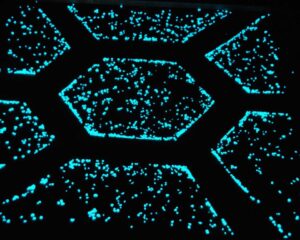Not too many years ago, the words “home automation” were only uttered by the rich and elite. However, with the emergence of smartphones and ubiquitous in-home WiFi, home automation can be had at a fraction of the cost of a custom system of a time past. There are a variety of companies now attempting to play in the space, but none are probably as well established as Belkin. While this is a great router, we’ve got plenty more to choose from if you’ll take a look at our best router list.
If you recall, the company announced their line of WeMo products at CES over two years ago. It took some time, but they have finally come to market and more importantly, to my living room. The WeMo unit I received was their Belkin WeMo Switch. It’s basically a box that sets on top of your home’s existing power outlet. But instead of just taking up a passive role, much like a surge protector, you can actively, as in remotely, control the power of whatever product is attached to it as well as set “rules”. The Belkin WeMo Outlet can also be paired with the company’s Motion sensor, allowing you to activate it by movement alone. Unfortunately, Belkin did not send me one of those to test.
Setting up the WeMo Belkin Switch takes a bit of fiddling as well as patience. Although you can directly connect to the Switch using your iOS device’s WiFi, it’s ideal that you connect the WeMo Switch to your home’s WiFi router. When you initially fire up the iOS app it walks you through the steps to do this, which is as simple as plugging in the WeMo Switch, and selecting the appropriately named device from your iOS device’s WiFi menu. Once you’ve done that you simply need to return to the app, where upon you’ll be prompted to choose your home’s network and punch in the router’s password, provided you have one set. Once the Belkin WeMo switch has been successfully paired with your network, you can control the Switch from your iPhone or iPad anywhere you’ve got an Internet connection. You’ll just want to name each switch based on its location so you know what or which one you’re controlling.
Turning on or off the Belkin WeMo Switch is just a push of a virtual button on your smart device’s screen. There is an ever so slight delay between the app and the physical product – in my case a light – but is nothing short of exceptional. I’ve got my living room lamp connected to the WeMo switch and I’ve setup a rule to turn the lamp on at 4:30pm and turn off at 2:20am every day. You can modify the days of the week to your choosing; weekdays, individual days, or weekends. For a router with an easy-to-read screen, you need to visit our Belkin N1 Vision wireless router review.
If you’re looking for additional rules, beyond the aforementioned ones, it is possible to connect the WeMo Switch to IFTTT. Using IFTTT’s website, you can perform the following actions: turn off the lights when the sun sets, toggle the switch on/off by SMS, set a rule (like above), turn off the light when the sun rises, turn off the switch at a set temperature, react to an Instagram tag, and more. IFTTT can also be connected to a sensor, so when someone arrives home you’ll get a notification by email or text. Furthermore, Belkin has partnered with a variety of home automated products.
As mentioned some patience is needed when setting up the WeMo Switch. Also, take heed after you power cycle the device, as it can sometimes take a few minutes for its wireless SSID to be viewable in your iOS device’s WiFi list. That said, if your home or apartment’s power is cycled, as in the circuit box is flipped, you might have to hit the Restore button to return to the WeMo’s default settings. In fact, every time I power cycled the WeMo Switch I found myself doing this, otherwise I wasn’t able to connect to it.
To restore the default settings you’ll need to unplug the Belkin WeMo Switch, hold the restore button, and while still holding, plug it back into the wall until the light flashes blue. Release the button and wait for the LED light to alternate between orange and blue. Once that happens you should see the SSID in your device’s WiFi list and be able to connect to it. If you can’t connect, it’s likely that the LED light is only flashing blue, which means it’s not ready. So suffice to say, it took me a few attempts to realize that I needed a healthy dose of patience to restore and rejoin the WeMo Switch to my home’s network. If you like this router, then you need to read our Cisco RV340 router review.
I’ve been told by Belkin reps at their CES booth a few weeks ago that I can expect not only a faster WeMo Switch, but a cheaper and smaller one. So if you’re planning on investing in a large number of them, you might want to hold off. That said, Belkin has partnered with Jarden Consumer Solutions, who makes Sunbeam, Crock-Pot, Mr. Coffee and Oster products. This should mean that the WeMo app should work directly with those devices. You can also expect an Android app in the very near future, though when I don’t know.
Bottom Line: a slightly tedious setup process that rewards you with basic home automation convenience at a fraction of the cost of other systems.
Editor’s Rating:
[rating:3.5/5]
Good
Pros:
- Works on any product with an electrical plug
- IFTTT compatible
Cons:
- Sometimes tedious setup process that loses its settings after a power cycle
- One switch only works for one product
- Not Ziggbee compatible

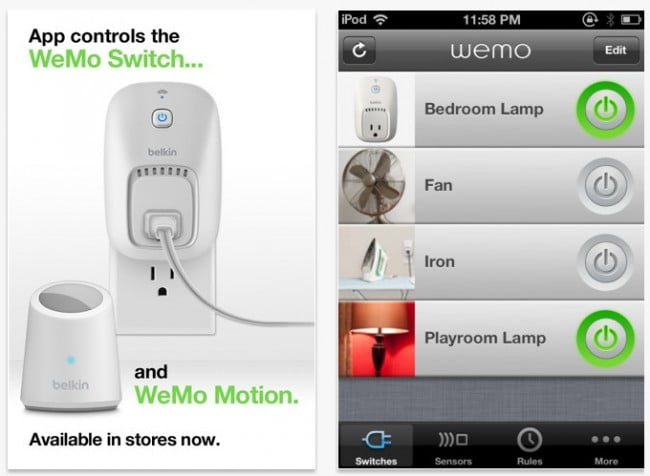
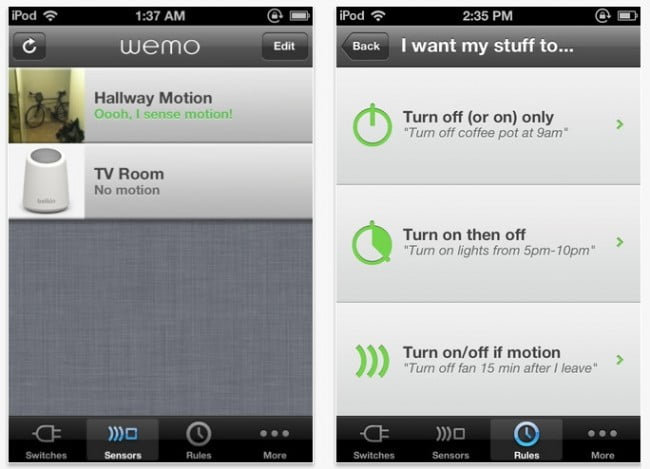




![7 Best Accent Tables in [year] 5 Best Accent Tables](https://www.gadgetreview.dev/wp-content/uploads/best-accent-tables-300x224.jpg)
![7 Best Cabinet Hangers in [year] 6 Cabinet Hangers](https://www.gadgetreview.dev/wp-content/uploads/cabinet-hangers-300x206.jpg)
![7 Best Loveseats in [year] 7 Best Loveseats](https://www.gadgetreview.dev/wp-content/uploads/best-loveseats-300x225.png)
![7 Best Window Film for Day and Night Privacy in [year] 8 Best Privacy Window Film](https://www.gadgetreview.dev/wp-content/uploads/best-privacy-window-film-300x225.jpg)




![Best Window Shades in [year] 13 Best Window Shade](https://www.gadgetreview.dev/wp-content/uploads/best-window-shade-300x169.jpg)