If you’re looking for the best router for Google Fiber, you’re focused on creating a stable mesh network that ensures you won’t have to endure dead zones throughout your home. And it’s also very likely that you have a connected home that relies on other Google products, like a Nest thermostat or Google Assistant smart speaker.
However, not all Google WiFi users will have the freedom to use a third-party router. So, your first step is to determine if your WiFi plan will allow you to use a router that Google doesn’t provide. Additionally, because Google Fiber is so speedy, you’re going to need a router that supports WiFi 6 — the latest WiFi iteration that’s currently available.
Keep reading our best routers for Google Fiber buying guide to learn more. For a complete overview, check out our buying guide to the best routers on the market.
Top Routers for Google Fiber
#1 Google WiFi AC1200 Mesh WiFi System Router
Award: TOP PICK
WHY WE LIKE IT: It is very easy to set up and allows for voice control. It has a wide area coverage, and browsing activity can be regulated through its parental controls. Each router also has two Ethernet ports and can be added to an existing Nest system.
- Parental controls allow for regulation
- Each router has two Ethernet ports
- Great coverage
- No USB ports
This Google WiFi 2020 is a dual-band mesh WiFi system that is ideal for complete home coverage thanks to its 1500 Sq ft range. The WiFi system is suitable for users who want to maintain a strong internet connection regardless of wherever they are in the house. Those who opt to purchase three of them instead will have a reliable Internet connection with coverage that spans up to 4500 Sq ft. The router is pretty easy to set up through the Google Home app and can be added to any existing Nest WiFi system. Unfortunately, they do not have any USB ports that users can connect to.
Owners will also be able to monitor their children’s Internet activity through the different parental controls offered through the Home app and even restrict access to sites that they would deem inappropriate. They’ll also be able to set up a guest network for one-time Internet access and also set up voice control if they would want to. Also, each Google WiFi router point has an Ethernet port for wired connectivity.
#2 Google Nest WiFi Mesh Router
Award: HONORABLE MENTION
WHY WE LIKE IT: It is excellent for users who need to connect many devices and offers exceptional coverage. Each router has two Ethernet ports for wired connectivity and guarantees rapid data transfer speeds of up to 2200mbps.
- Exceptional coverage
- Can handle up to 200 connections
- Rapid data transfer speeds
- No USB ports
The Google Nest Home WiFi system is a slightly more advanced iteration of the Google WiFi Mesh System that offers a rapid data transfer rate of up to 2200mbps and even broader coverage of up to 4400 square feet for those that opt for the two-pack. These routers can handle up to 200 connected devices at once and can also be added to a network of Google WiFi routers. Set up is done through the Google Home app, where owners will also be able to set up Parental Control restrictions to limit Internet use in a household that includes children. Still, some may not appreciate the lack of USB ports.
Owners will also be able to monitor all the connected devices and regulate their activity, and since each Nest router features two Ethernet ports, they’ll also be able to connect their non-WiFi devices to it. The Nest router operates on a dual-band frequency class, so owners will have the option to designate different bands for different online activities. Setting up a guest network is also pretty easy, and it also comes with support for voice control.
#3 NetGear Orbi RBK50 Tri-Band Whole Home Mesh WiFi System Router
Award: BEST FOR ETHERNET CONNECTIONS
WHY WE LIKE IT: A two-pack offers seven Ethernet ports for wired connectivity and exceptional coverage. It can handle up to 25 connections and is capable of a high data transfer rate of up to 3000mbps.
- Seven combined Ethernet ports for wired connectivity
- Handles up to 25 connections
- Rapid data transfer rate
- Firmware issues
The NetGear Orbi Tri-Band Mesh WiFi System will cover up to 5000 Sq ft when purchased as a two-pack since the router’s coverage will get significantly extended and boosted by that of the satellite. This pack is also ideal for users whose priority is wired connections since it comes with seven different Ethernet ports. Since it operates on a Tri-Band frequency, owners will enjoy a combined data transfer rate of up to 3000mbps per second. The router can support connectivity for up to 25 connected devices and is ideal for Internet plans of at least up to 500mbps. However, previous users have complained that its Firmware is challenging to get around and has caused a lot of hindrances.
This NetGear Mesh system also comes with NetGear Armor, which is a built-in antivirus and data protection tool that ensures all the devices connected to the router are protected from attacks. Getting it to work is also pretty easy to do through the Orbi app, where owners will be able to monitor connectivity speeds and customize settings. This WiFi system also supports Beamforming technology for focussing Internet signals towards one connected device for a more stable and reliable connection.
#4 OnHub Wireless Router
Award: BEST FOR MULTIPLE DEVICES
WHY WE LIKE IT: It can support up to 100 simultaneously connected devices and has a data transfer rate of up to 1900mbps. The router also supports voice control through Alexa and has two Ethernet and one USB port.
- Supports up to 100 simultaneous connections
- Has great coverage
- Has a rapid data transfer rate
- Frequent disconnections
The OnHub Wireless Router is a modern-looking, cylindrically shaped router that can handle up to 100 devices and provides widespread coverage of over 2500 Sq ft. The router offers two Ethernet ports and one USB port, and with a data transfer rate of up to 1900mbps, users will be able to stream HD movies or play online games without any buffering or drops in signal. It supports a dual-band frequency class, where its 5GHz band can deliver speeds of up to 1300mbps, and its 2.4GHz band can manage up to 600mbps. However, previous users have complained that it disconnects frequently.
Since it has been designed by Google, the router can be easily set up and managed through the Google On the app, and since it has up to 13 powerful antennas, it offers reliable coverage and eliminates dead zones. The app also allows users to monitor the connected devices’ internet activity and prioritize bandwidth to a particular device for faster connectivity.
#5 NetGear Nighthawk 6 Stream WiFi 6 Router
Award: BEST FOR HIGH CONNECTION SPEEDS
WHY WE LIKE IT: It offers WiFi speeds of up to 5.4 Gigabytes per second and can support up to 25 simultaneous connections. It also covers up to 2500 square feet and can be remotely managed through an app.
- Has a rapid data transfer rate
- Very easy to set up
- Nighthawk app allows for remote management
- Support team is difficult to get to
The NetGear RAX50 is engineered for super-fast Internet connectivity as it is capable of a data transfer rate of up to 5.4Gbps. The router can handle about 25 concurrent devices and covers up to 2500 Sq ft. It will work with all the different Internet service providers, and since it features two 3.0 USB and four Gigabit Ethernet ports, it is ideal for making wired connections. Owners will have to download the Nighthawk app to get it set up, but once they do, they’ll also be able to monitor Internet use and set up regulations through its suite of parental controls. However, previous users have complained that its support team is difficult to get hold of.
The router also comes with Netgear Armor cybersecurity protection, and this is important since it’ll protect all the connected devices from hacking or data theft. The router features a 1.8GHz triple-core processor, which keeps it snappy in its functioning, and also comes with a built-in VPN client for encrypted browsing. It also supports both Amazon Alexa and Google Assistant for voice control, and through the app, users will also be able to create a guest WiFi network for one-time access.
#6 Ubiquiti Networks Edge Router
Award: BEST FOR NON-WIFI DEVICES
WHY WE LIKE IT: It is ideal for connecting non-WiFi devices to the Internet, and since it also supports port forwarding, users will be able to have it
- Great for non-WiFi devices
- Supports port forwarding
- Has a built-in VPN client
- Might be difficult for some to install
- No USB ports
The Ubiquiti Networks Edgerouter is a compact, three-port router with a data transfer rate of 1mbps and is ideal for connecting non-WiFi devices to the Internet. It runs on the EdgeOS operating system and supports both PPTP and IPSec configurations for VPN. It also has unique features such as a Traffic Analysis setting where owners can monitor bandwidth use on their network. Since it also supports port forwarding, it allows remote access to other connected devices. Unfortunately, there have been some complaints about its complex setup process. It also doesn’t have any USB ports.
The EdgeRouter is ideal for users who don’t need high-speed Internet for their uses, as it operates on a single Frequency band class. It also guarantees silent, fanless operation and comes in a durable metal casing that will keep it in good condition for a long duration of use.
Beginner’s Guide to Routers for Google Fiber
What is a Router for Google Fiber
Of all the internet service providers (ISPs), Google is the latest to throw their hat in the ring, and like any ISP, it requires a router to connect your devices to the internet. Google Fiber isn’t currently available nationwide, and you’ll need to check first to confirm that they offer service in your area. Alternatively, if you have access to Comcast, look for the best routers for Xfinity for reliable internet performance.
Like Verizon FiOS, getting Google Fiber installed requires more initial work than traditional DSL or “high speed” internet solutions. In most cases, you’ll have to have an optical network terminal (ONT) installed into your home so you can access the fiber signal. Unlike other ISPs, Google Fiber doesn’t charge rental fees for their proprietary router, called a “network box.” For this reason, some people may not want to purchase additional routers.
However, Google Fiber does allow the use of third-party routers — depending on your plan. Per the Google Fiber website, if you have a 1 Gig plan, you’re free to use any router you want as long as it’s compatible with their network. But, if you have the ultra-speedy 2 Gig plan, you cannot use a different router. Instead, you’ll need to use the Google Fiber Multi-Gig Router, which also supports creating mesh networks. So for this article, we’re only focused on alternative routers for the 1 Gig plan.
To be considered compatible with Google Fiber, your third-party router must be either WiFi 5 or WiFi 6 and have the ability to support gigabit wired speeds. Additionally, it must have a minimum of WAP2 security and support a 1000Base-T or faster ethernet port for both internet connections and local networks.
Routers for Google Fiber vs the Google Fiber Router
It’s important to discuss how the actual Google Fiber router differs from other routers. People generally opt to bypass ISP-provided routers in favor of third-party solutions to avoid rental fees. In most cases, the routers provided aren’t well made and require frequent replacement.
In contrast, the included free router for Google Fiber’s 1 Gig plan is the Google WiFi router — and you’ll usually get two to ensure full household coverage. It provides lightning-fast speeds, a steady connection, can support more than 200 connected devices, and natively supports mesh network creation. And for people that upgrade to the 2 Gig plan, they’ll get the Google Fiber Multi-Gig Router which comes with a mesh extender. Remember, if you have a 2 Gig plan, you can’t opt-out of the Google-provided router.
With a bar set that high, most tech experts agree that your best solution for accessing Google Fiber is going to be Google’s proprietary routers — even if you buy them separate from your plan. And in many cases, experts agree that adding additional third-party routers might be redundant for average users since you can’t opt-out of having the network box installed in your home. Likewise, replacing the network box with a third-party router is a task best left to truly tech-savvy individuals.
That said, if you insist on getting a third-party router, models like the Netgear Nighthawk or those by Linksys are good choices. They won’t give you the same quite the same kind of power, though. For example, the Nighthawk R6700 only lets you connect up to 25 devices compared to the 200 of Google’s network box.
How Routers for Google Fiber Work
Assuming you have a 1 Gig Google Fiber plan, connecting a router to your existing network box should be a relatively easy process. If you opt for the Google WiFi router, setting up your system will be pretty straightforward since you’re using one of the platform’s proprietary products.
However, other non-Google routers are compatible, and the tech giant even outlines their top non-Google WiFi 6 recommendations on the Google Fiber website. If you opt to use a non-Google router, you’ll want to confirm that it’s competitive with at least the Google WiFi router. This means that it supports at least WiFi 5 and gigabit wired speeds. At a minimum, you’ll want a router with at least 1,500 square feet of coverage and a unit that can support mesh networks.
As with other ISPs, if you decide to use a non-Google router, plan to manage tech support independently if you experience any router-related issues. For this reason, Google only recommends using a third-party router if you’re confident in its functionality and your tech capabilities to troubleshoot problems independently.
Why You Should Buy a Router for Google Fiber
Even though Google Fiber currently has limited availability nationwide, there’s a lot to love with super-fast speeds, massive device connection support, and prices that are competitive with traditional ISP platforms. Depending on your tech acumen, you might be tempted to forego the network box and use a different router.
Is a Router for Google Fiber Worth Buying?
- You Need a Larger Mesh Network: The Google WiFi router offers 1,500 square feet of coverage. If you have a home larger than 3,000 square feet, you’ll find that you’re most likely going to need additional routers to ensure that you’re not fighting dead zones.
- You Want to Bypass the Network Box: We can’t stress this enough — don’t attempt to bypass the network box if you aren’t experienced in tech projects. But if you are, then you might want to avoid the redundancy caused by pushing data through two IPs as it moves from the network box to your preferred router. Replacing the network box can be done, but you better know what you’re doing.
- You Want a WiFi 6 Router: There’s a lot to love about the Google Wifi router that comes with your 1 Gig plan. But it doesn’t currently support WiFi 6. So, if you desperately want a WiFi 6-enabled router, you’re going to have to use a third-party router.
Why a Router for Google Fiber May Not Be for You
- You Don’t Have Google Fiber: Google Fiber is still in an early rollout phase and isn’t available nationwide. If you don’t live in a region with this service, you don’t need to worry about finding a Google Fiber compatible router. Instead, consider the best routers for 4K streaming and avoid lagging when playing games or watching television.
- You’re Not Tech Savvy: Considering that Google Fiber comes with the router included at no additional charge, why reinvent the wheel? If you’re not incredibly tech-savvy, just use the tech Google gives you.
- You’re Fine with the Google Router: Because Google doesn’t make it easy to replace the network box — and it’s well-made tech that’s better than most other routers on the market — there’s no reason to add other routers if you don’t need to.
How Long Will a Router for Google Fiber Last?
As impressive as Google Wifi or the Google Fiber Multi-Gig routers are, their longevity is on par with other routers. This means that you should expect to get three to five years of use out of a Google Fiber router before it’s time to look for a replacement. This has less to do with the quality of the tech than it does with how rapidly technology advances. While the current crop of Google routers is considered advanced, this will change as new WiFi developments appear.
Similarly, if you use a third-party router, plan to upgrade or replace it every three to five years. Especially if you notice that your network has connectivity issues, or you can only get a stable connection when your computer or device is physically attached to an ethernet wire, it’s time to replace your router.
How to Choose the Best Router for Google Fiber
Not everyone is going to want to replace their included Google Fiber router. But if you’re feeling up to the potential challenge and aren’t intimidated by working through any troubleshooting issues independently, then finding an alternative to Google WiFi might be beneficial. Just make sure you’re picking a router that’s not only compatible with Google Fiber’s router specifications but is competitive with Google Wifi. Again, if you have the 2 Gig Google Fiber plan, you can’t use a third-party router.
Routers for Google Fiber Key Factors to Consider
1. Is it compatible with the Google Fiber network?
Google Fiber is all about giving people freedom — if they have a 1 Gig plan. So, you’re welcome to use a third-party router. However, that router needs to meet certain specifications. This includes supporting WiFi 5 or WiFi 6, the ability to support gigabit wired speeds, 1000Base-T or faster ethernet port for internet connections and local networks, and a minimum of WPA2 security.
2. Does the router support mesh networks?
One of the biggest draws for Google’s proprietary routers is that whether you have a 1 Gig or 2 Gig plan, their routers support mesh networks. For 1 Gig subscribers, you get two Google Wifi routers to ensure full coverage of up to 3,000 square feet. So, if you’re looking elsewhere, make sure you pick a router that allows for this feature.
3. Does it have Quality of Service?
Again, Google’s routers are designed to support multiple devices. Even 1 Gig customers can use the internet confidently as Google Wifi can support more than 200 connected devices, making it an ideal option for connected homes. If you have your heart set on a third-party router, make sure it can handle multiple devices drawing data simultaneously.
4. Is the setup user-friendly?
Google Fiber presents their routers as an easy, goof-proof solution that even the most tech-illiterate individual could manage to operate. When you decide to go the third-party route, this may not always be the case — especially if you’re attempting to replace the network box. Remember that, while Google allows you to use other routers, they won’t provide tech support if you run into any issues.
5. What other settings are available?
Google’s routers are designed to integrate seamlessly with Google Assistant and other smart devices or apps intended to make your life easier. Make sure that you pick a wireless router that offers additional settings if you need them, such as parental controls or guest network creation.

![Best Routers for Google Fiber in [year] 1 best router for google fiber](https://www.gadgetreview.dev/wp-content/uploads/best-router-for-google-fiber-image.jpg)

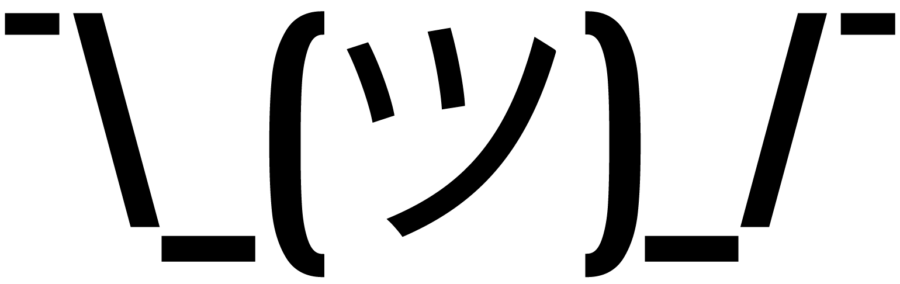
![Best Routers for Google Fiber in [year] 2 Google Wifi - AC1200 - Mesh WiFi System - Wifi Router -...](https://m.media-amazon.com/images/I/213E4t9Og8L._SL160_.jpg)
![Best Routers for Google Fiber in [year] 4 Google Nest Wifi - Home Wi-Fi System - Wi-Fi Extender -...](https://m.media-amazon.com/images/I/21GtveyiokL._SL160_.jpg)
![Best Routers for Google Fiber in [year] 6 NETGEAR Orbi Tri-Band Whole Home Mesh WiFi System with...](https://m.media-amazon.com/images/I/21ESRgXhE8S._SL160_.jpg)
![Best Routers for Google Fiber in [year] 14 Our #4 Pick is the OnHub Wireless Router](https://m.media-amazon.com/images/I/31tiZ0ao3sL._SL160_.jpg)
![Best Routers for Google Fiber in [year] 16 Our #5 Pick is the NetGear Nighthawk 6 Stream WiFi 6 Router](https://m.media-amazon.com/images/I/21JJOG0sIlL._SL160_.jpg)
![Best Routers for Google Fiber in [year] 18 Our #6 Pick is the Ubiquiti Networks Edge Router](https://m.media-amazon.com/images/I/31tcNaq32yL._SL160_.jpg)






















![Best BenQ Monitors in [year] 39 Best BenQ Monitors in 2025](https://www.gadgetreview.dev/wp-content/uploads/best-benq-monitor-image.jpg)
![Best Wifi Extenders For FiOS in [year] 40 Best Wifi Extenders For FiOS in 2025](https://www.gadgetreview.dev/wp-content/uploads/best-wifi-extender-for-fios-image.jpg)
![Best Fiber Optic Routers in [year] 41 Best Fiber Optic Routers in 2025](https://www.gadgetreview.dev/wp-content/uploads/best-fiber-optic-router-image.jpg)
![Best VoIP Routers in [year] 42 Best VoIP Routers in 2025](https://www.gadgetreview.dev/wp-content/uploads/best-voip-router-image.jpg)
![Best Routers for 200Mbps in [year] 43 Best Routers for 200Mbps in 2025](https://www.gadgetreview.dev/wp-content/uploads/best-router-for-200mbps-image.jpg)
![Best Routers for Optimum in [year] 44 Best Routers for Optimum in 2025](https://www.gadgetreview.dev/wp-content/uploads/best-router-for-optimum-image.jpg)
![Best Routers for Apple in [year] 45 Best Routers for Apple in 2025](https://www.gadgetreview.dev/wp-content/uploads/best-router-for-apple-image.jpg)
![Best Routers for Frontier FIOS in [year] 46 Best Routers for Frontier FIOS in 2025](https://www.gadgetreview.dev/wp-content/uploads/best-router-for-frontier-fios-image.jpg)
![Best Secure Routers in [year] 47 Best Secure Routers in 2025](https://www.gadgetreview.dev/wp-content/uploads/best-secure-router-image.jpg)
![Best Routers for Cox in [year] 49 Best Routers for Cox in 2025](https://www.gadgetreview.dev/wp-content/uploads/best-router-for-cox-image.jpg)
![Best Asus Routers in [year] 50 Best Asus Routers in 2025](https://www.gadgetreview.dev/wp-content/uploads/best-asus-routers-image.jpg)
![Best Linksys Routers in [year] 51 Best Linksys Routers in 2025](https://www.gadgetreview.dev/wp-content/uploads/best-linksys-routers-image.jpg)
![Best Routers for CenturyLink in [year] 52 Best Routers for CenturyLink in 2025](https://www.gadgetreview.dev/wp-content/uploads/best-router-for-centurylink-image.jpg)
![Best WiFi Routers for Multiple Devices in [year] 53 Best WiFi Routers for Multiple Devices in 2025](https://www.gadgetreview.dev/wp-content/uploads/best-wifi-router-for-multiple-devices-image.jpg)
![Best Wired Routers in [year] 54 Best Wired Routers in 2025](https://www.gadgetreview.dev/wp-content/uploads/best-wired-router-image.jpg)
![Best Routers for 4K Streaming in [year] 55 Best Routers for 4K Streaming in 2025](https://www.gadgetreview.dev/wp-content/uploads/best-router-for-4k-streaming-image.jpg)
![Best Cisco Routers in [year] 56 Best Cisco Routers in 2025](https://www.gadgetreview.dev/wp-content/uploads/best-cisco-routers-image.jpg)
![Best eero Routers in [year] 57 Best eero Routers in 2025](https://www.gadgetreview.dev/wp-content/uploads/best-eero-routers-image.jpg)



















